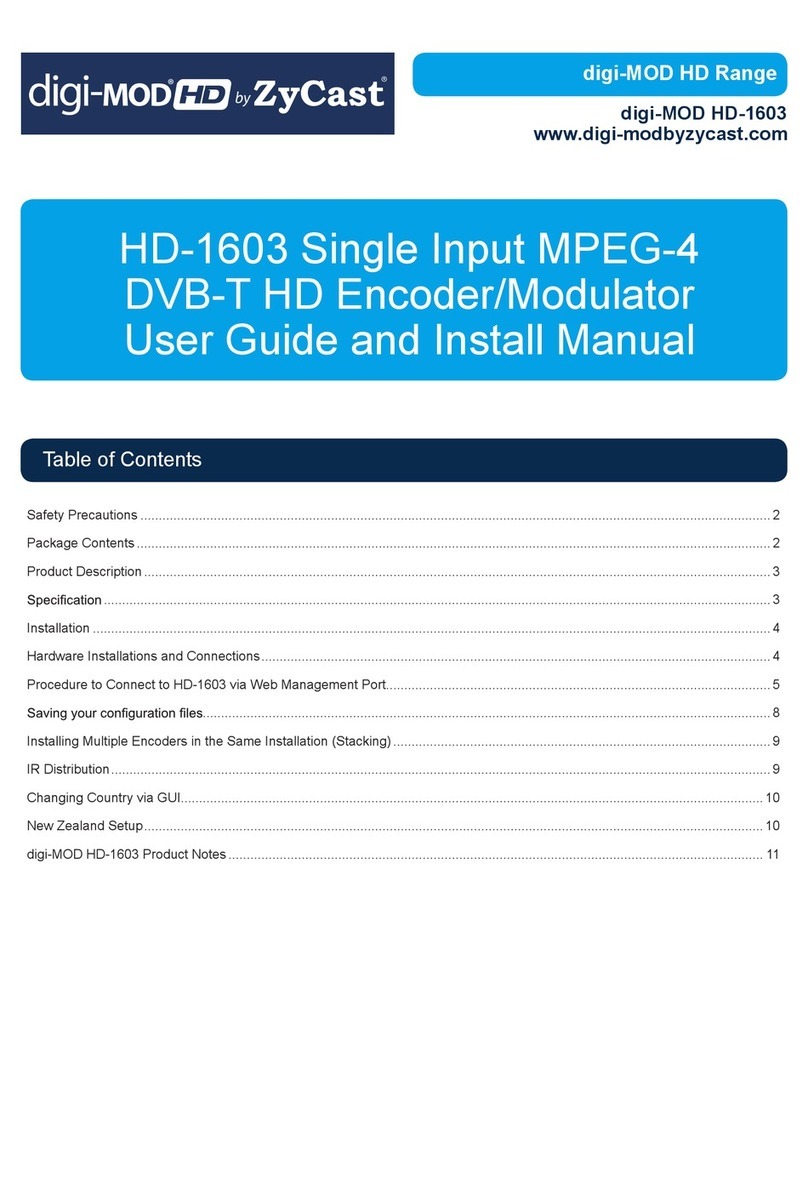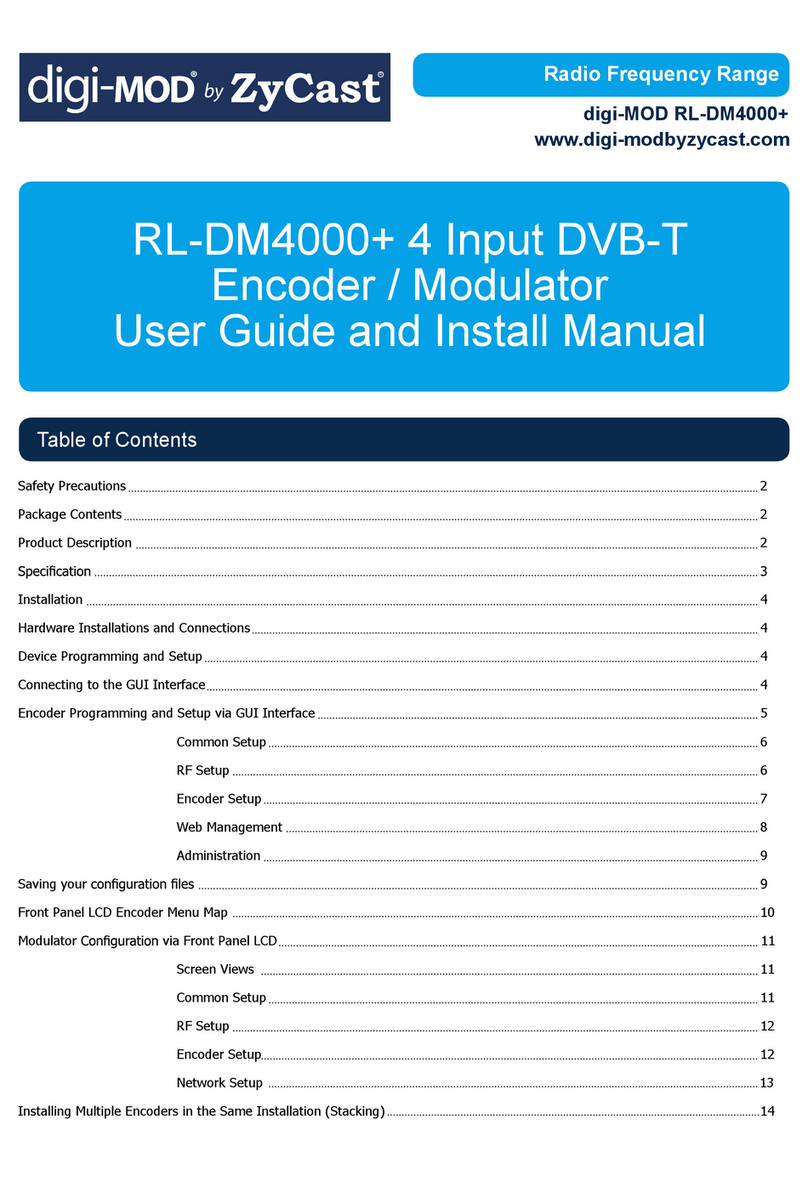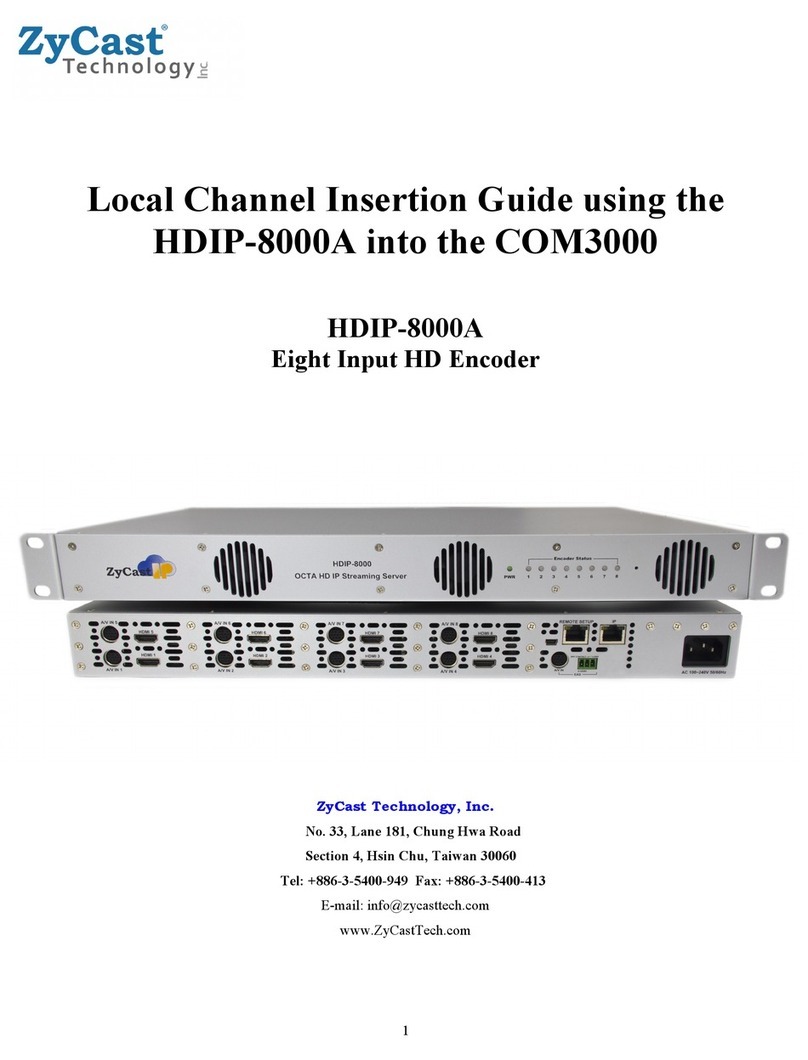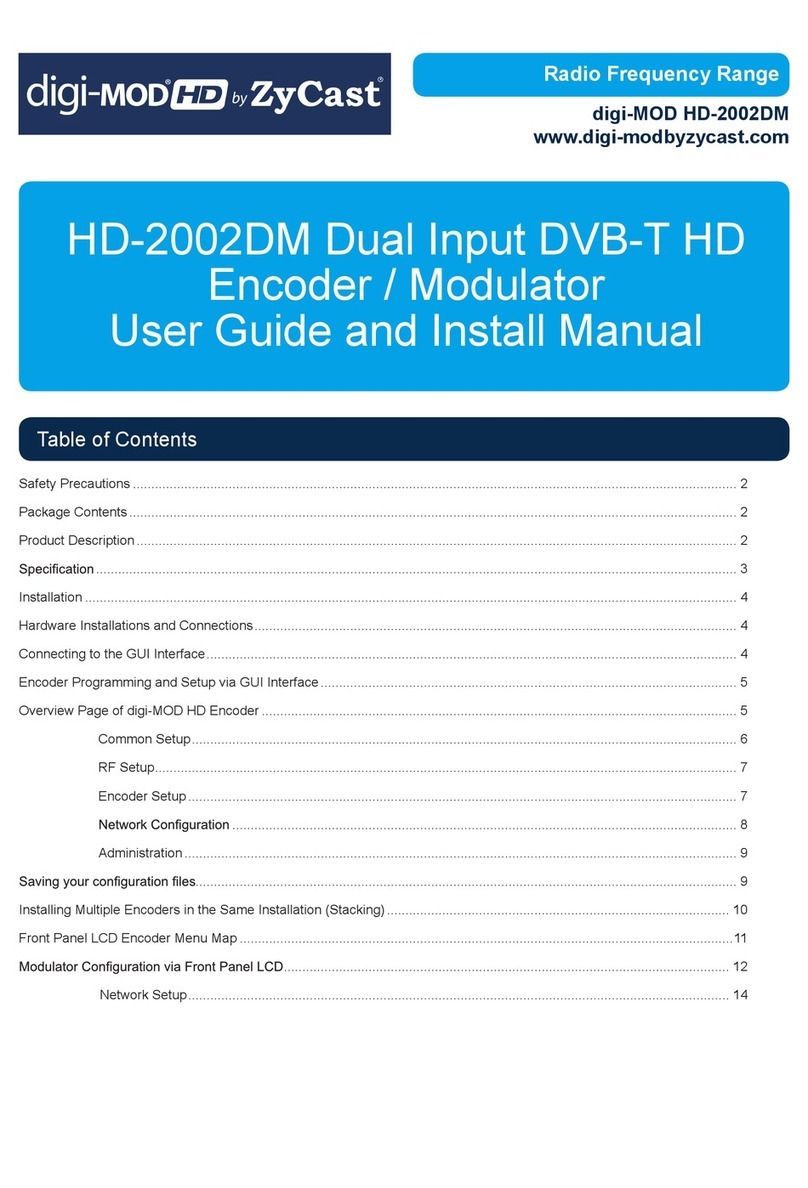Table of Contents
Safety Precaution..................................................................................................................................................... 3
Package Contents..................................................................................................................................................... 3
Section 1 Introduction to HDIP-800RJ......................................................................................................... 4
Features................................................................................................................................................................................... 4
Specifications........................................................................................................................................................................ 5
Section 2 Installation.......................................................................................................................................... 7
Unpacking and Inspection................................................................................................................................................ 7
Hardware Installation and Connections...................................................................................................................... 7
Front View................................................................................................................................................................................................... 8
Procedure to connect to the Streaming Server via the Network port.............................................................. 9
Section 3 Configuring the HDIP-800RJ....................................................................................................... 9
Overview Page...................................................................................................................................................................... 9
Login User and Password.............................................................................................................................................. 10
Section 4 Encoder Setup................................................................................................................................ 11
Video Control...................................................................................................................................................................... 12
Audio Control...................................................................................................................................................................... 14
Color Control....................................................................................................................................................................... 14
Section 5 Streaming Setup............................................................................................................................ 15
Section 6 Network Configuration................................................................................................................ 16
Device Network.................................................................................................................................................................. 16
Setting Static IP..................................................................................................................................................................................... 17
Section 7 Administration................................................................................................................................ 18
Reboot Device..................................................................................................................................................................... 18
Reset to Default.................................................................................................................................................................. 19
Backup and Restore Configuration............................................................................................................................ 19
Backup................................................................................................................................................................................... 19
Restore.................................................................................................................................................................................. 19
Firmware Upgrade............................................................................................................................................................. 20
Change Password............................................................................................................................................................. 20
Section 8 Streaming Examples.................................................................................................................... 21
Streaming Cases.................................................................................................................................................... 21
YouTube Live Streaming................................................................................................................................................ 21
Twitch Streaming............................................................................................................................................................... 23
FaceBook Live Streaming.............................................................................................................................................. 25
Custom Streaming............................................................................................................................................................ 25
Private Address Ranges IPv4........................................................................................................................... 27
PRODUCT NOTES.................................................................................................................................................................... 28
2HDIP-800RJ Manual Version 1 0