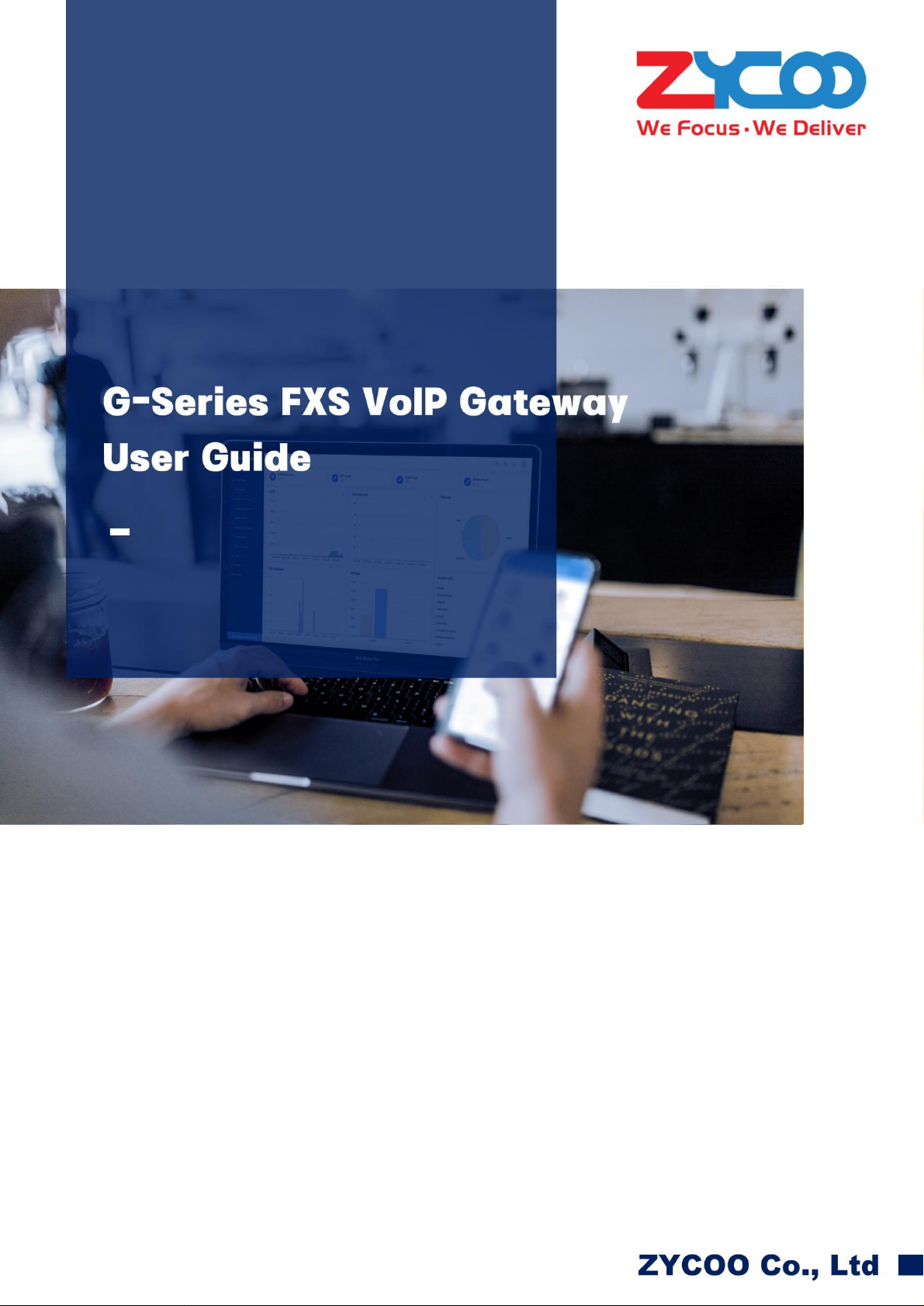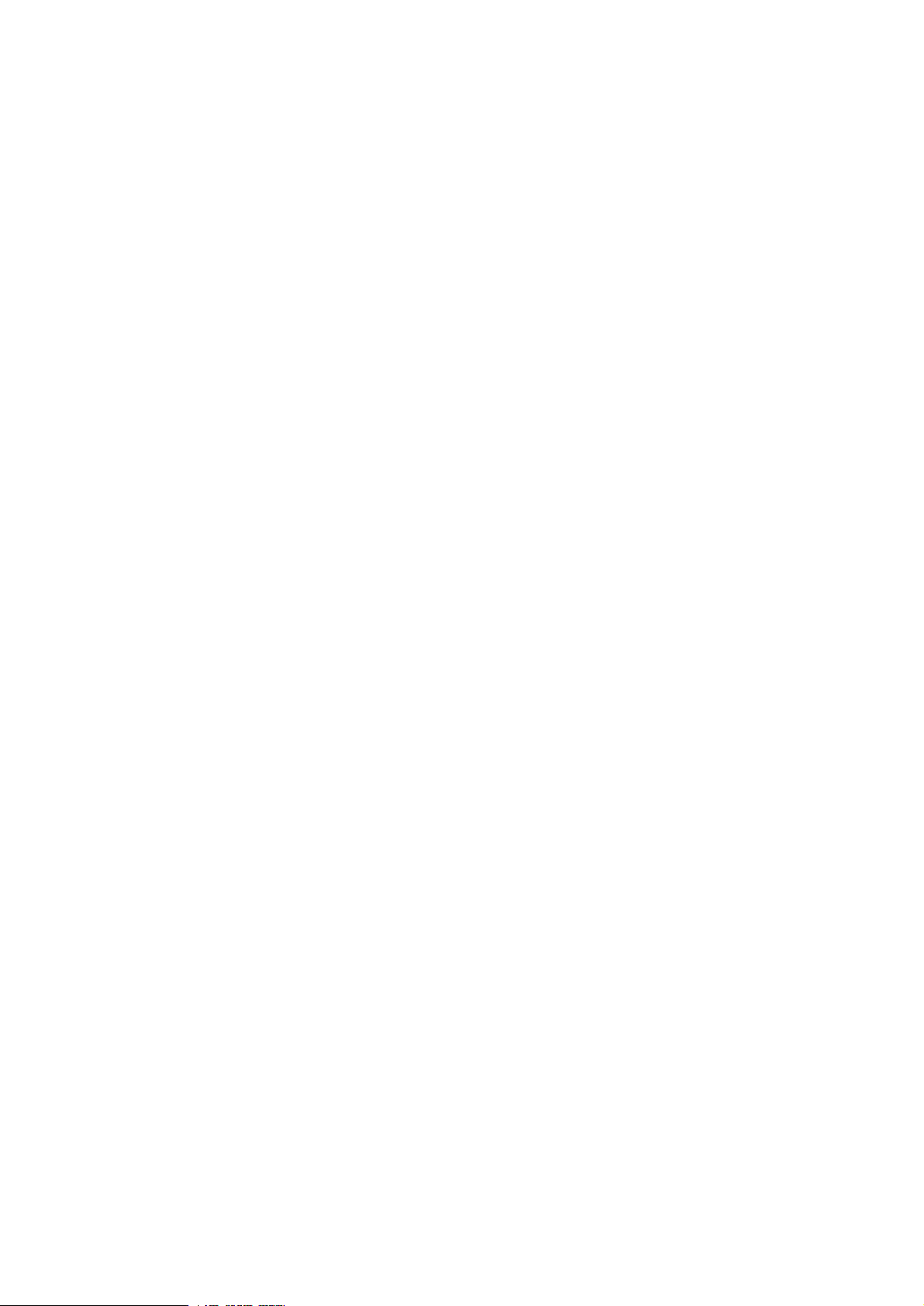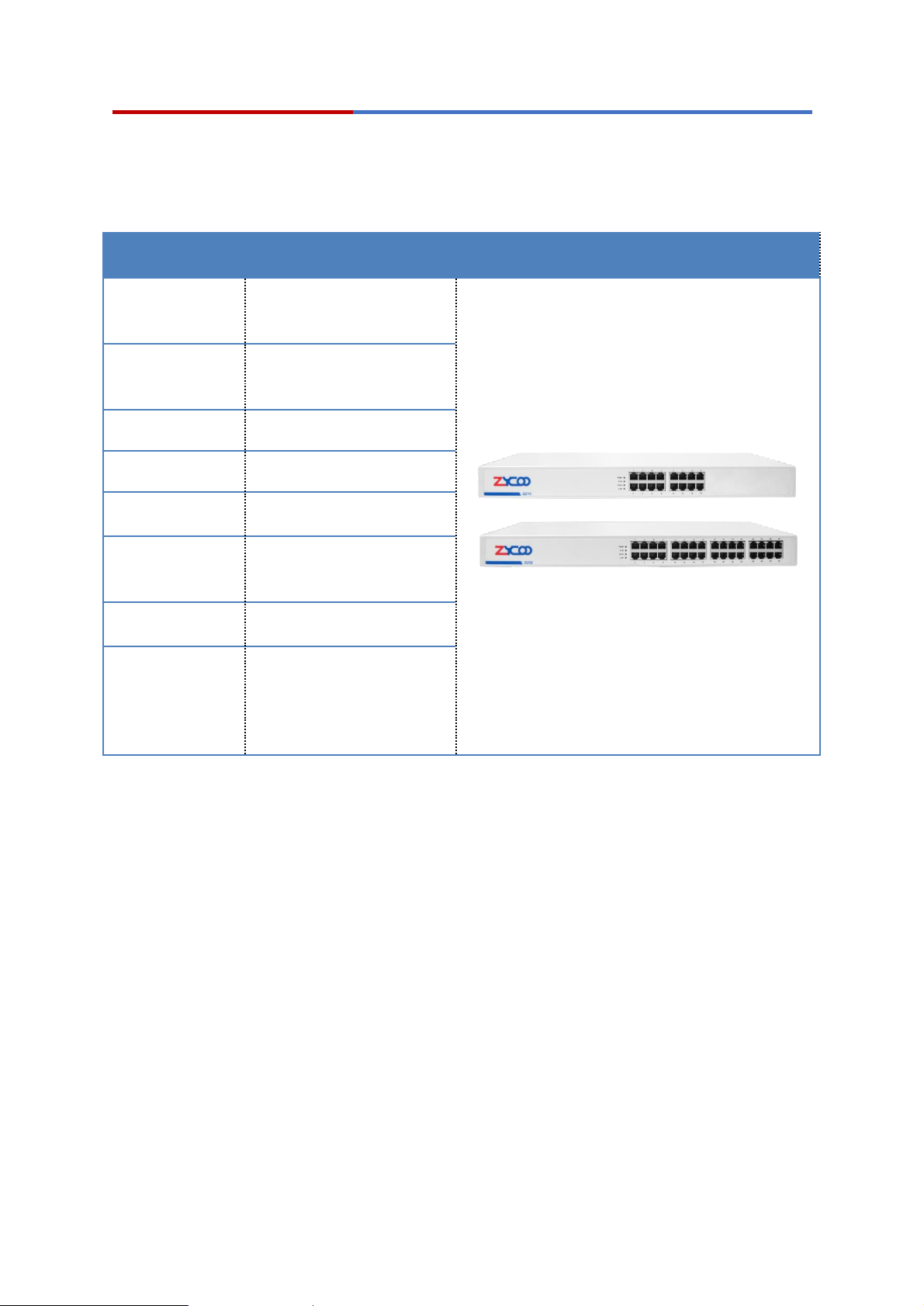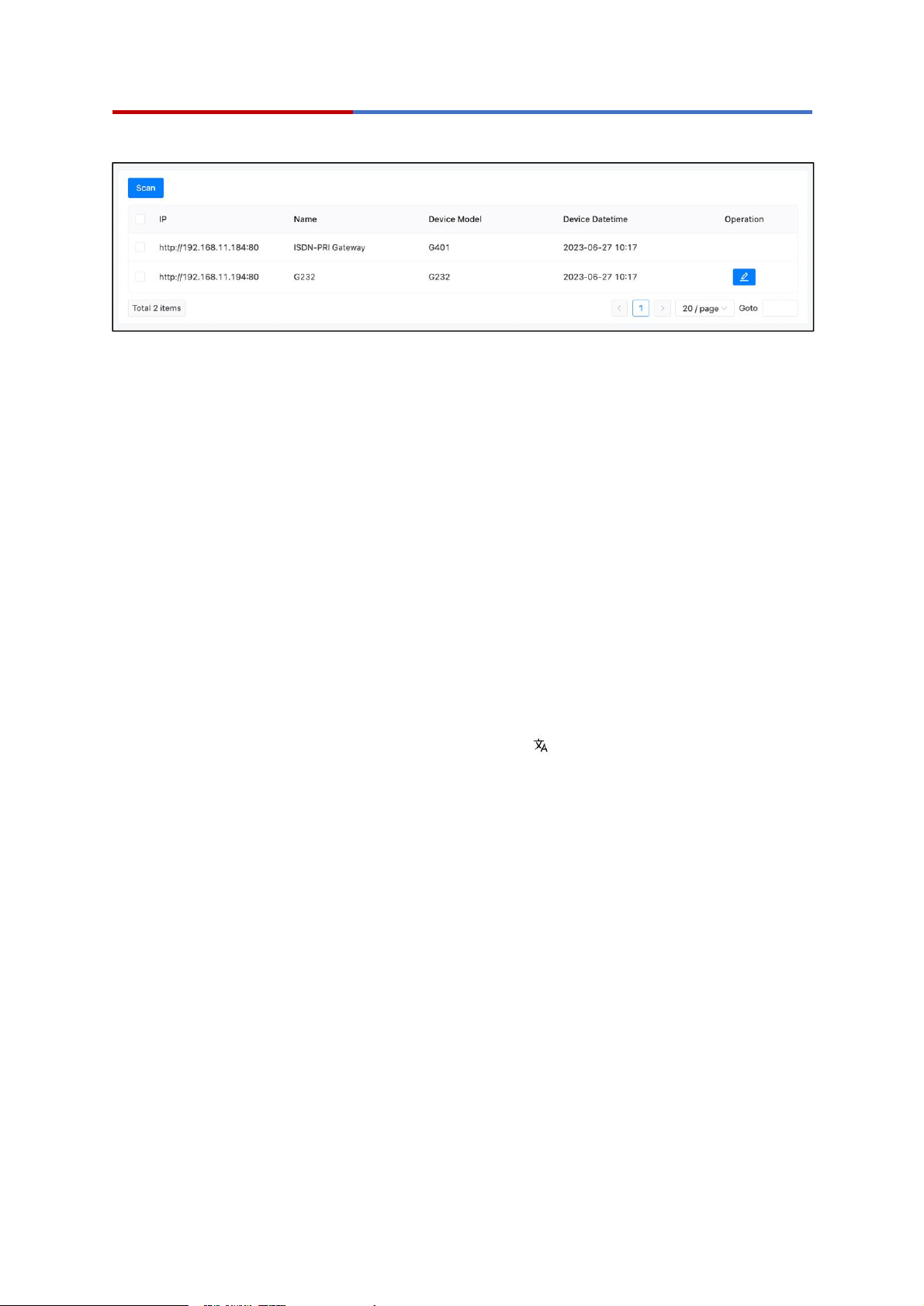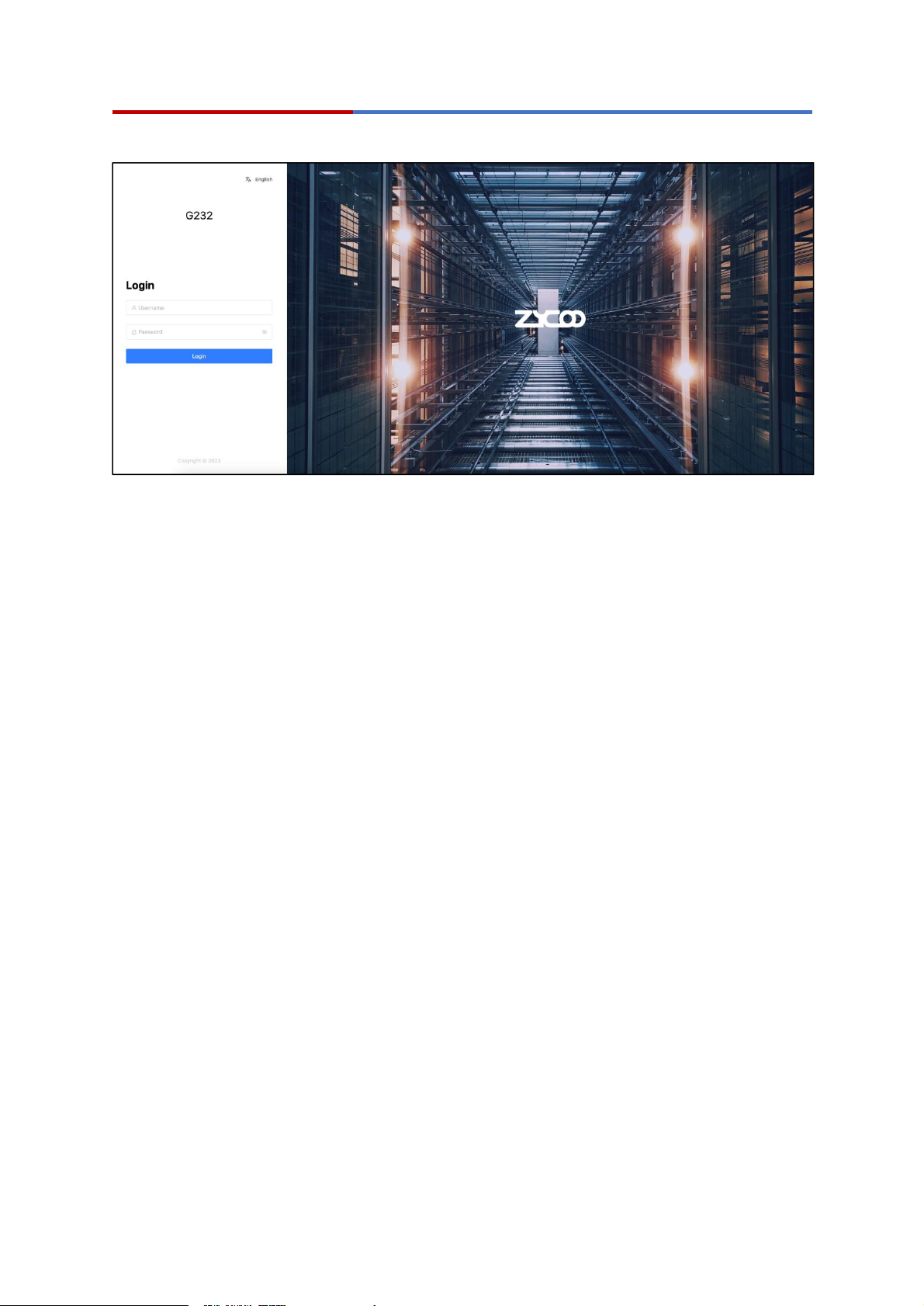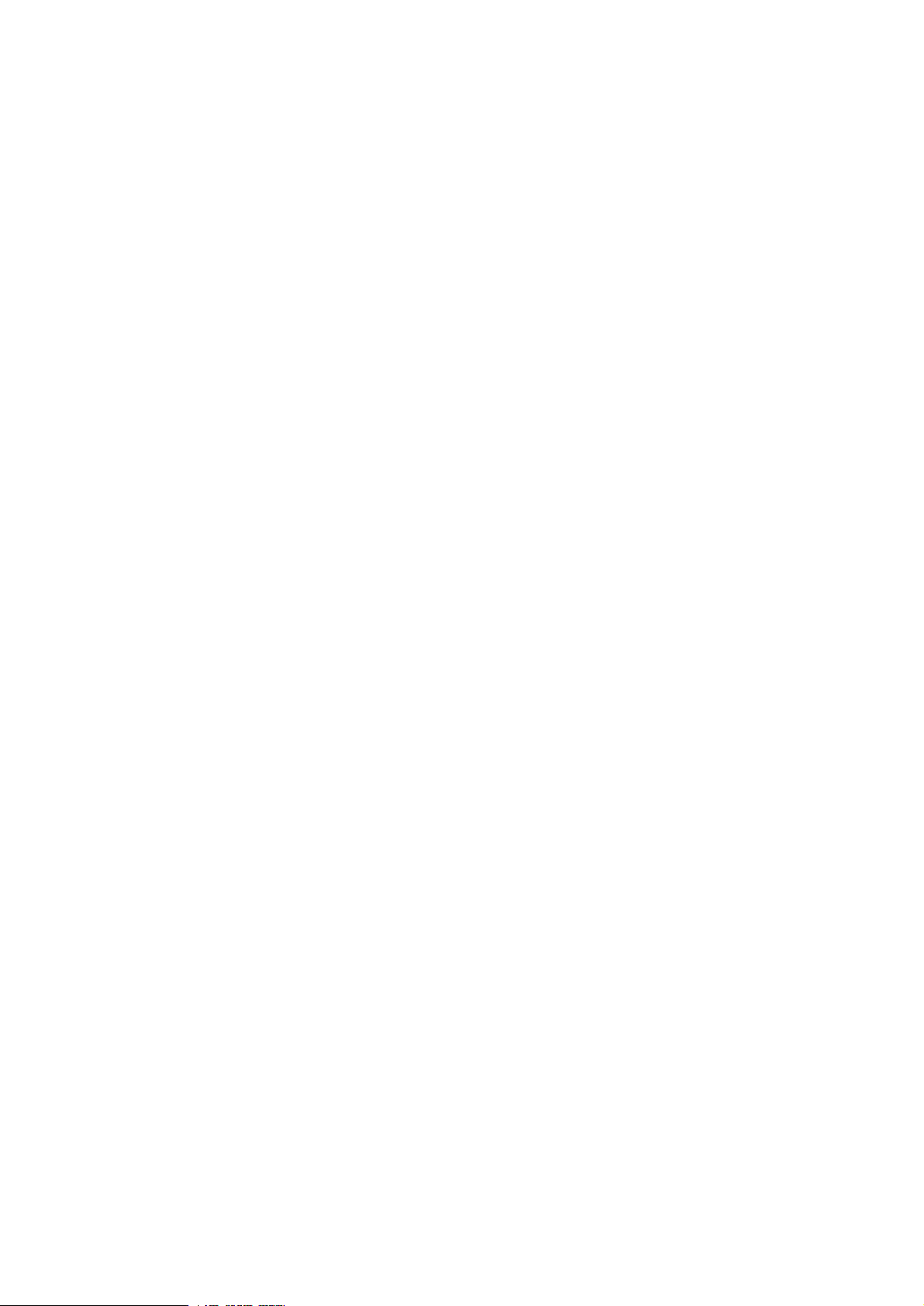
Contents
1. Preface ...................................................................................................................1
1.1 Audience ........................................................................................................... 1
1.2 Revision History ................................................................................................ 1
2. Overview ................................................................................................................2
2.1 Product Overview ..............................................................................................2
2.2 Product Main Features ......................................................................................2
2.3 Product Specifications .......................................................................................3
3. Getting Started ......................................................................................................4
3.1 Hardware Installation ........................................................................................ 4
3.2 Accessing the Web GUI .................................................................................... 4
3.3 ZYCOO IPPBX Auto Provision ..........................................................................6
4. Dashboard ............................................................................................................. 8
4.1 Monitor .............................................................................................................. 8
4.2 FXS Status ........................................................................................................ 9
5. Gateway ............................................................................................................... 11
5.1 VoIP Server .....................................................................................................11
5.2 FXS Settings ................................................................................................... 13
5.3 Advanced Settings .......................................................................................... 17
5.4 Feature Codes ................................................................................................ 18
6. Network Settings ................................................................................................ 19
6.1 Network Profiles .............................................................................................. 19
6.2 Auto Provision Settings ................................................................................... 20
7. Reports ................................................................................................................ 22
7.1 Call Logs ......................................................................................................... 22
7.2 System Logs ................................................................................................... 23
8. System ................................................................................................................. 24
8.1 Reboot & Reset ...............................................................................................24
8.2 Date and Time .................................................................................................25
8.3 Diagnostic ....................................................................................................... 26
8.4 Firmware Upgrade .......................................................................................... 28