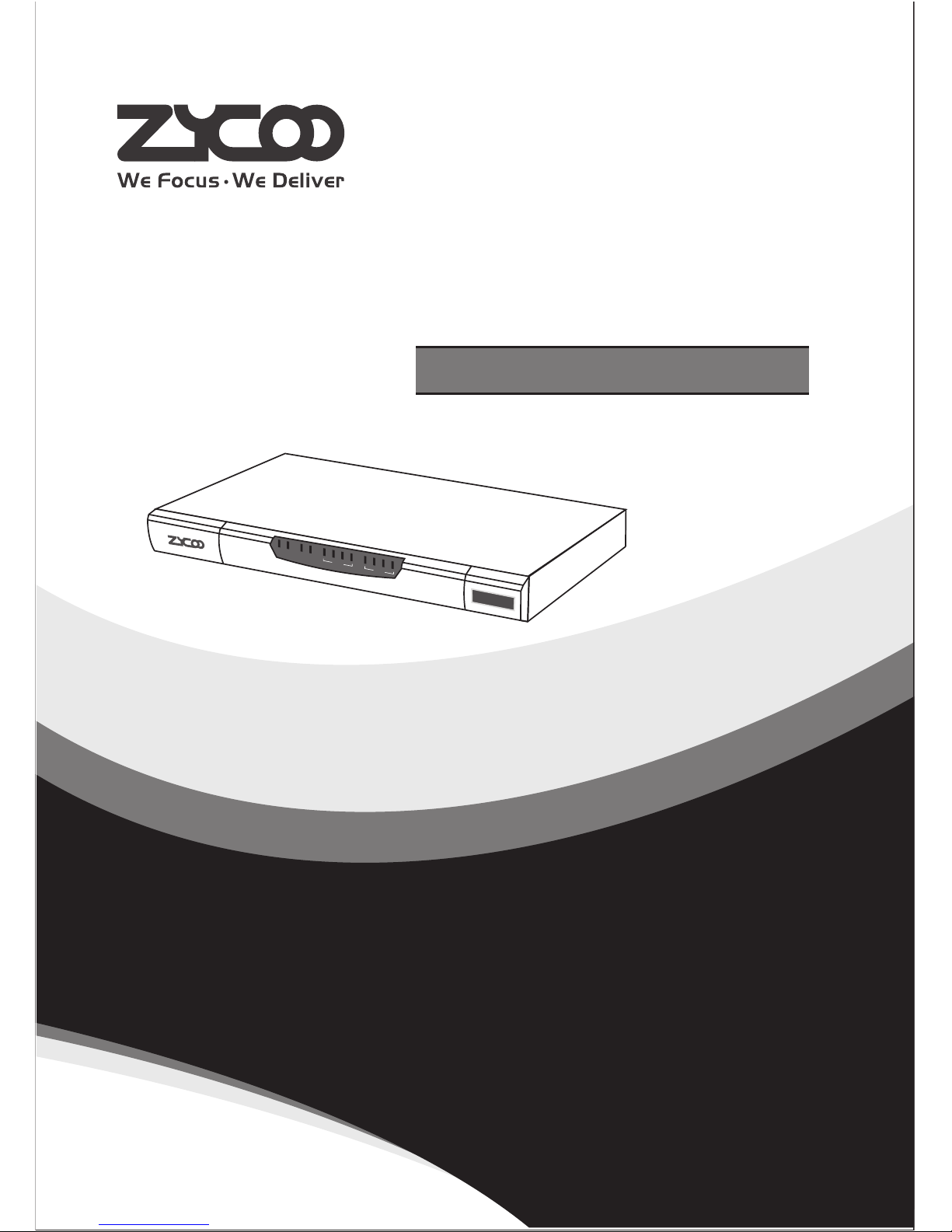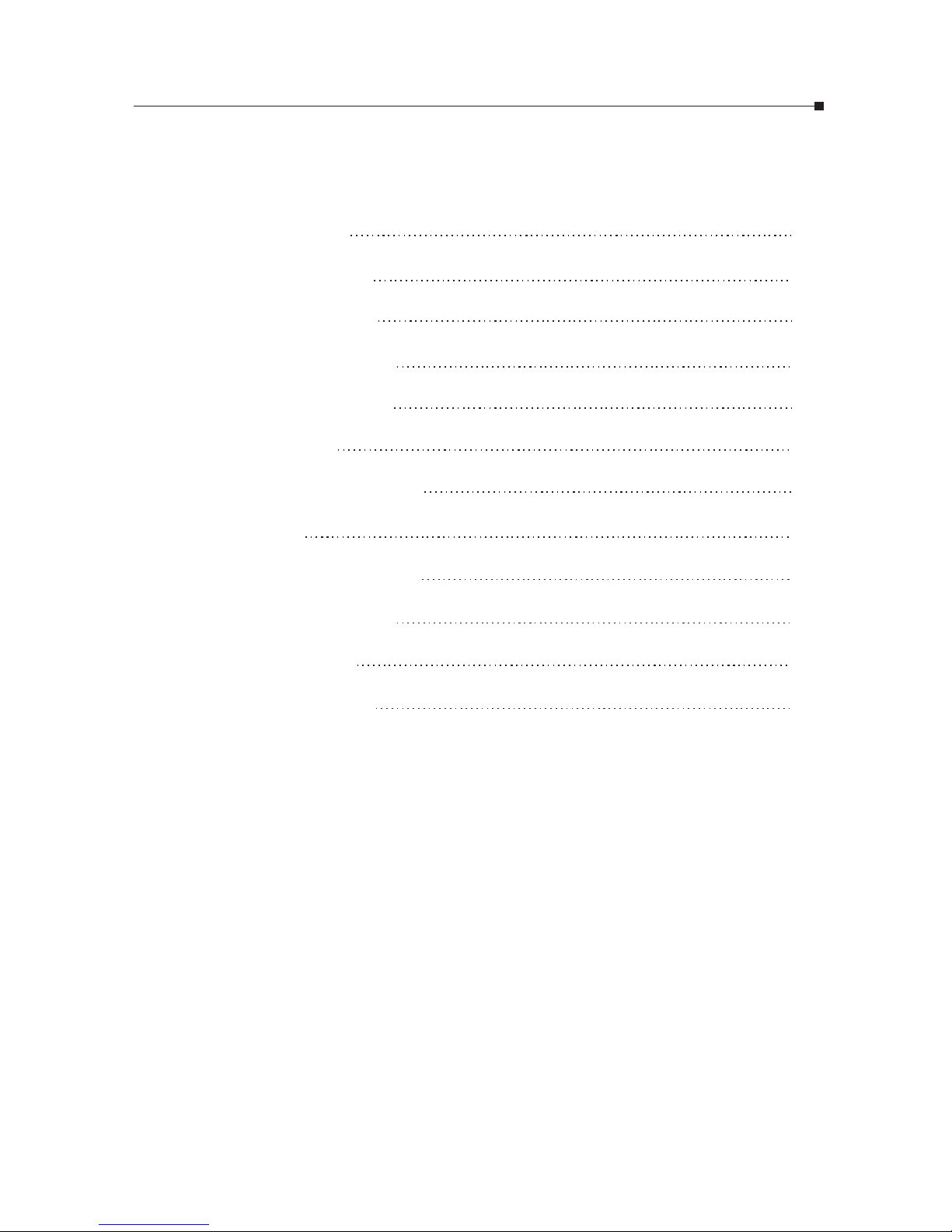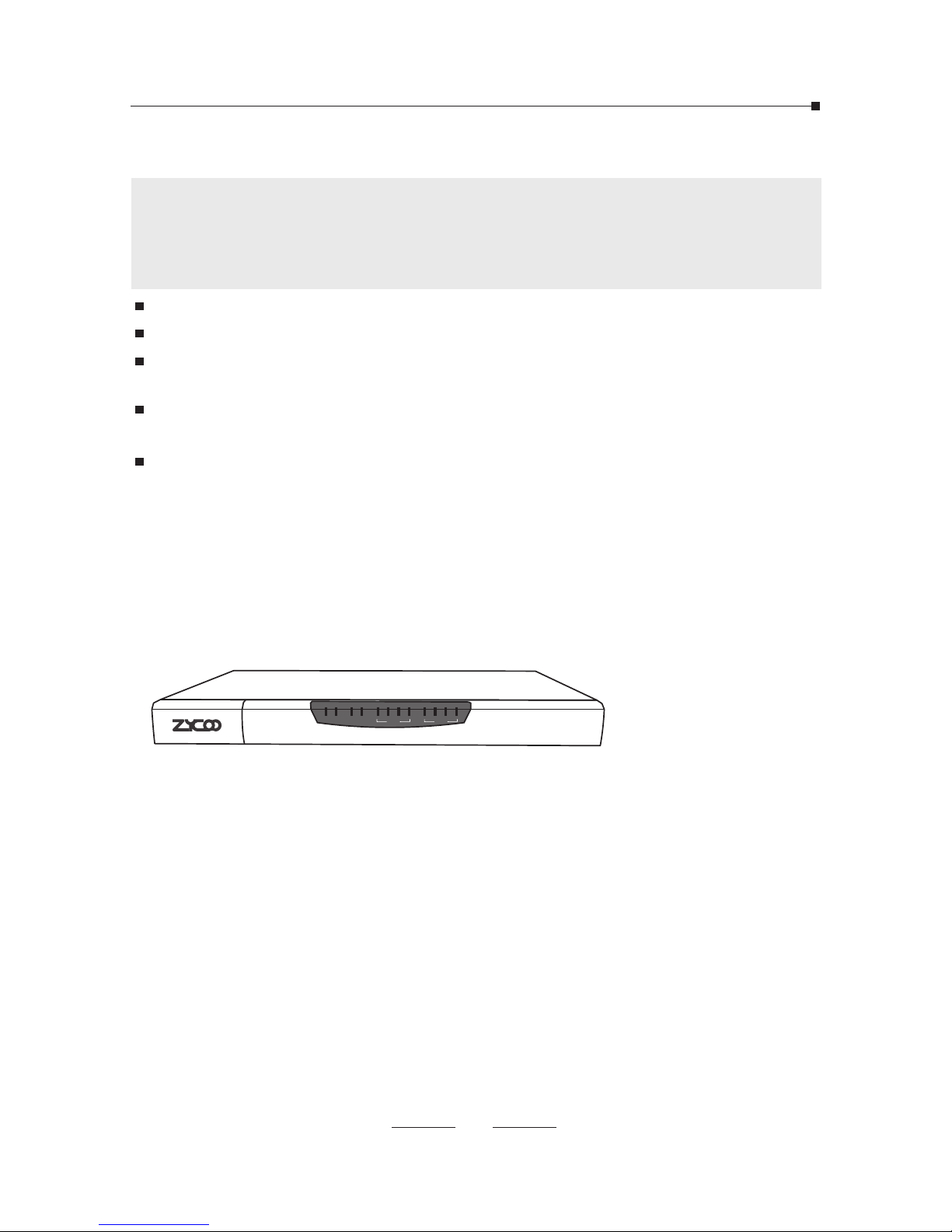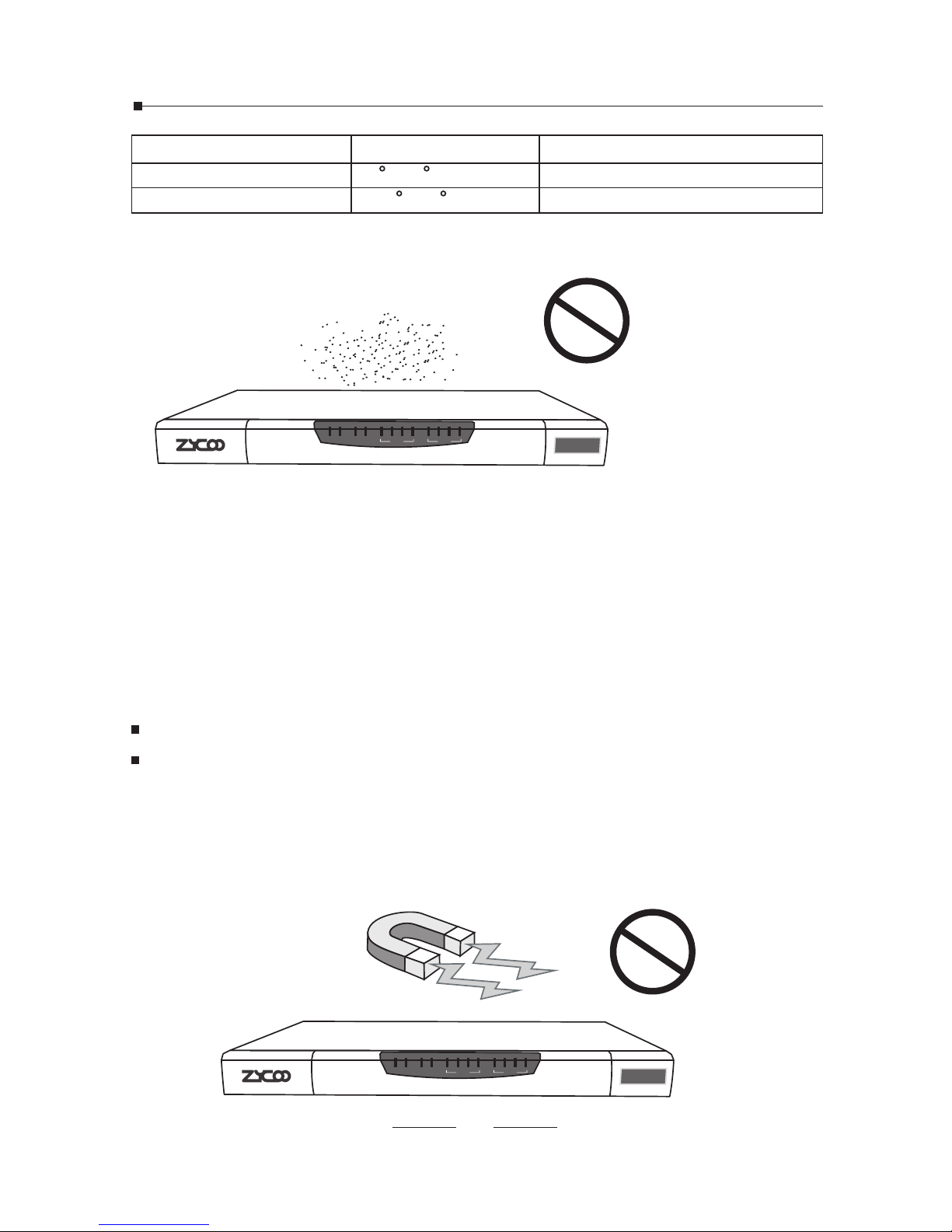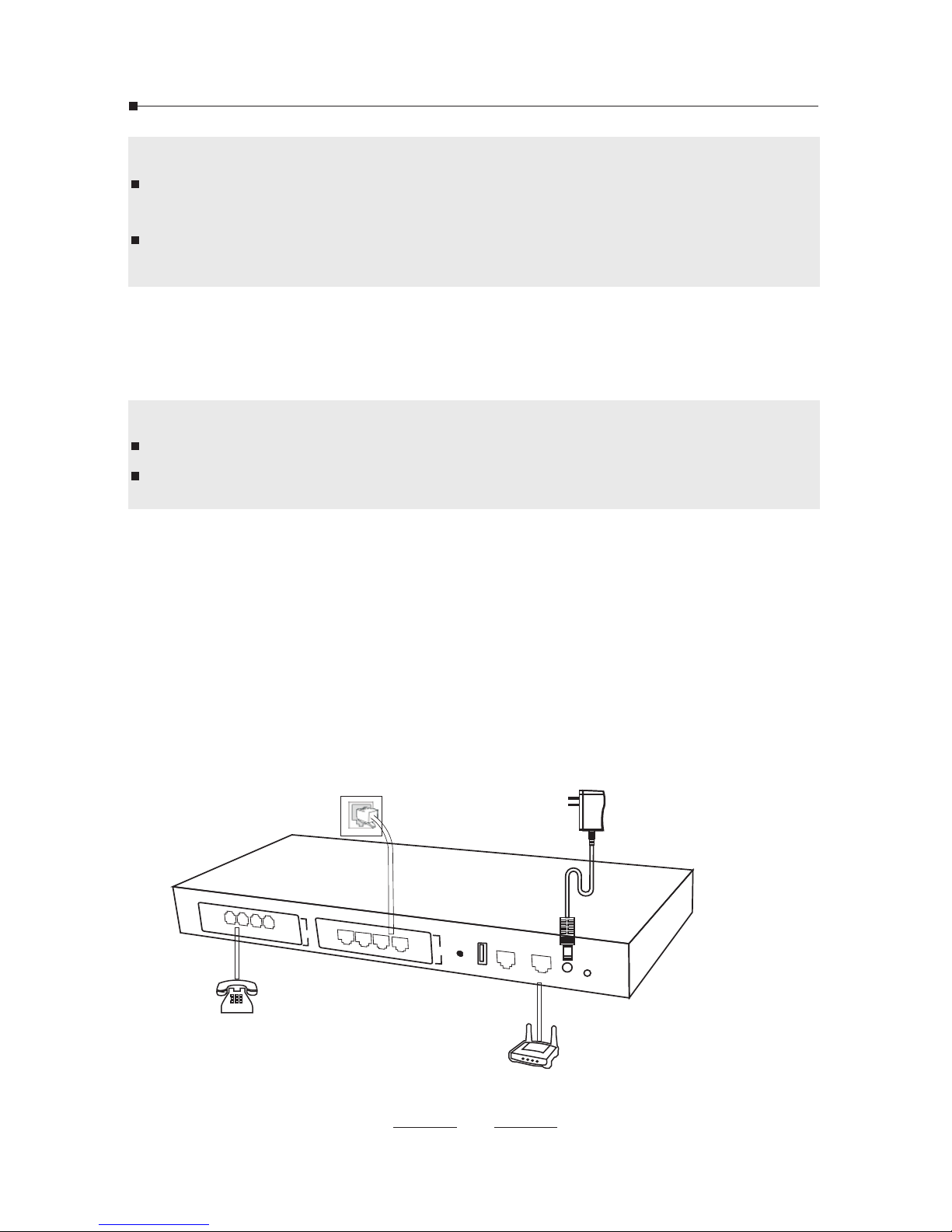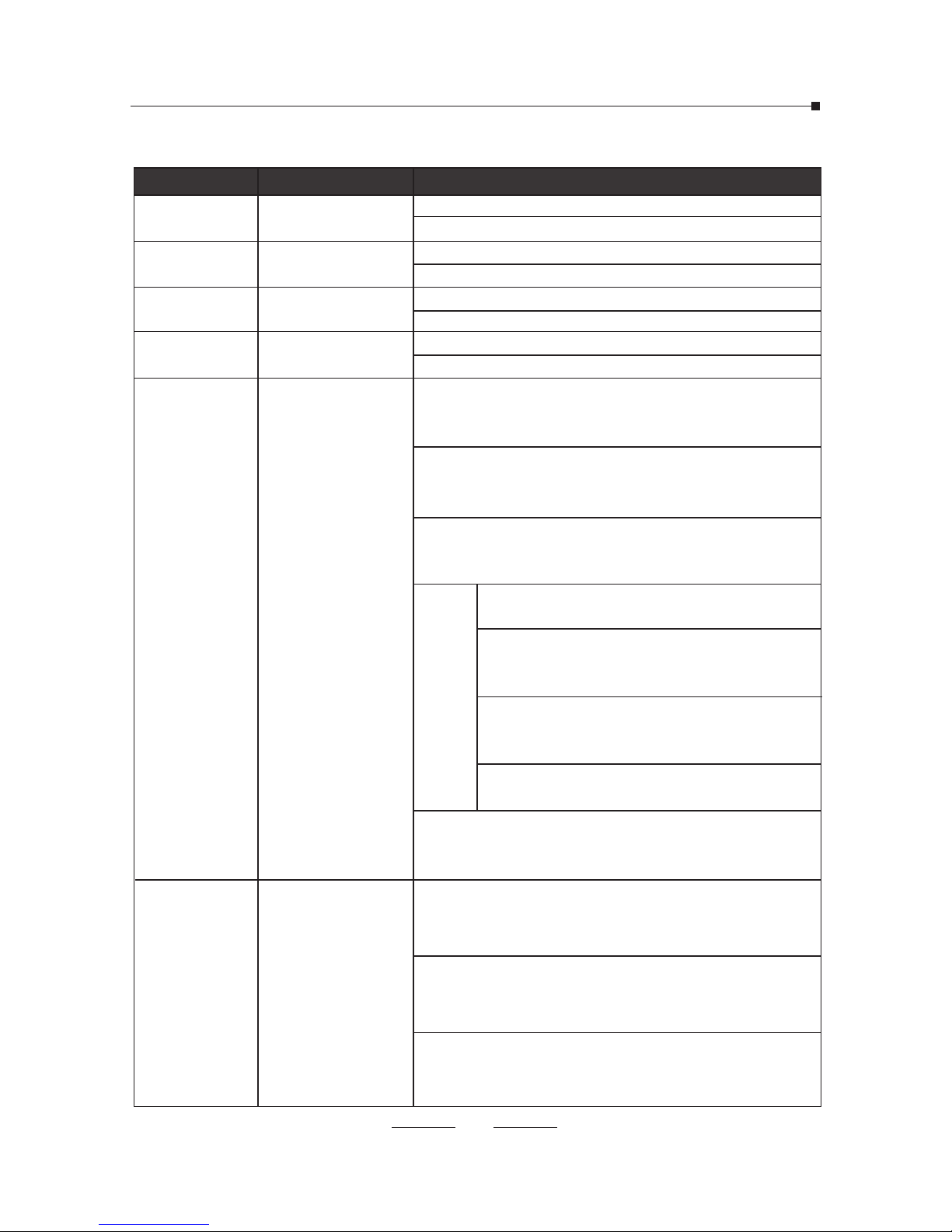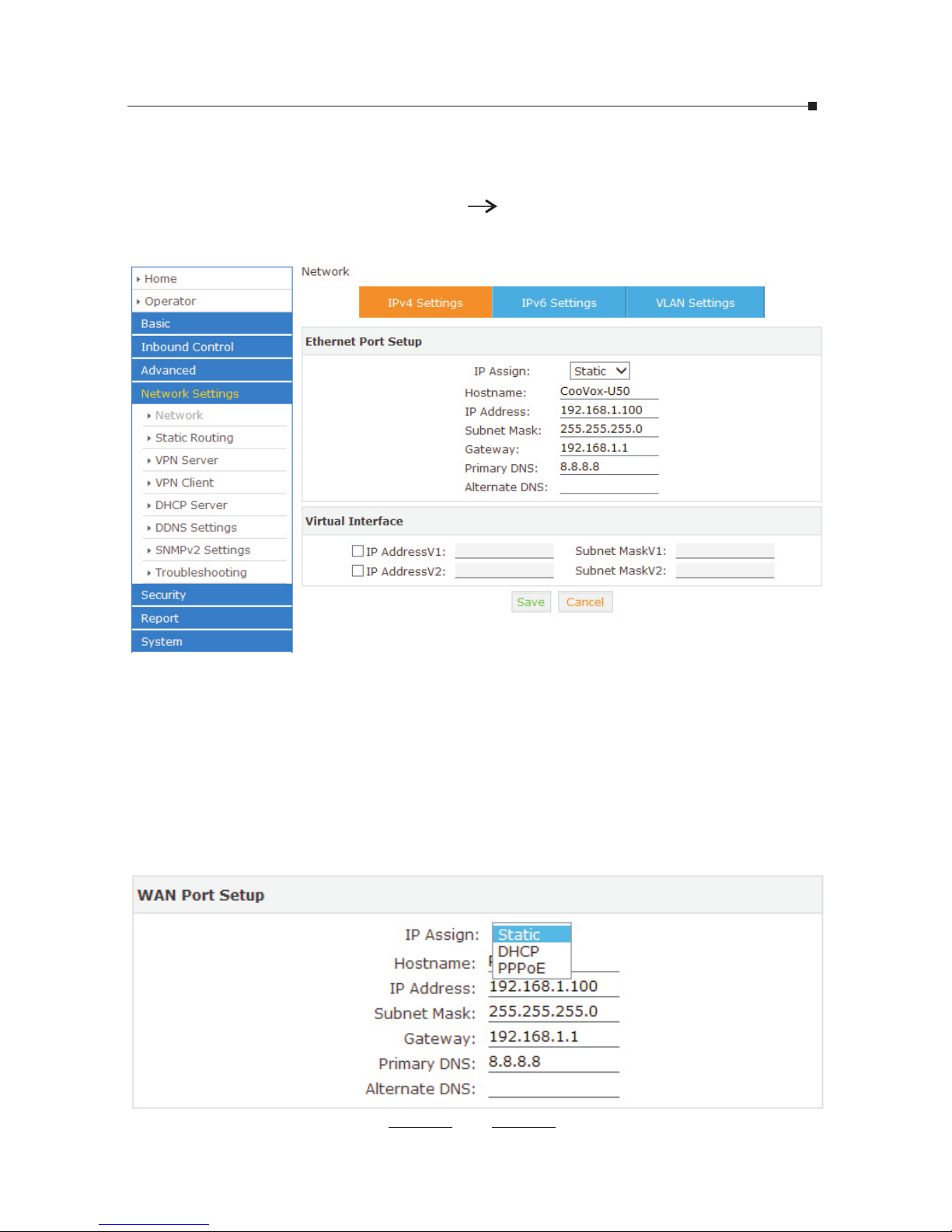03
2.1 Safety Precautions
Notes:
To avoid any device damage and bodily injury caused by improper
use, please observe the following rules.
Keep the power off during the installation.
Use only the power adapter provided with IP PBX.
Make sure that the supply voltage matches the specifications indicated on the rear
panel of IP PBX.
To avoid the electric accident, do not open or remove the cover of IP PBX when it is
working as well as off the power.
Before cleaning the device, cut off the power supply. Do not clean it by the
waterish cloth, and never use any other liquid cleaning method.
Site Requirements
PW R SYS ET H USB 1 2 3 4
SL OT1 S LO T2
1 2 3 4
To ensure normal operation and long service life of the device,
please install it in an environment that meets the requirements
described in the following subsection. Please keep a proper
temperature and humidity in the equipment room. Too high/low
humidity may lead to bad insulation, electricity leakage,
mechanical property changes and corrosions. Too high
temperature may accelerate aging of the insulation materials and
can thus significantly shorten the service life of the device. For
normal temperature and humidity of the device, please check the
following table.