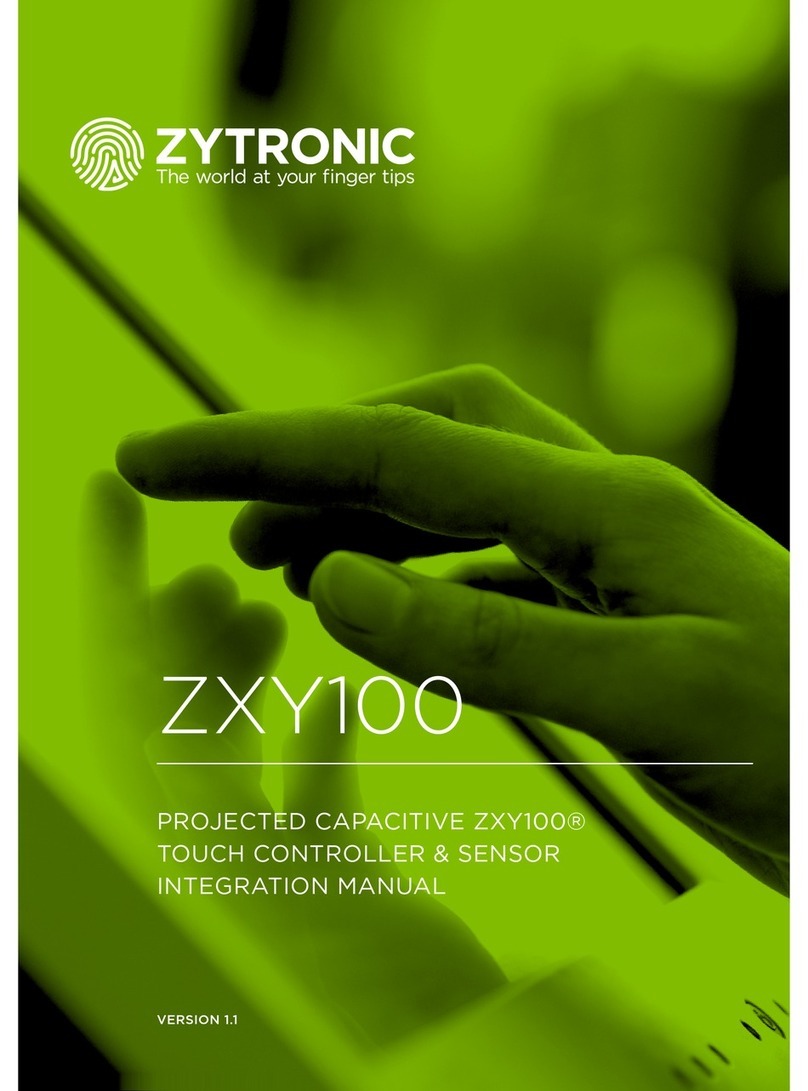Touchscreen User Manual – Issue 1
Zytronic X-Y Controller (Serial and USB) 6
1.5 The Zytronic Projected Capacitive X-Y Controller Touchscreen
The Zytronic Projected Capacitive X-Y Controller Touchscreen is based on Projected Capacitive
technology which enables the device to sense through a protective screen in front of the display. The
touchscreen electronic controller effectively divides the screen into sensing cells using micro fine
wires which are embedded into a glass laminate construction. These wires are connected to the
touchscreen controller circuitry, and an oscillation frequency is established for each wire. Touching
the glass causes a change in frequency of the wires at that particular point, the position of which is
calculated and identified by the controller. The controller then outputs the x-y touch co-ordinate via a
Serial or USB communication link. Unlike other capacitive systems where the operator touches the
actual conducting surface of the sensing panel, the active component of the Zytronic Projected
Capacitive X-Y Controller touchscreen is embedded within the glass laminate construction ensuring
long product life and stability.
The touchscreen can be supplied with options of anti-glare or anti-reflection coatings, thermal
toughening or chemical strengthening and privacy or contrast enhancement filters. The front glass of
the touchscreen acts as a dielectric and enhances the capacitance of the touchscreen.
The Zytronic Projected Capacitive X-Y Controller touchscreen is durable and dependable; its
construction protecting against damage caused by moisture, heat, and vandalism.
1.6 Variants of the Zytronic Projected Capacitive X-Y Controller Touchscreen
The Zytronic Projected Capacitive X-Y Controller Touchscreen product is available in two variants
depending upon the application requirement. These two variants are:
¾Serial Controller – This controller outputs x-y co-ordinates of an applied touch in the
form of RS232 protocol.
¾USB Controller – This controller outputs x-y co-ordinates of an applied touch in the form
of USB protocol.
The above two variants are independent of each other and need to be requested during the initial
purchasing of the product.
1.7 Zytronic Projected Capacitive X-Y Controller Touchscreen Driver Software
The Zytronic Projected Capacitive X-Y Controller Touchscreen is connected to a host computer via a
Serial or USB connection. The Zytronic Projected Capacitive X-Y Controller Touchscreen Driver
software is called the Universal Pointing Device Driver (UPDD). The UPDD allows the touchscreen
to interface with the host computer’s operating system and is the main interface to allow calibration to
take place and the settings of the touchscreen to be altered.
1.8 Software Compatibility
The UPDD Touchscreen Driver Software is compatible with the following Operating Systems:
¾Microsoft® Windows®
¾Microsoft® Windows® Embedded
¾Microsoft® Windows® CE
¾Linux variants available upon request