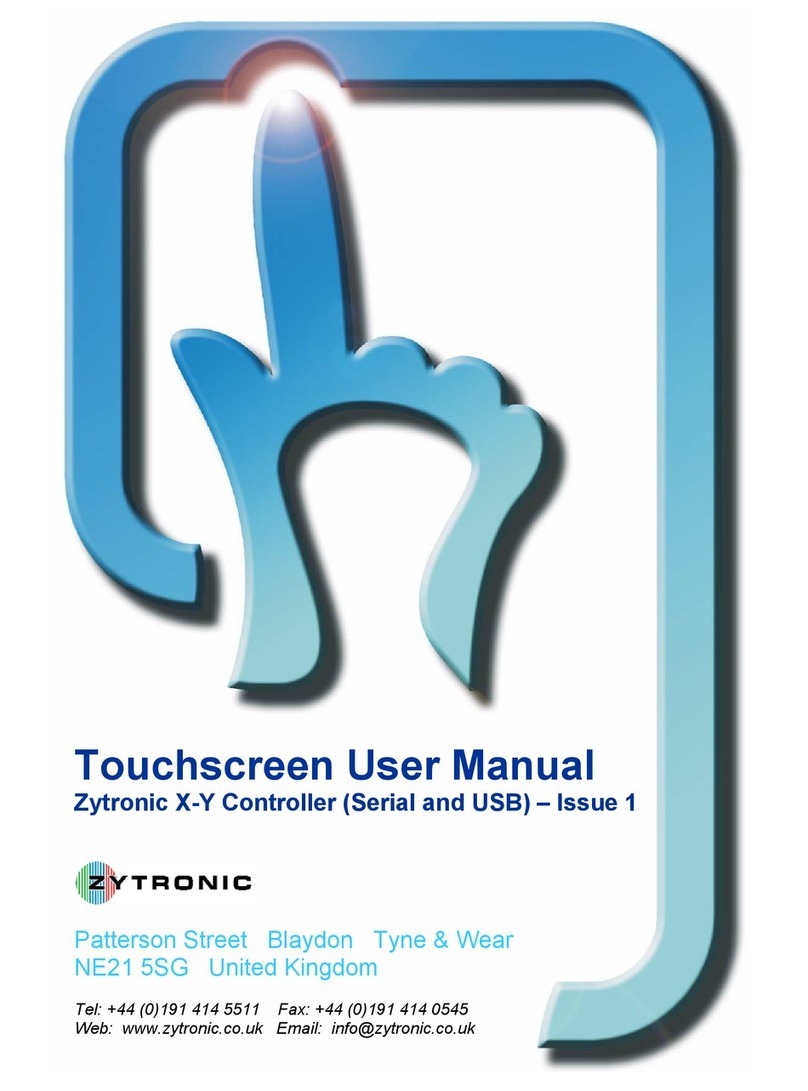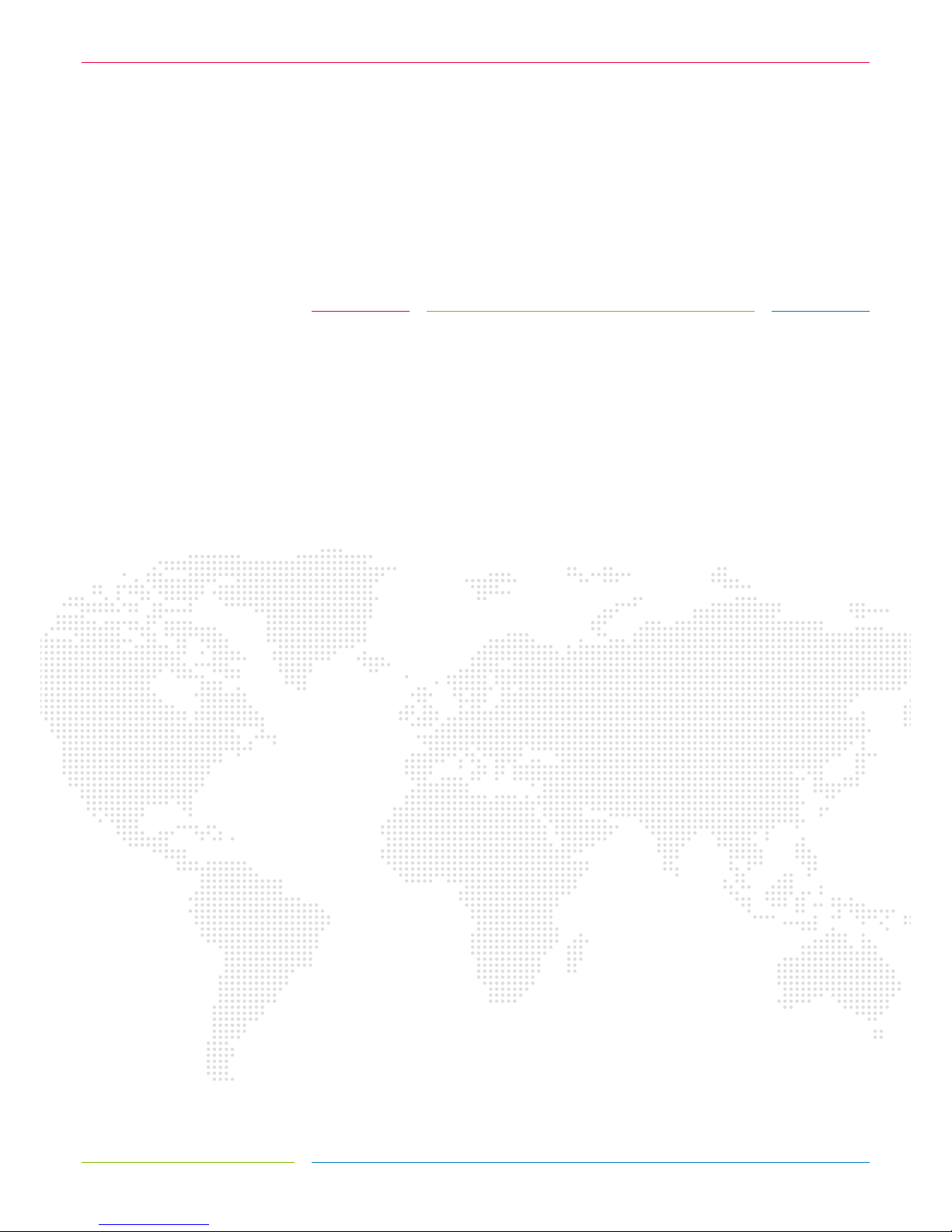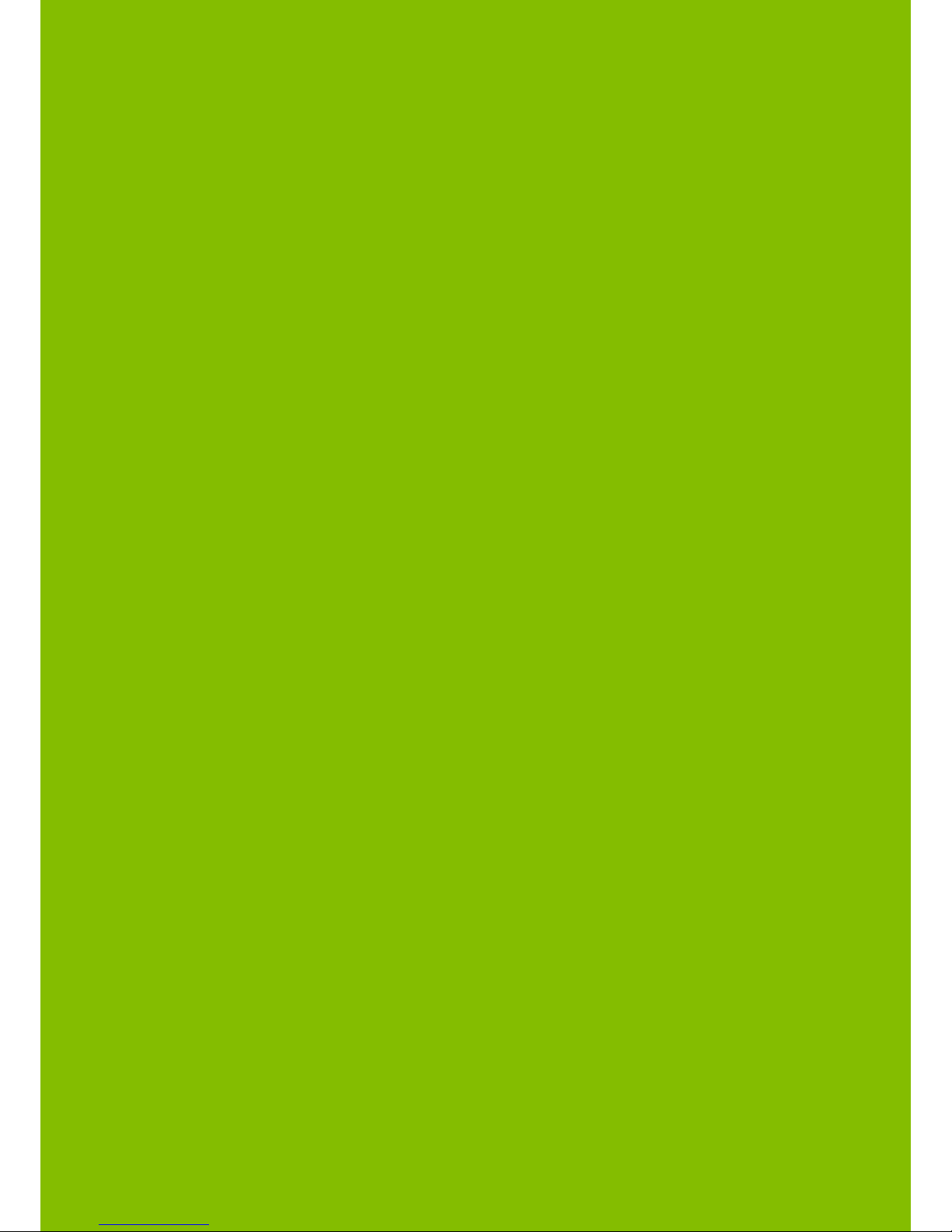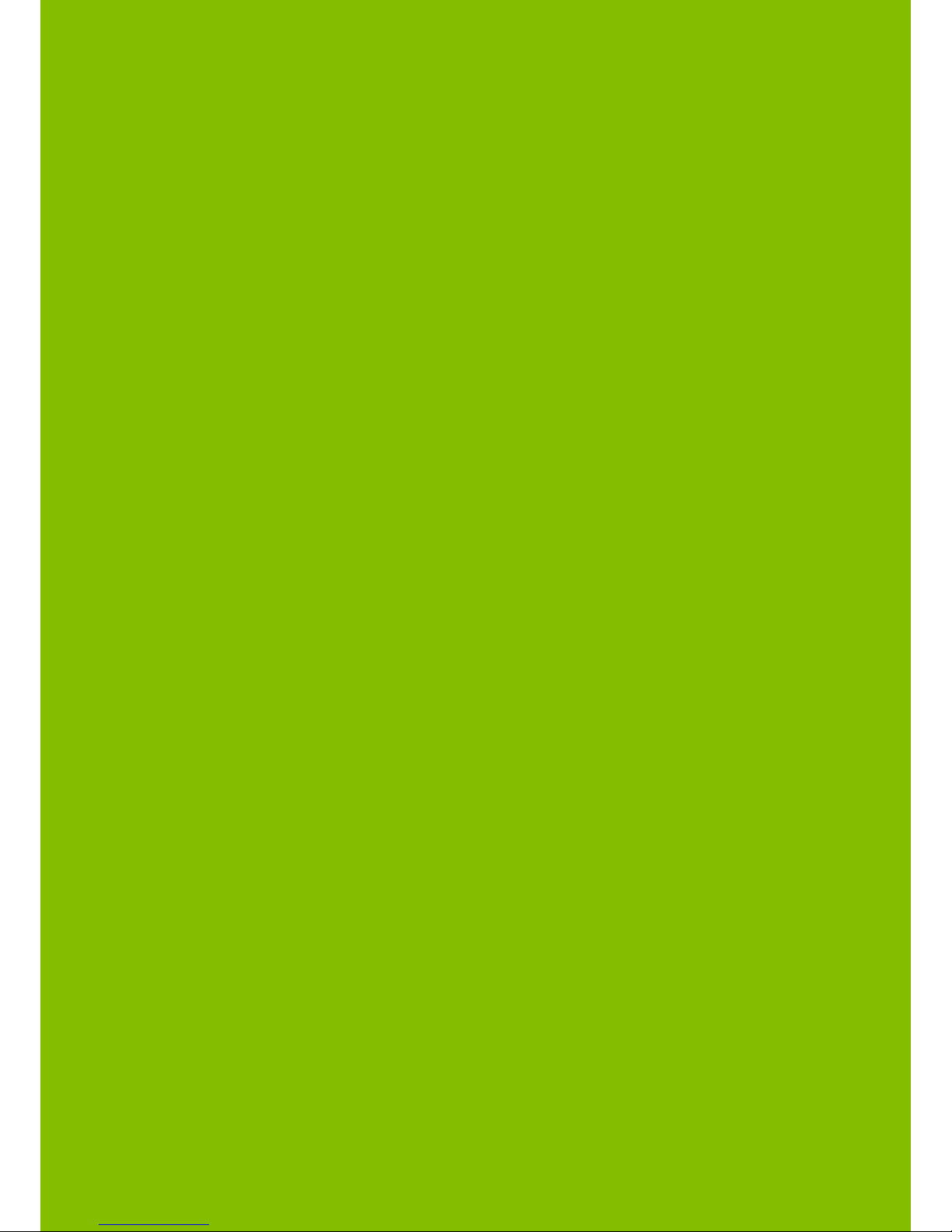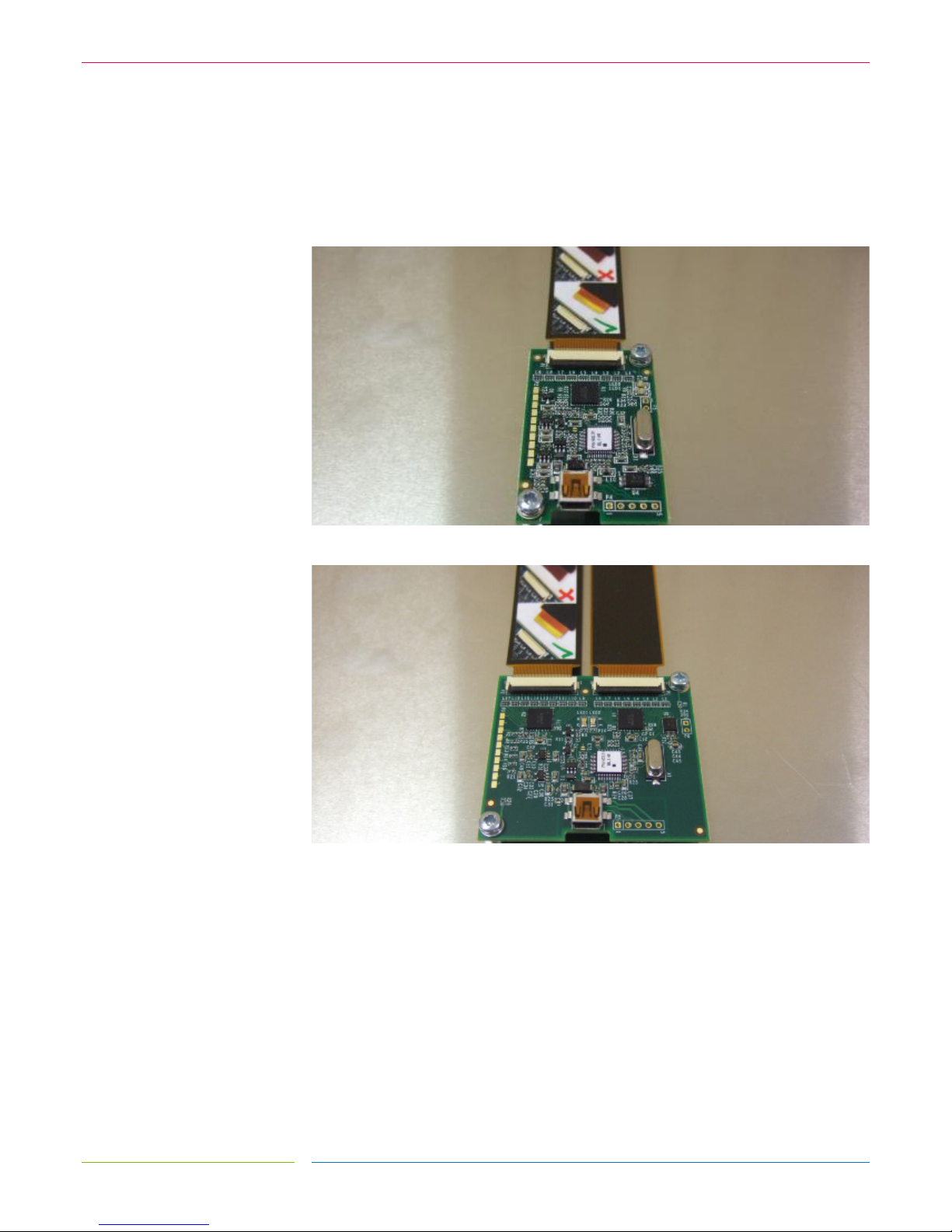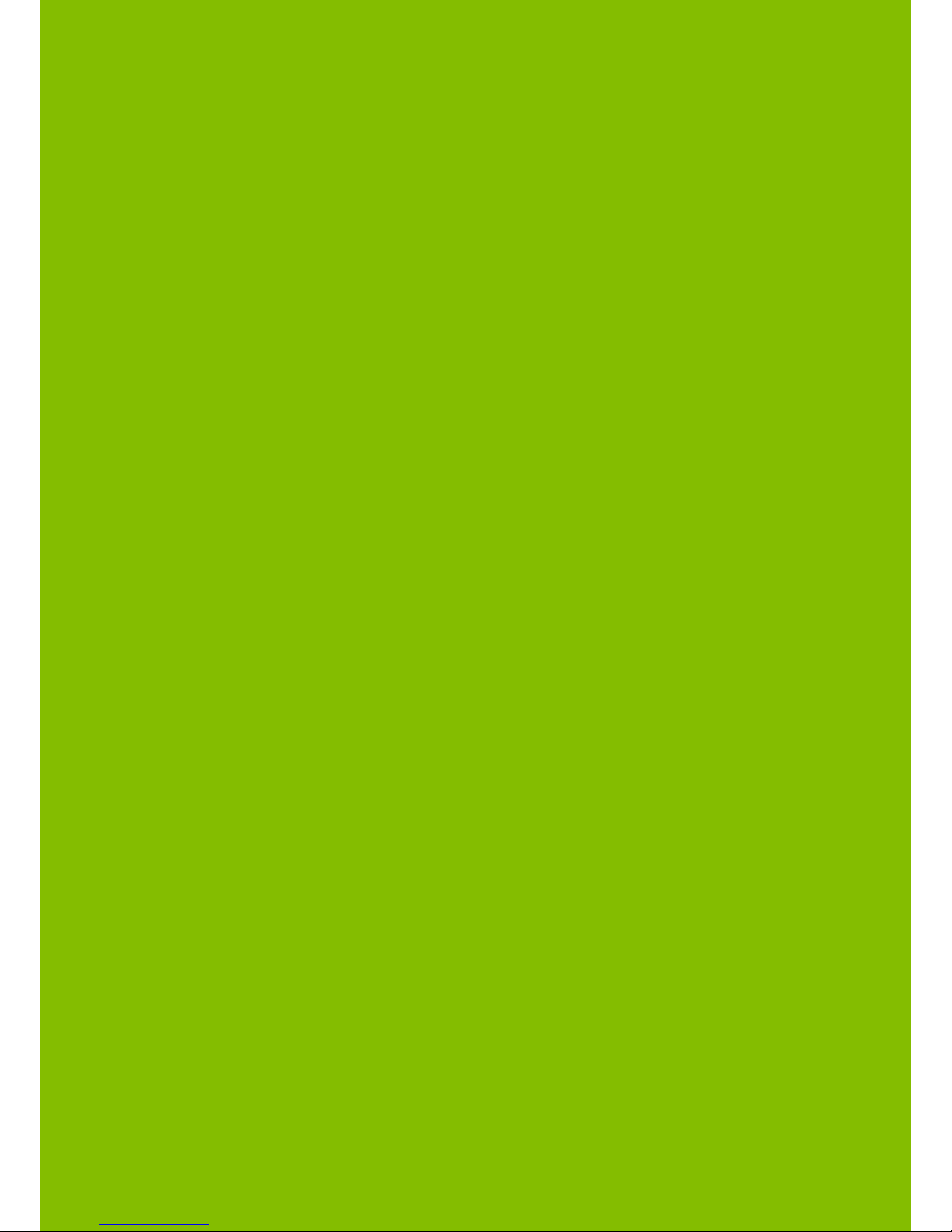INTRODUCTION
SHIPPING DAMAGE
On receipt of your Zytronic Projected Capacitive ZXY100® Touch Controller Touchscreen
Product, if you notice damage to the shipping carton, or concealed damage, be sure to save
all packing materials for later inspection by the carrier, who is responsible for any shipping
damage.
WARRANTY
If failure occurs during the warranty period of the product, please contact the point of sale
from which the product was purchased.
CARE AND CLEANING
Handle the touchscreen with care prior to and during installation. Do not pull or stress
cables/flexible cables and ensure no damage is caused to the touchscreen prior to
installation. Clean the touchscreen surfaces with a glass cleaning solution and soft lint-free
cloth. Ensure that the surfaces are clean and dry before integration of the touchscreen.
Industry standard Anti-static procedures for electronic equipment must be followed when
handling the touchscreen sensor and controller PCB during all stages of unpacking and
installation of the product to prevent damage to the product due to high levels of ESD.
UNPACKING YOUR TOUCHSCREEN
Ensure that the following items are present and in good condition:
Zytronic Projected Capacitive ZXY100® Touch Controller(s) and touchscreen sensor(s).
Users can download the latest Zytronic Projected Capacitive ZXY100® Touch Controller
Touchscreen Driver / Configuration Software and User Manual directly from the Zytronic
website. www.zytronic.co.uk/support
BEFORE YOU BEGIN
Before proceeding with the touchscreen installation ensure the following:
• Your Windows operating system is correctly installed and operating with your mouse.
• Ensure that all other touchscreen manufactures Driver Software/old touchscreen
Driver software is uninstalled from the host computer to avoid software conflicts.
• Ensure that there is a free USB or Serial port available on the host computer to connect
the desired Zytronic Projected Capacitive ZXY100® Touch Controller Touchscreen.
• Ensure that Industry standard Anti-static procedures for electronic equipment are
followed during unpacking and installation of the product.