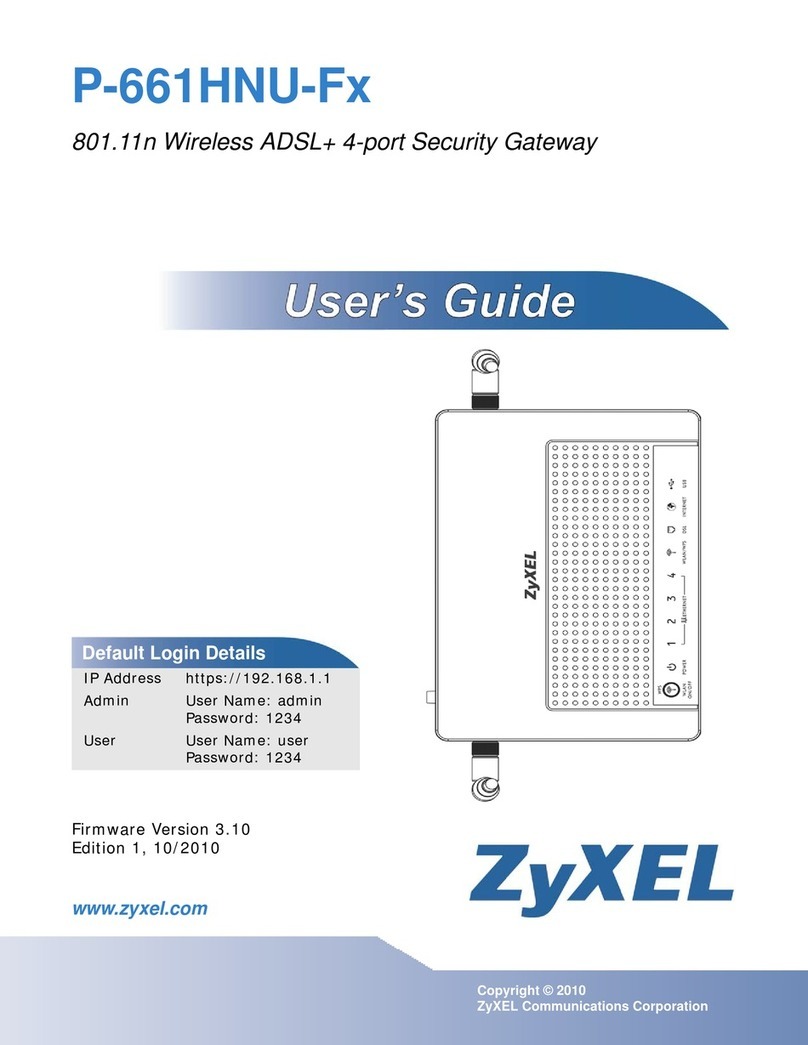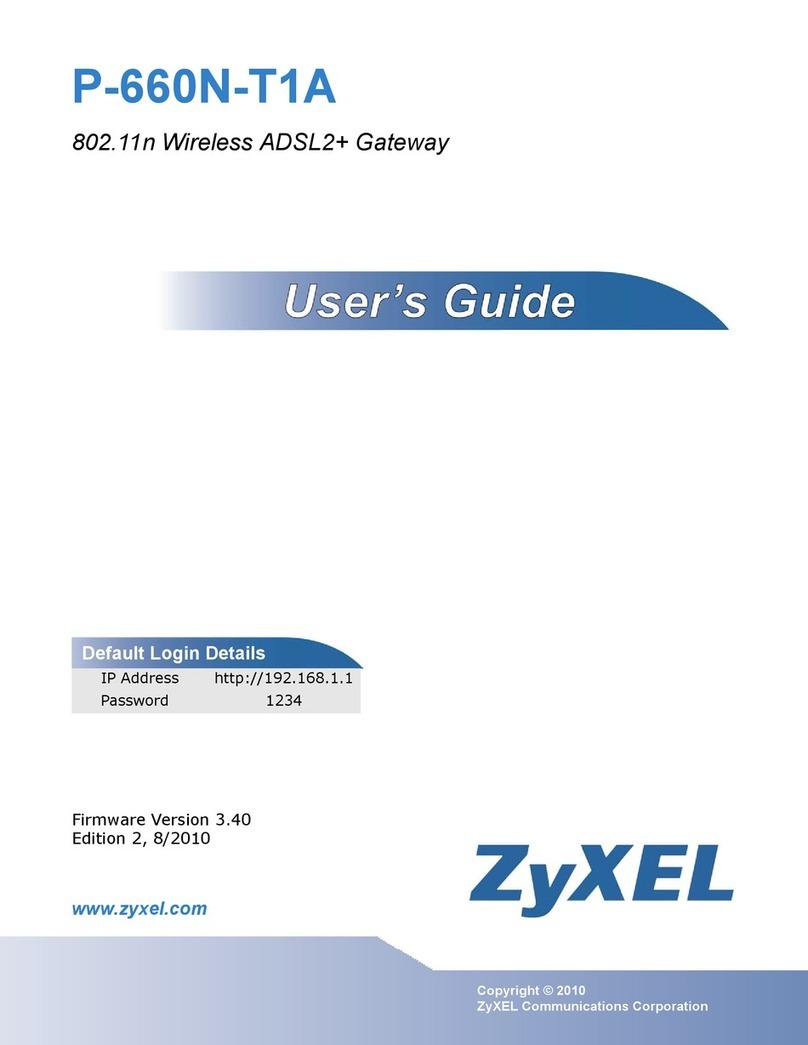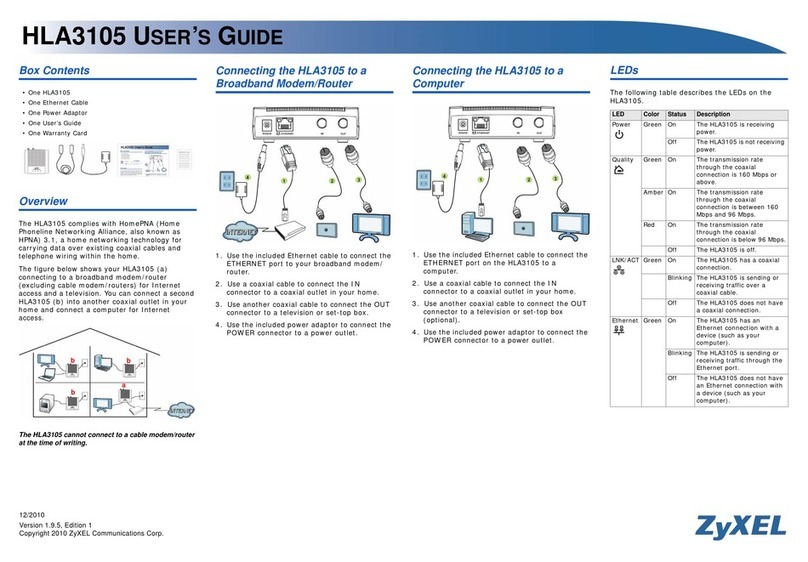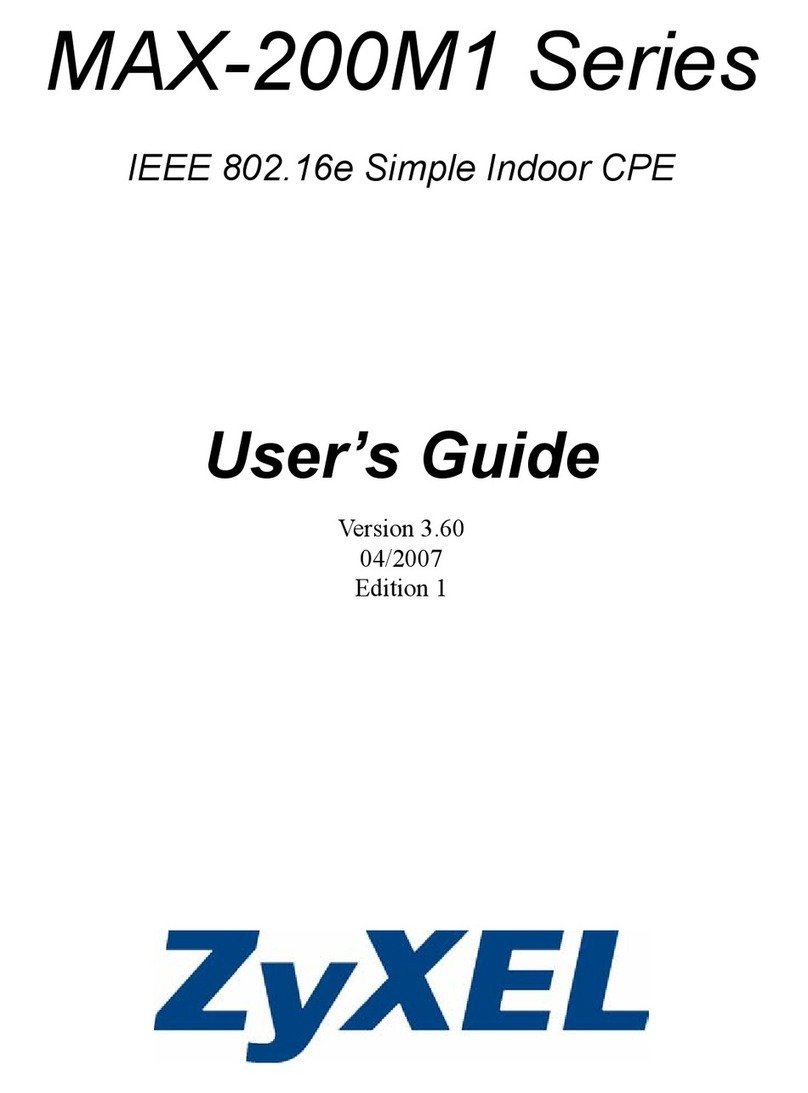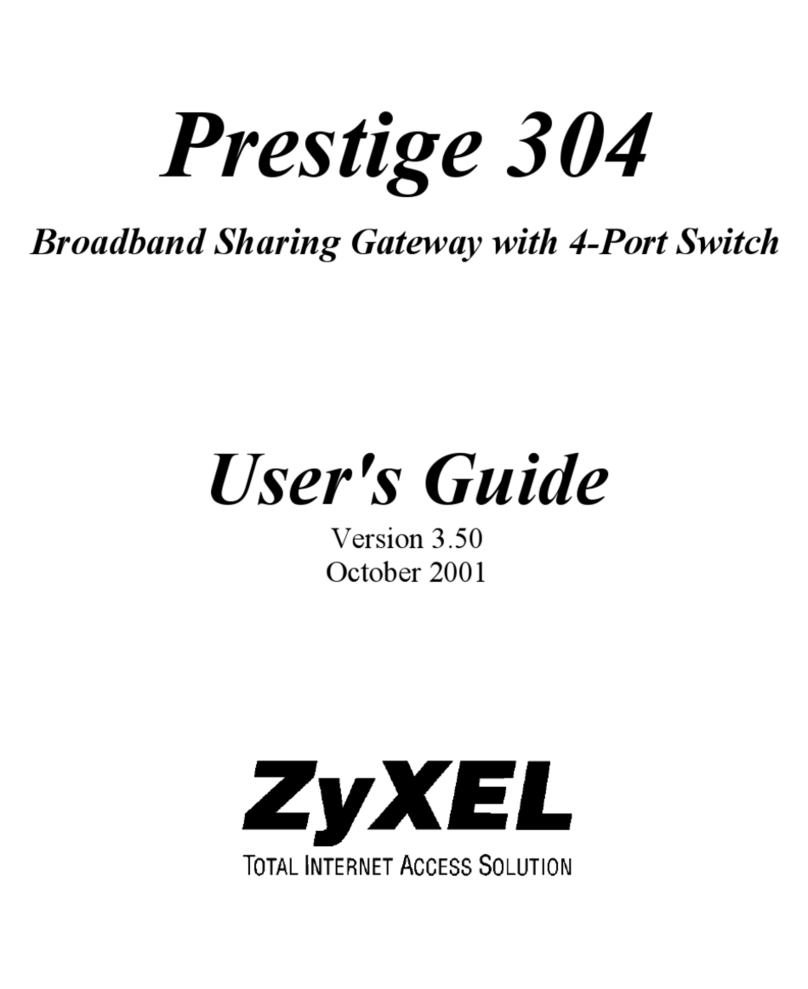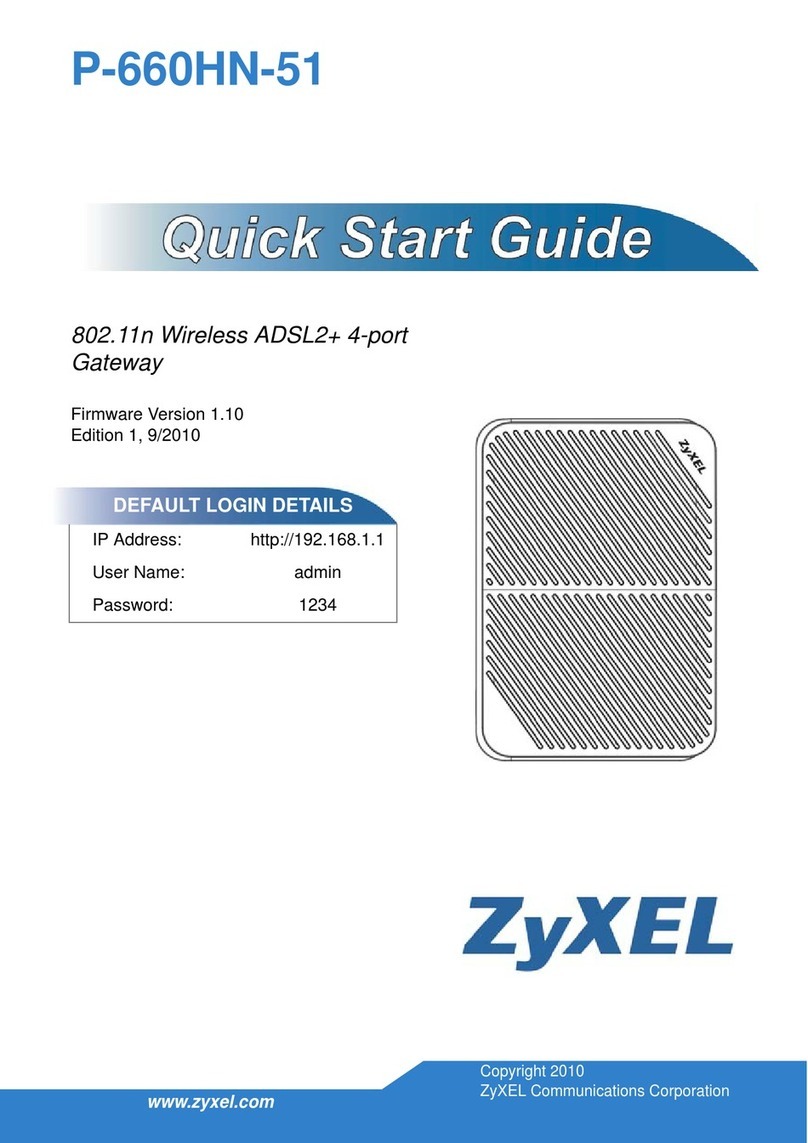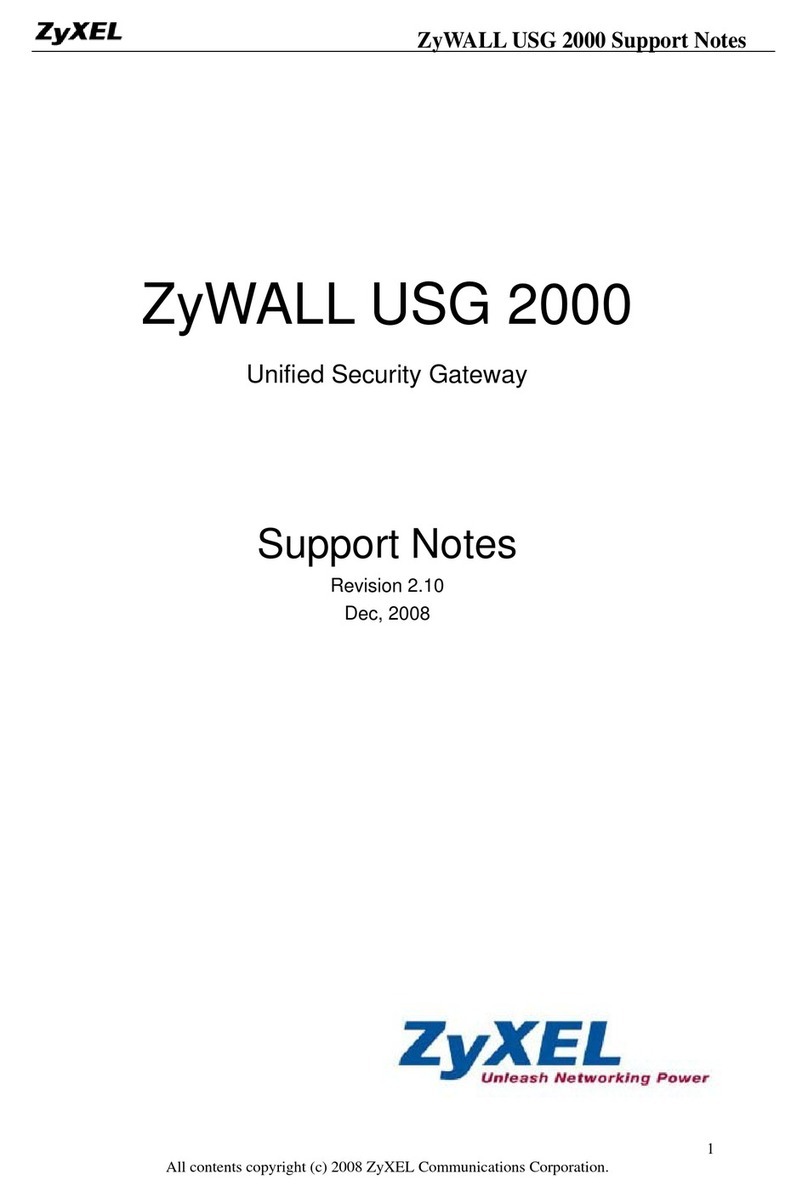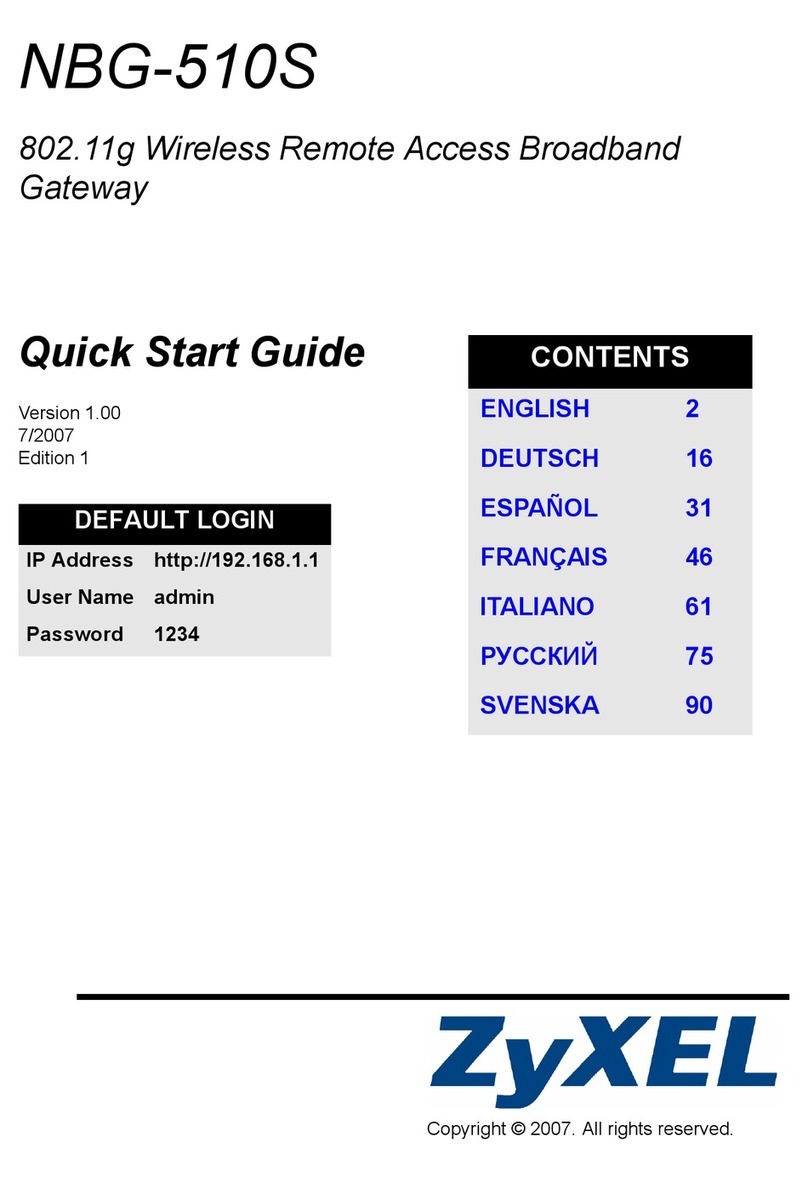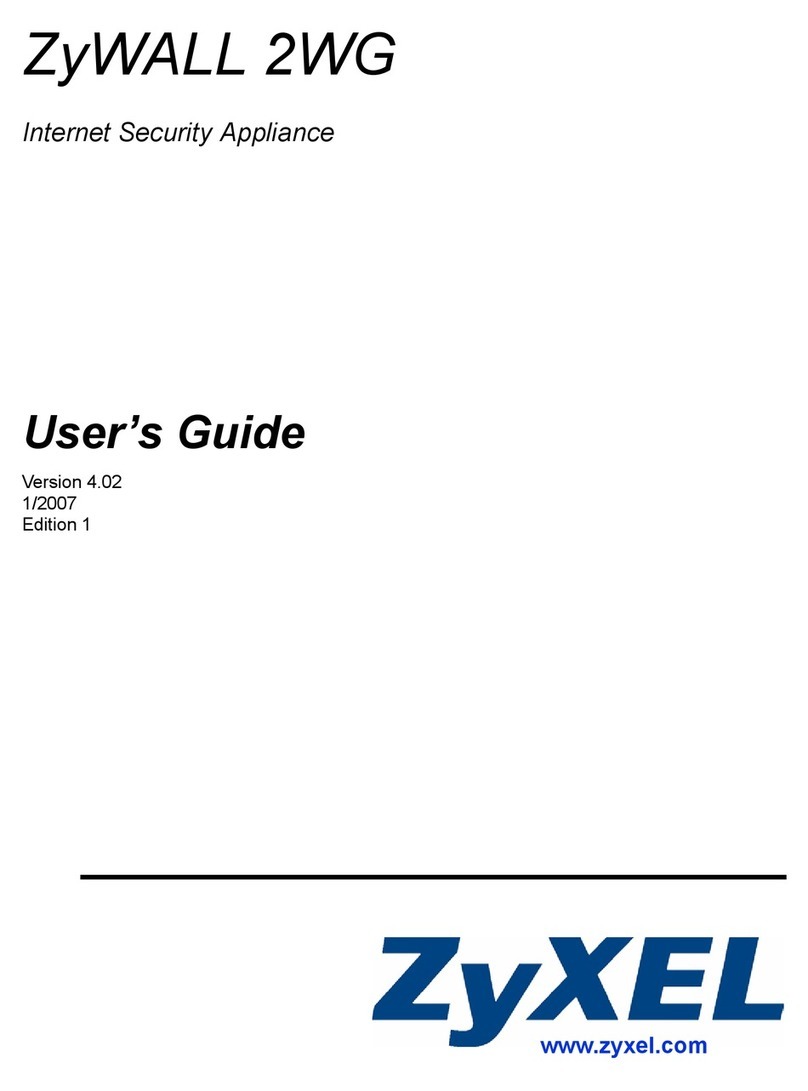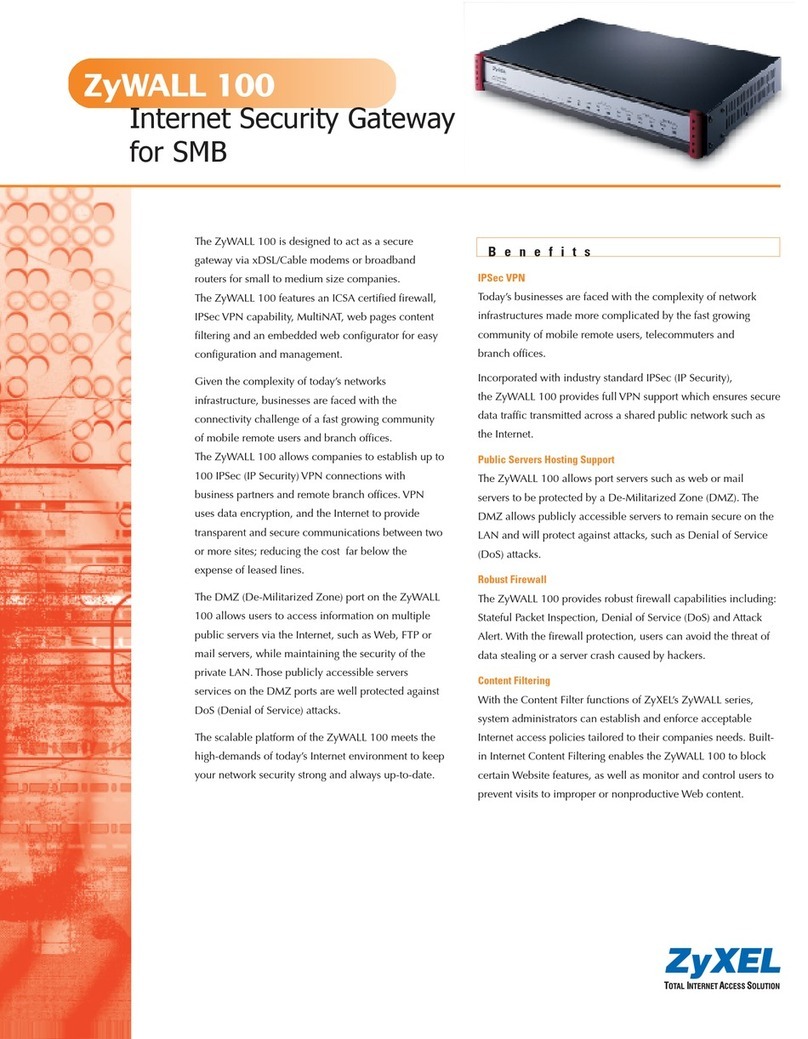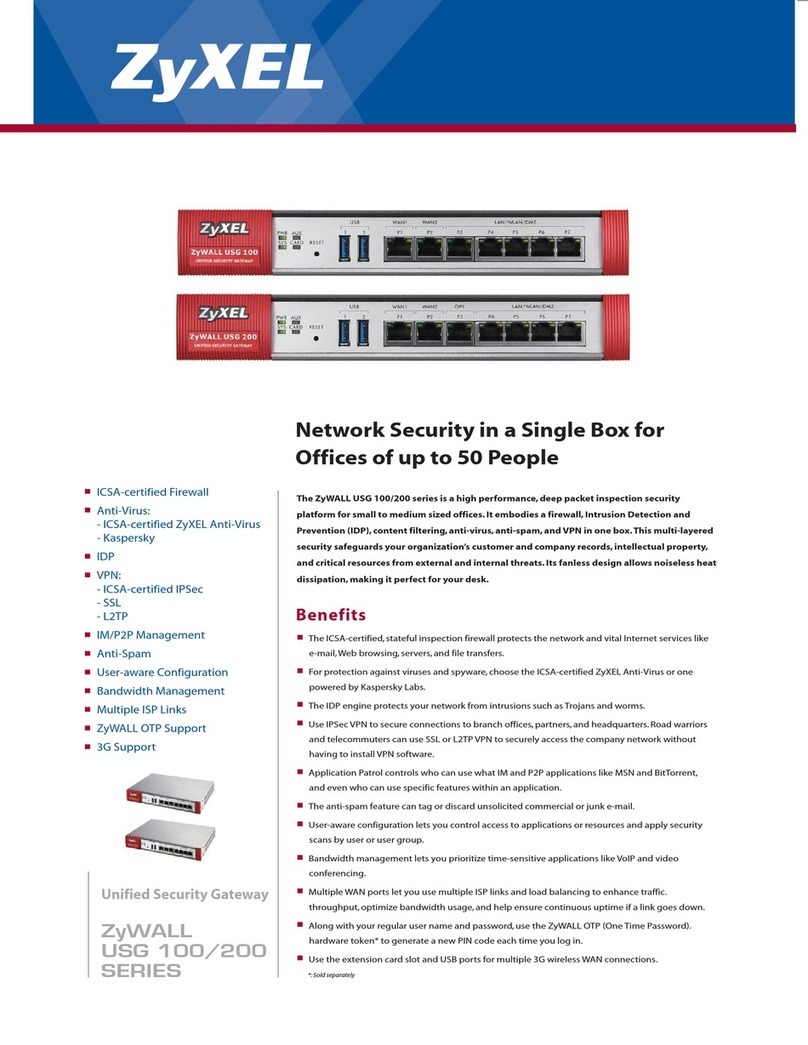2/2 Copyright © 2016 ZyXEL Communications Corp. All Rights Reserved
Open Source Licenses
This product contains in part some free software distributed under GPL license terms and/or GPL like licenses.
Open source licenses are provided with the firmware package. You can download the latest firmware at www.zyxel.com.
If
you
cannot
find
it
there,
contact
your
ven
dor
or
ZyXEL
T
echnical
Support
at
[email protected].T
o
obtain
the
source
code
covered
under
those
Licenses,
please
contact
your
v
endor
or
ZyXEL
T
echnical
Support
at
[email protected].Declarations
Troubleshooting
Power, Hardware Connections, and LEDs
- Make sure the VMG is turned on.
- Make sure the power adaptor or cord is connected to the VMG and plugged in to an
appropriate power source. Make sure the power source is turned on.
- Check the hardware connections.
VMG Access and Login
- Make sure you are using the correct IP address.
• The default IP address is 192.168.1.1.
• If you changed the IP address, use the new IP address.
- Check the hardware connections, and make sure the LEDs are behaving as expected.
- Make sure your Internet browser does not block pop-up windows and has JavaScript
and Java enabled.
- Make sure your computer is in the same subnet as the VMG.
See the User's Guide for more troubleshooting.
Freestanding Installation
1
Connect the stand carefully as shown.
Stojanopatrně připojte dle obrázku.
Stojanopatrne pripojte podľa obrázku.
Podłączostrożnieurządzenie jak na obrazku.
Óvatosanállítsa össze az állványtaz ábra szerint.
Conectaţistandul cu atenţie asa cum este arătat.
Свържете внимателностойката, както епоказано.
2
Placethe device vertically on a smooth levelsurface.
Zařízenípostavte na rovnýpovrch.
Zariadenie postavtena rovnýpovrch.
Urządzenie powinno pracować w pozycjipionowej w miejscu opłaskiej
powierzchni.
Helyezzeaz eszközt egysima, függőleges felületre.
Aşezaţidispozitivul vertical pe o suprafataplată.
Поставетеустройствотовертикално върху гладка равнаповърхност.
Wireless Setup
Secure Wi-Fi with WPS
No WPS
Blinking
1
PresstheWPS buttonuntil theWLAN/WPS LED blinksorange.
Stiskněte tlačítkoWPSa držteho stisknuté,dokud nezačne
diodaWLAN/WPSoranžověblikat.
Stlačte tlačidloWPSa držte ho stlačené,kým nezačnedióda
WLAN/WPS oranžovoblikať.
Wciśnijiprzytrzymaj przyciskWPS, ażdiodaWLAN/WPS
zaczniemigać na pomarańczowo.
Nyomja aWPSgombot, míg aWLAN/WPS LED sárgánnem villog.
ApăsaţibutonulWPS până când LED-ulWLAN/WPS pâlpâie
portocaliu.
Натиснете бутонаWPS докатоWLAN/WPS индикаторасветне
воранжево.
2
PresstheWPS buttonon the client.
Naklientovistiskněte tlačítkoWPS.
NaklientovistlačtetlačidloWPS.
WciśnijprzyciskWPS na drugim urządzeniu.
Nyomjameg aWPS gombot az eszközön.
ApăsaţibutonulWPS de pe client.
Натиснете бутонаWPS наклиента.
1
TheSSID andWirelesskey are on thedevice sticker.
Identikátor sítěSSID a její klíč najdete na štítku na zařízení.
Identikátor sieteSSID a jej kľúč nájdete na štítku na zariadení.
Nazwa SSID oraz klucz sieci bezprzewodowejznajduje się na naklejce pod urządzeniem.
Az SSID-t és aWi-Fikulcsot azeszköz matricáján találja.
SSID-ul şi parolawireless sunt peautocolantul dispozitivului.
SSIDи Безжичния ключ сапоказани на стикерана уреда.
2
Findthe devicewith this SSID.EnterWirelesskey toconnect.
Vyhledejtezařízení s tímtoSSID.Pro připojení zadejteklíč bezdrátovésítě.
Vyhľadajtezariadenie s týmto SSID.Prepripojenie zadajte kľúč bezdrôtovejsiete.
Znajdźurządzeniez tą nazwą SSID.Wpisz klucz, aby połączyć się z siecią bezprzewodową.
Keressemeg az eszközt ezzelaz SSID-vel. A kapcsolódáshoz adja megaWi-Fikulcsot.
Găsiţi dispozitivulcu acest SSID.
Намеретеустройствотос тозиSSID.Въведете безжичнияключ за дасе свържете.
1
SSID
Wireless key
2
Check Wi-Fi is on
ON
If not, turn it on
VMG1312-B10D
MAC:404A03254124
SN:S132E23000001 SSID:ZyXEL_xxxx
Wi-Fi key:meuoivelox
Default login:
IP address: 192.168.1.1
Username: admin
Password: 1234
POWERRESETLAN 1LAN2LAN 3LAN4DSL
Power Rating: 12V ,1A
Power consumption: 10.4 Watt max.
MAC:404A03254124
SN:S132E23000001 SSID:ZyXEL_xxxx
Wi-Fi key:meuoivelox
LAN 3LAN 4DSL
2 seconds
2 vteřiny
2 sekundy
2 sekundy
2 másodperc
2 секунди
2 secunde
WLAN
Nastavení bezdrátové sítě| Nastavenie bezdrôtovej siete |Konfiguracja sieci bezprzewodowej
Wi-Fi beállítása | Setare Wireless | Безжични настройки
WPS
2
Minutes
Within 2 Minutes
Během 2 minut
V priebehu 2 minút
Przez 2 minuty
2 percen belül
Врамките на 2 минути
În decurs de două minute
12
(Until... )5 seconds
5 vteřin
5 sekúnd
5 sekund
5 másodperc
5 секунд
5 secunde
WPS
5 seconds
5 vteřin
5 sekúnd
5 sekund
5 másodperc
5 секунд
5 secunde