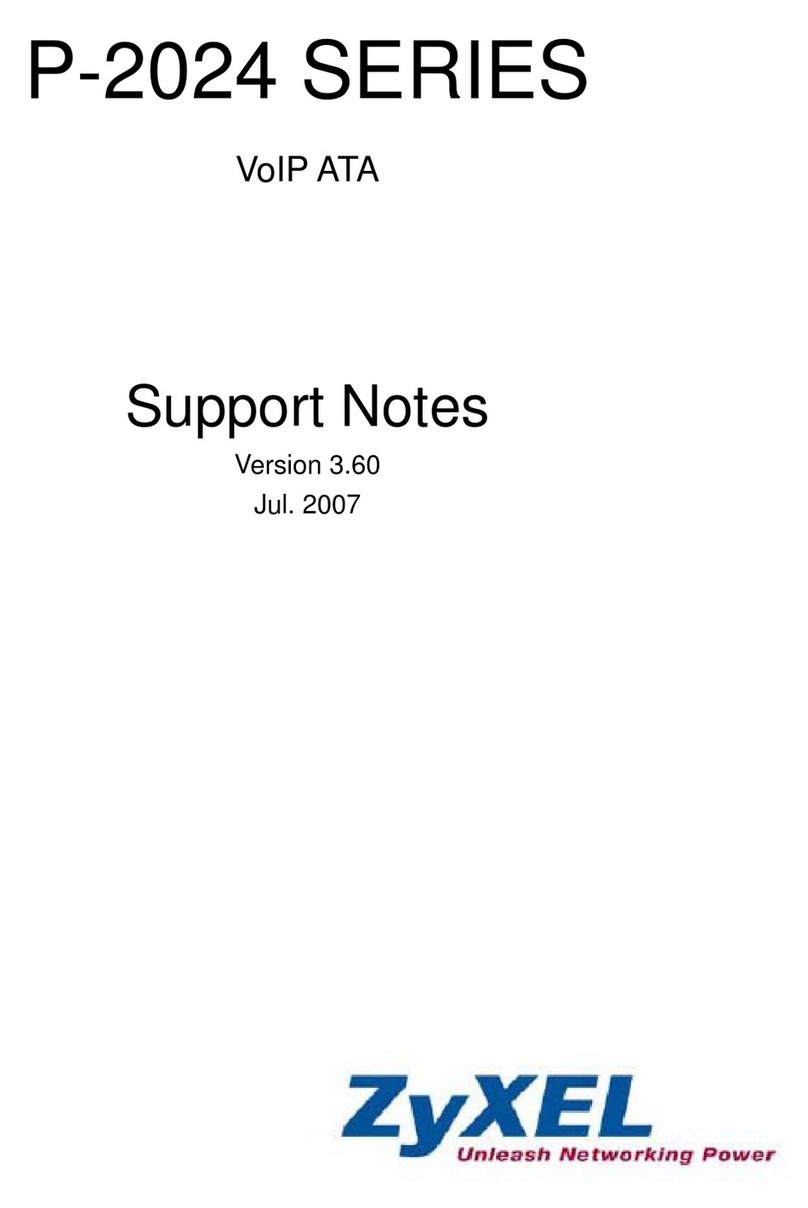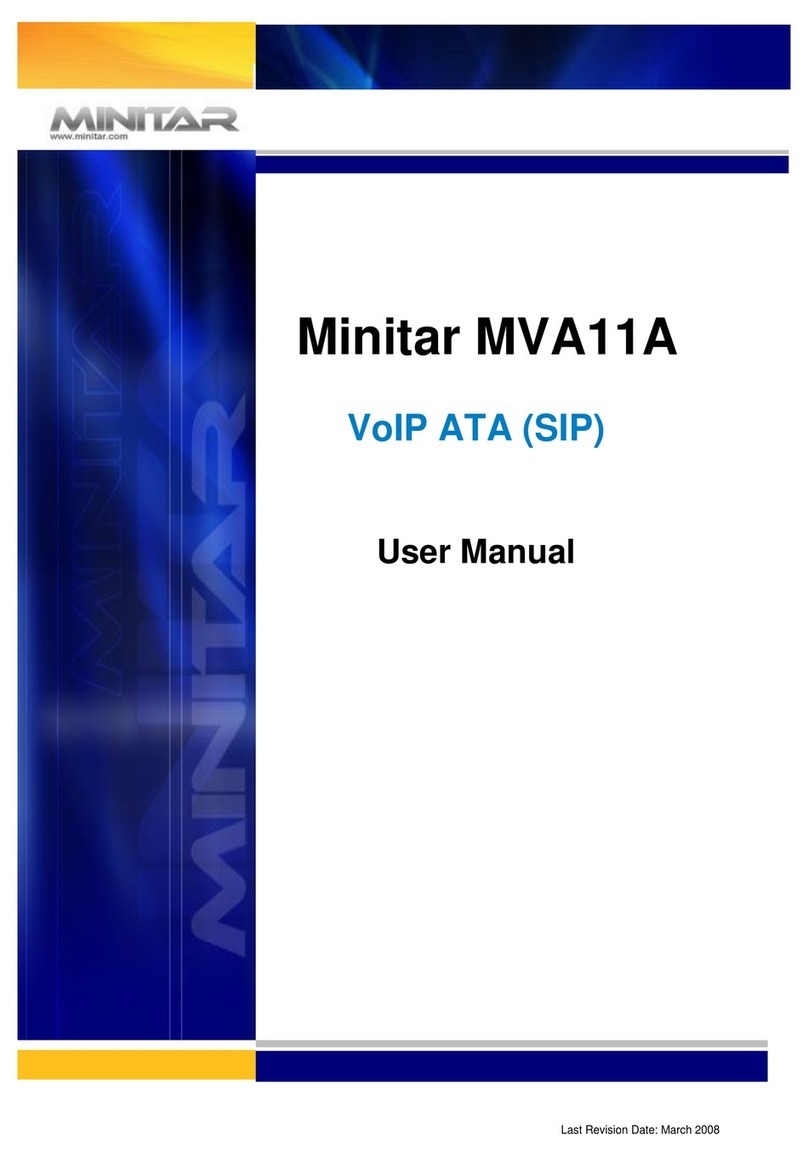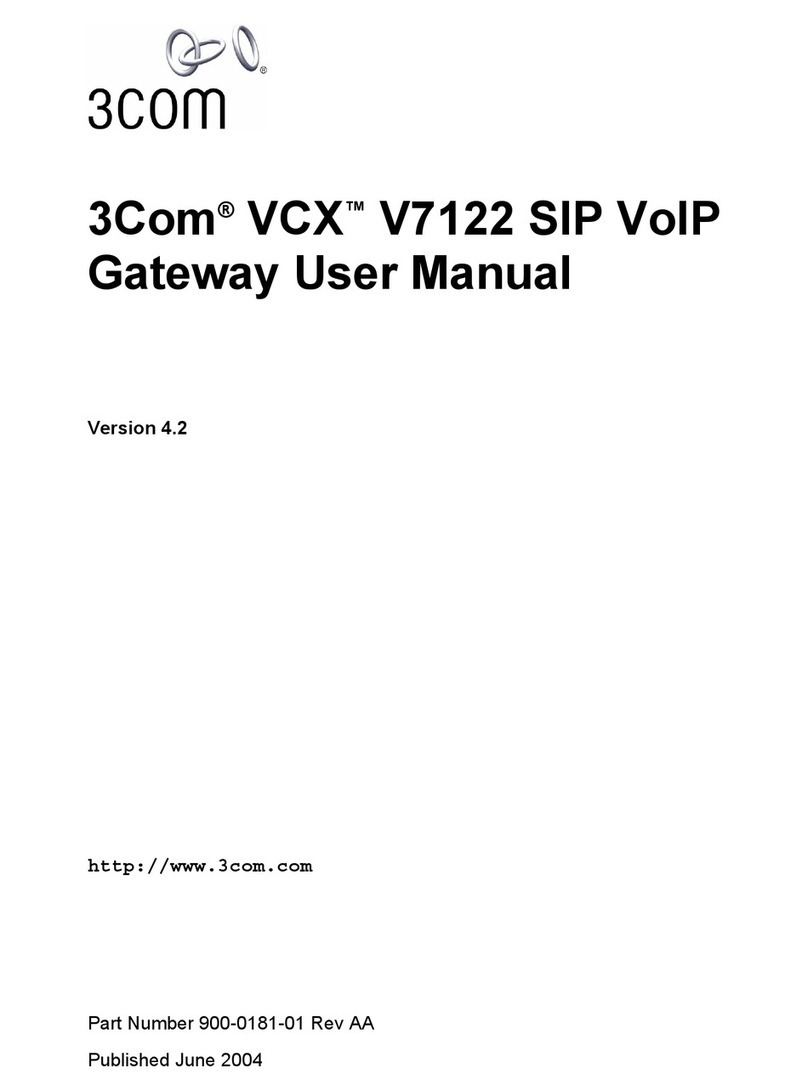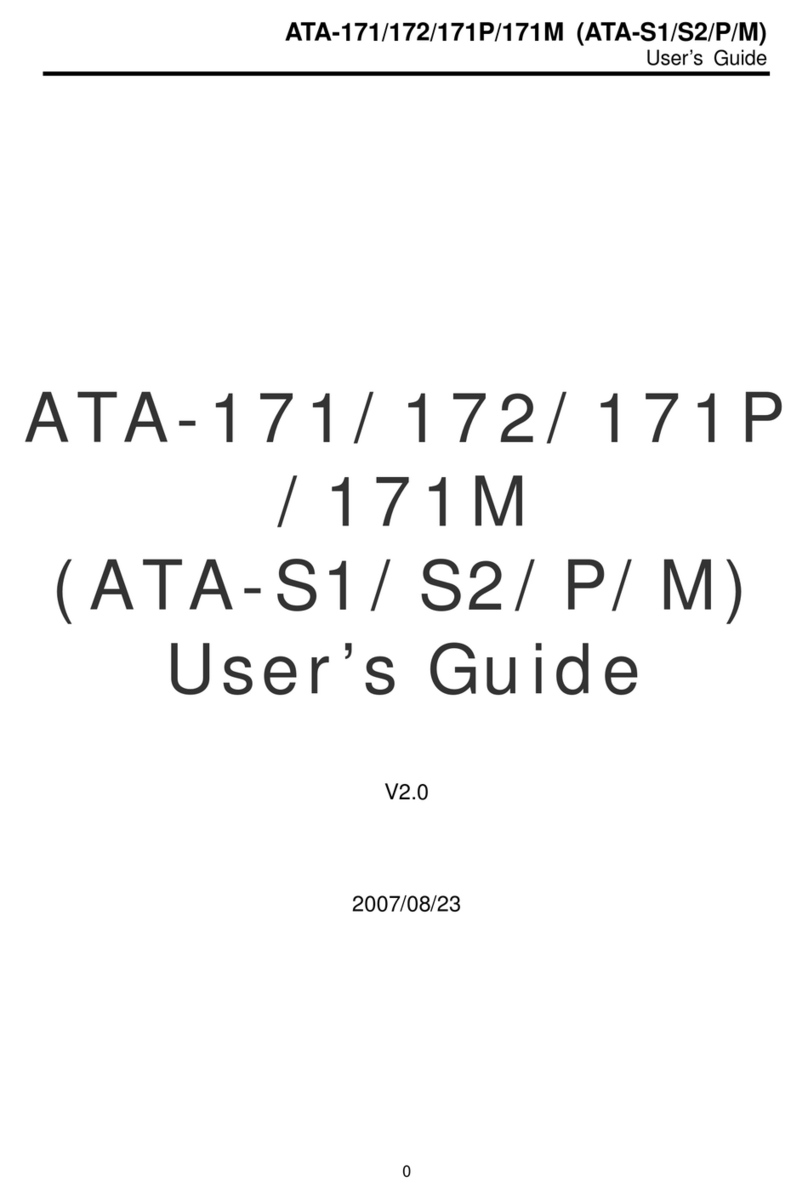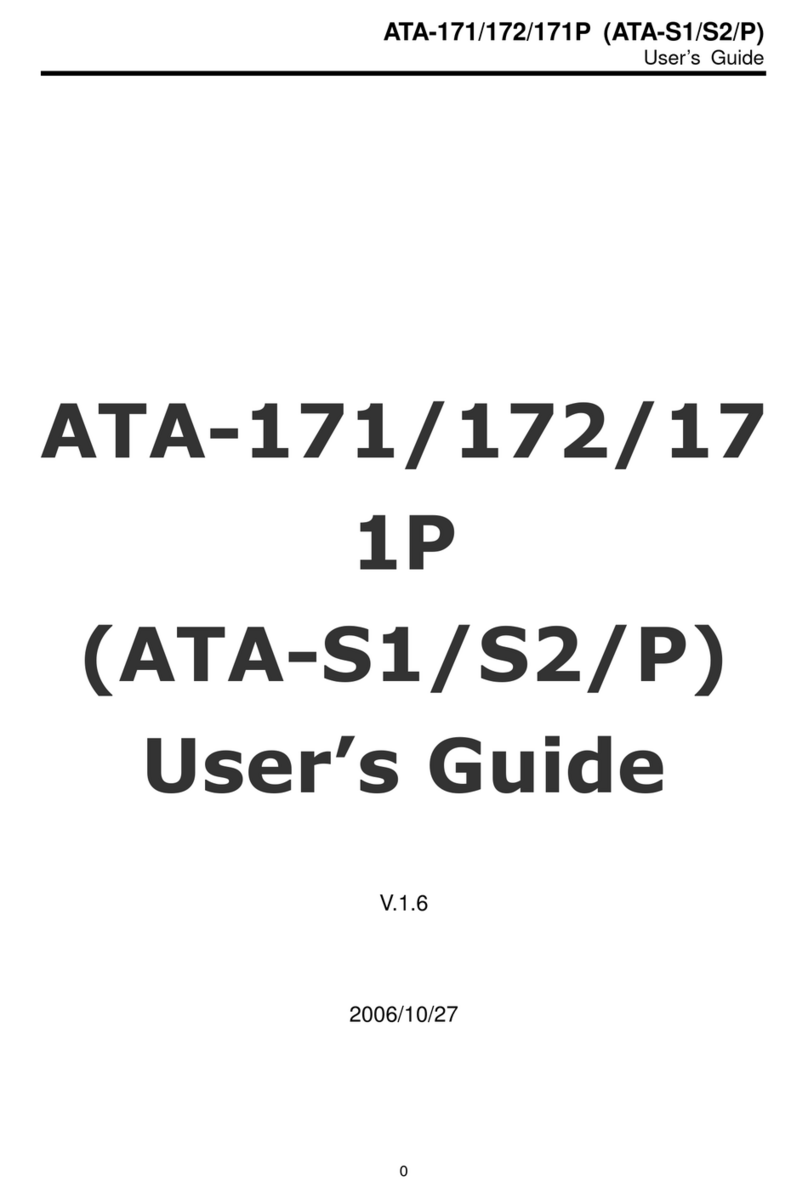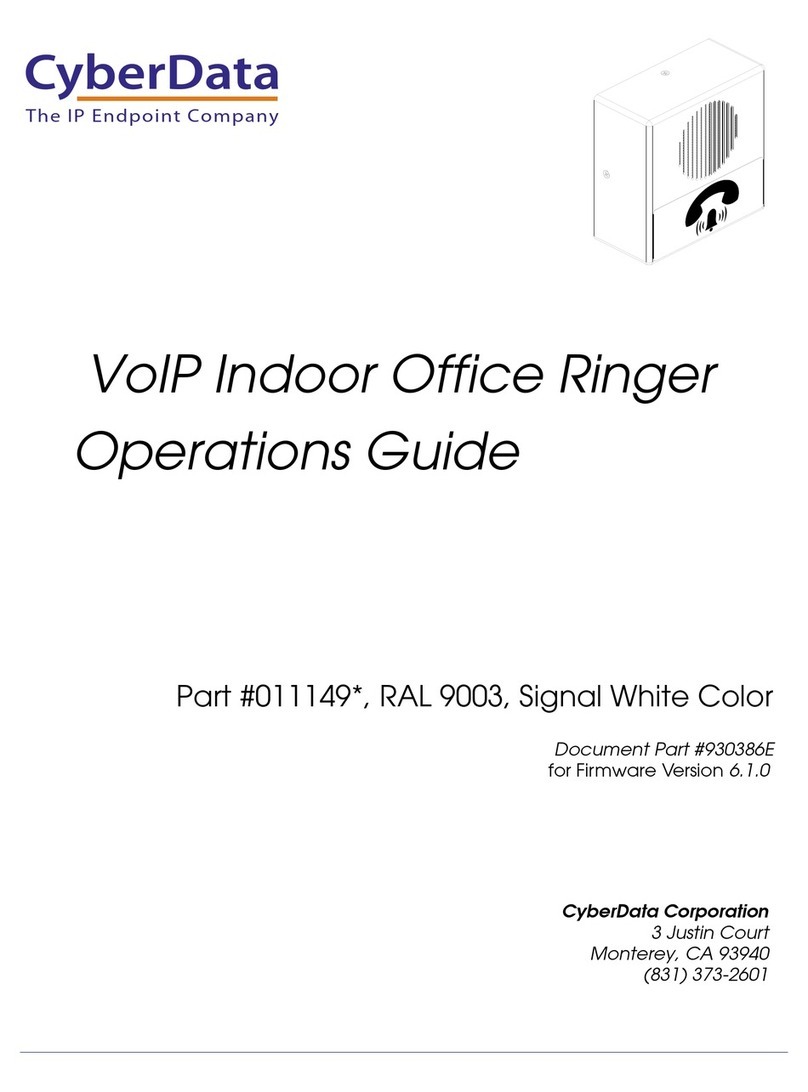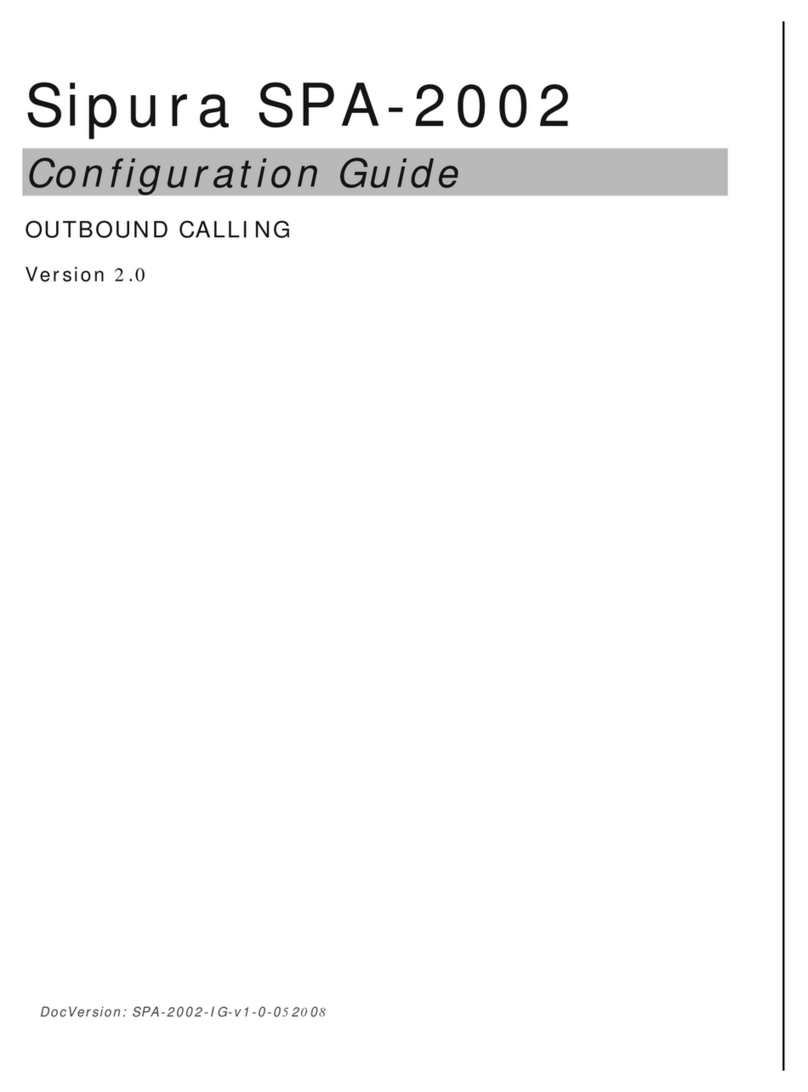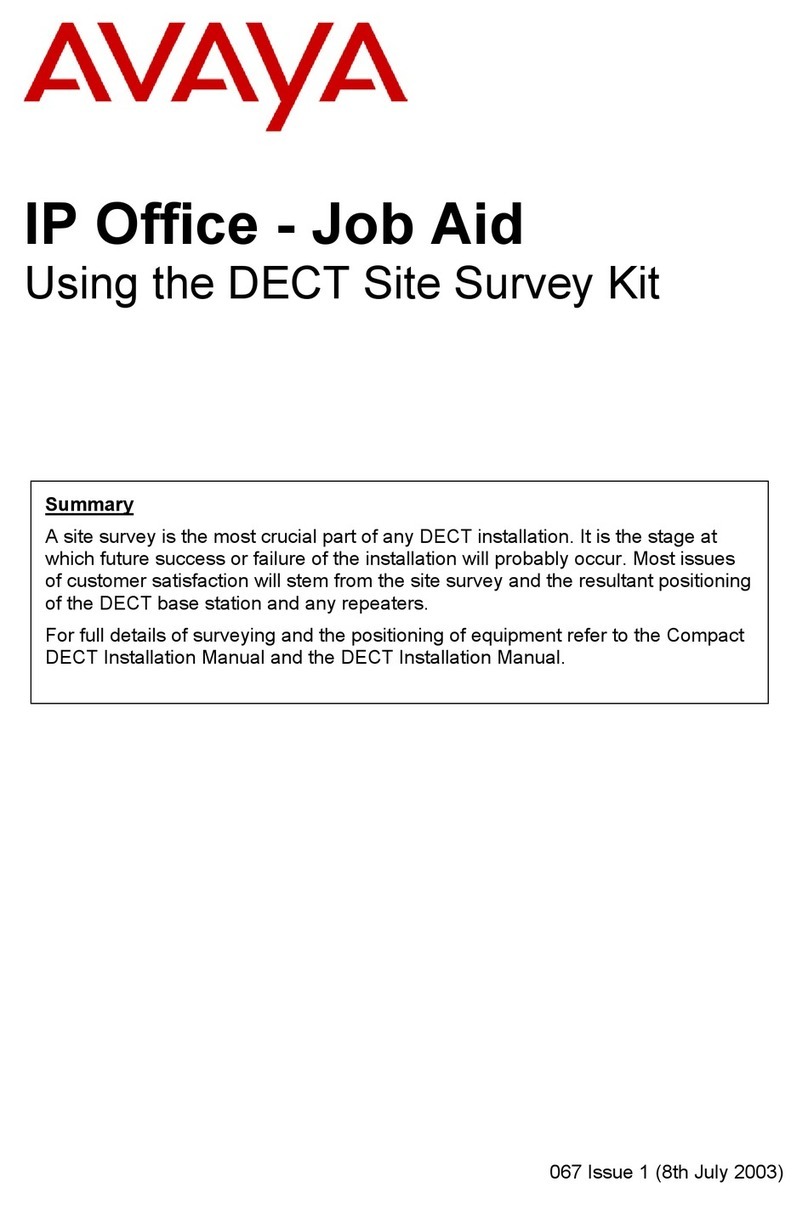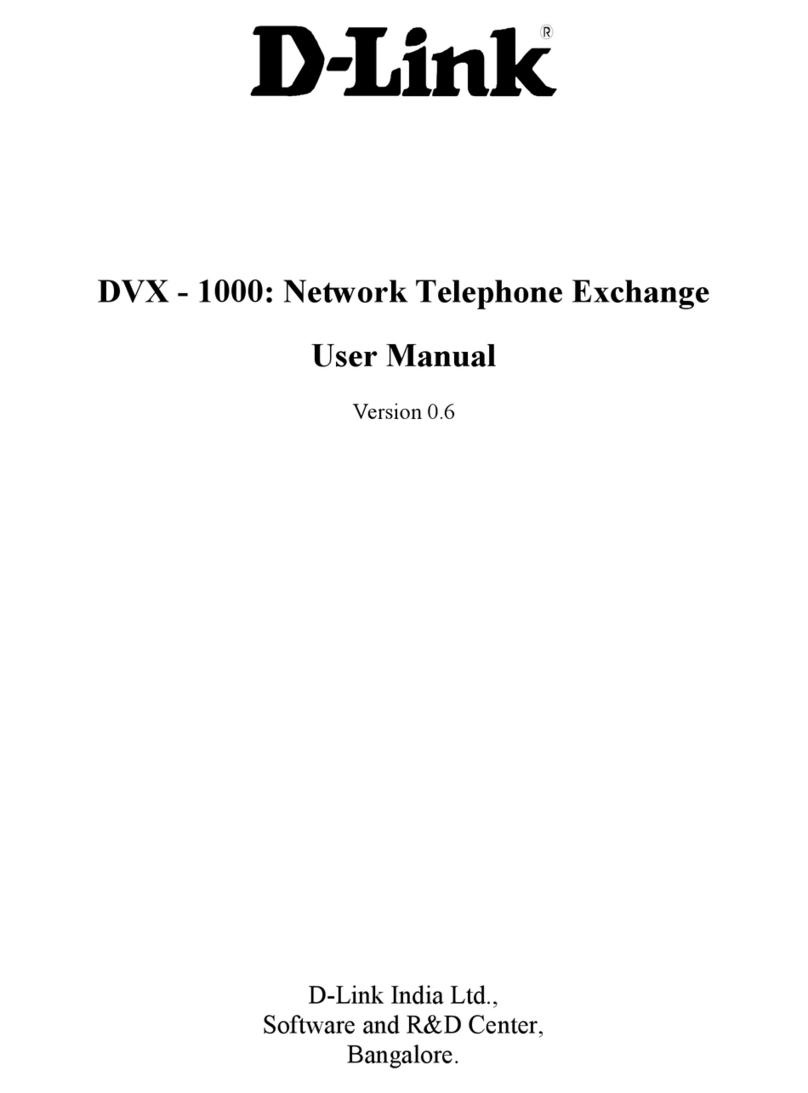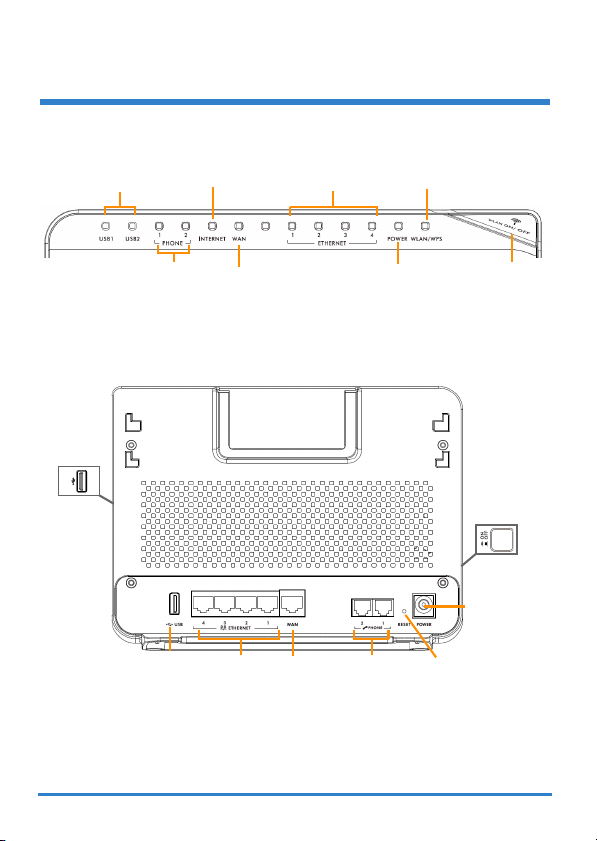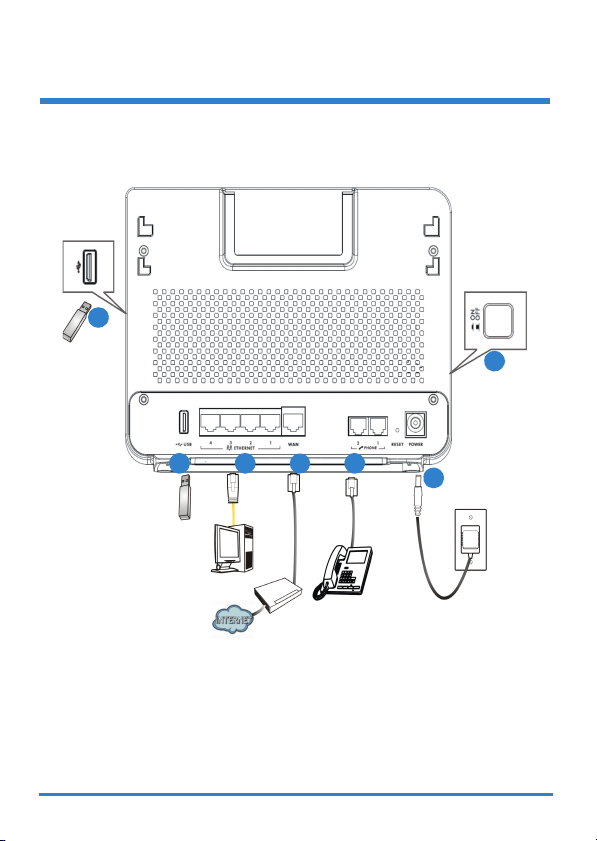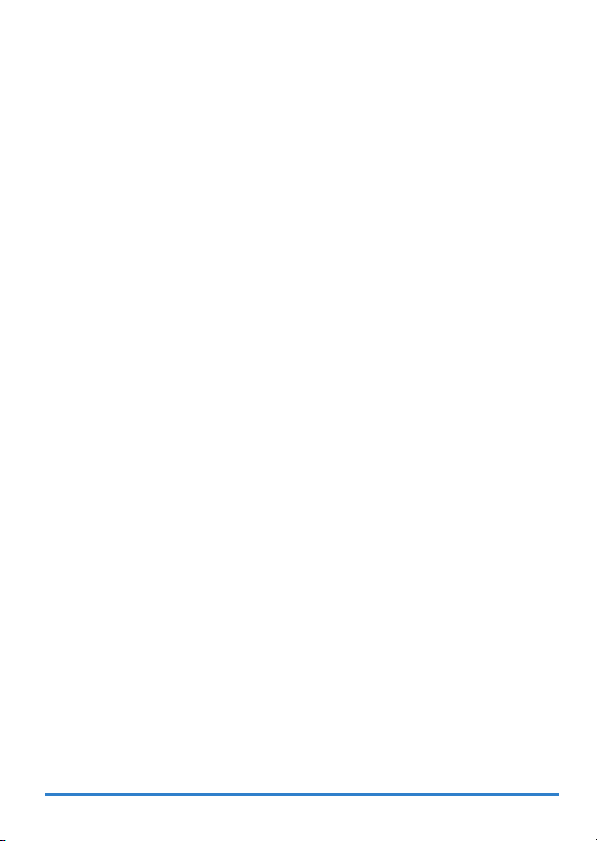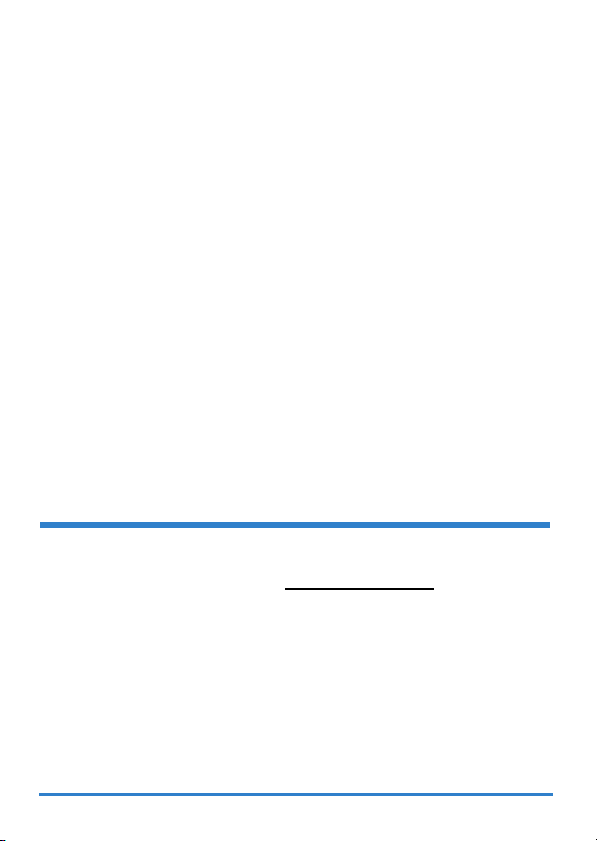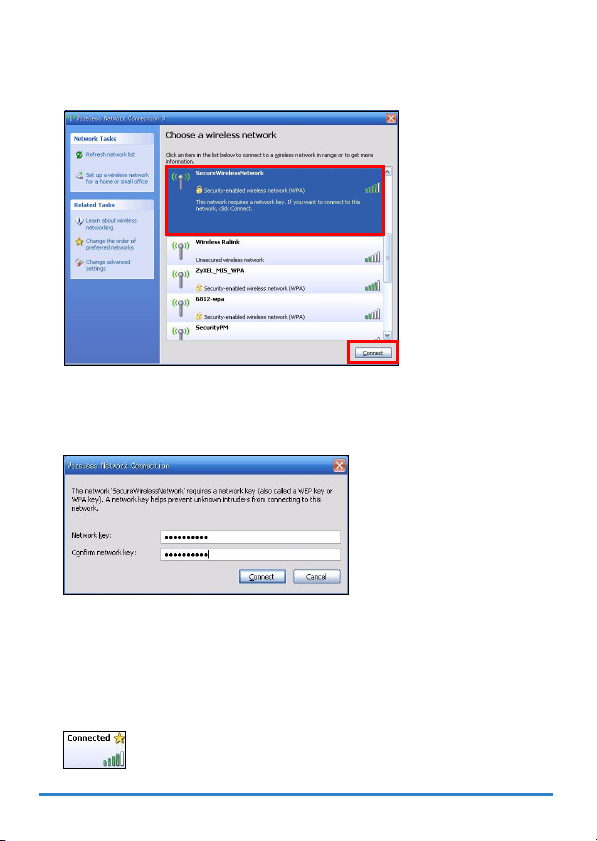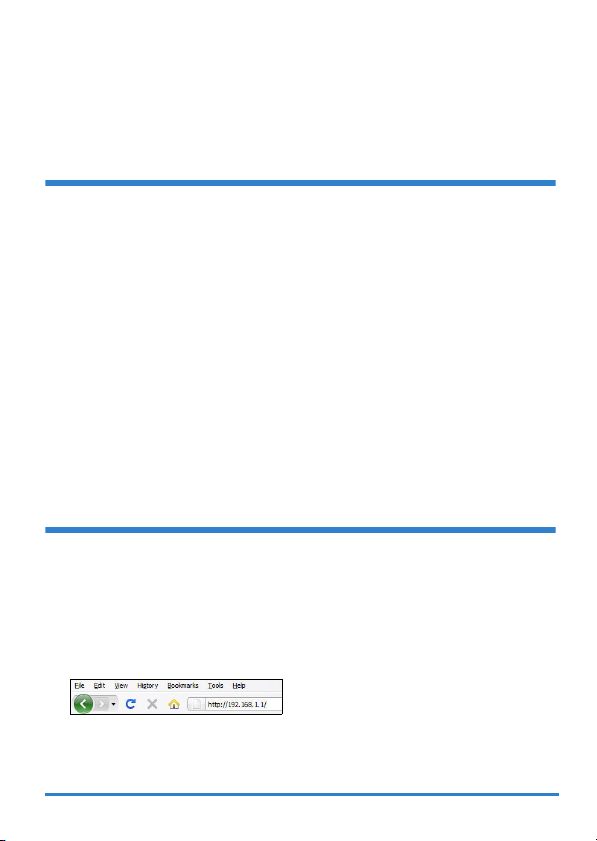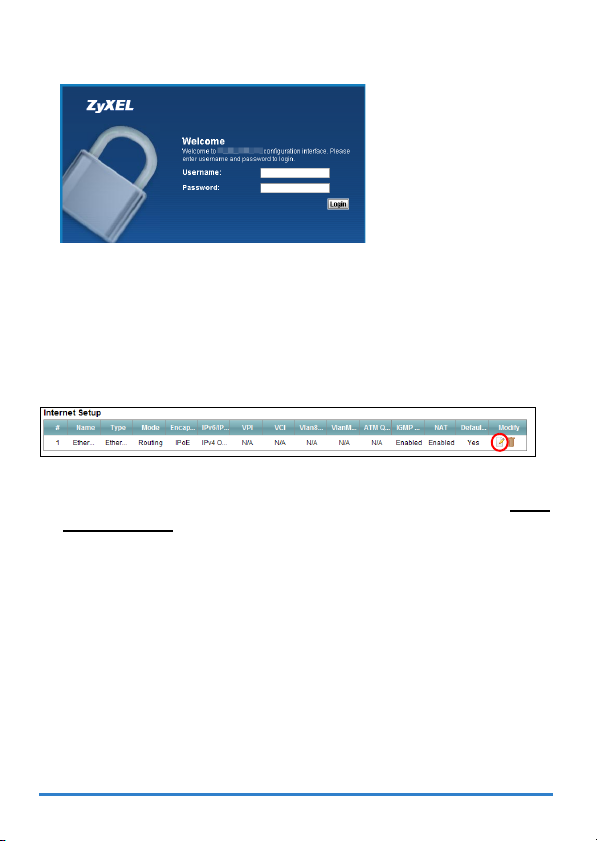ZyXEL Communications EMG5324-D10A User manual
Other ZyXEL Communications VoIP manuals
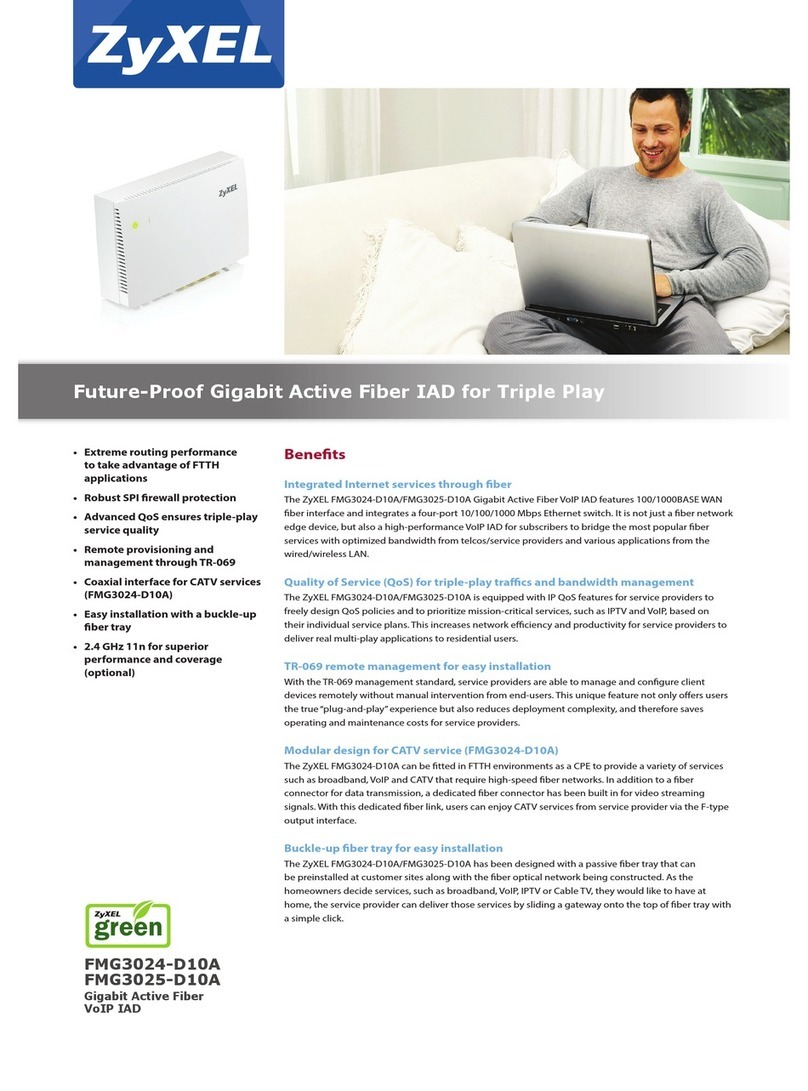
ZyXEL Communications
ZyXEL Communications FMG3024-D10A Series User manual
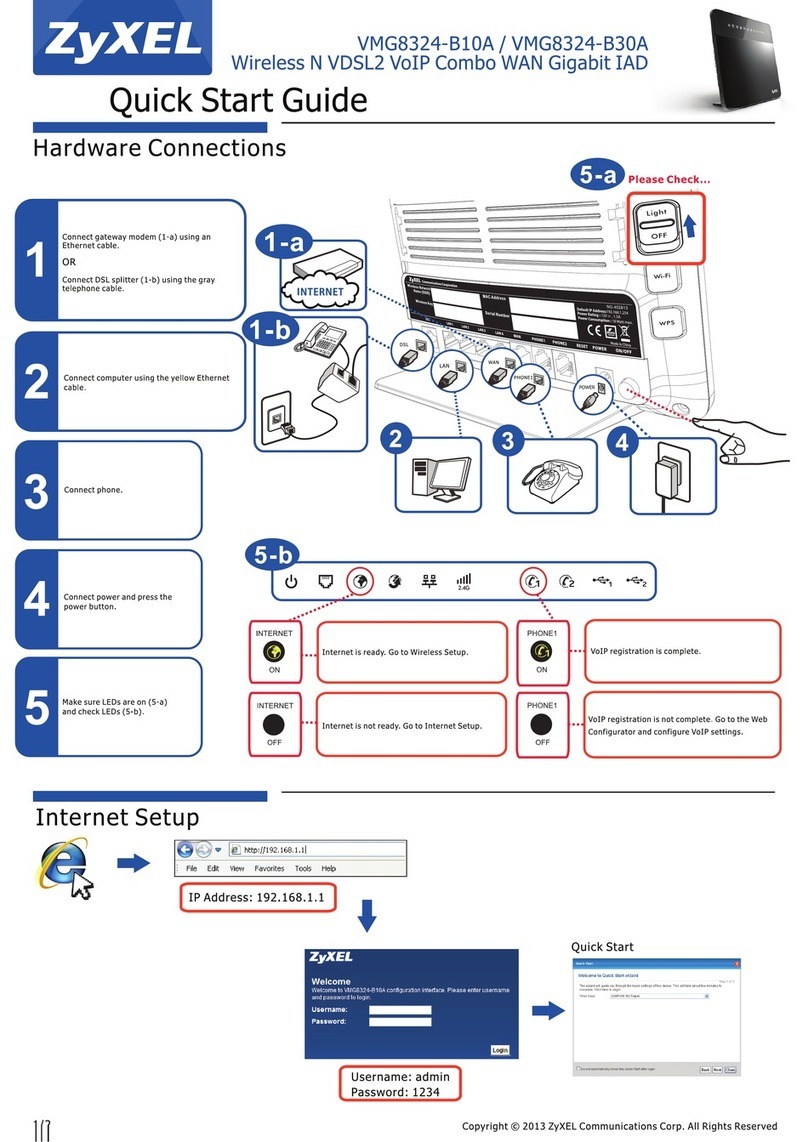
ZyXEL Communications
ZyXEL Communications VMG8324-B10A series User manual
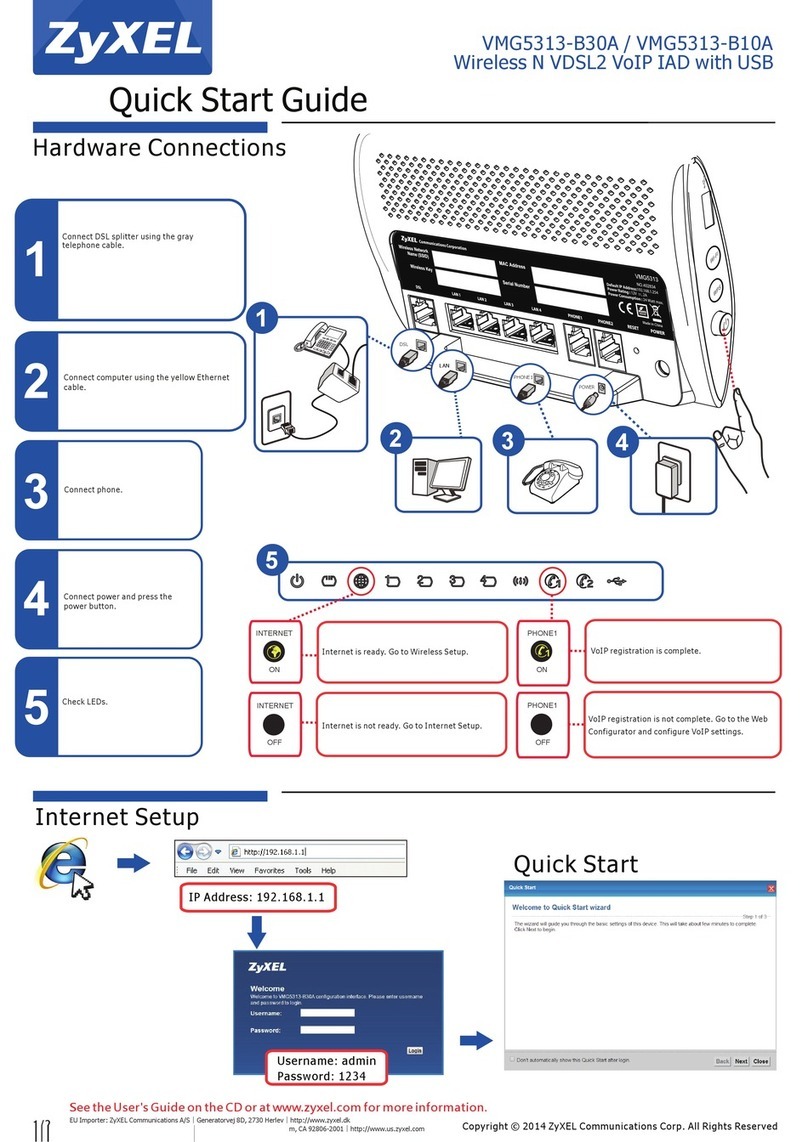
ZyXEL Communications
ZyXEL Communications VMG5313-B30A User manual
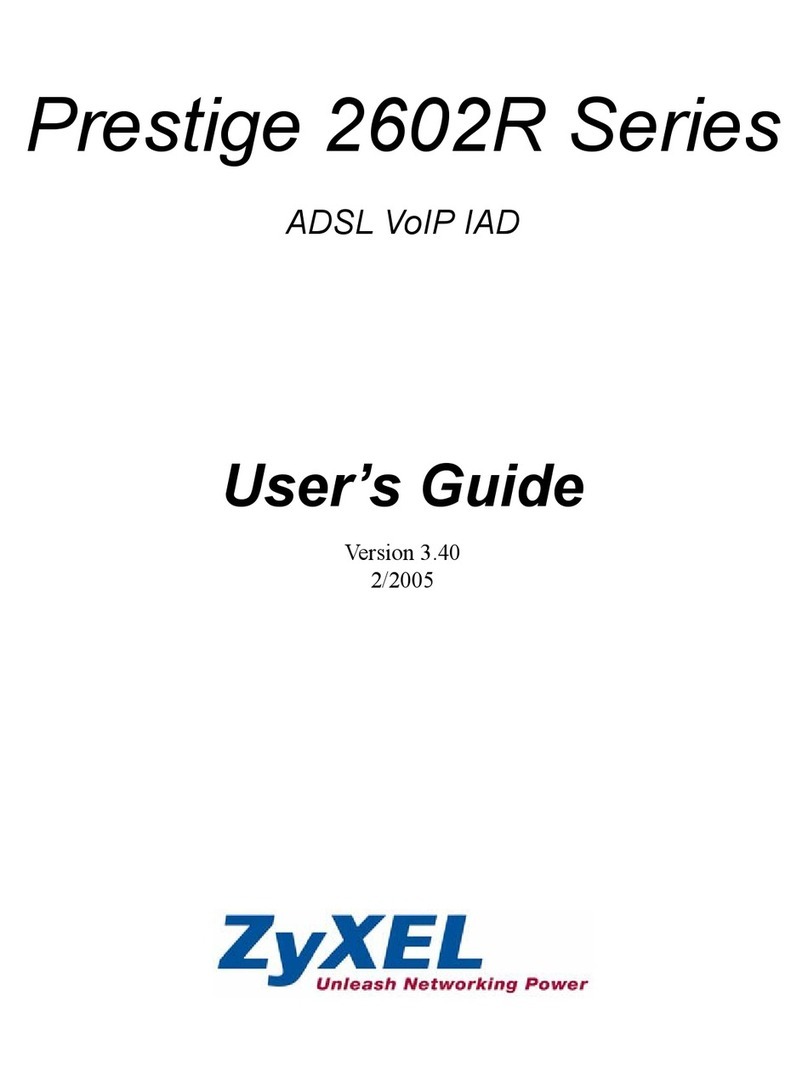
ZyXEL Communications
ZyXEL Communications Prestige 2602R Series User manual

ZyXEL Communications
ZyXEL Communications FMG3024-D10A Series User manual
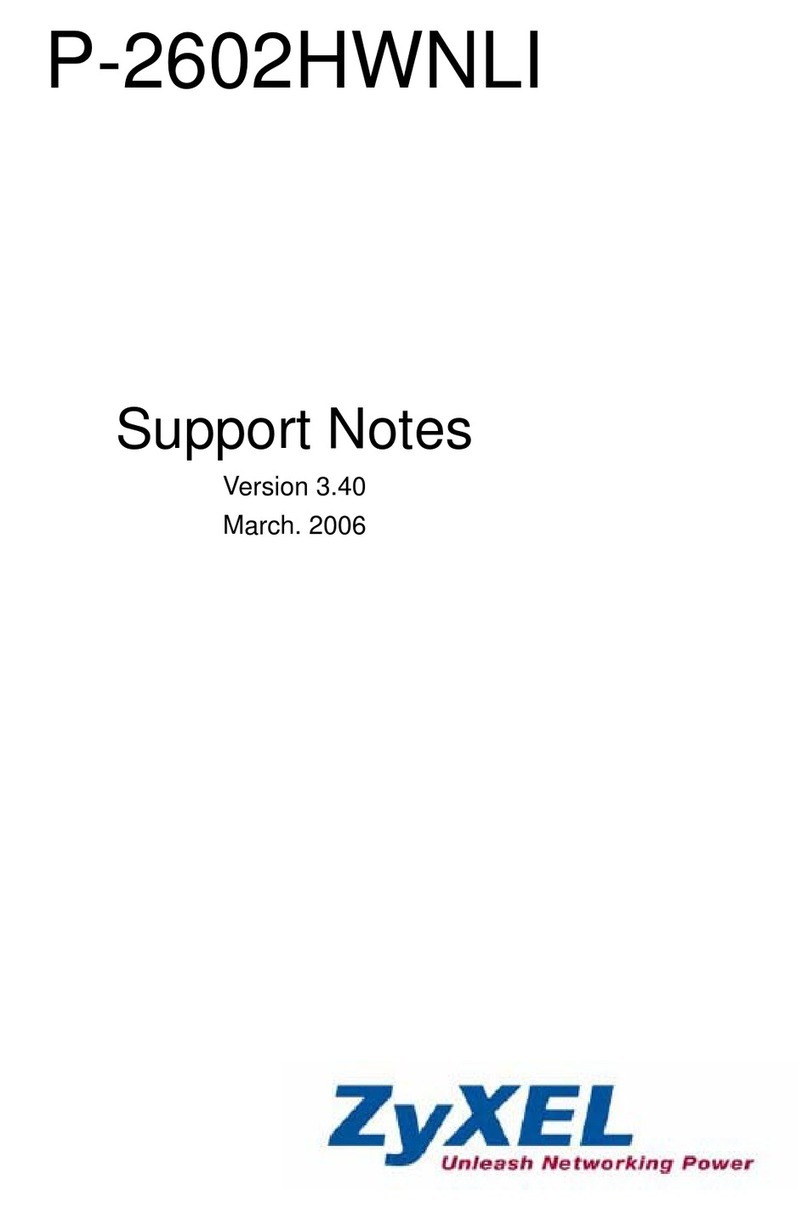
ZyXEL Communications
ZyXEL Communications P-2602HWNLI Manual

ZyXEL Communications
ZyXEL Communications VOP1372G-61 User manual
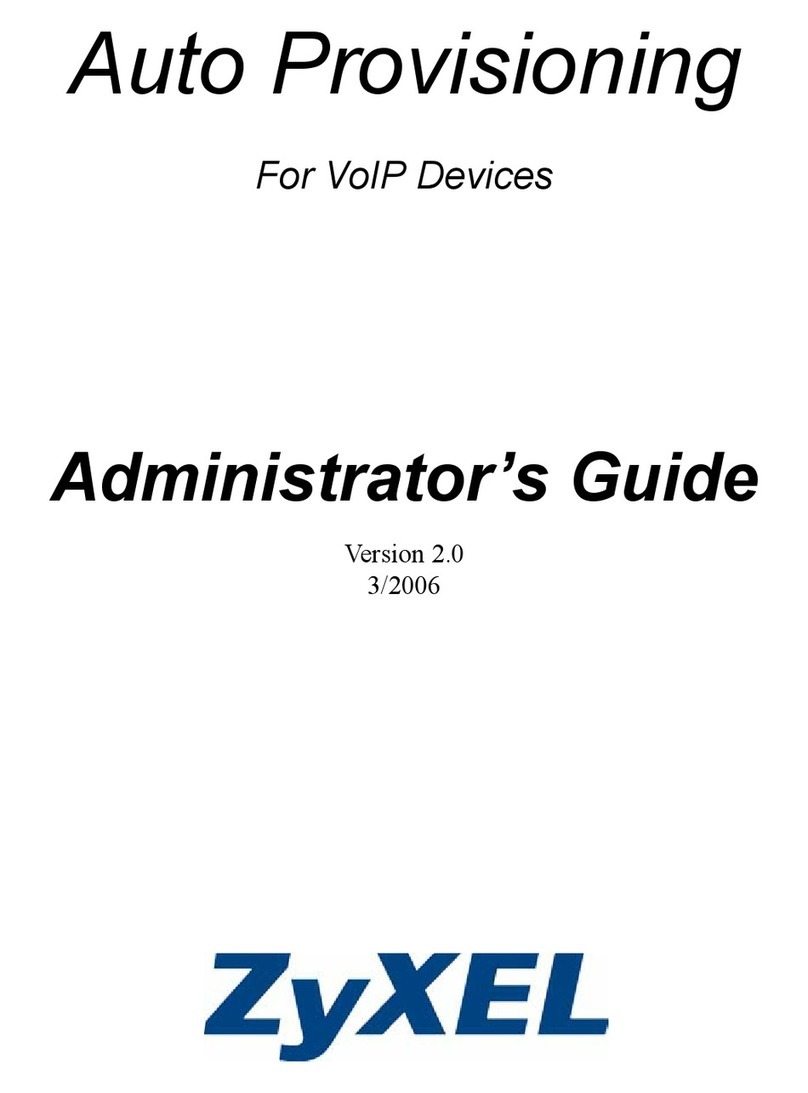
ZyXEL Communications
ZyXEL Communications APS 1.0 Service manual

ZyXEL Communications
ZyXEL Communications FMG3024-D10A Series User manual
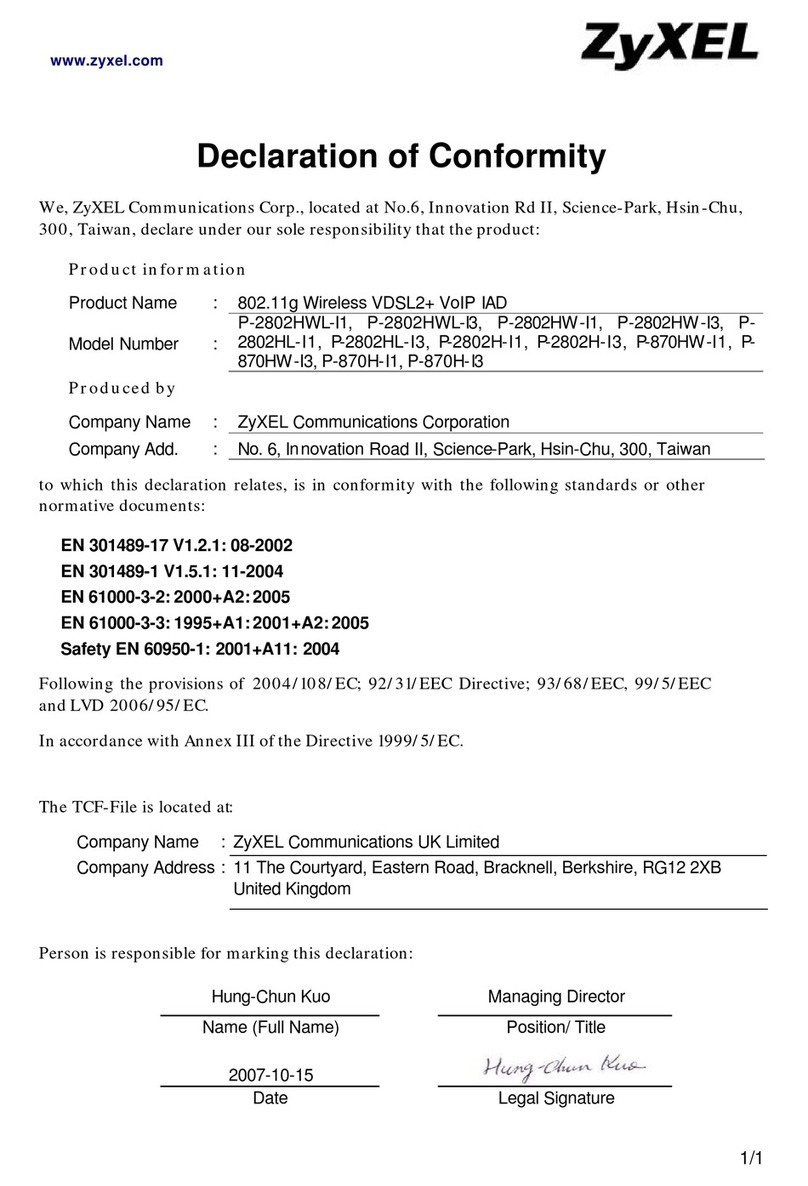
ZyXEL Communications
ZyXEL Communications P-2802H-I1 Reference guide
Popular VoIP manuals by other brands

XtendLan
XtendLan GONU14RS user guide
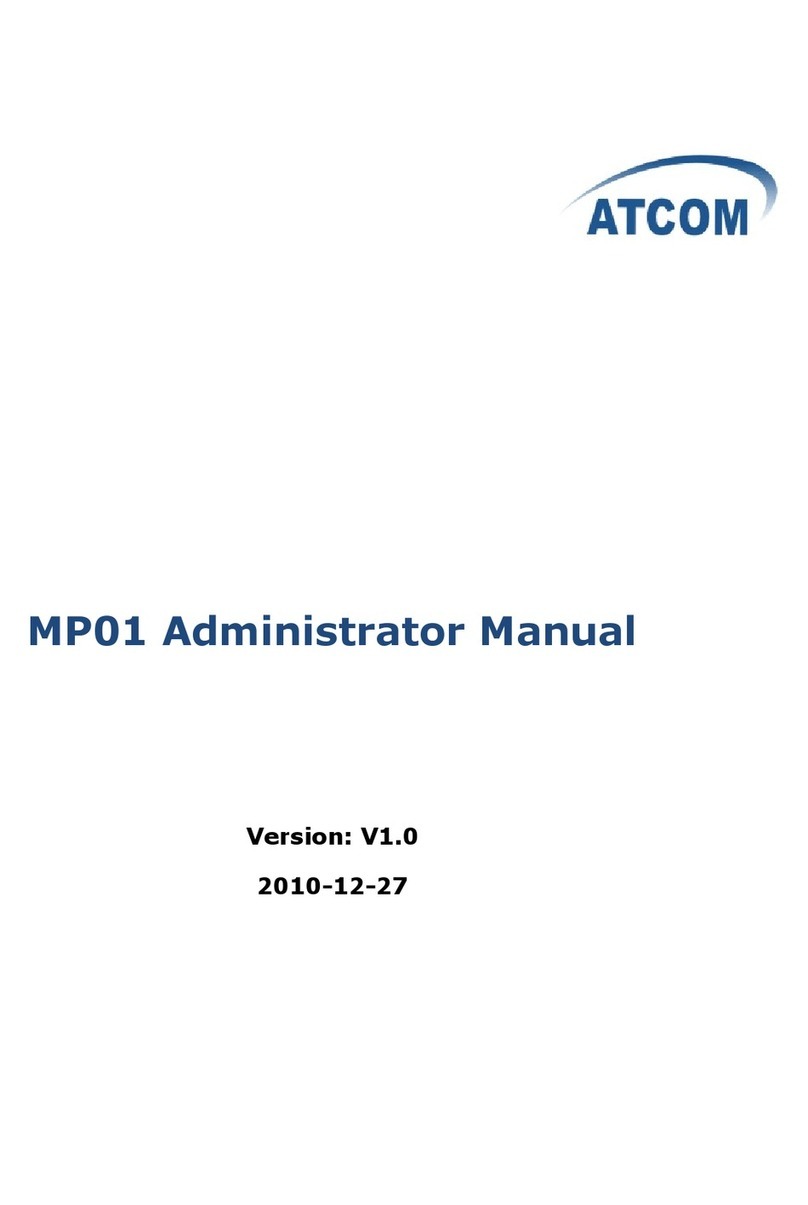
ATCOM
ATCOM MP01 Administrator's manual
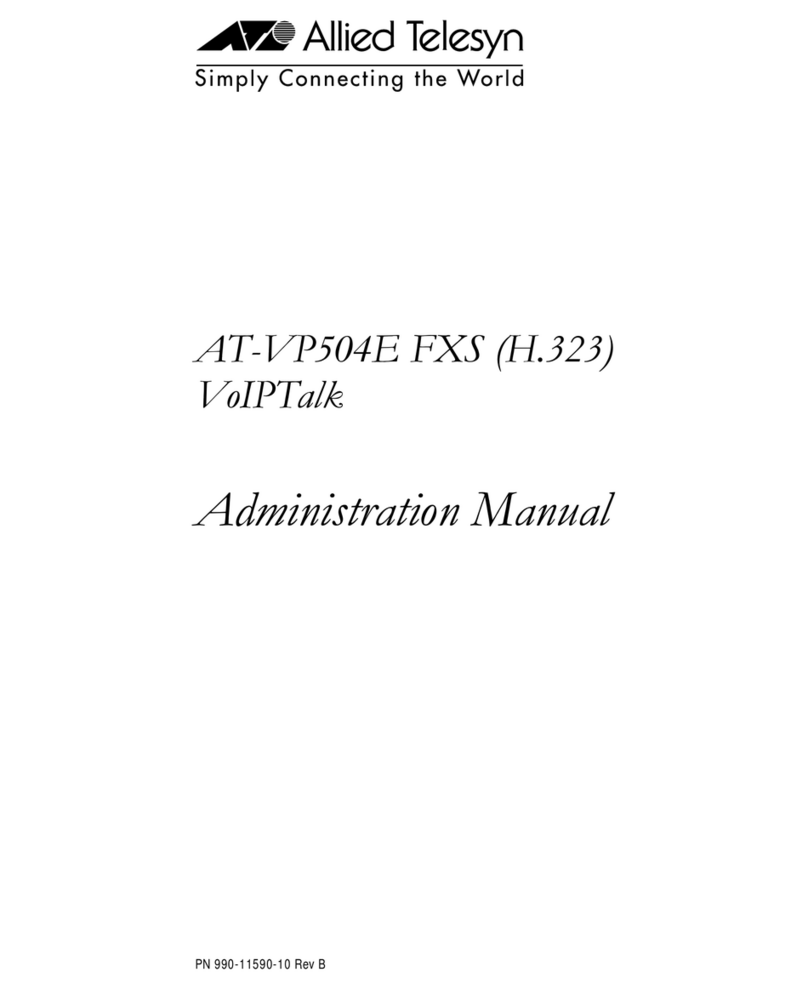
Allied Telesis
Allied Telesis AT-VP504E FXS Administration manual

Aastra
Aastra X Series Installation and Implementation Manual

iPECS
iPECS eMG80 Hardware description & installation manual
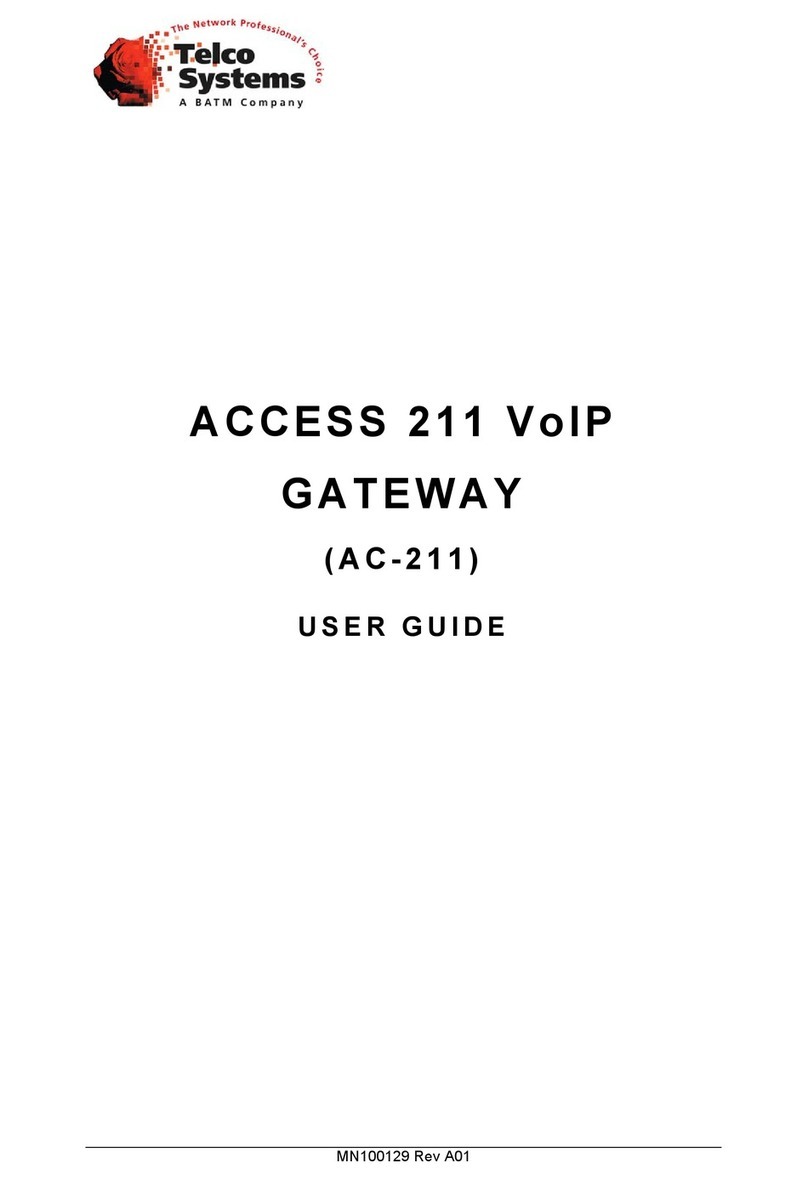
Telco Systems
Telco Systems AC-211 user guide