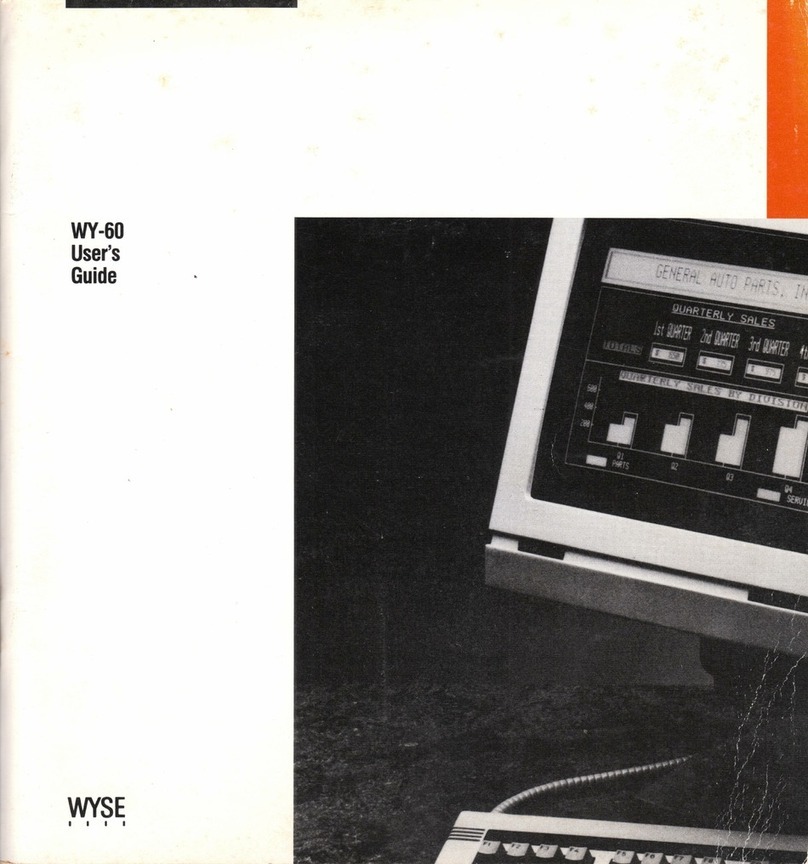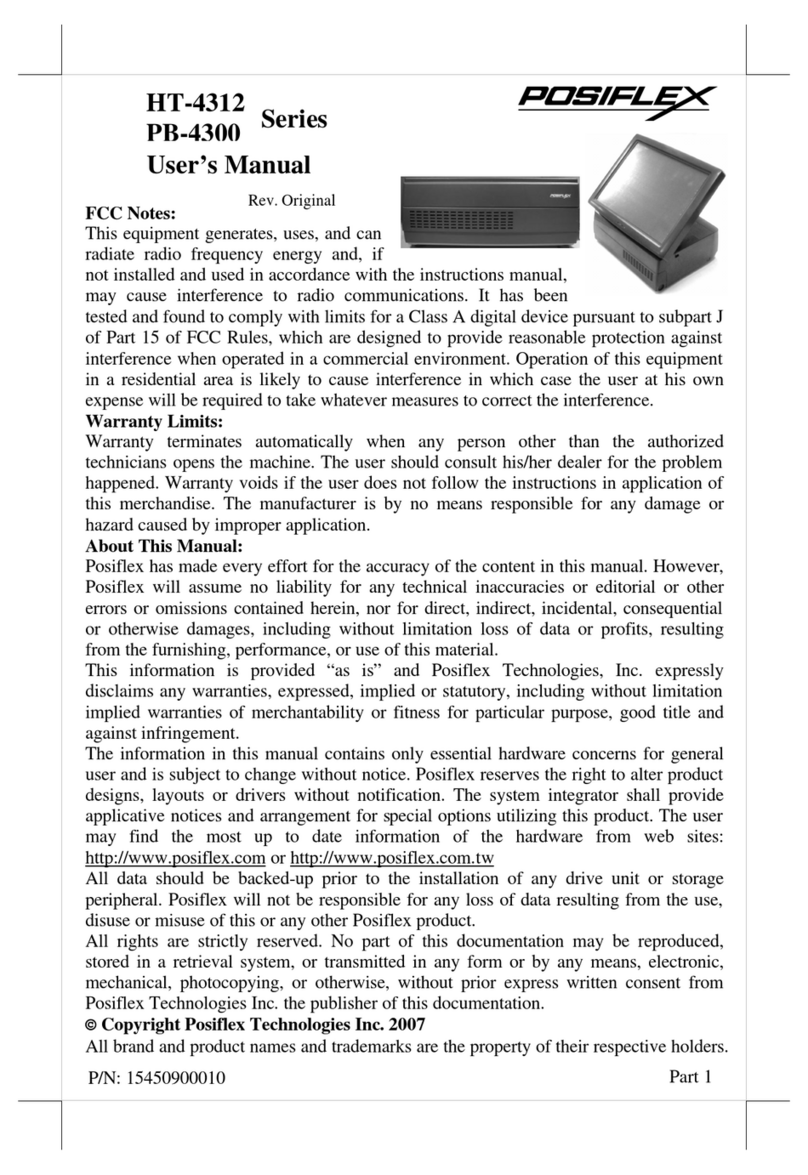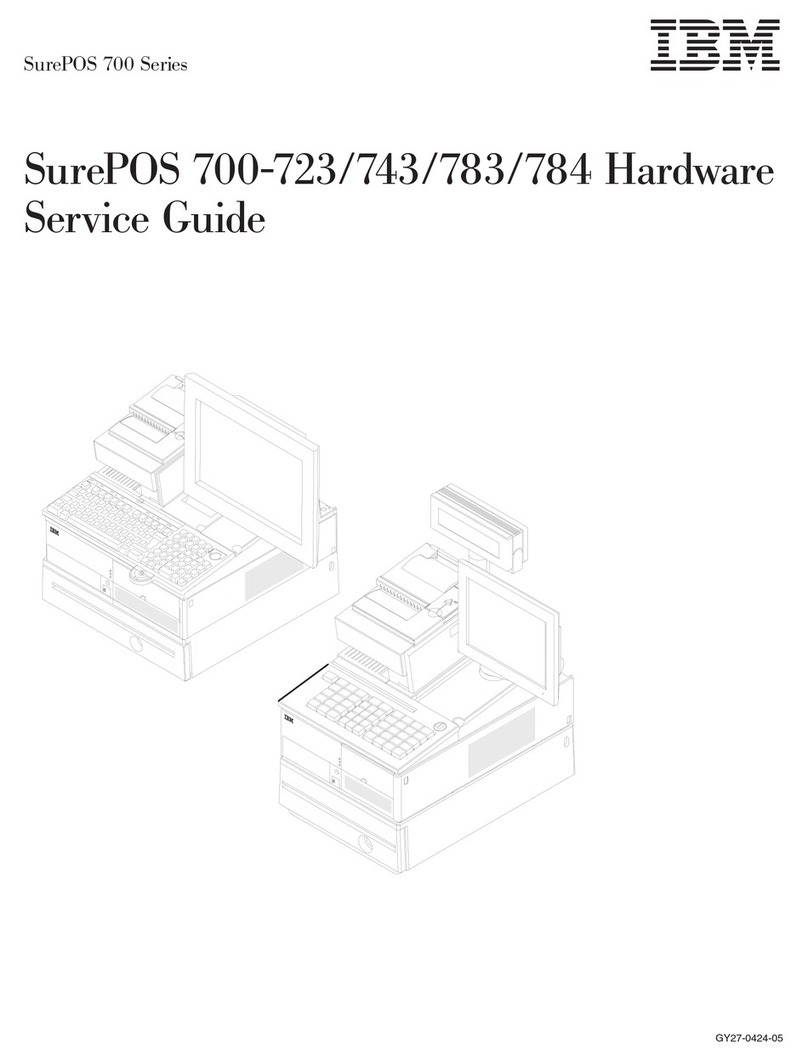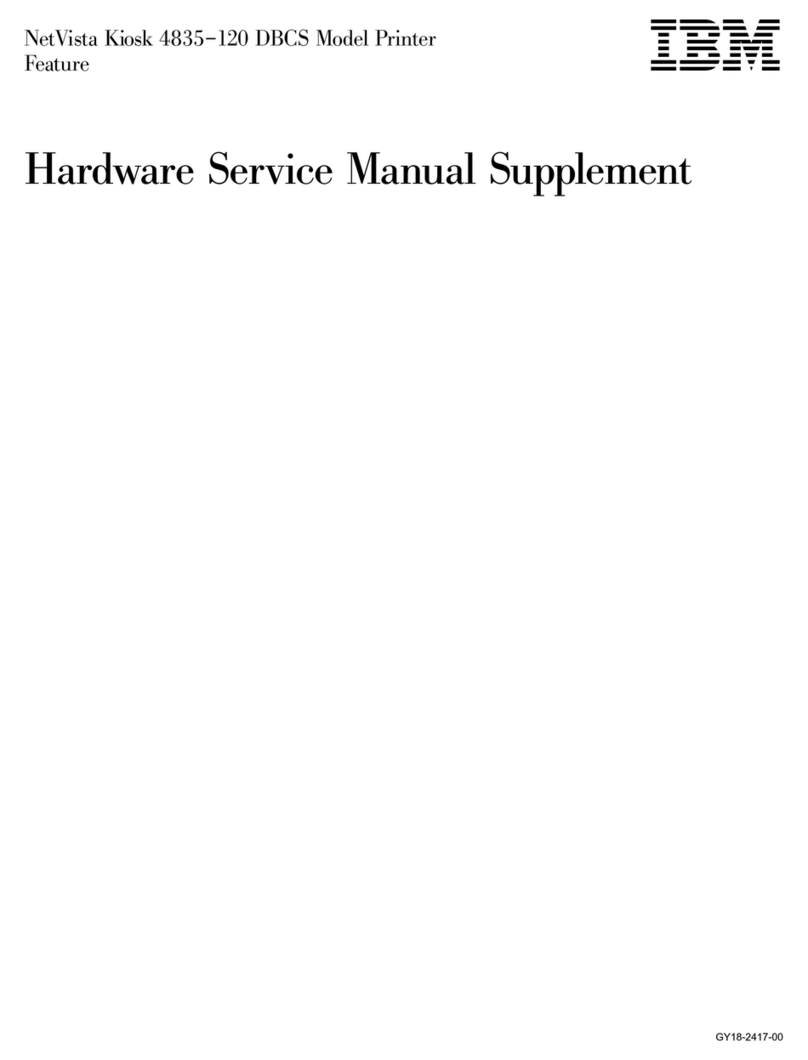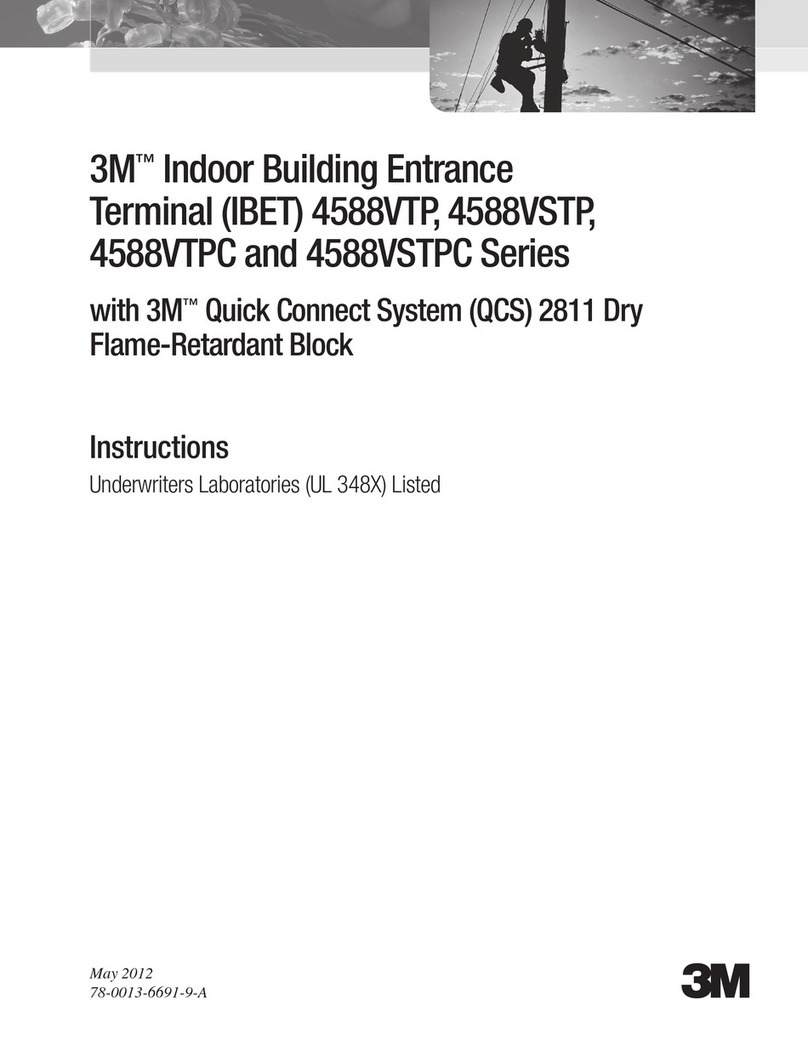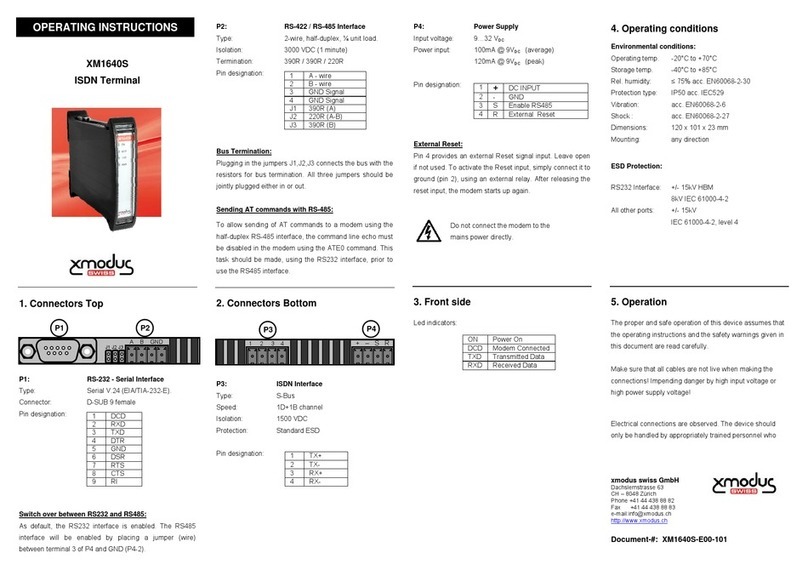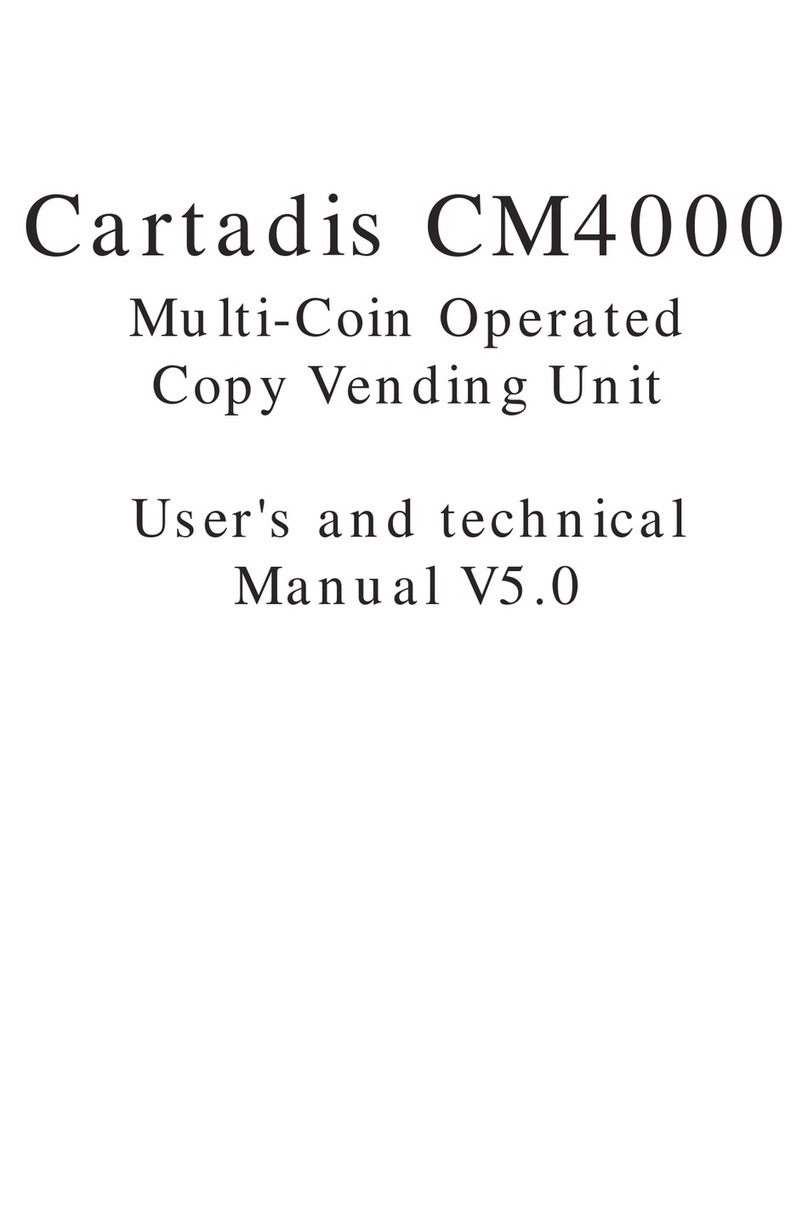10ZiG Zignature Pad-1410 User manual

Quick Start Guide
1

Quick Start Guide
2

Quick Start Guide
3
TABLE OF CONTENT
TABLE OF CONTENT.................................................................................................3
Key Features ...............................................................................................................4
Hardware requirements...............................................................................................5
Software requirements.................................................................................................5
What's in the box? .......................................................................................................6
The Zignature Pad ......................................................................................................7
Setup the Zignature Pad..............................................................................................8
Installing the Software Suite........................................................................................9
Printing a document...................................................................................................11
How to use the Digital Pen ........................................................................................12
Uninstalling the Software Suite..................................................................................12
Troubleshooting:........................................................................................................13
User Safety Summary................................................................................................16
© Copyright 2008-2011 10ZiG Technology.

Quick Start Guide
4
Congratulations on your purchase of the Zignature Pad-1410 Paperless Printer.
10ZiG has combined leading-edge technology in electronic signature and printing
solutions for the business sector.
Product Overview
The Zignature Pad is a front-end customer facing product deployed at the
employee's work station where customers are engaged, in the same place that the
employee would normally present a paper contract and pen to the customer for
signing. If a document would normally be printed to a paper-printer to have a
document signed by a customer, it can be printed to the Zignature Pad as an
electronic document that captures electronic signatures.
The device uses advanced security and encryption techniques to store all
modifications to the document with time-stamps in a tamper- evident environment.
Key Features
•Full Size, high resolution LCD 1280x800 Pixels.
•USB 2.0 high speed interface.
•Review and sign documents up to 50 pages long.
•Support promotional advertising.
•Function as a local printer for fast integration.
•Eco-friendly.

Quick Start Guide
5
Hardware requirements
For PC computer
•Pentium Dual Core or Core 2 Duo or better processor
•At least 1 (better 2) GB RAM
•At least 100 MB free disk space for installation
•Available Onboard USB 2.0 High speed port
Software requirements
For single setup:
•Windows XP SP3, Vista with SP1 or Windows 7 32- or 64-bit operating system
•.Net Framework v.2.0 (preinstalled in Windows 7)
•Administrative privileges for installation
For Citrix server setup:
•Windows 2003 server or Windows 2008 server (32- or 64-bit) with Citrix
presentation server v.4.0 or above or XenApp v.5.0 or above
For Citrix client setup:
•A PC or 10ZiG thin client with Windows XP 3 or Windows 7 32-bit that runs
Citrix online plug-in

Quick Start Guide
6
What's in the box?
Please carefully remove the following items from the box to help you set up your
Zignature Pad tablet.
Power Adapter USB Cable Product CD
Electronic Pen Quick Start Guide Zignature Pad
Use only the included AC adapter or one approved for this tablet.
If any of these items are missing from your packaging contact your reseller

Quick Start Guide
7
The Zignature Pad
Back view
# Item Remark
1 DC In port 12VDC
2 USB B port
Right view
# Item Remark
1 USB A port Optional
2 Smart-Card reader Optional
Front view
# Item Remark
1 Pen sensors
1
12
2
1
2
3

Quick Start Guide
8
2 LCD Display
3 Zignature Pad frame
Setup the Zignature Pad
1. Place the Zignature Pad in stable area where there is adequate space for
operation
2. Use the attached USB cable to connect the Zignature Pad tablet to the host
computer. USB-B side to the Zignature Pad and USB-A to the rear USB port
on the host computer.
3. Plug the cable attached to the AC adapter into the DC In port on the rear side.
4. Plug the other end of the power adaptor into an AC outlet.
5. The hardware is ready and the Zignature Pad should turn on and display the
default logo (10ZiG logo).
NOTE: Do not connect the USB adapter to the computer until software installation is
complete.
240V
60Hz
Warning: Do not connect / disconnect the pen unit while the Zignature Pad is
connected to power.

Quick Start Guide
9
Installing the Software Suite
Installation CD includes installations:
•10ZiG VPilot™ server;
•10ZiG VPort™ single installation;
•10ZiG VPort™ installation for Citrix server 32-bit;
•10ZiG VPort™ installation for Citrix server 64-bit;
•10ZiG VPort™ installation for Citrix client 32-bit;
•firmware update utility
VPort single Setup
Insert the installation CD into CD ROM drive of your computer.
The setup program should start automatically. If not, run the program by selecting
“Run” from the Windows “Start” menu and type in D:\setup.exe. If your CD drive
uses a different letter, type that letter instead of D.
Select your installation type – single or Citrix server from list of options and follow
the steps within the wizard to complete the setup.
•If the current user has no administrative privileges, the setup will ask to enter
administrator user name/password.
•After running the setup.exe with the appropriate privilege you will get the
installation start screen with the basic software information. Click "Next" to
continue or cancel to abort installation.

Quick Start Guide
10
•Read carefully the 10ZiG license agreement and warranty and click I Agree if
you accept it.
•Review the default destination folder and confirm or change it if necessary,
click Install;
•The Installing screen shows the installation progress.
•Define VPilot Server IP address dialog prompts you to enter IP address and
port of your VPilot server (see VPilot installation). If you don't know yet the IP
address, you can define it later (click Define later button). The VPilot Server is
not normally used for small installations.

Quick Start Guide
11
•Define data folders dialog prompts you to define folders for documents -
input/output and their backup folders, and Advertisement Box folder.
The Advertisement Box can be located either locally or on a separate
Advertisement server with a mapped drive. The default location of these
folders is selected to provide read/write file access for all users. Clicks save to
complete the installation.
•If you keep the Start 10ZiG VPort check-box checked on the last setup screen,
the software will start automatically and create connection to Zignature Pad.
The VPort Agent icon in the System Tray shows current connection status.
•Right-click the icon and select Configure. Select Quick Print Document branch
in the Configurations dialog and select your printer installed in Windows.
Printing a document

Quick Start Guide
12
To send a document to Zignature Pad, open it in a Windows application (ex. DOC
file in Microsoft Word), select Print option, select 10ZiG Zignature Pad printer from
list of available printers, click Properties button and review document properties. Pay
attention that the paper size is 10ZiG VPort and resolution is 100x100 DPI. Click
Print (or OK). After few seconds the document will appear in the Zignature Pad
screen.
How to use the Digital Pen
Installing/Replacing Pen Batteries
1. Remove the battery compartment cover.
2. Install two SR41 batteries, with the positive “+” facing up.
3. Replace battery compartment cover.
Write Correctly!
When you pick up the pen, find a position that is comfortable for you.
Be careful to hold the pen in a way that does not block the signals sent from the tip
of the pen to the sensors receivers. When writing make sure to apply enough
pressure to activate the pen head.
Warning: Do not attempt to open the Digital Pen. This may cause pen
malfunction.
Uninstalling the Software Suite
To uninstall the drivers and all software: component:
1. Disconnect the Zignature Pad from the computer.
2. Select Start > Settings > Control Panel > Add or Remove Programs.

Quick Start Guide
13
3. Select the 10ZiG solution suite software.
4. Click Remove.
5. When "Are you sure you want to completely remove 10ZiG solution suite x.xx
and all of its components?" appears, click Yes.
6. When the Uninstall Complete window appears, click OK.
7. Restart your computer.
Troubleshooting:
If you run the setup again and you get warning:
10ZiG Zignature Pad setup
"AddMonitor() failed. Error #3006: The specified print monitor has already been
installed"
Continue and complete the installation, uncheck "Run 10ZiG VPort" check-box on
the last screen and re-run the setup.
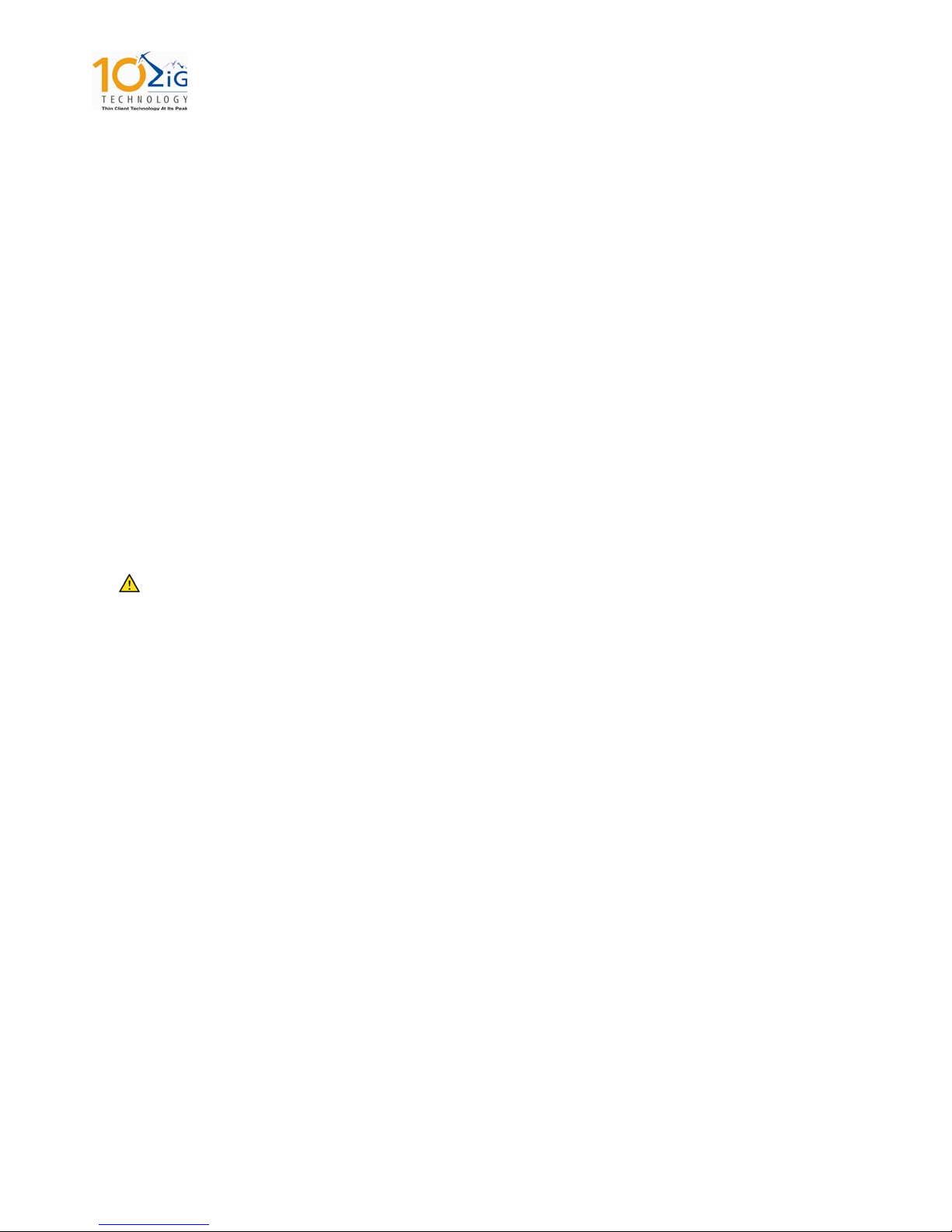
Quick Start Guide
14
User Safety Summary
Your Zignature Pad tablet and the provided attachments have been designed and
tested to meet strict safety requirements. Attention to the following information will
ensure the continued safe operation of your Zignature Pad.
Electrical Safety
•Use the power cord supplied with your Zignature Pad.
•Plug the power cord directly into a properly grounded electrical outlet. If you do
not know whether an outlet is grounded, ask an electrician to check the outlet.
•Do not use an extension cord.
Warning
Do not place the Zignature Pad where people may step on the power line or
USB cable.
Do not place objects on the Zignature Pad or the power adaptor.
The following are hazards to your safety:
•The power adaptor is damaged or frayed.
•Liquid is spilled into the Zignature Pad.
•The Zignature Pad is exposed to water.
•Any part of the Zignature Pad is damaged.
•Any unusual product behavior
If any of the following conditions occur or if you notice unusual behavior or odors,
disconnect the power immediately, disconnect the power adaptor, and call an
authorized service representative.

Quick Start Guide
15
Maintenance Safety
There are no user serviceable parts inside the Zignature Pad. Do not disassemble
the device.
Operational Safety
•Do not place the Zignature Pad near a heat source.
•Do not place the Zignature Pad in direct sunlight.
•Place the Zignature Pad on a level, solid surface with adequate strength for
the weight of the device.
•Do not place any liquids on or near the Zignature Pad.
Table of contents