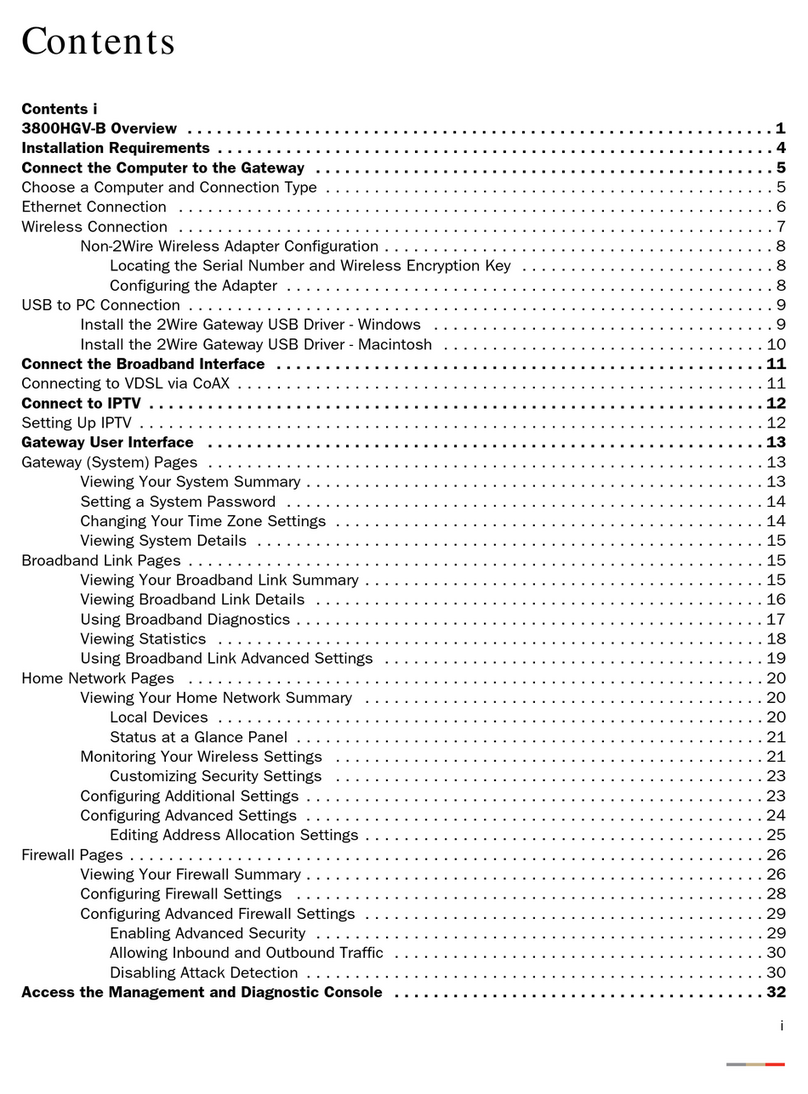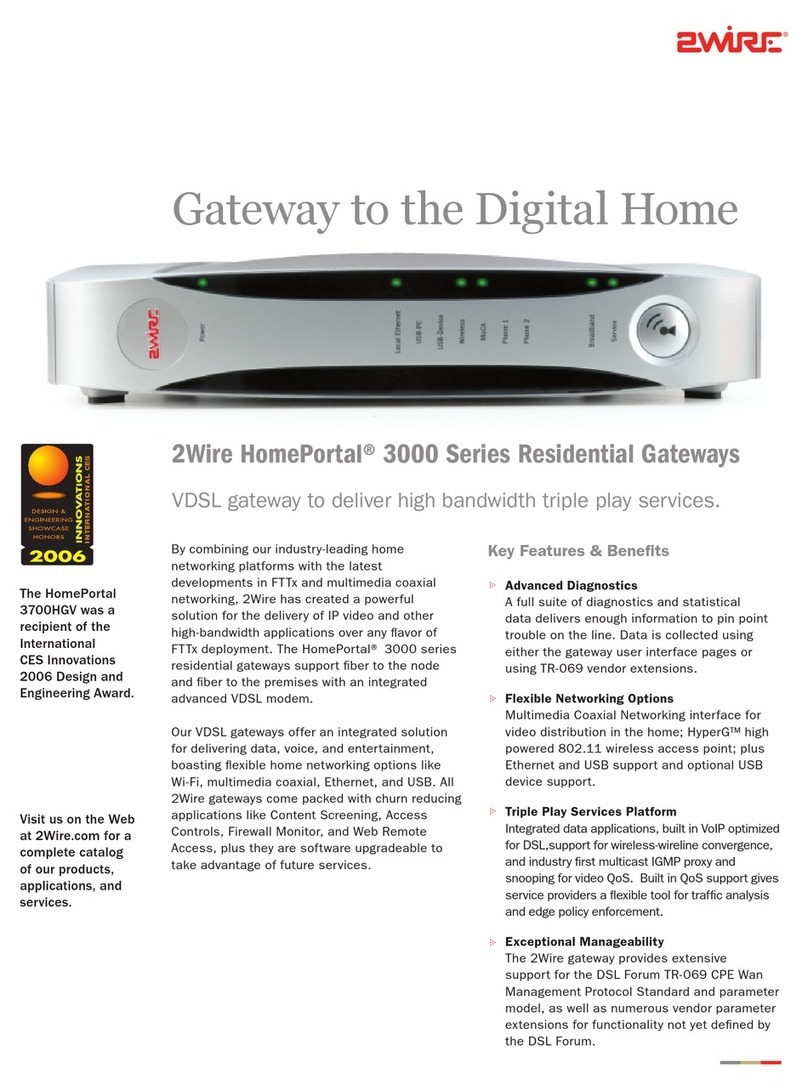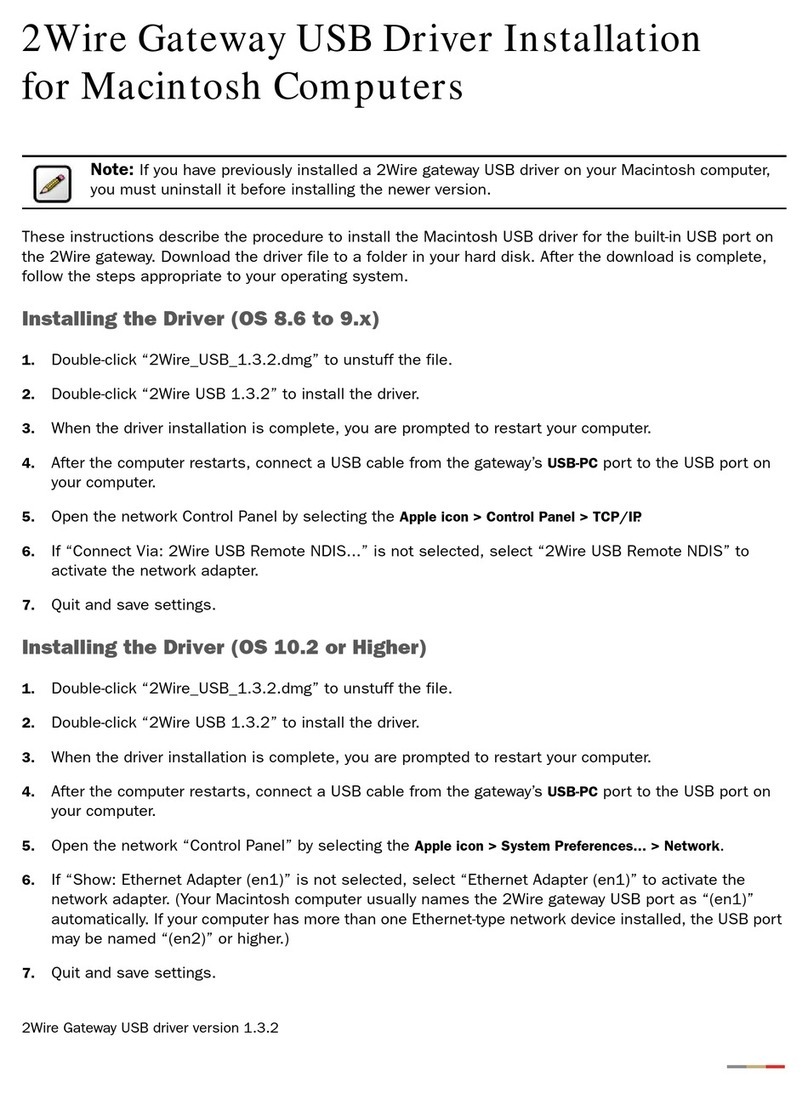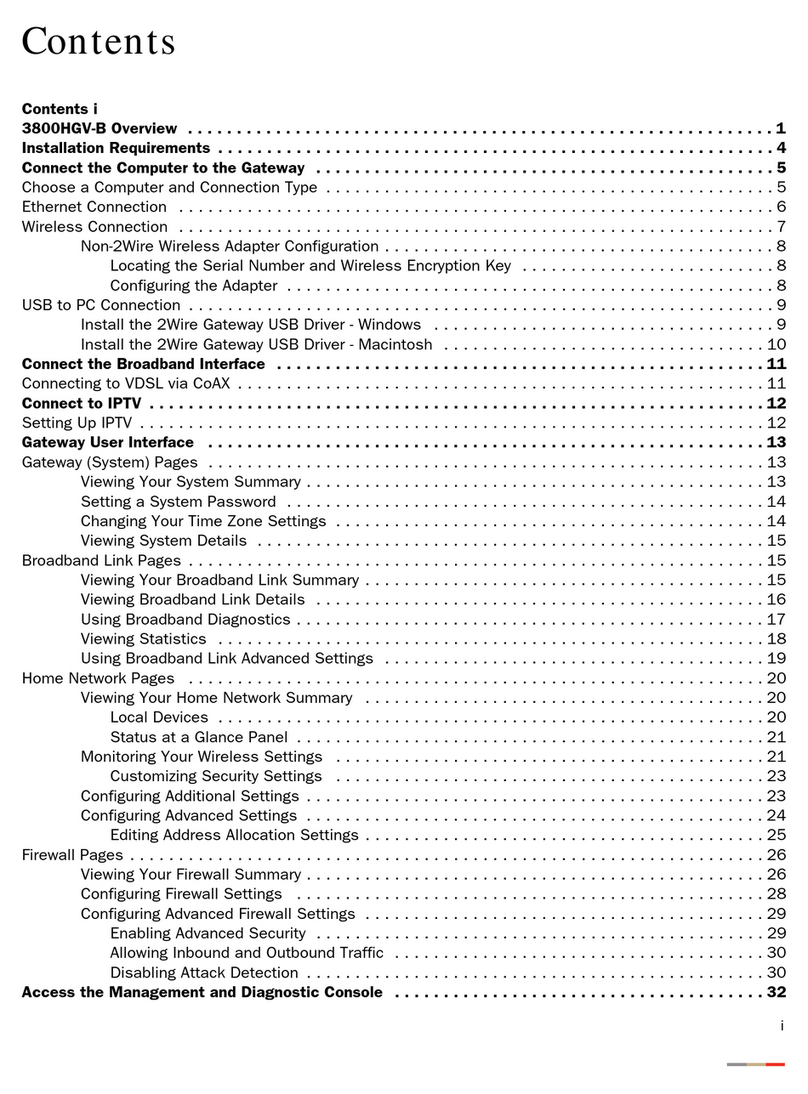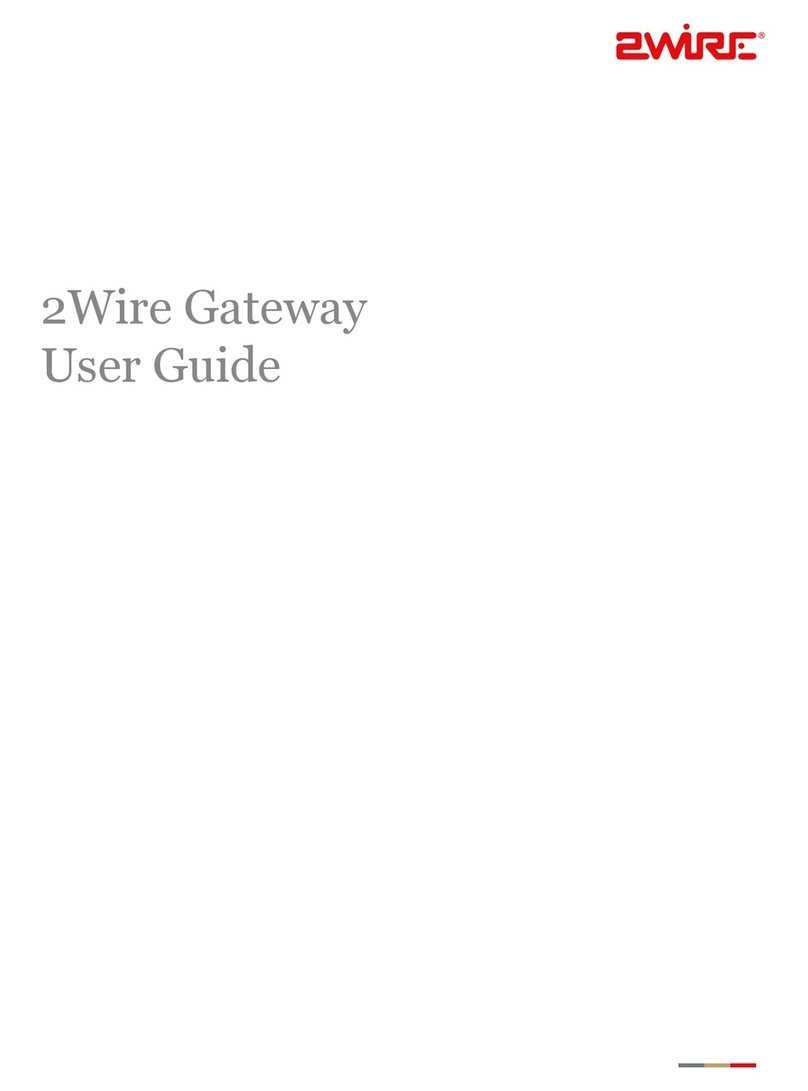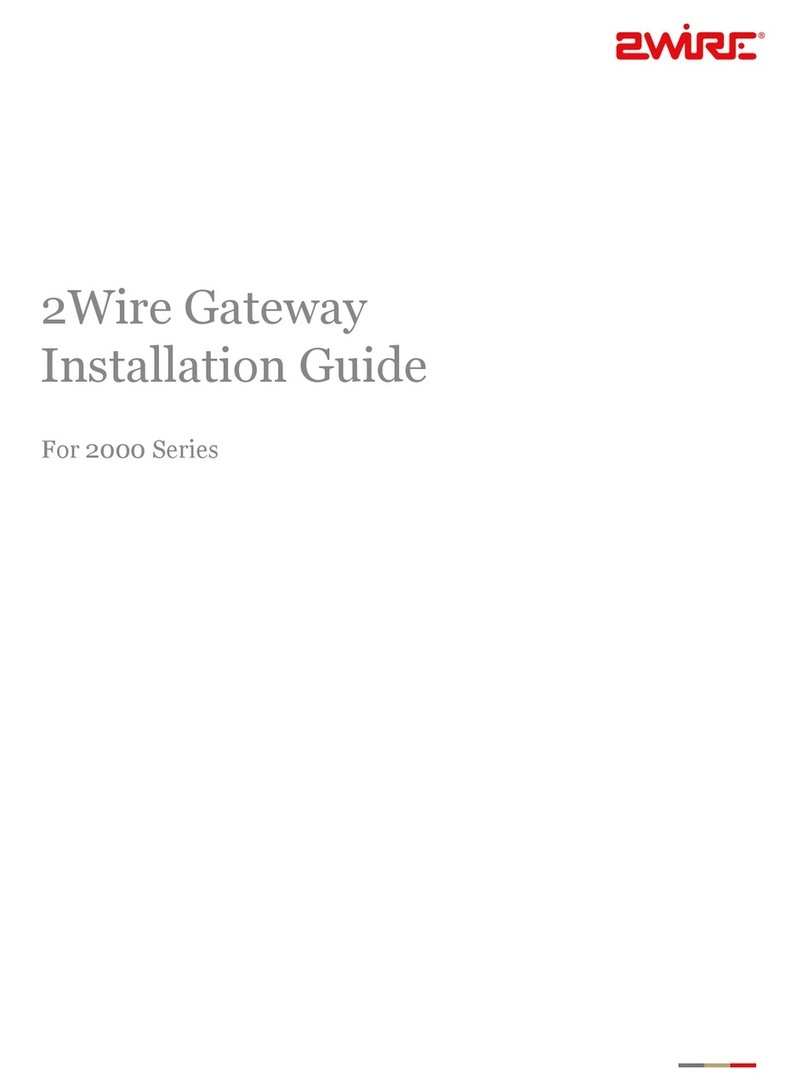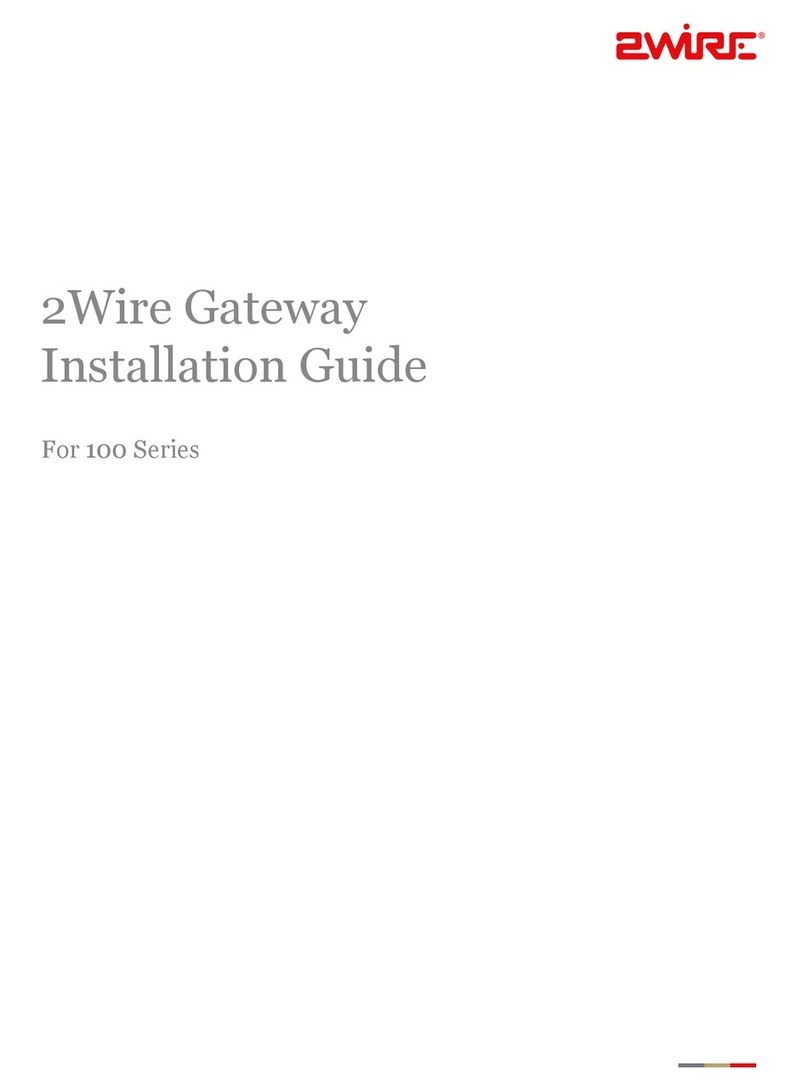Many common Internet problems can be solved in three simple steps:
Rule Your U-verse
Having Trouble?
Specific Issues
Every time I try to browse to a Web page, I get a message
stating “Detecting Proxy Settings.”
Run the Internet Connection Wizard (located in Internet
Explorer under Tools > Internet Options > Connection Setup).
When prompted to enter proxy settings, don’t select anything.
There’s static on the Phone line.
Make sure there are Phone Filters properly installed on all
phone devices, digital video recorders, monitored alarm
systems, satellite systems, fax machines, cable systems, and
any other devices plugged into a phone jack.
I need additional Phone Filters.
You can purchase additional filters from the AT&T Store
at http://store.att.com or at most electronics and
computer stores.
I have a home security system, health alarm, or water
meter monitor.
You will need special installation assistance.
Call 1-877-ATT-2020 immediately to schedule an
appointment with a U-verse Service Technician.
Check out the Quick Guide
Now that you have successfully installed
AT&T U-verse, check out the Quick Guide
for more information about your Internet
email and security features.
Go online
For further installation assistance go to:
https://UverseActivation.att.com
To manage your U-verse account go to:
https://UverseCentral.att.com
1. Check your cables
Check all cables and cords to ensure they are connected properly and securely.
2. Power down, power up
Unplug the black Power Adapter from the back of the Gateway. Leave the
Gateway unplugged for 15 seconds and plug it back in.
3. Wait for blinking indicator lights
Wait two minutes, then retry what you want to do.
The Local Ethernet light on my Gateway is not lighting up.
Ensure you have a working Ethernet card installed. If your computer
doesn’t have an Ethernet card, you can get one at
http://store.att.com, or by calling 1-800-861-2974, or at most
computer and electronics stores.
The DSL and Internet lights on my Gateway are not solid green.
Check your connections and make sure that the green Data Cable
is connected to the DSL/HPNA port of the Dual-Port Phone Filter.
I can’t browse the Internet despite indications that I’m connected.
Reboot your computer and restart your Gateway device.
My power indicator light turns red during the Power Up sequence.
Don’t worry. This is a normal part of the power up sequence —
just remember not to unplug the Power Adapter or green Data
Cable when the light is still red. At the end of Power Up, the
DSL and Internet indicator lights will be solid green.
Get Started
Check to make sure your kit has:
Approximate Installation Time: 1 Hour
Wireless Gateway for High Speed Internet
Self-Installation Guide
Need More Help?
Go Online: http://support.att.com and log in or call us: 1-800-ATT-2020
2Wire is a registered trademark of 2Wire, Inc.
©2009 AT&T Intellectual Property. http://www.att.com/gen/privacy-policy?pid=2587 All rights reserved. AT&T, the AT&T
logo and all other AT&T marks contained herein are trademarks of AT&T Intellectual Property and/or AT&T affiliated companies.
Save this for later:
Wireless Gateway 2701HGV-B
3 Single-Port Phone
Line Filters
1 Dual-Port Phone
Line Filter
1 Ethernet Cable
Yellow
1 Power Adapter
1 Data Cable
Green or Grey
Gateway Stand
(Place your Gateway in
the stand to save space)
Terms of Service
Quick Guide
Terms of Service
Quick Guide
Terms of Service
Quick Guide
Before you begin:
1. Has your Service Activation Date arrived?
You can only connect to the Internet on or
after the date and time provided to you by
AT&T.
You can locate this date in your order
confirmation email.
3. Do you have phone service?
Phone service is not required for an Internet
connection. If you do have phone service, check
for a dial tone. If you don’t have a dial tone,
contact your local telephone office for repair.
2. Do you have a security system, health alarm,
or water meter monitor?
You’ll need special assistance, so call
1-877-ATT-2020 for a service appointment.
Terms of Service
Quick Guide
Support Materials
Internet Quick Guide
Terms of Service