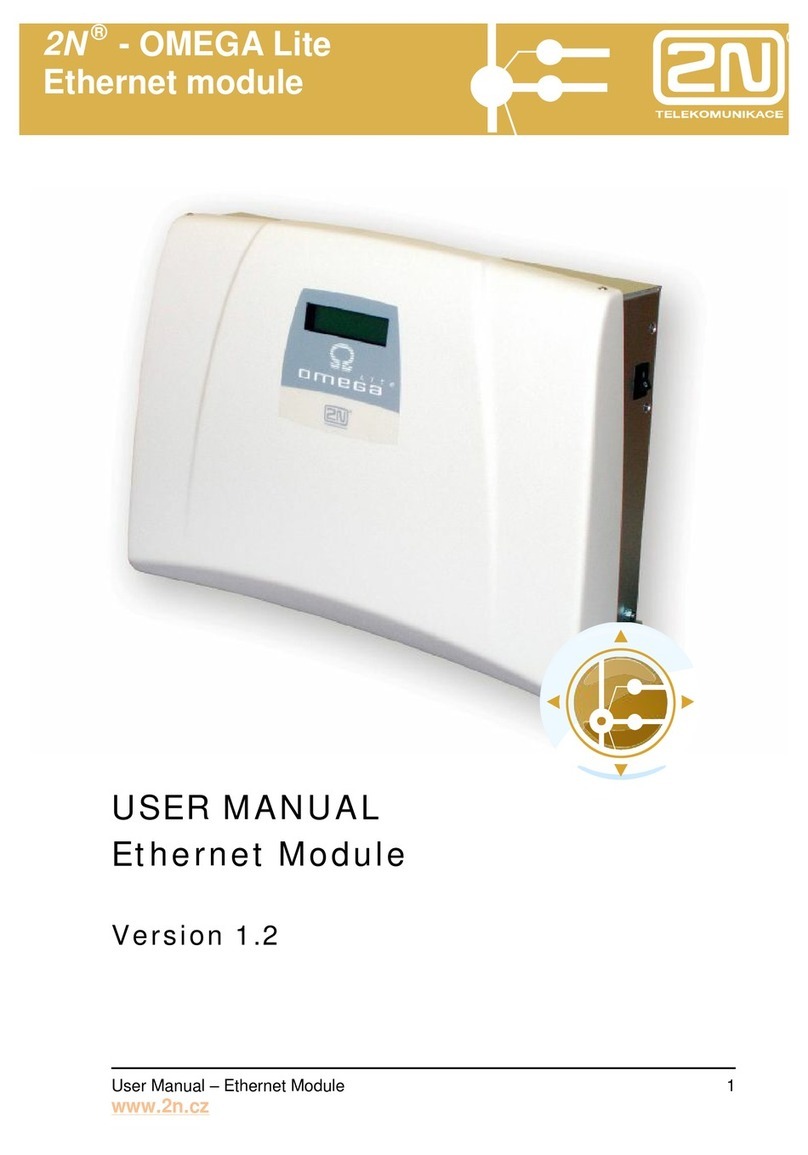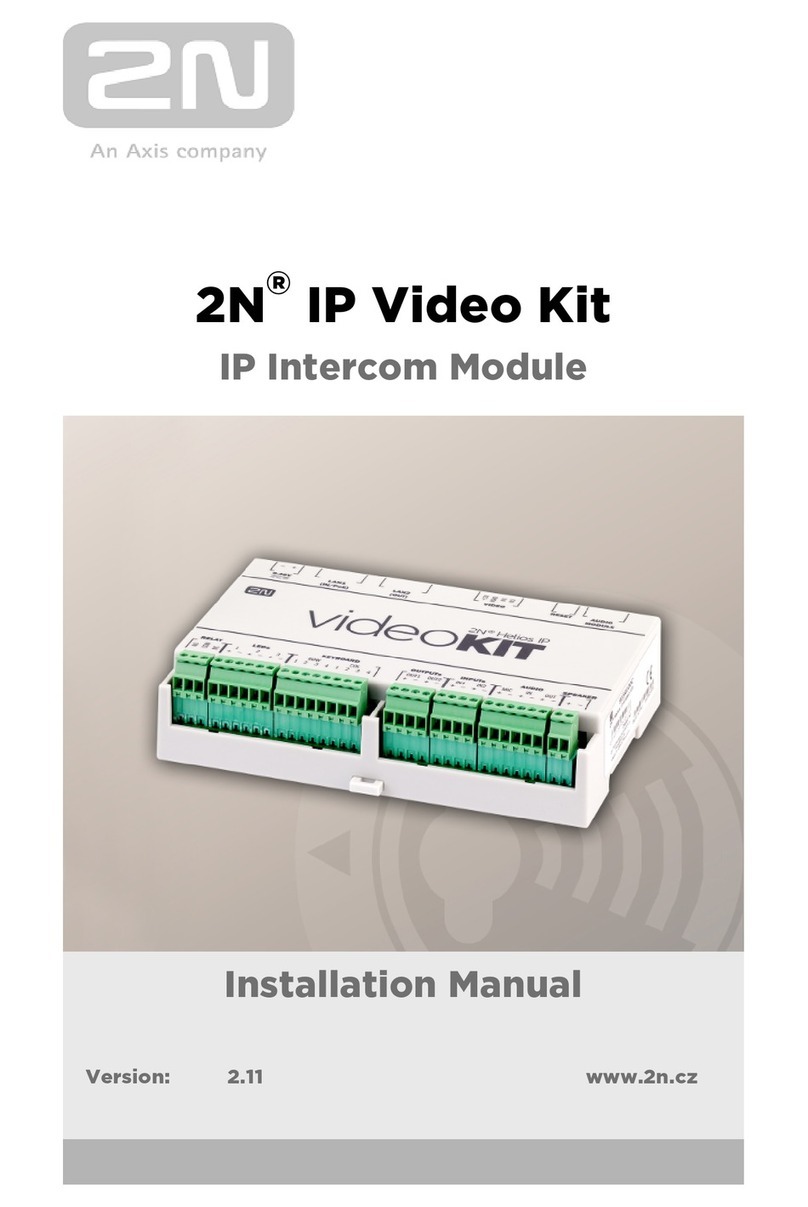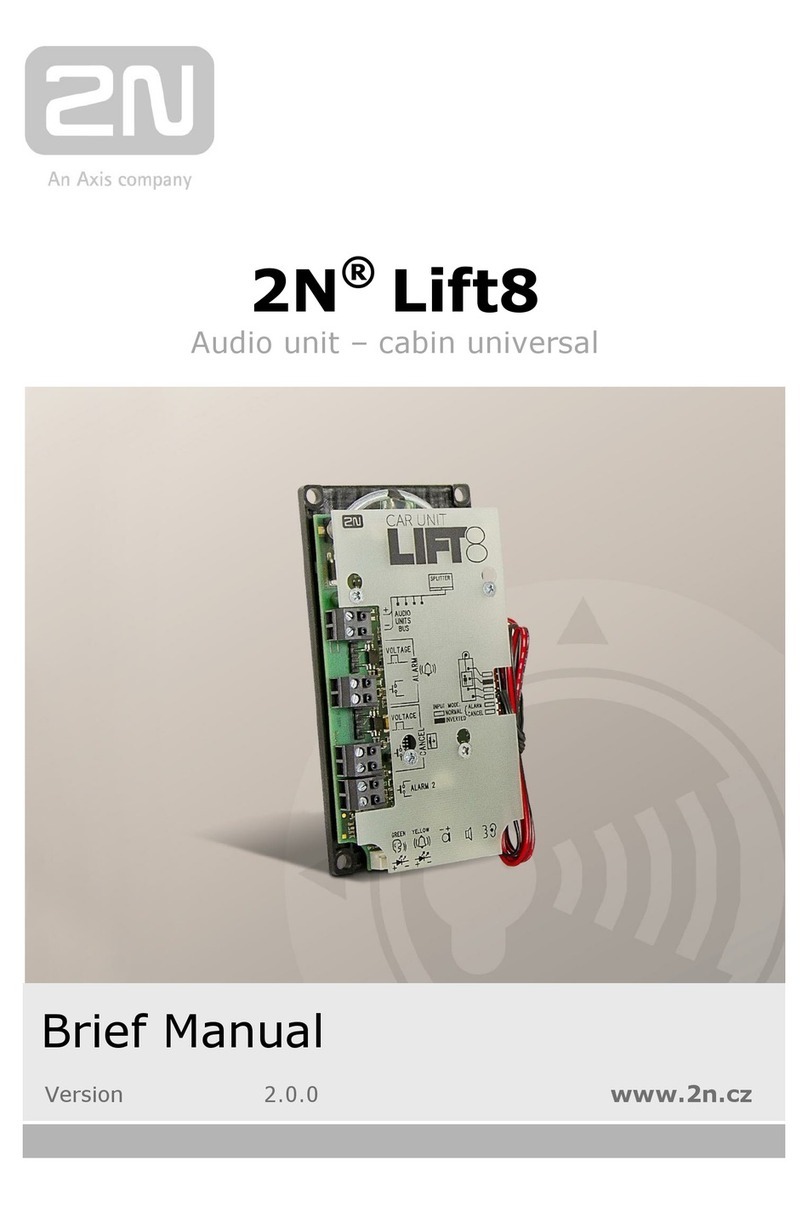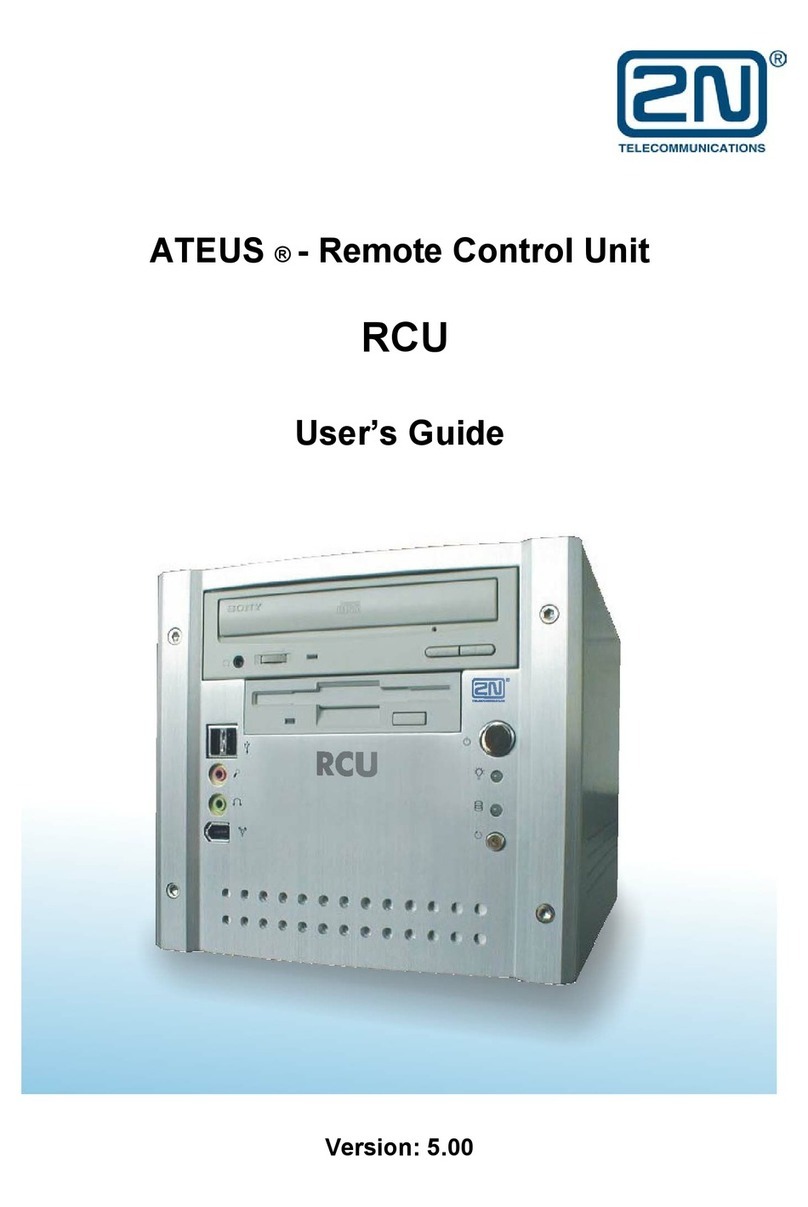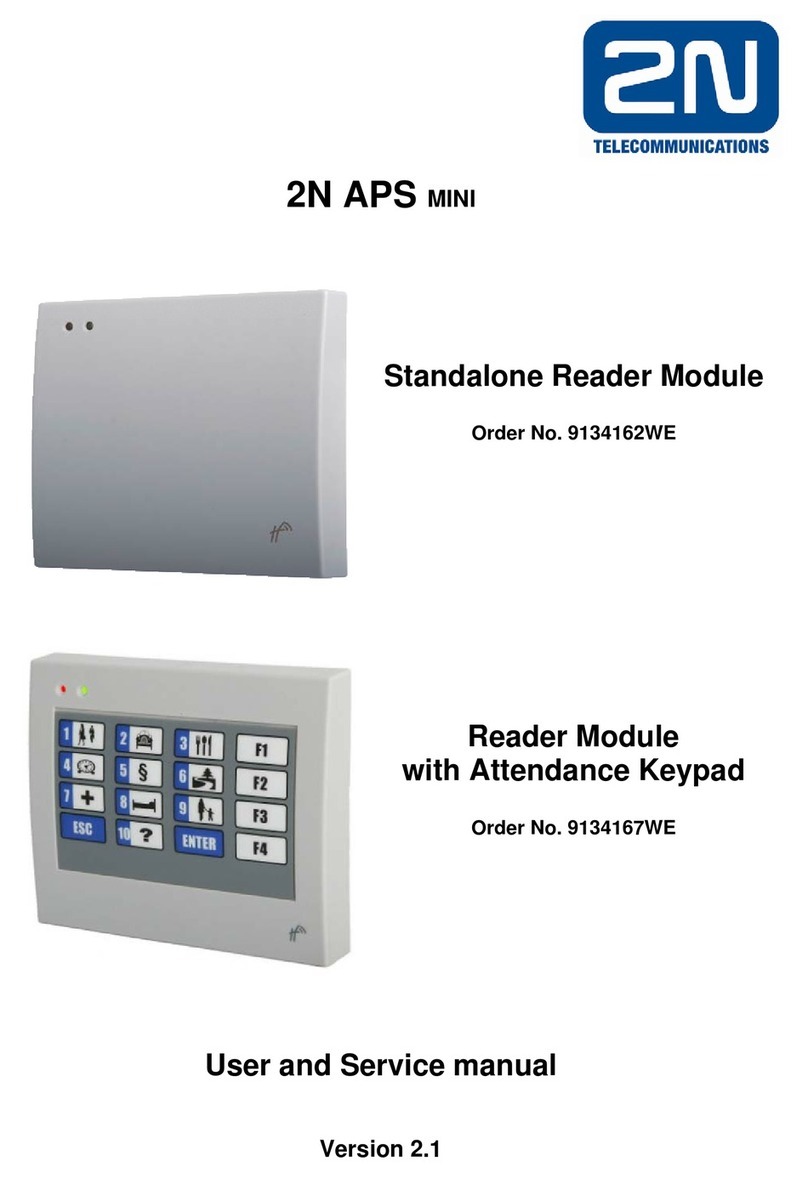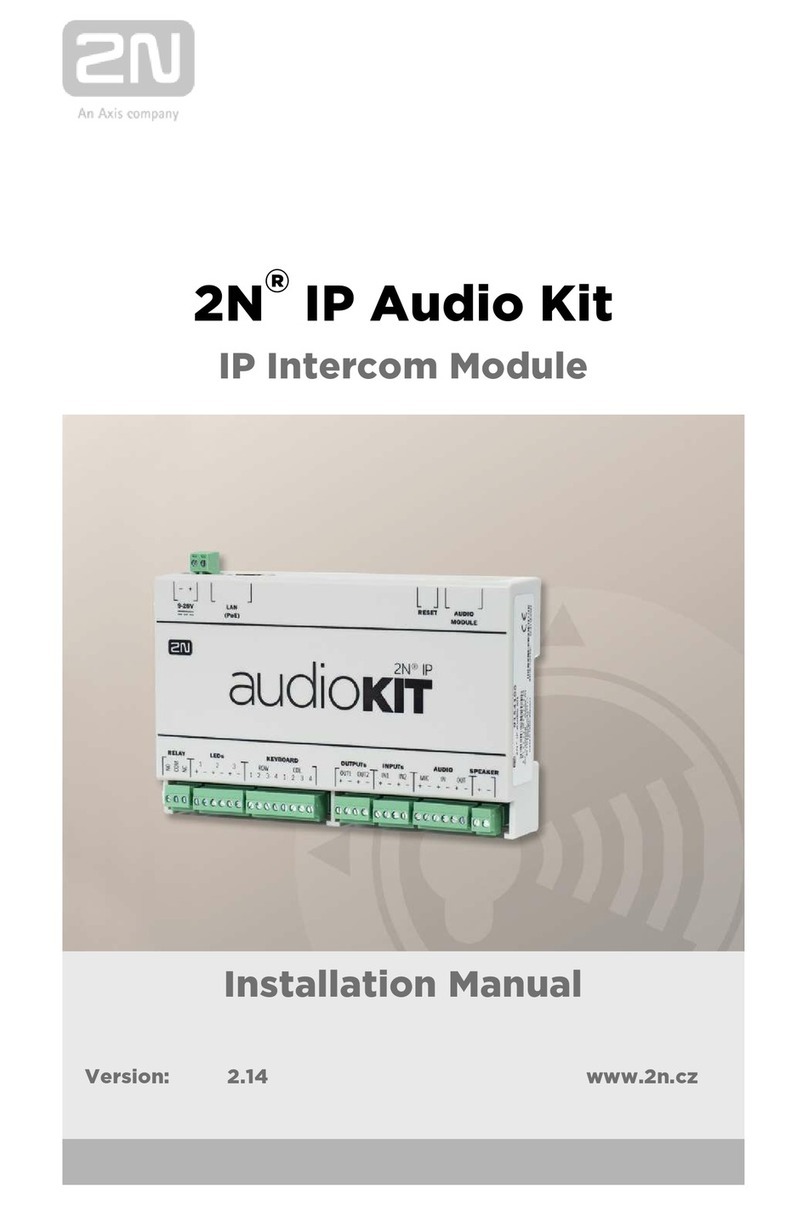4
CONTENTS
1. Packing List.......................................................................................................6
2. Ethernet Module................................................................................................7
2.1. Ethernet Module ........................................................................................................................8
3. Ethernet Module Installation............................................................................9
4. Ethernet Module Configuration......................................................................17
4.1. USB Cable Connection............................................................................................................18
4.1.1. Submenus...................................................................................................................................19
4.1.2. Commands and Values ..............................................................................................................19
4.1.3. About Menus … ........................................................................................................................20
4.1.4. DTR Signal Monitoring.............................................................................................................20
4.2. Web Browser Access...............................................................................................................22
4.2.1. Overview of Group Tags and Menus.........................................................................................24
4.3. Network Parameter Setting......................................................................................................27
4.3.1. Serial Console Setting................................................................................................................27
4.3.2. Web Browser Setting.................................................................................................................28
4.4. Administration..........................................................................................................................30
4.4.1. General Module Parameters.......................................................................................................30
4.4.2. User Accounts............................................................................................................................31
4.4.3. Right Groups..............................................................................................................................35
4.4.4. Ring groups................................................................................................................................36
4.4.5. Emergency Change of Administrator Password ........................................................................38
4.4.6. SIP / H.323 Switching ...............................................................................................................39
4.5. Communication Line Setting....................................................................................................39
4.5.1. SIP .............................................................................................................................................39
4.5.2. SIP Line Parameters...................................................................................................................40
4.5.3. H.323 .........................................................................................................................................42
4.5.4. H.323 Line Parameters ..............................................................................................................43
4.6. Least Cost Router....................................................................................................................46
4.6.1. Routing Rules ............................................................................................................................47
4.6.2. Add Rule....................................................................................................................................47
4.6.3. Modify Rule...............................................................................................................................49
4.6.4. Remove Rule .............................................................................................................................51
4.6.5. Change Sequence.......................................................................................................................51
4.6.6. Disable/Enable Rule ..................................................................................................................51
4.7. LCR Routes .............................................................................................................................51
4.7.1. List of Routes.............................................................................................................................52
4.7.2. Add Route..................................................................................................................................52
4.7.3. Modify Route.............................................................................................................................54
4.7.4. Remove Route ...........................................................................................................................54
4.8. LCR Number Normalising........................................................................................................54
4.9. LCR Barred Numbers ..............................................................................................................56
4.10.LCR Testing.............................................................................................................................56
4.11.SIP Proxy.................................................................................................................................58
4.11.1. Overview of Registrations ....................................................................................................61
4.11.2. Switching ON/OFF ...............................................................................................................61
4.12.Mobility Extension....................................................................................................................62
4.12.1. User Settings.........................................................................................................................62
4.12.2. DISA Line for ME ................................................................................................................63
4.12.3. Mobility Extension................................................................................................................64
4.12.4. LCR –Least Cost Router......................................................................................................66