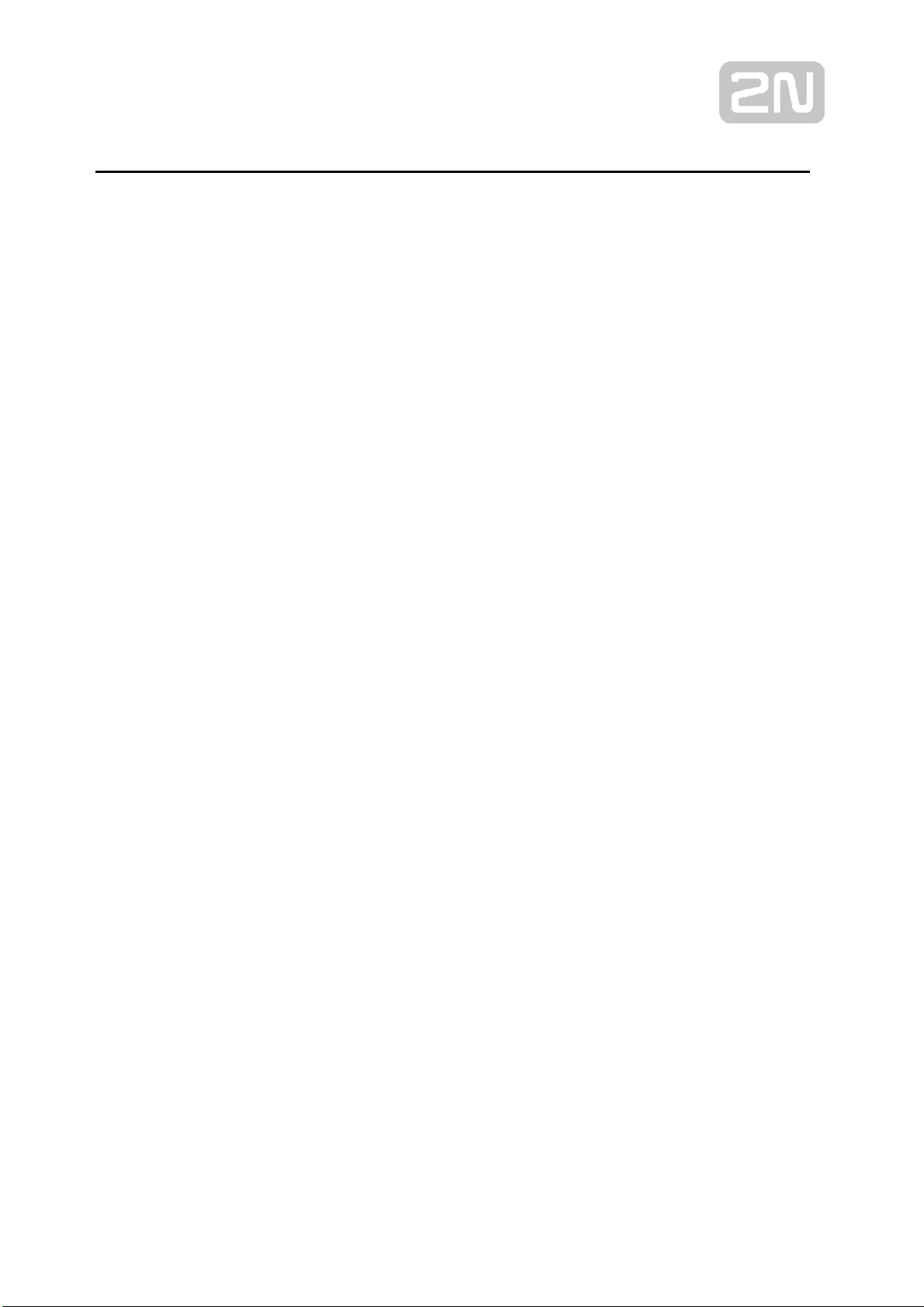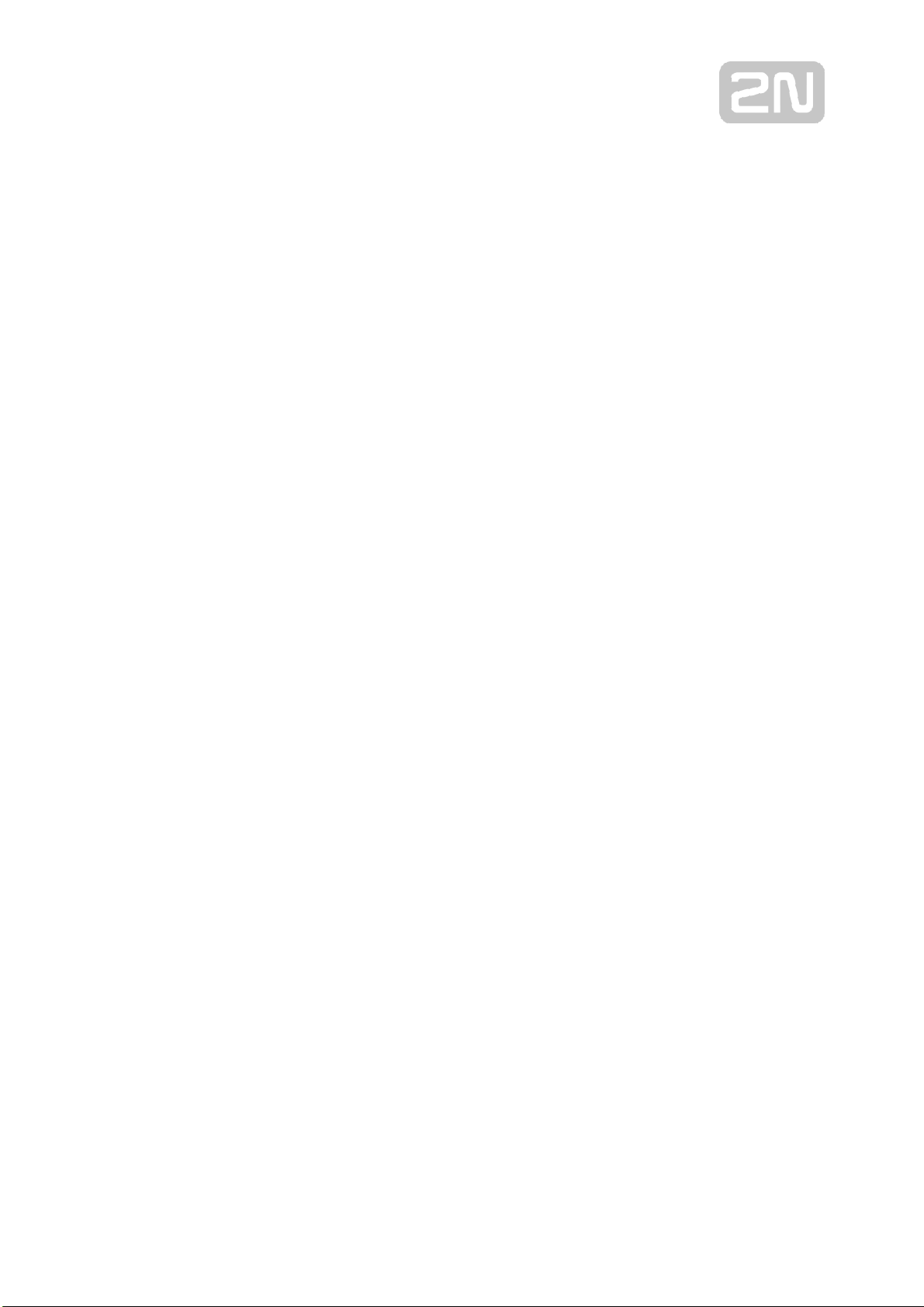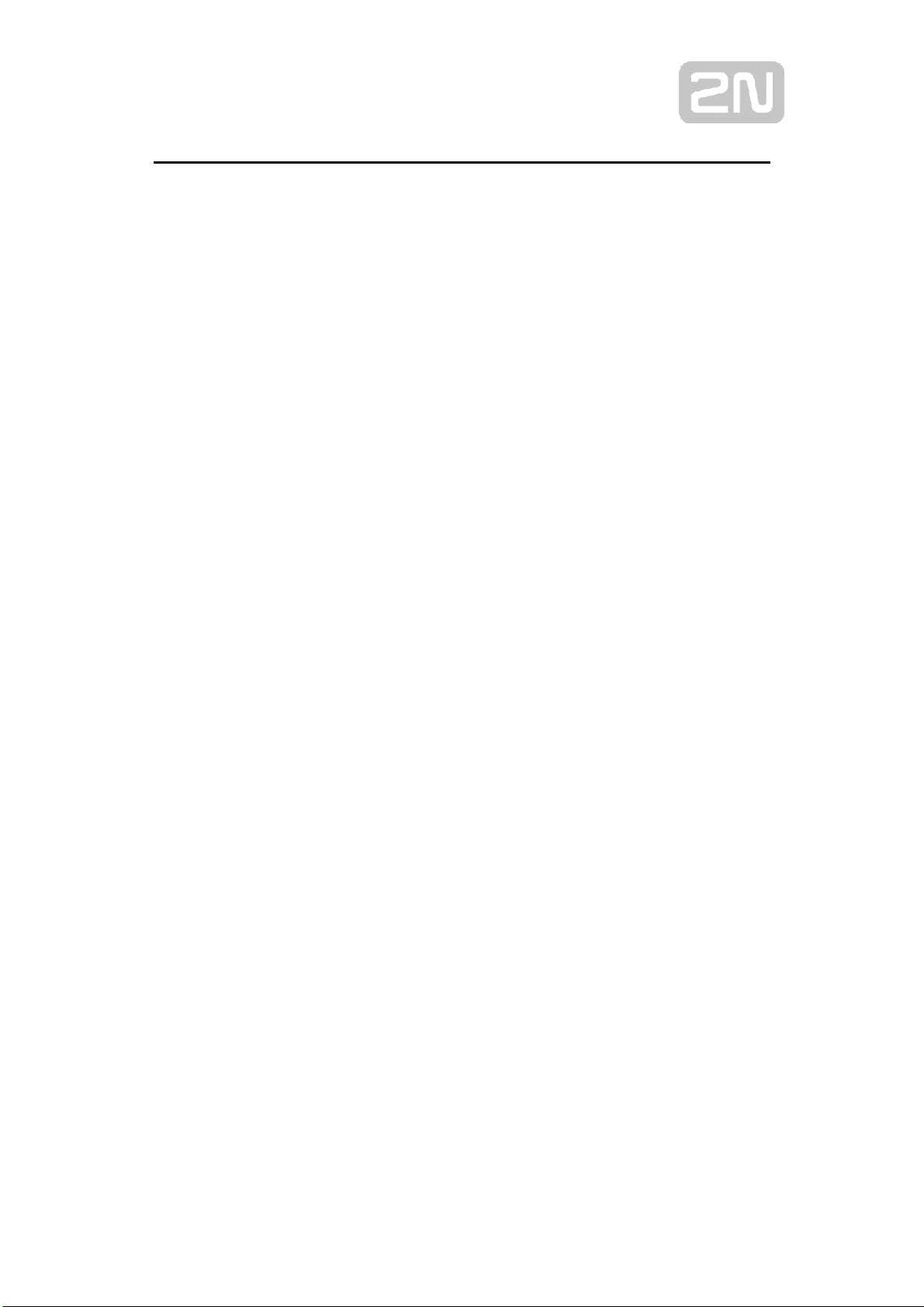II
9.3 Messages.............................................................................................................................................19
9.3.1 MWI(Message Waiting Indicator).......................................................................................19
10 Phone Settings..............................................................................................................................................20
10.1 Basic Settings....................................................................................................................................20
10.1.1 Language.................................................................................................................................20
10.2 Function Keys...................................................................................................................................20
11 Web Configurations.....................................................................................................................................22
11.1 Web Page Authentication..................................................................................................................22
11.2 System >> Information.....................................................................................................................22
11.3 System >> Account...........................................................................................................................22
11.4 System >> Configurations ................................................................................................................24
11.5 System >> Upgrade...........................................................................................................................23
11.6 System >> Auto Provision................................................................................................................25
11.7 System >> Tools...............................................................................................................................27
11.8 System >> Reboot Phone..................................................................................................................28
11.9 Network >> Basic.............................................................................................................................28
11.10 Network >> Service Port.................................................................................................................29
11.11 Network >> VPN............................................................................................................................30
11.12 Network >> Advanced....................................................................................................................31
11.13 Line >> SIP.....................................................................................................................................32
11.14 Line >> SIP Hotspot .......................................................................................................................38
11.15 Line >> Dial Plan............................................................................................................................41
11.16 Line >> Basic Settings....................................................................................................................44
11.17 Phone Settings >> Features.............................................................................................................44
11.18 Phone Settings >> Media Settings..................................................................................................48
11.19 Phone Settings >> MCAST.............................................................................................................50
11.20 Phone Settings >> Action ...............................................................................................................51
11.21 Phone Settings >> Time/Date.........................................................................................................51
11.22 Phone Settings >> Tone..................................................................................................................52
11.23 Phonebook >> Call List ..................................................................................................................53
11.24 Phonebook >> Web Dial.................................................................................................................53
11.25 Call Log ..........................................................................................................................................54
11.26 Function Key >> Function Key ......................................................................................................54
11.27 Function Key >> Speed Dial List....................................................................................................54
11.28 Security >> Web Filter....................................................................................................................55
11.29 Security >> Trust Certificates.........................................................................................................56
11.30 Security >> Device Certificates......................................................................................................56