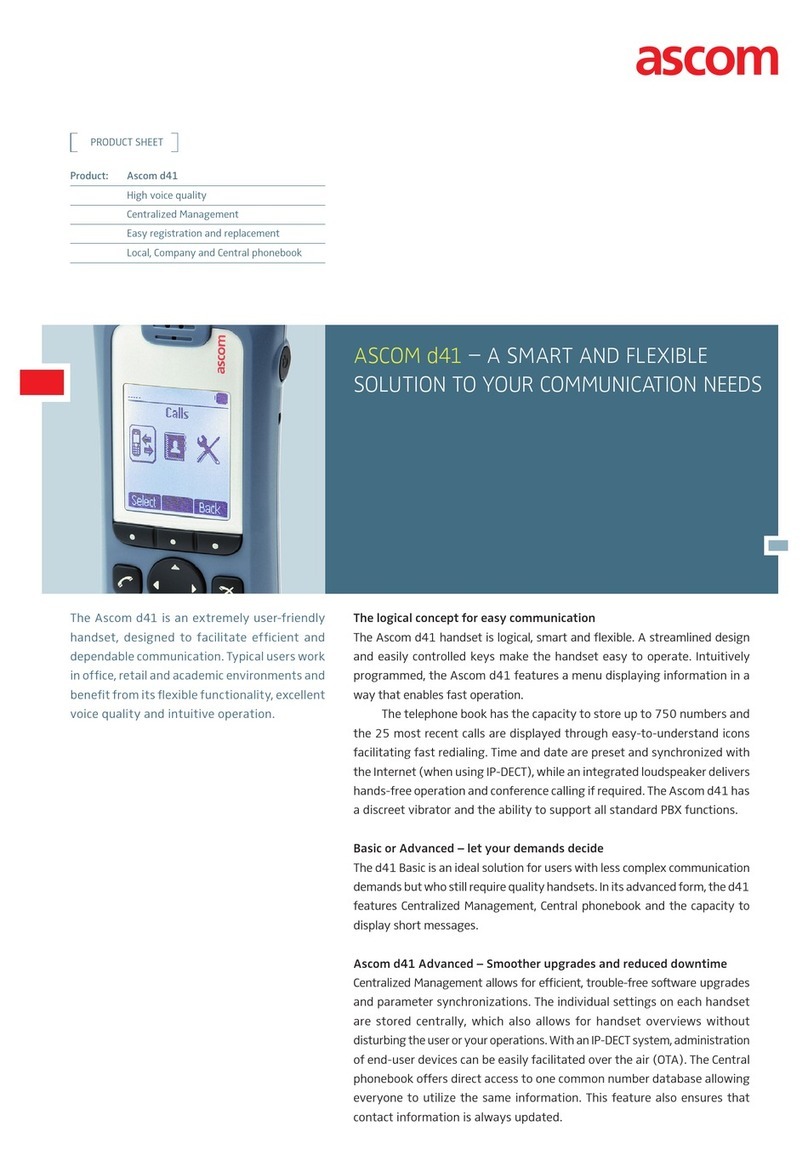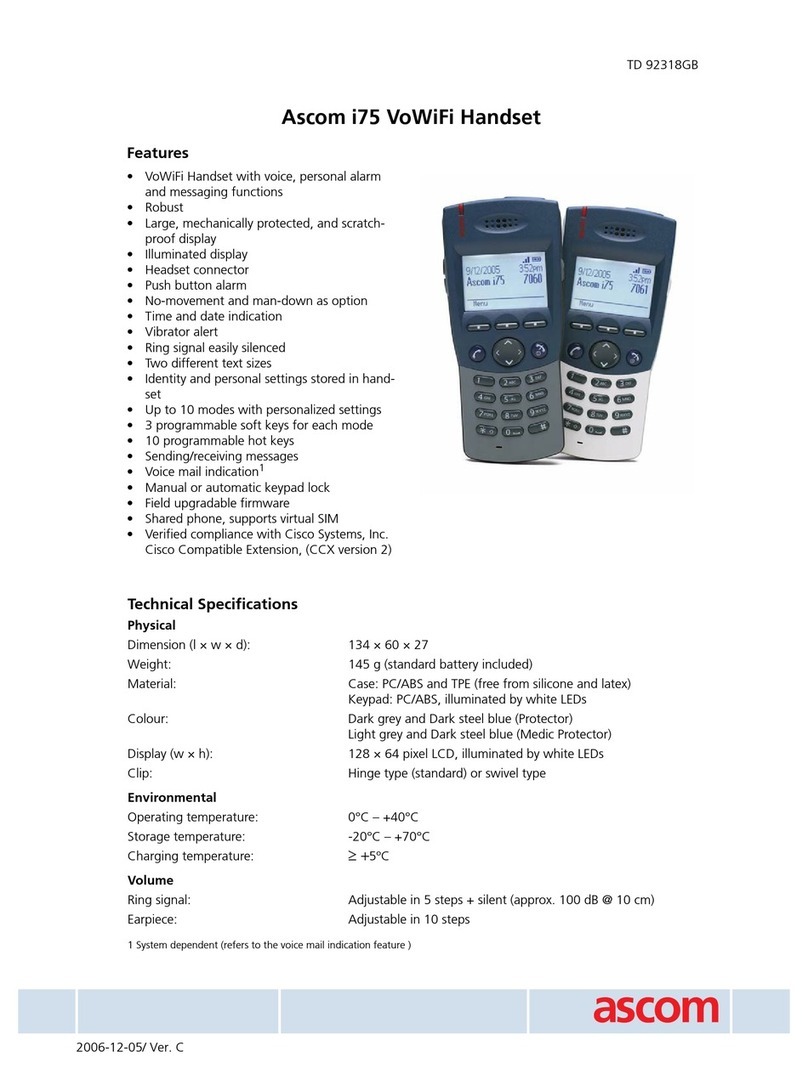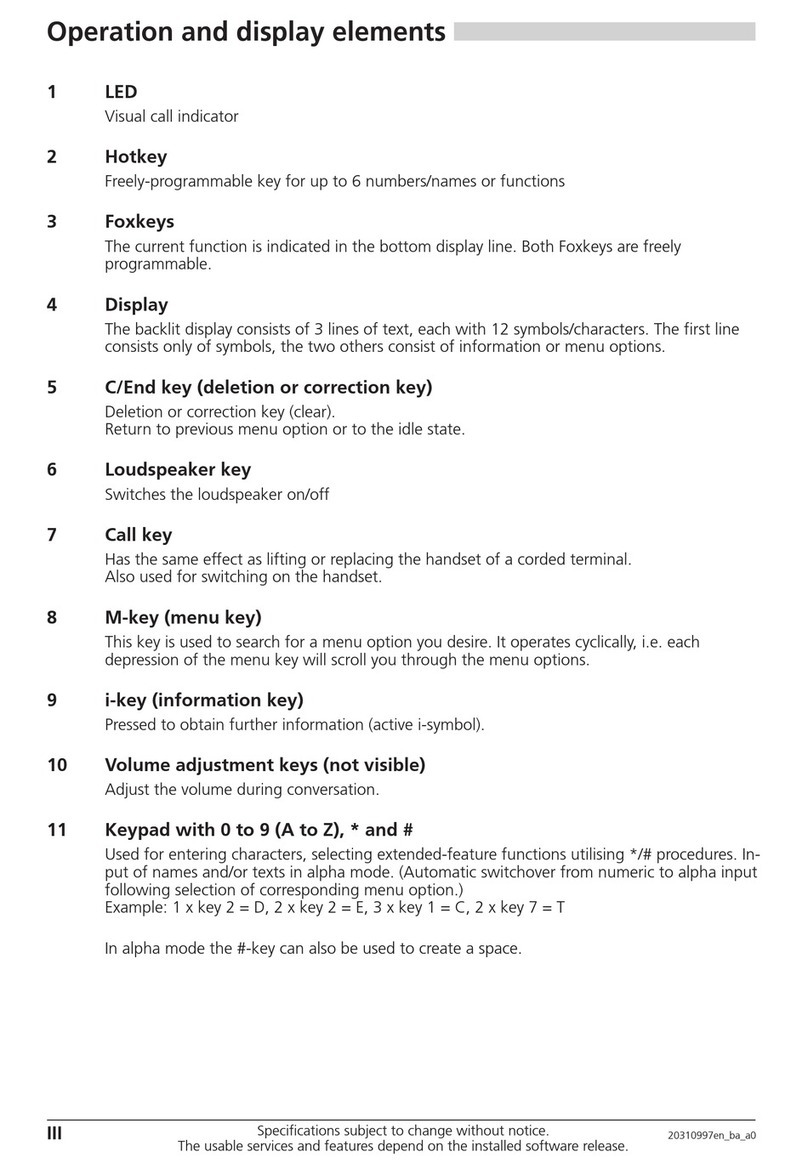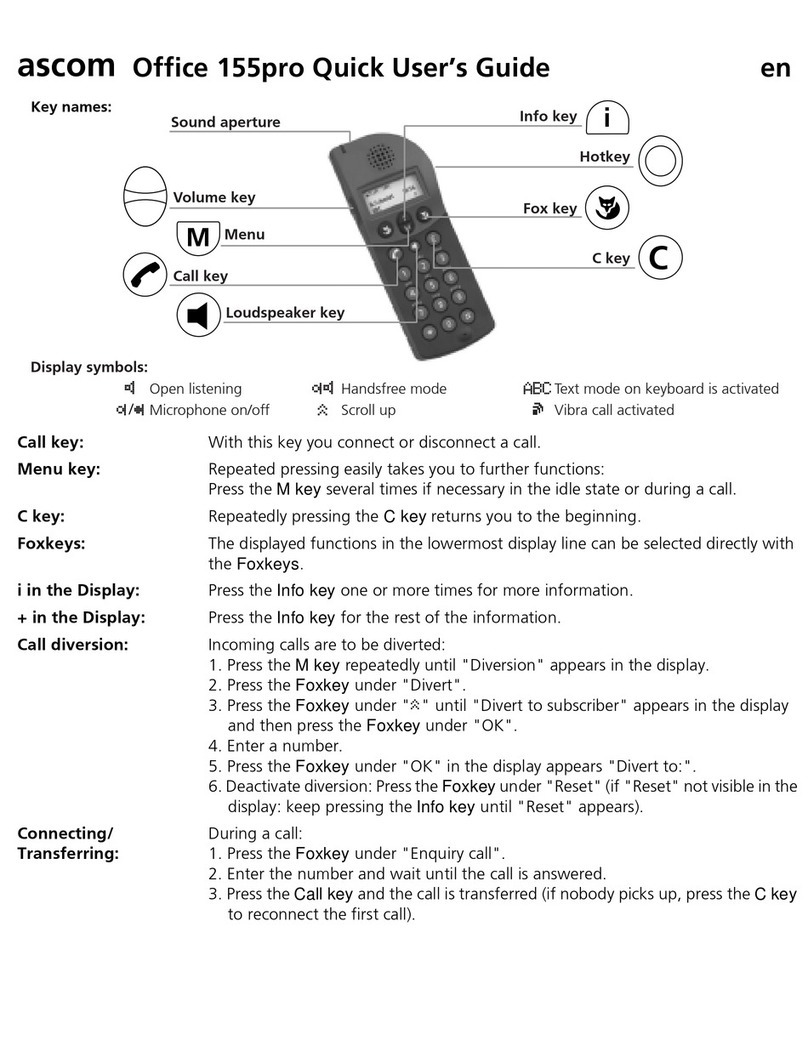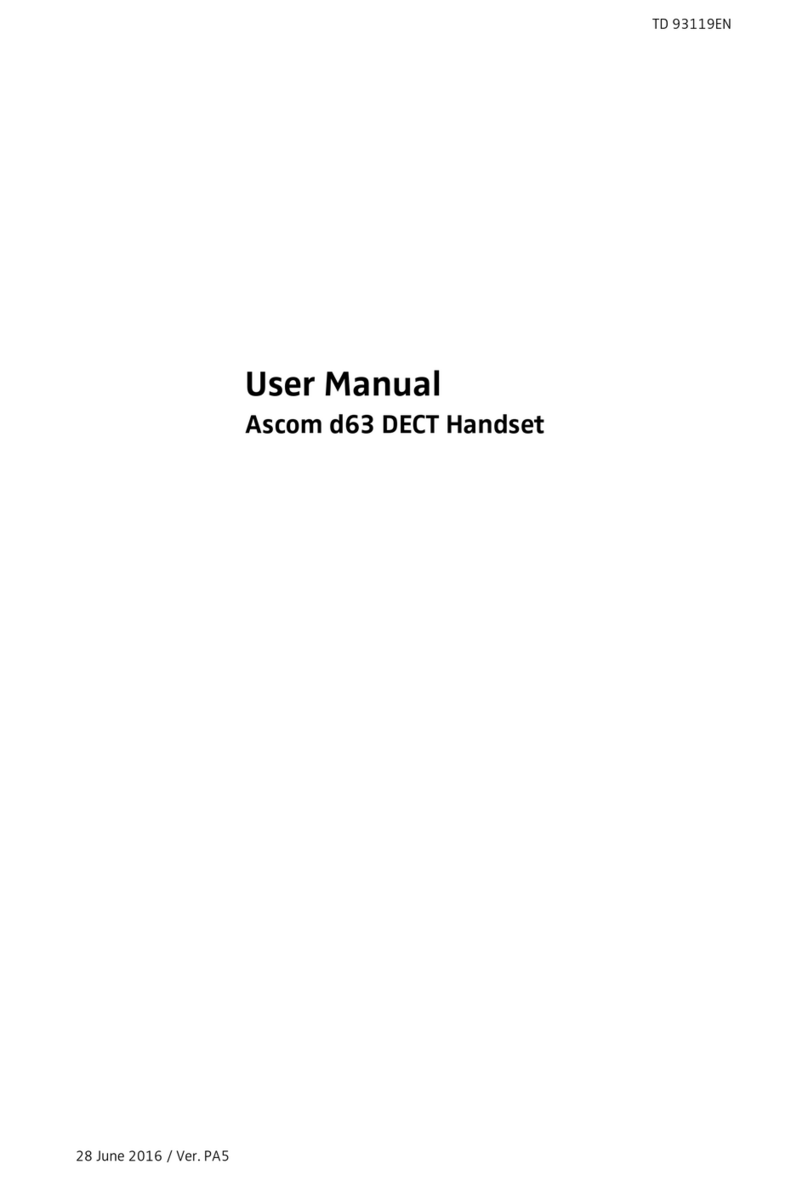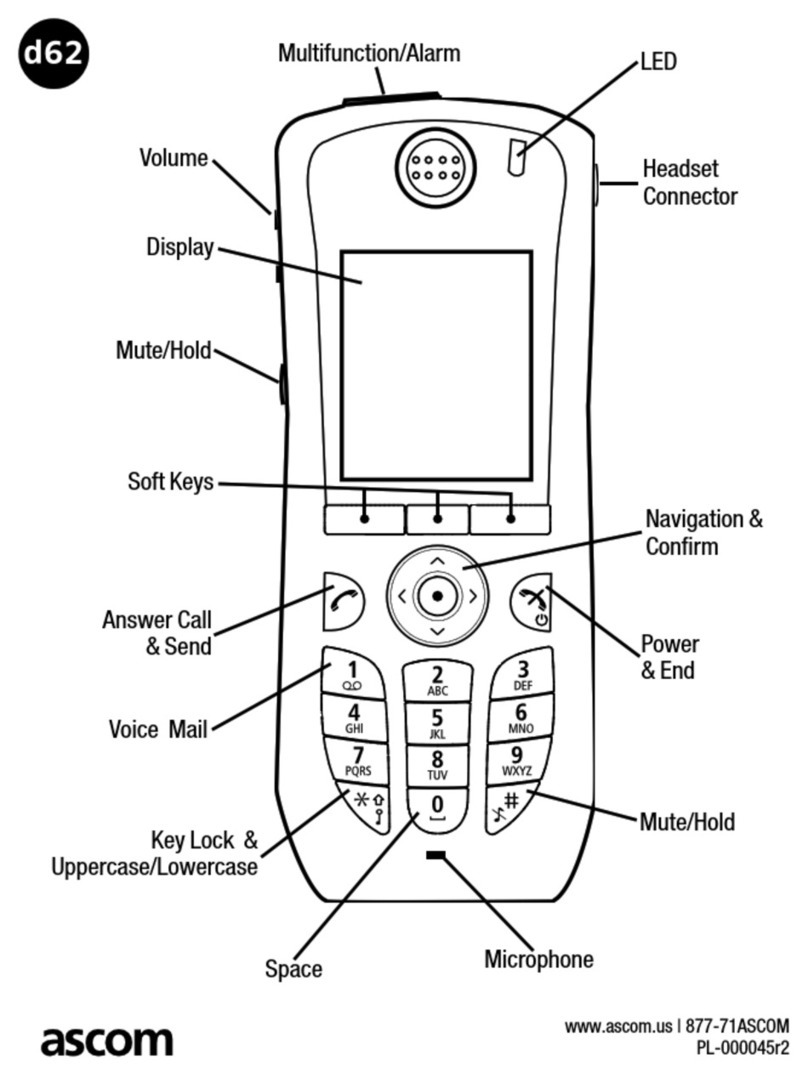TD 92599EN
1 September 2011/ Ver. B
User Manual
Ascom i62 VoWiFi Handset
6.6 Push-to-Talk Group Call......................................................................................... 37
6.6.1 Accept a PTT Invitation................................................................................. 37
6.6.2 Decline a PTT Invitation ................................................................................ 38
6.6.3 Re-join a PTT Group ...................................................................................... 38
6.6.4 Call a PTT Group ............................................................................................ 38
7 Alarm Operation ........................................................................................................... 38
7.1 Push-Button Alarm................................................................................................ 38
7.2 Man-down and No-movement Alarm .................................................................. 39
7.3 Acoustic Location Signal ....................................................................................... 40
7.4 Automatic Call after Alarm.................................................................................... 40
7.5 Alarm with Additional Information....................................................................... 40
8 Location......................................................................................................................... 41
9 Menu Operation ........................................................................................................... 41
9.1 Calls ....................................................................................................................... 41
9.1.1 Call List.......................................................................................................... 41
9.1.2 Missed Calls................................................................................................... 43
9.1.3 Call Diversion................................................................................................. 43
9.2 Contacts................................................................................................................. 44
9.2.1 Call Contact ................................................................................................... 45
9.2.2 Add Contact .................................................................................................. 45
9.2.3 Edit Contact .................................................................................................. 46
9.2.4 Delete Contact .............................................................................................. 46
9.2.5 Central Phonebook........................................................................................ 46
9.3 Profiles................................................................................................................... 47
9.4 Messaging ............................................................................................................. 48
9.4.1 Inbox ............................................................................................................. 48
9.4.2 Write New Messages .................................................................................... 50
9.4.3 Unsent Messages.......................................................................................... 50
9.4.4 Sent Messages .............................................................................................. 51
9.5 Services.................................................................................................................. 52
9.5.1 Add Services ................................................................................................. 52
9.5.2 Delete Services.............................................................................................. 52
9.6 Short Cuts.............................................................................................................. 52
9.6.1 Define Soft Keys ........................................................................................... 52
9.6.2 Define Hot Keys ............................................................................................ 53
9.6.3 Define Navigation Key .................................................................................. 53
9.6.4 Define Multifunction Button......................................................................... 53
9.7 Settings ................................................................................................................. 54
9.7.1 Sound and Alert Settings ............................................................................. 54
9.7.2 Phone Lock settings...................................................................................... 55