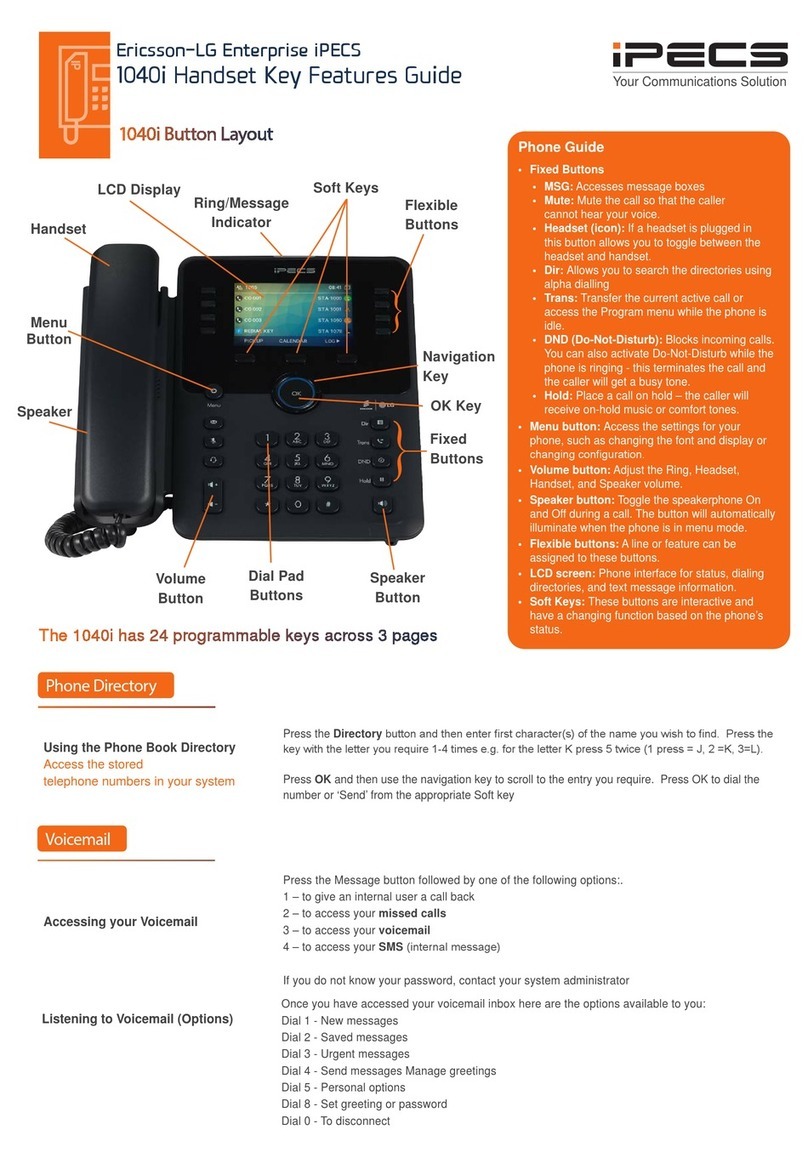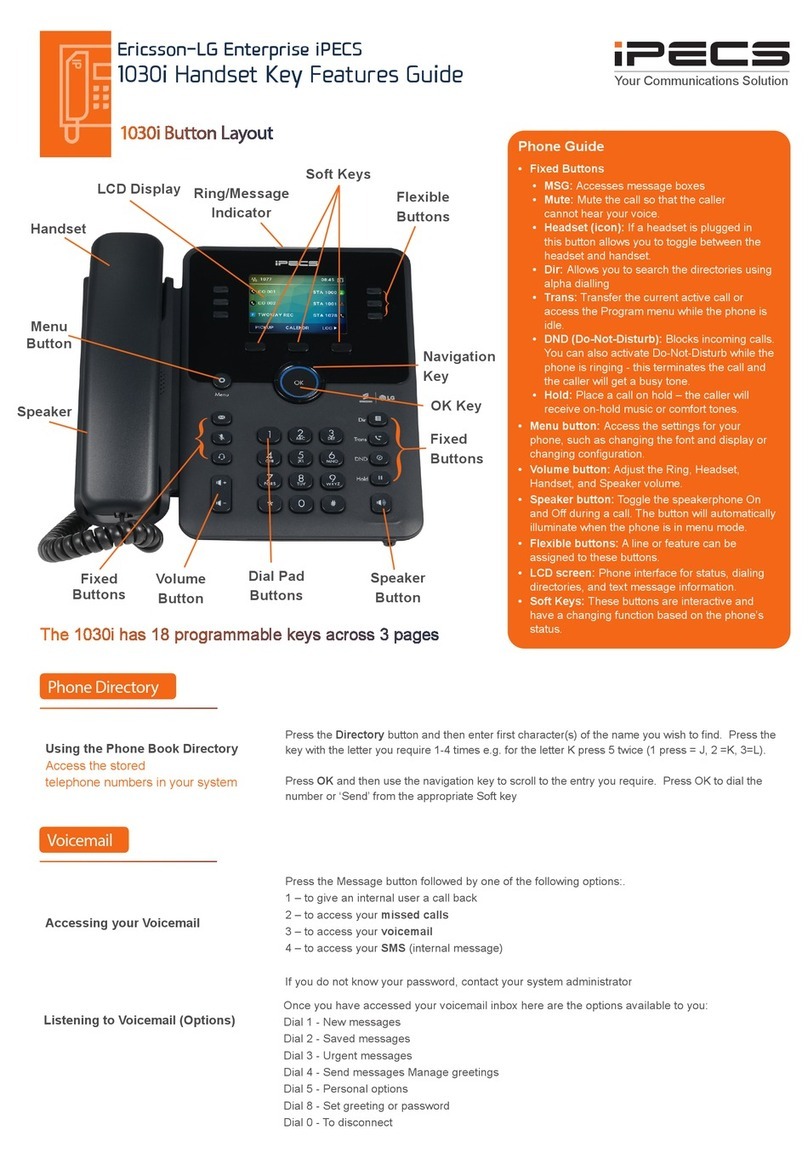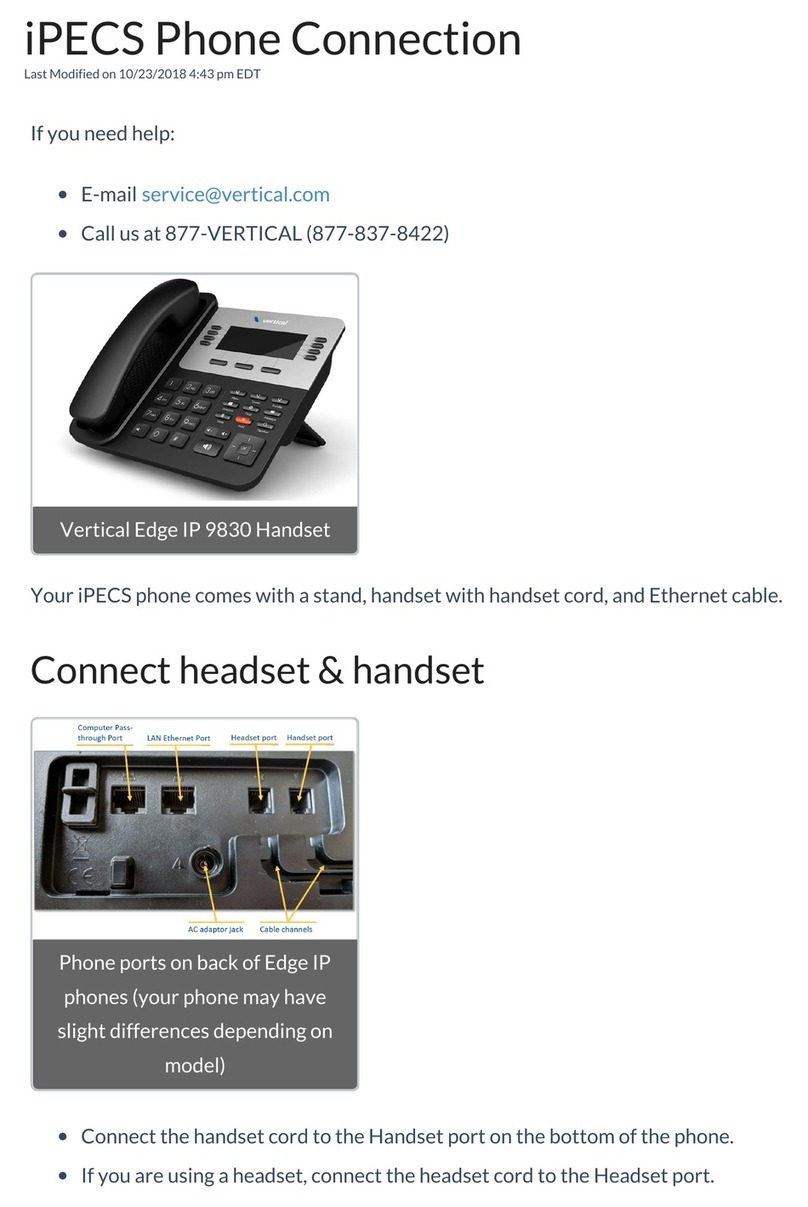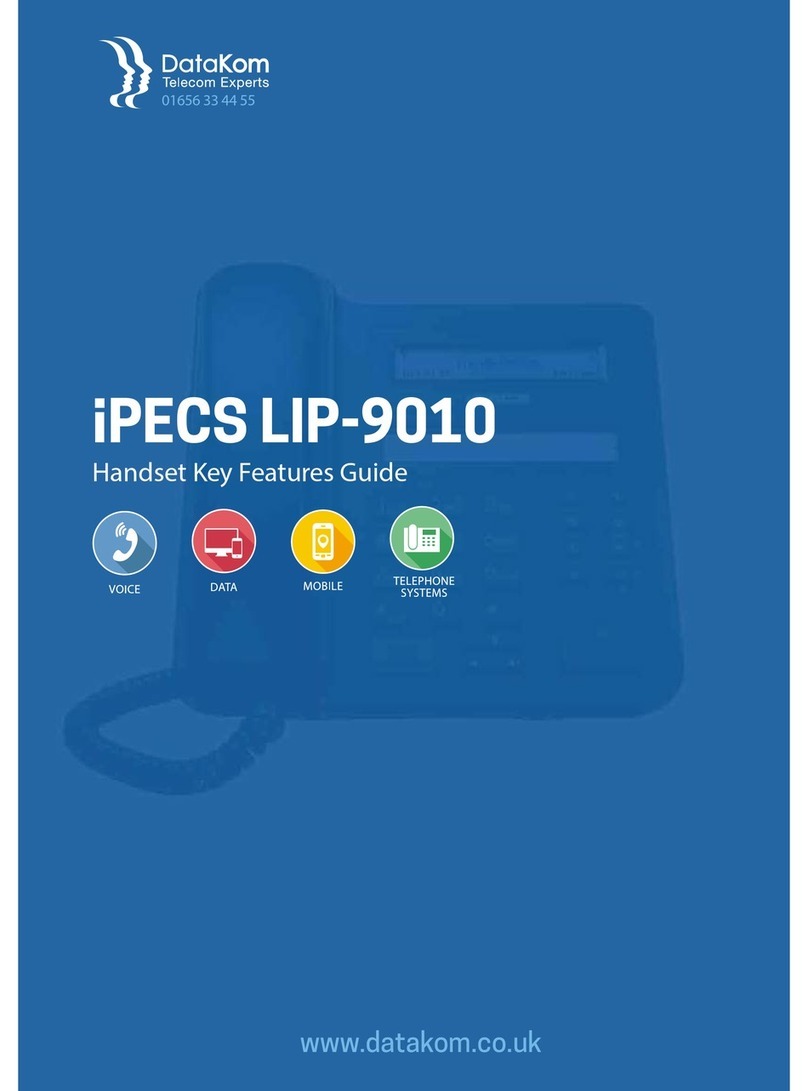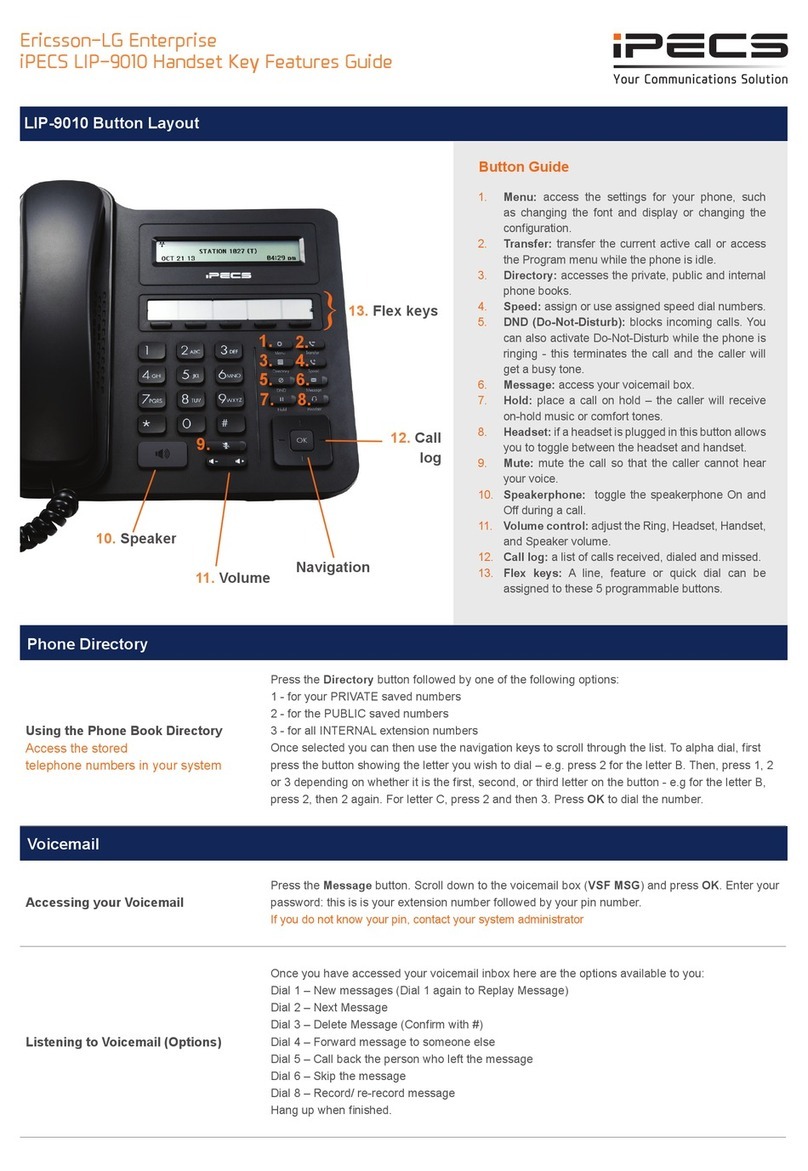Your Communications Solution
LIP-9020 Button Layout
12. Soft Keys
10. Speaker
11. Volume Navigation
Using the Phone Book Directory
(How to access the stored
telephone numbers in your system)
Press the Directory button followed by one of the following options:
1 - for your PRIVATE saved numbers
2 - for the PUBLIC saved numbers
3 - for all INTERNAL extension numbers
Once selected you can then use the navigation keys to scroll through the list and when you nd
the number you wish to dial press the SEND Softkey to dial the number.
Accessing your Voicemail
If you do not know your pin,
contact your system administrator
Select the Voice Mail Softkey (if congured) or press the Message button. Enter your password:
this is is your extension number followed by your pin number.
Listening to Voicemail (Options)
Once you have accessed your voicemail inbox here are the options available to you:
Dial 1 – New messages (Dial 1 again to Replay Message)
Dial 2 – Next Message
Dial 3 – Delete Message (Conrm with #)
Dial 4 – Forward message to someone else
Dial 5 – Call back the person who left the message
Dial 6 – To skip the message
Dial 8 – Record/ re-record message
Hang up when nished.
Phone Directory
Voicemail
Ericsson-LG iPECS
LIP-9020 Handset User Guide
1. Menu: access the settings for your phone, such
as changing the font and display or changing the
conguration.
2. Transfer: transfer the current active call or access
the PGM menu while the phone is in idle state.
3. Directory: accesses the private, public and
internal phone books.
4. Speed: assign or use assigned speed numbers.
5. DND (Do-Not-Disturb): blocks incoming calls.
You can also activate Do-Not-Disturb while the
phone is ringing - this terminates the call and the
caller will get a fast busy tone.
6. Message: access your voicemail box.
7. Hold: place a call on hold – the caller will receive
on-hold music.
8. Headset: if a headset is plugged in this button
allows you to toggle between the headset and
handset.
9. Mute: mute the call so that the caller cannot hear
your voice.
10. Speakerphone: toggle the speakerphone On
and Off during a call. The button will automatically
illuminate when the phone is in menu mode.
11. Volume control: adjust the Ring, Headset,
Handset, and Speaker volume.
12. Softkeys: these buttons are interactive and have
a changing function based on the phone’s status
13. Flexkeys: a line or feature can be assigned to
these buttons.
1. 2.
3. 4.
5. 6.
7. 8.
9.
Button Guide
}13. Flex Keys