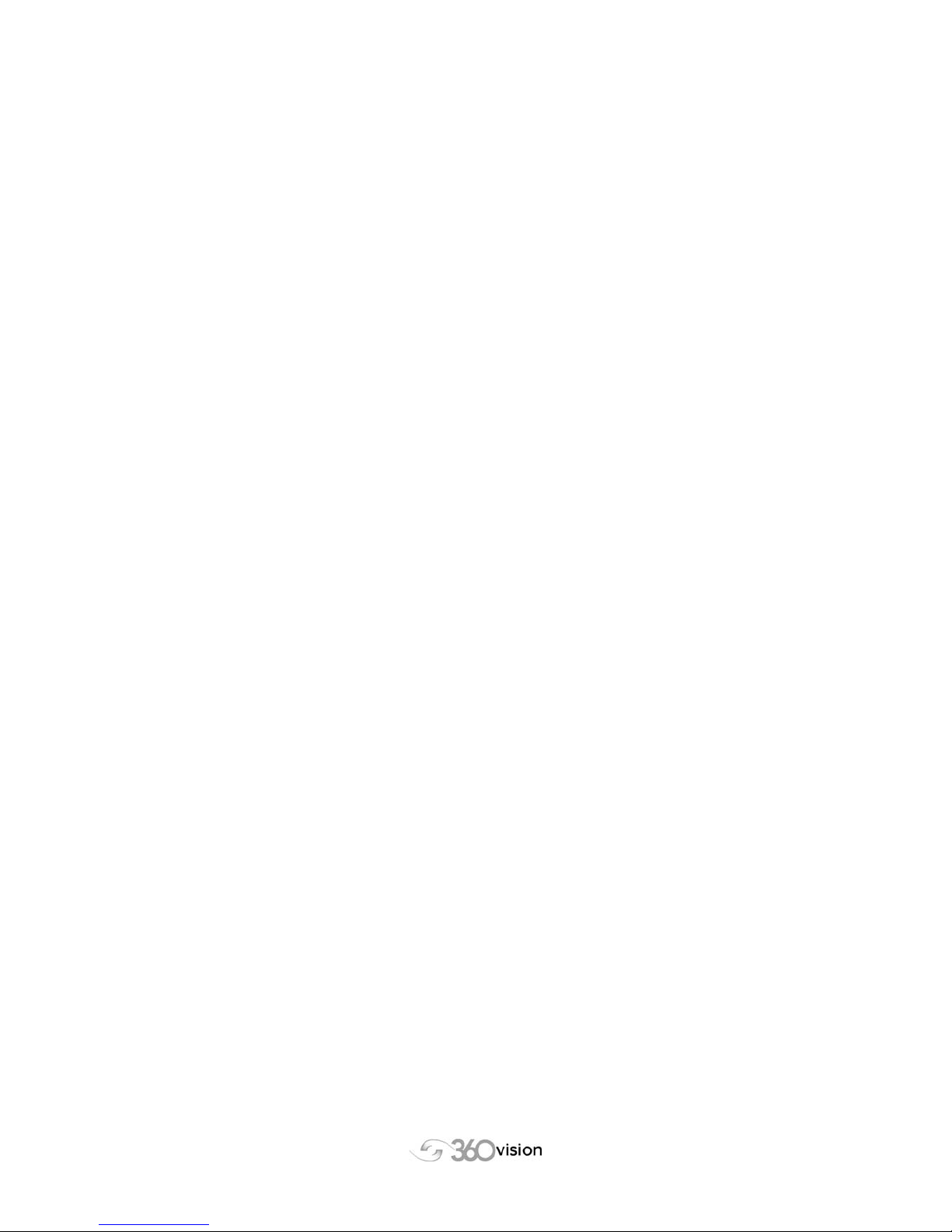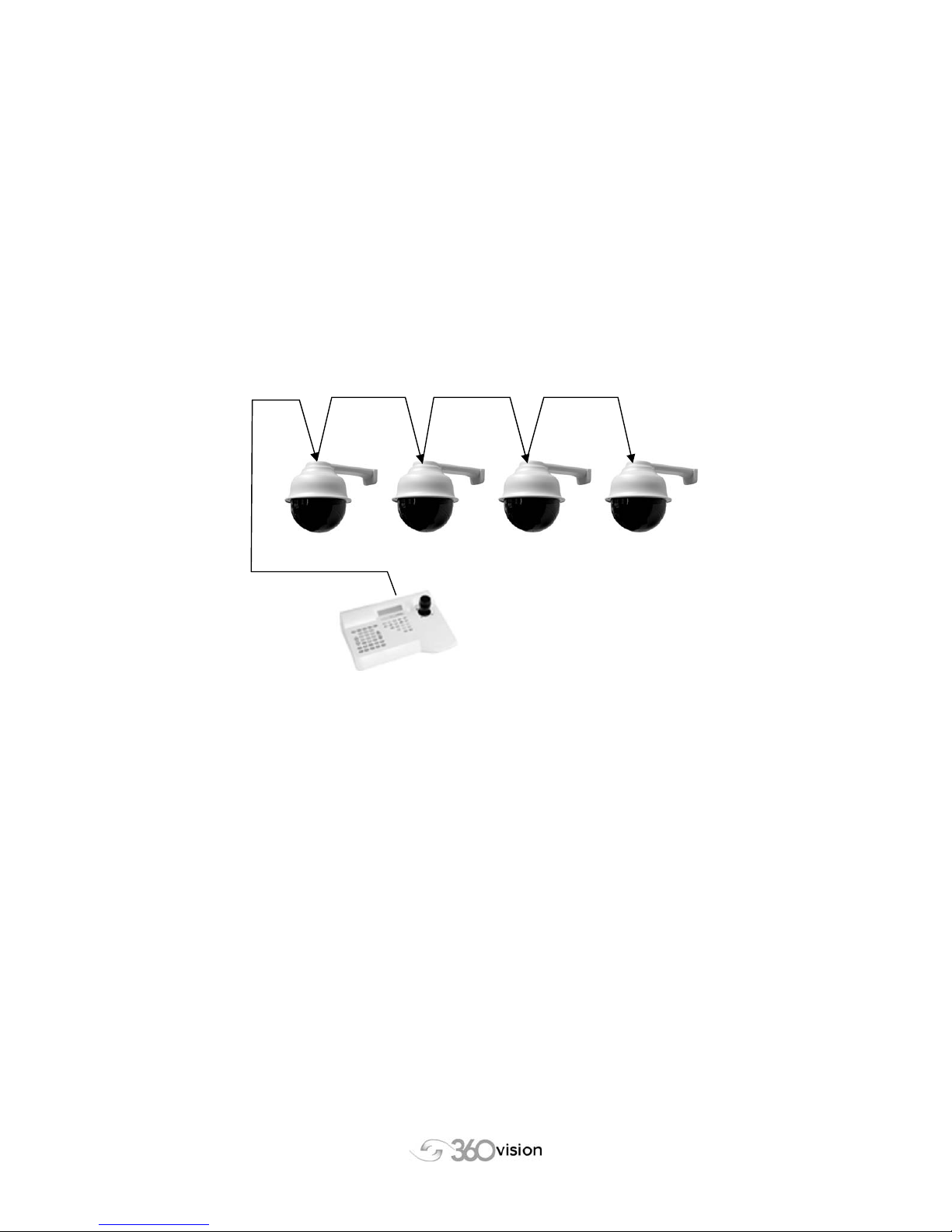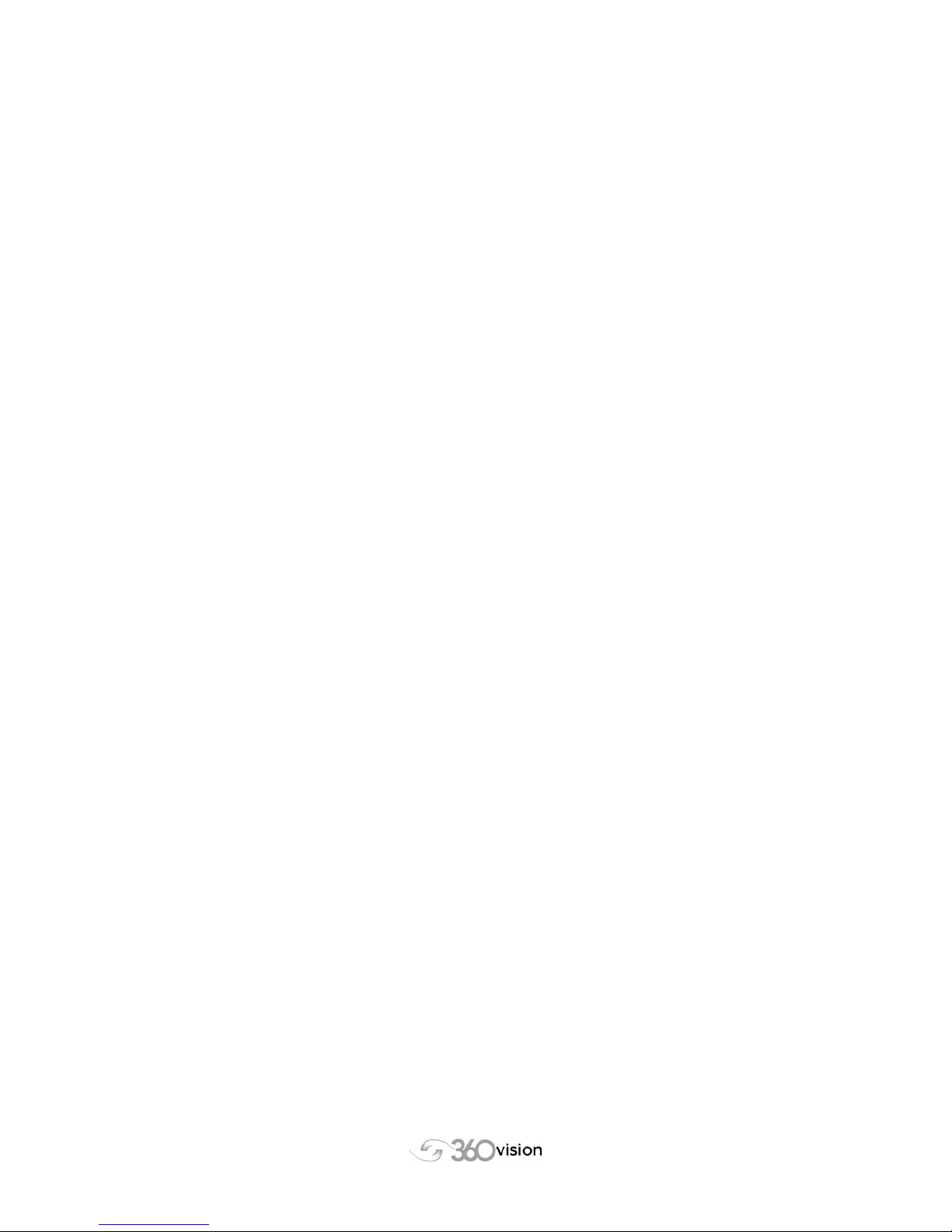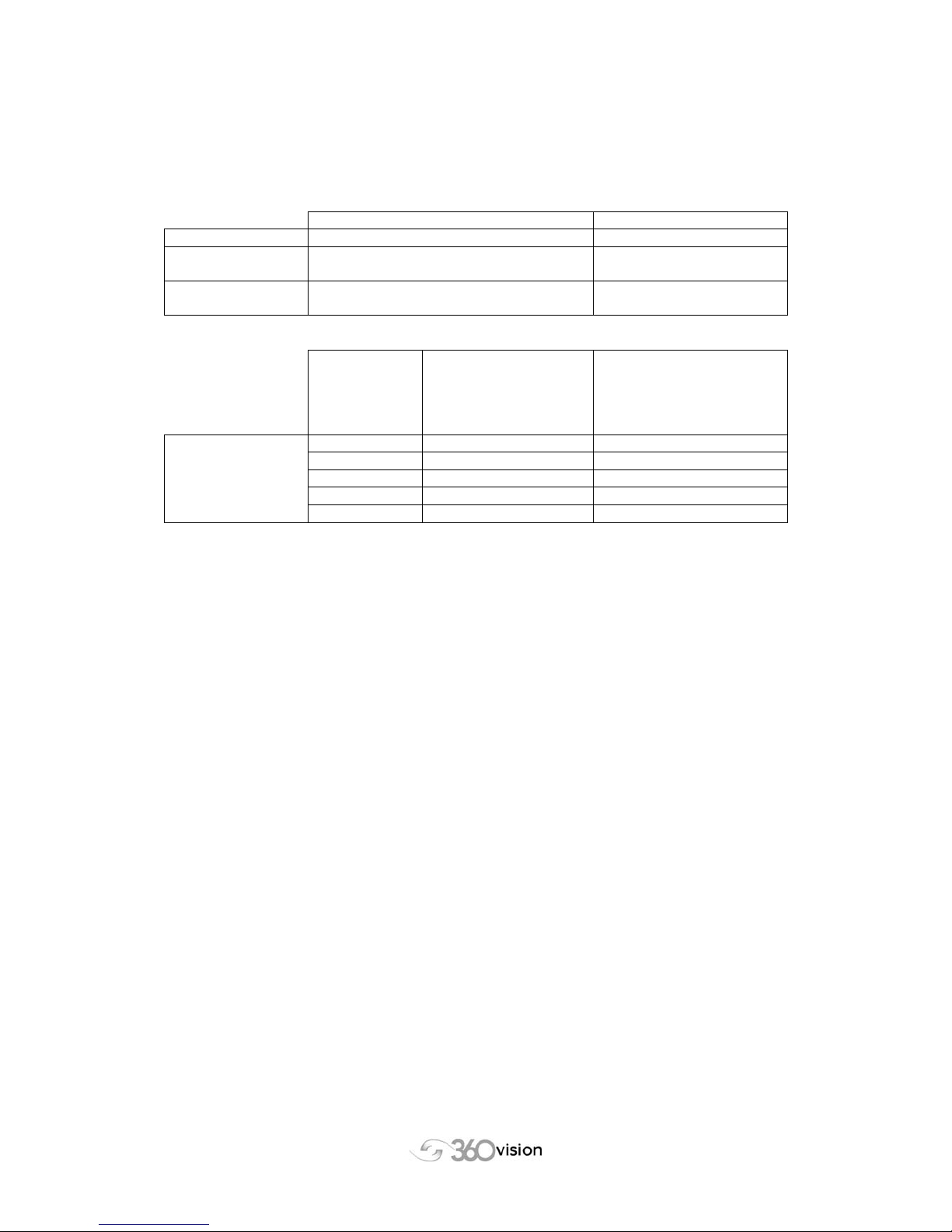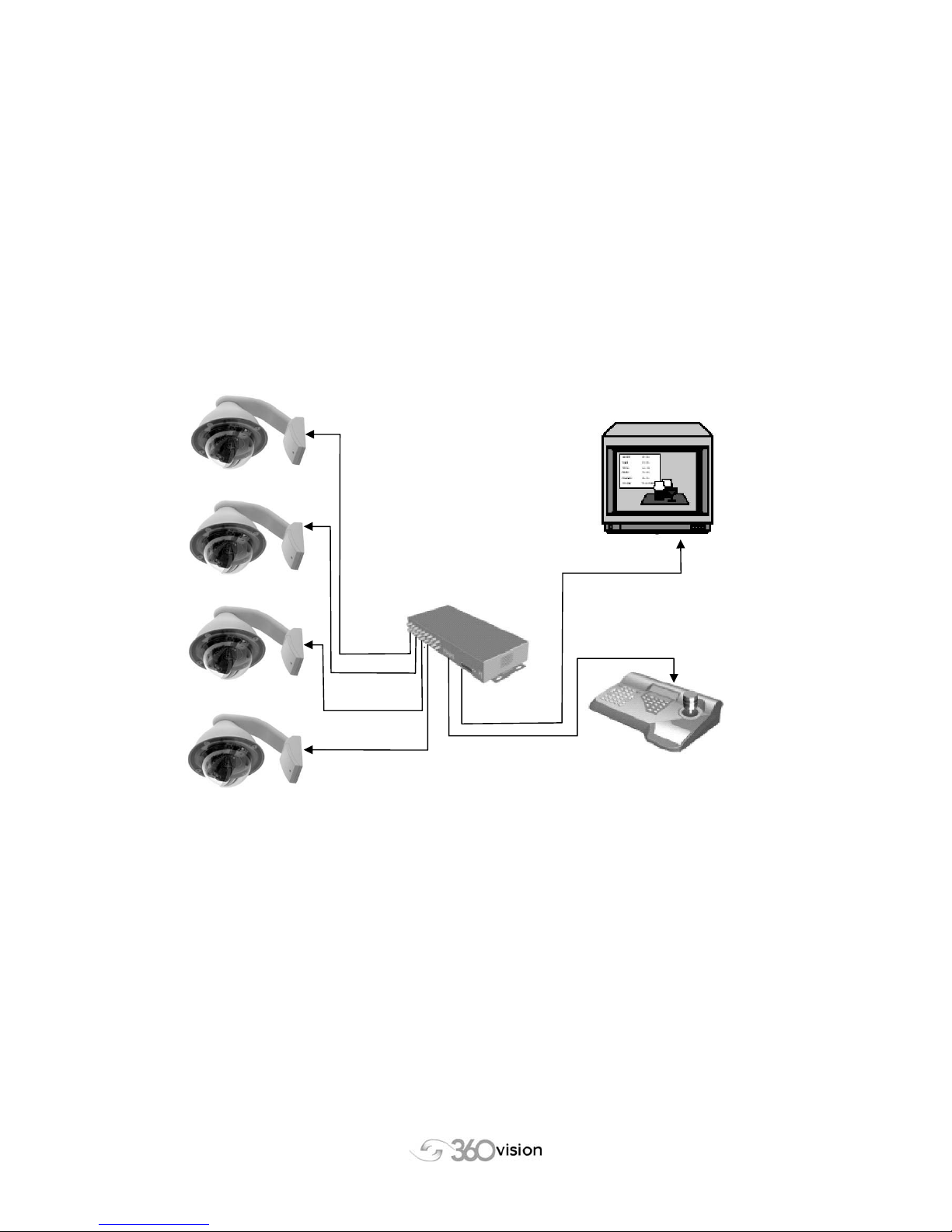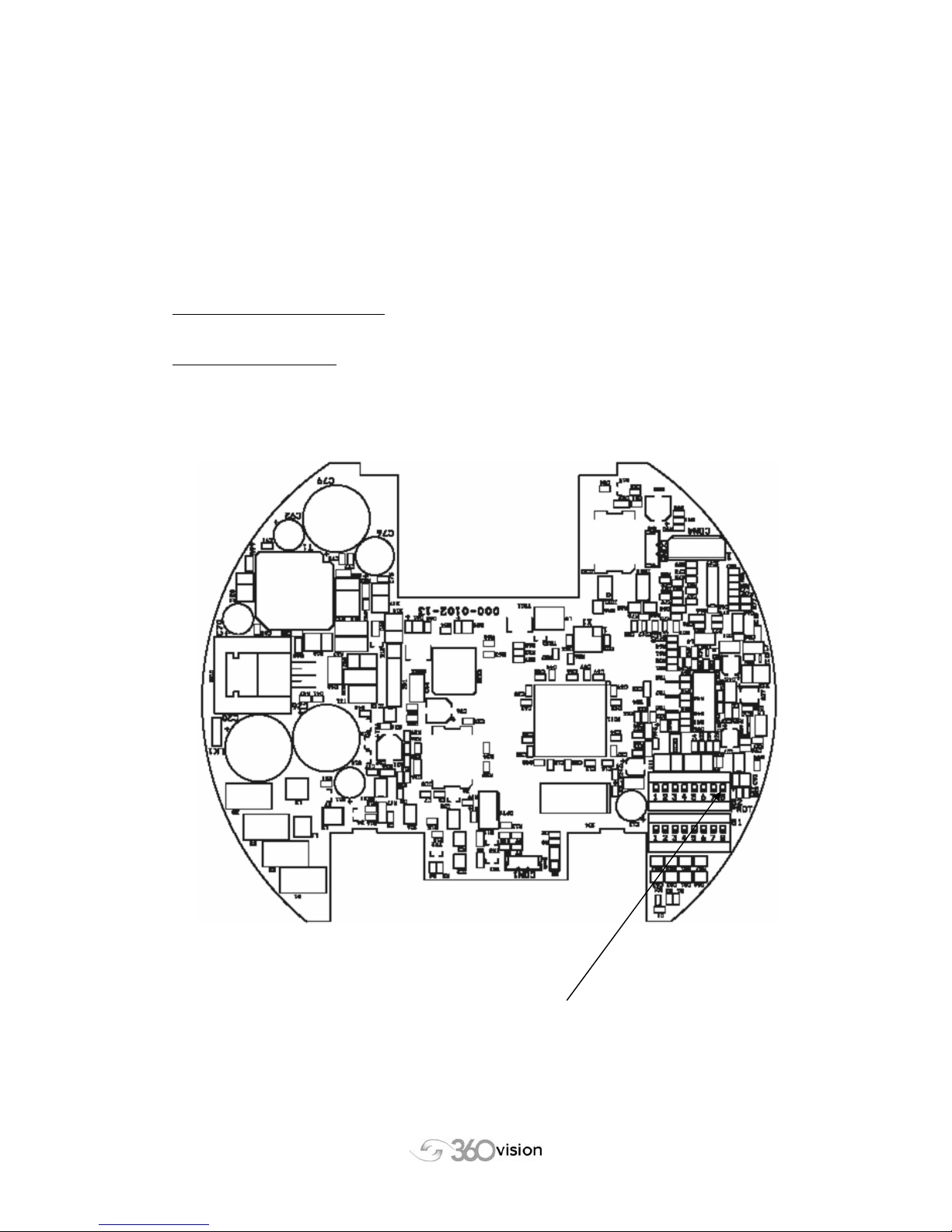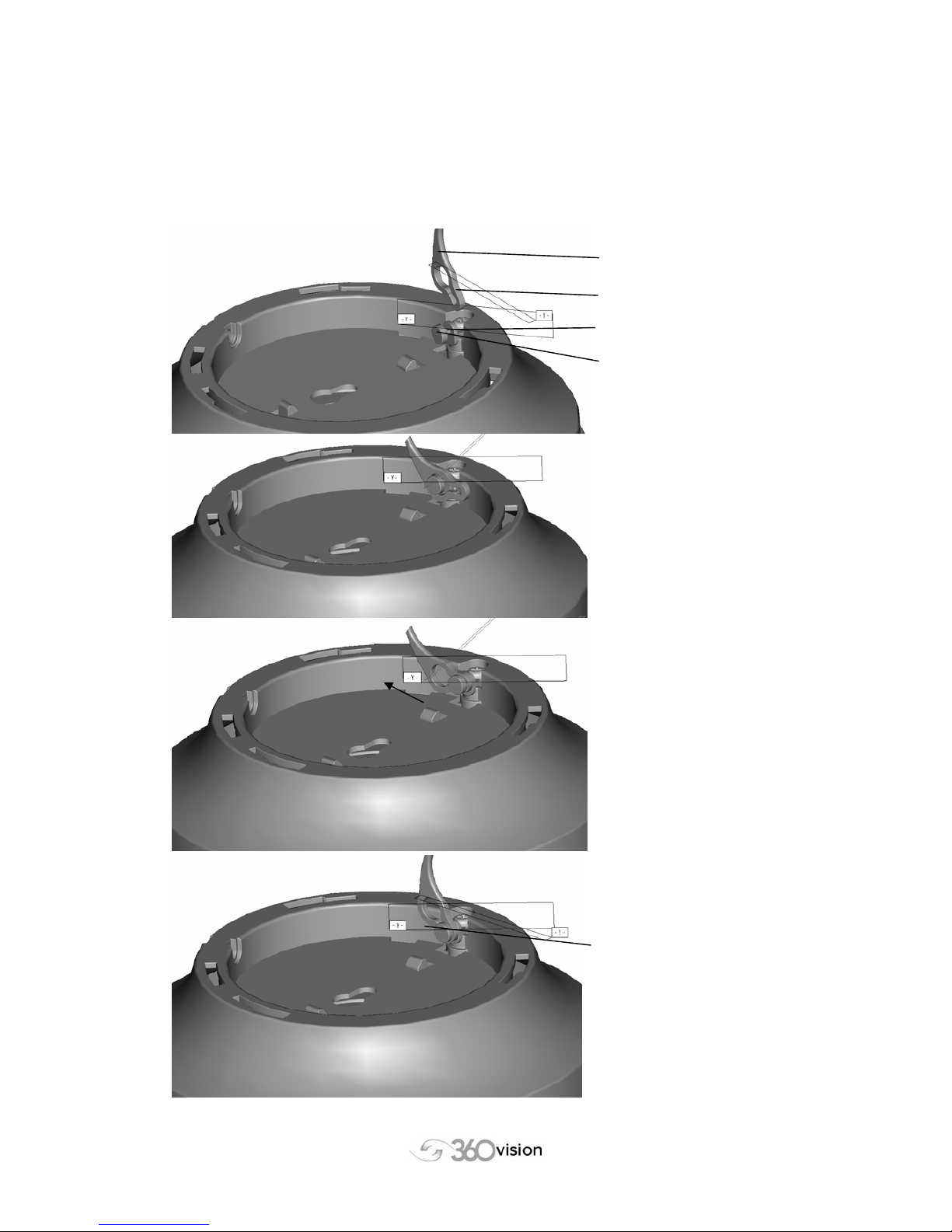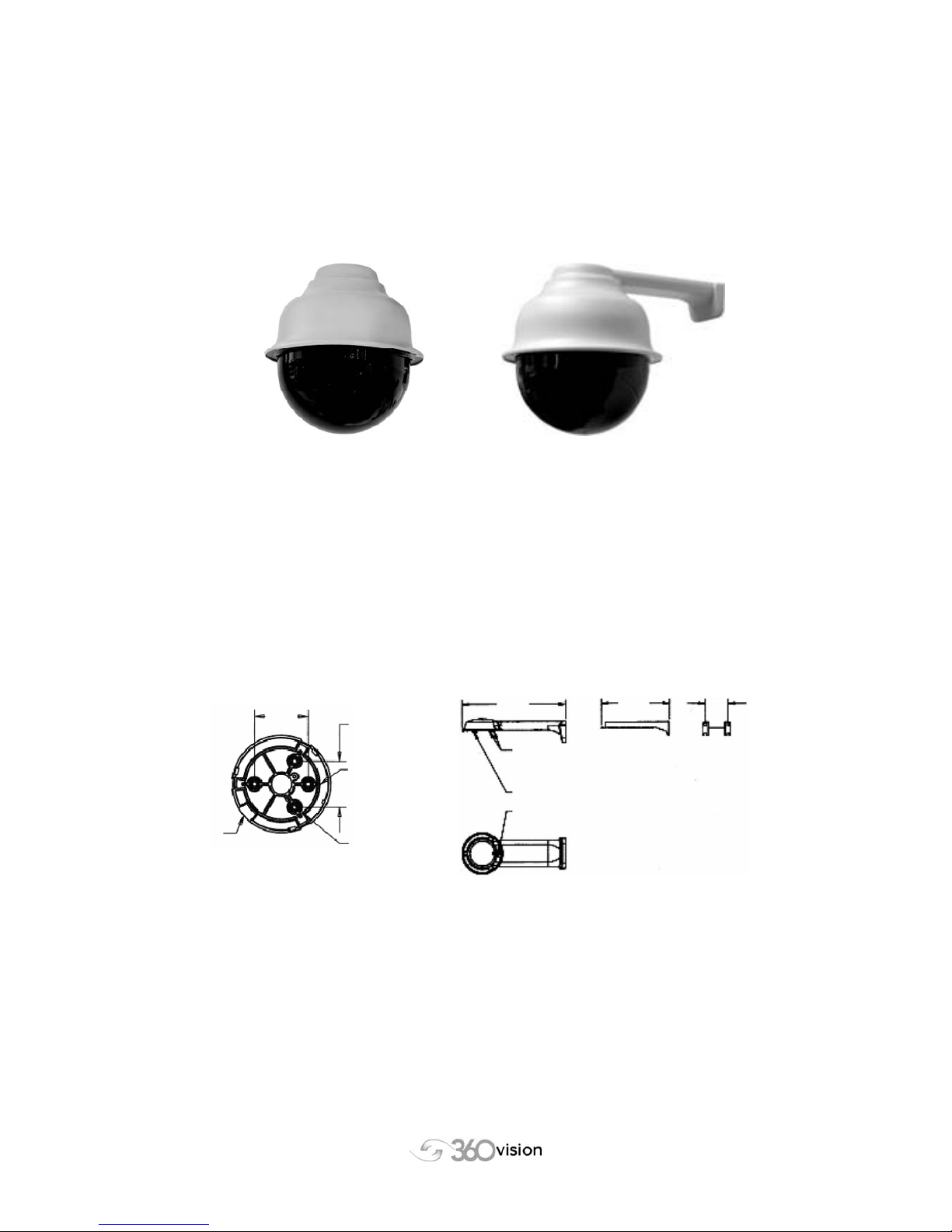360_VisionDome_Int_&_Ext_Inst_manual_V2.03_2006-03-14.doc Page 2 of 25
VisionDome Installation Manual
©360 Vision Technology Ltd Version 2.03
Table of Contents
INTERNAL AND EXTERNAL Vision Domes....................................................3
CABLING .........................................................................................................3
1. RS485 Configurations ...........................................................................3
2. Address Settings for Twisted Pair Installations .....................................4
3. Vision-i-Domes On Screen Menus - advanced features. ......................4
4. Protocol Selection .................................................................................4
5. Cable & Wiring Requirements ...............................................................5
6. Coax Telemetry Settings & Control .......................................................6
7. 360 VisionDome Initialisation ................................................................7
8. Click-On Lanyard Fixing........................................................................8
INTERNAL VisionDome and Vision-i-Dome (Mounting) ..................................9
9. Internal VisionDome Ceiling & Wall Mount Installation..........................9
10. Internal Corner Mount Installation (optional) .......................................12
11. Internal VisionDome False Ceiling Mount Installation .........................13
EXTERNAL VisionDome (Mounting) .............................................................15
12. External VisionDome Wall Mount Installation......................................15
13. Exploded View of External VisionDome Wall Mount ...........................16
14. External VisionDome Soffit Mount Installation (optional).....................18
15. External Pole Mount Installation (optional)..........................................19
16. External Corner Mount Installation (optional) ......................................20
17. External Swan-neck Installation (optional) ..........................................21
EXTERNAL VisionDomes – Video Signal......................................................22
18. Adjustment of Gain and Lift .................................................................22
19. Remote Reset of VisionDome .............................................................22
VisionDome and Vision-i-Dome DATA...........................................................23
20. Technical Information..........................................................................23
21. Warranty & Safety Issues....................................................................25