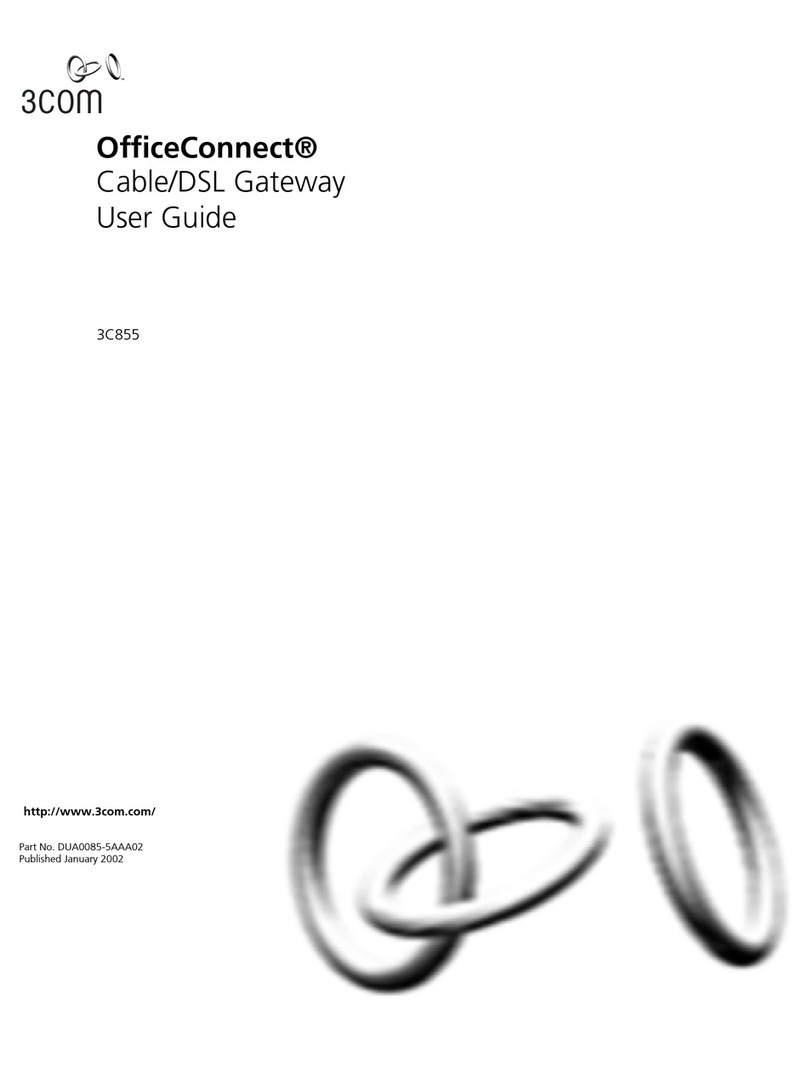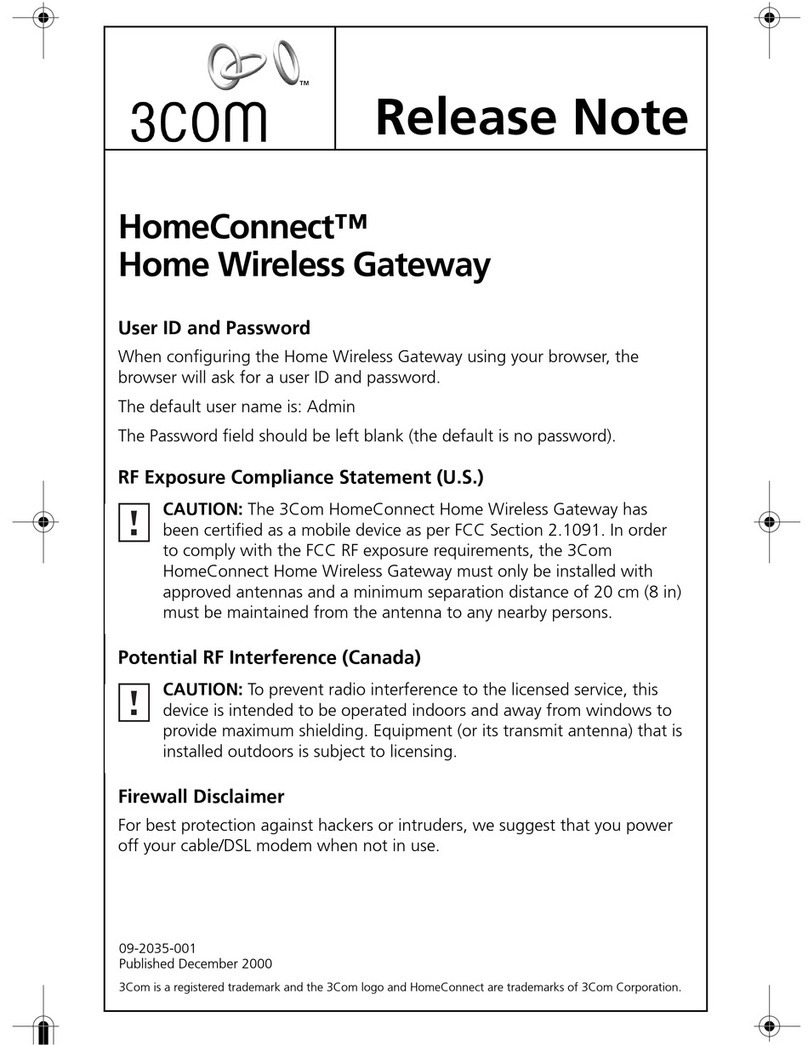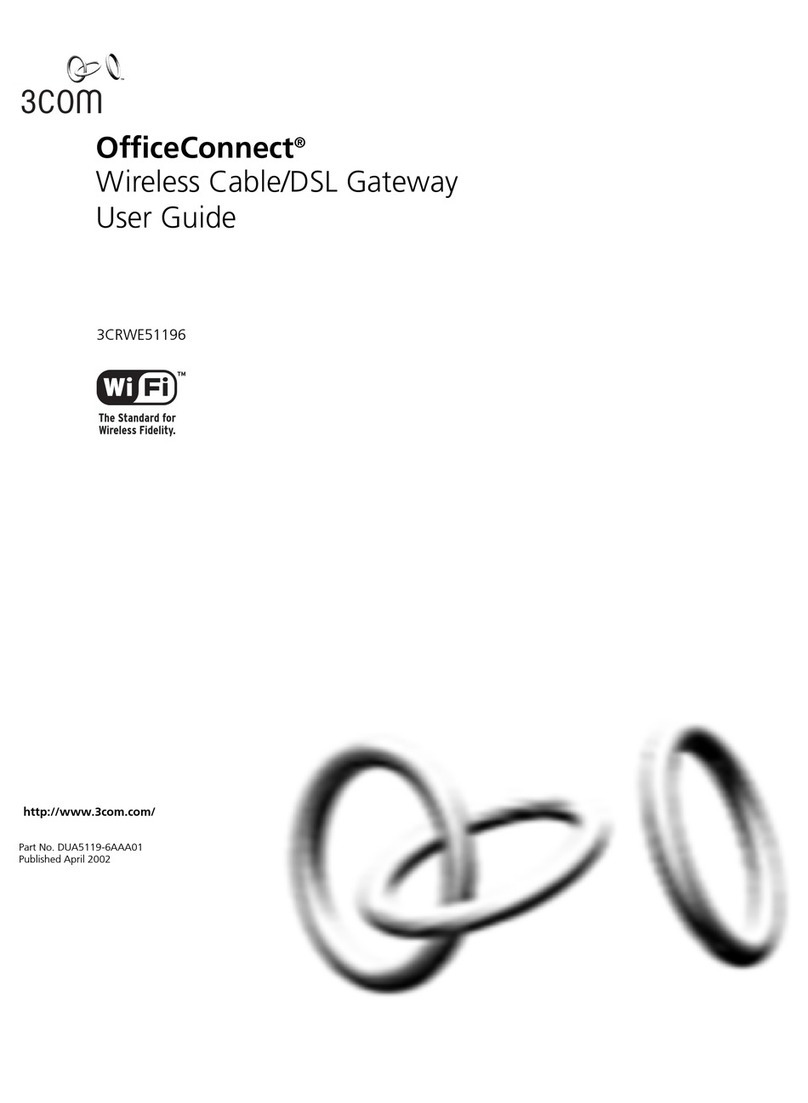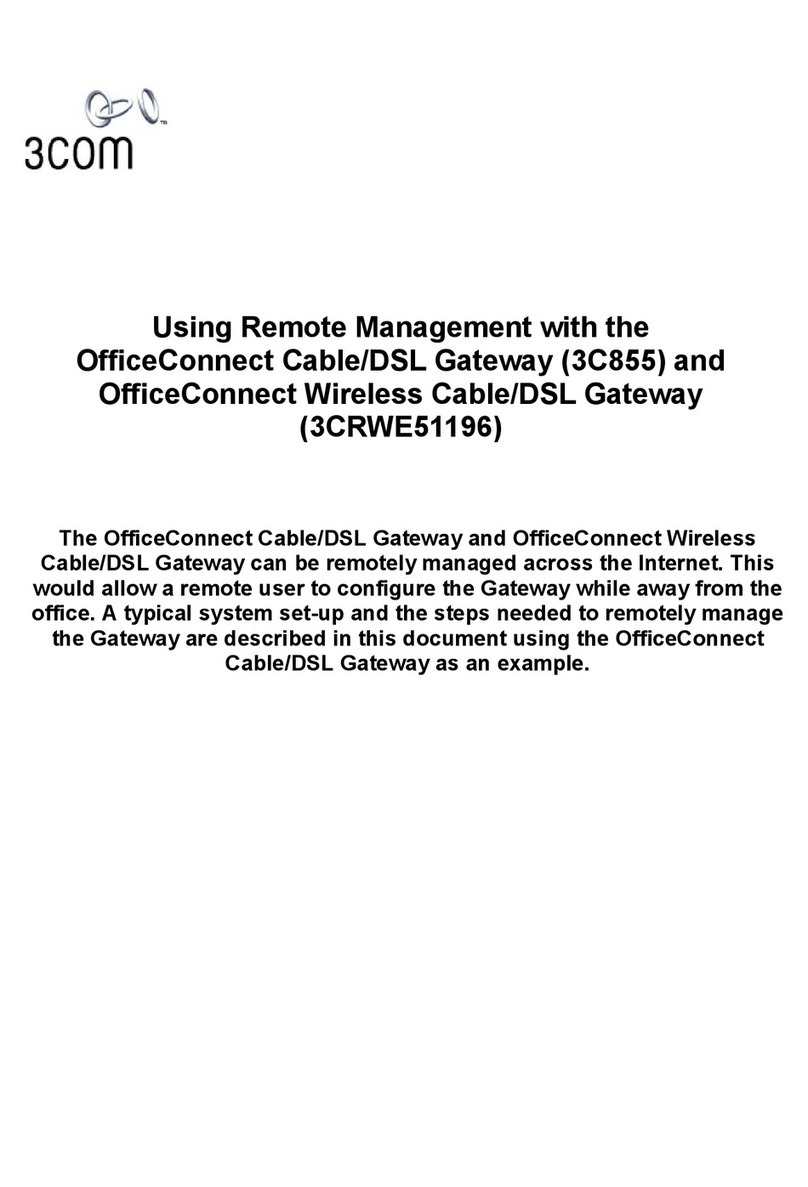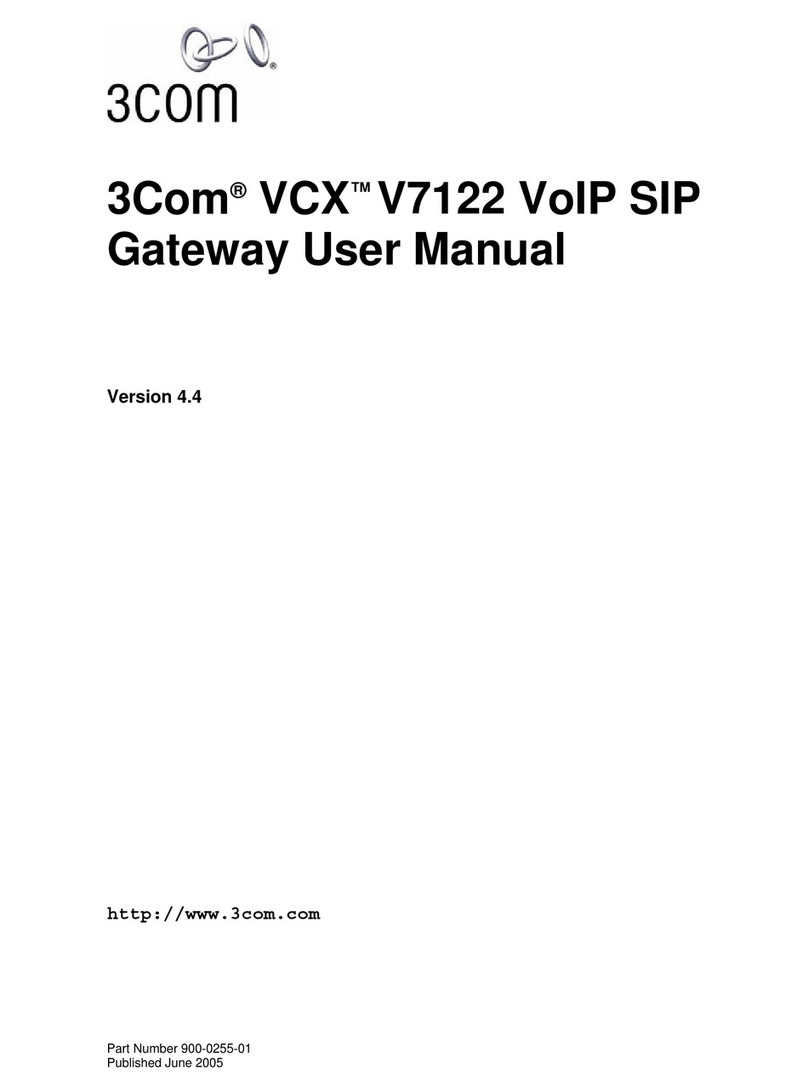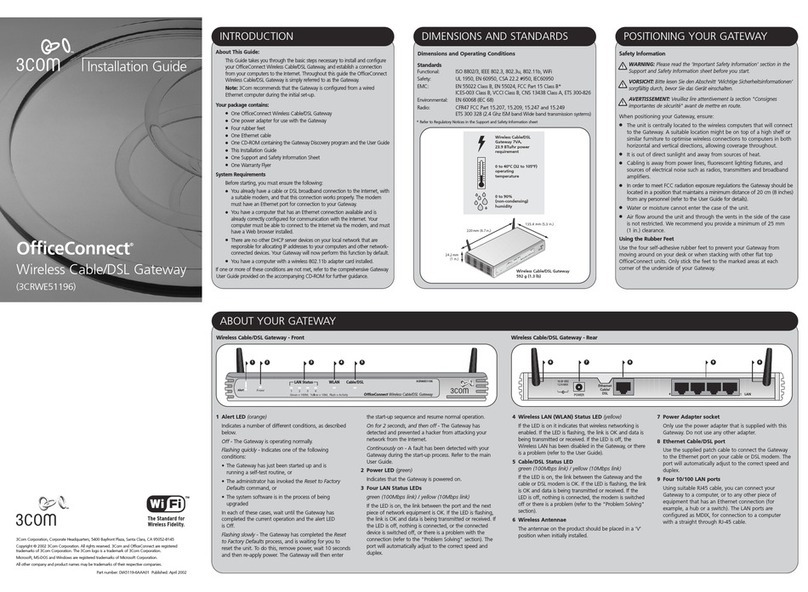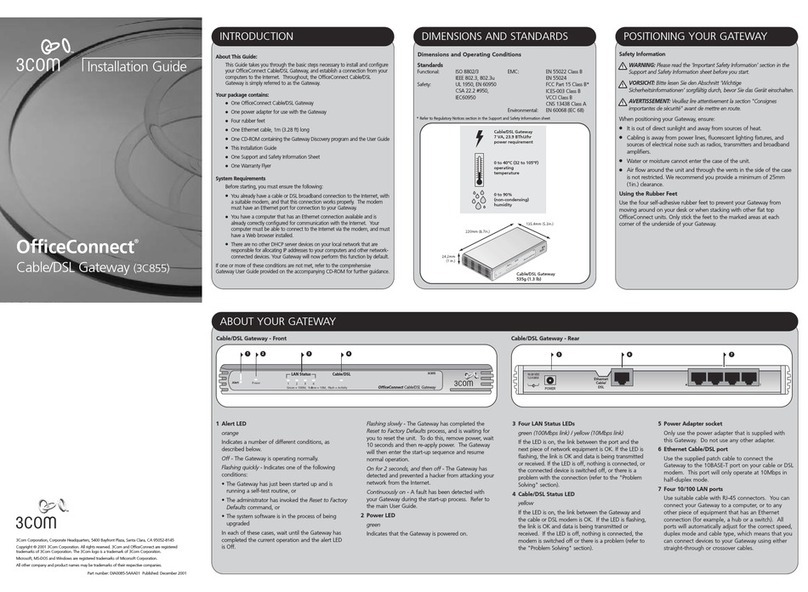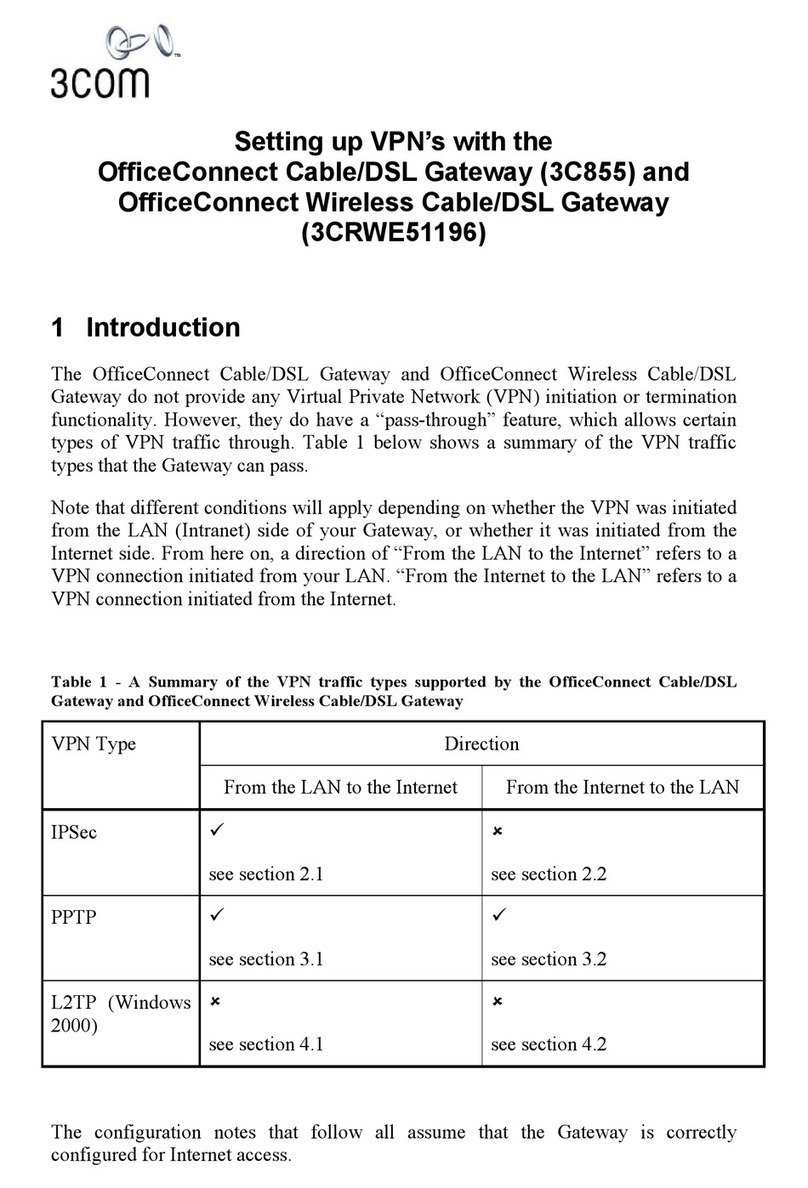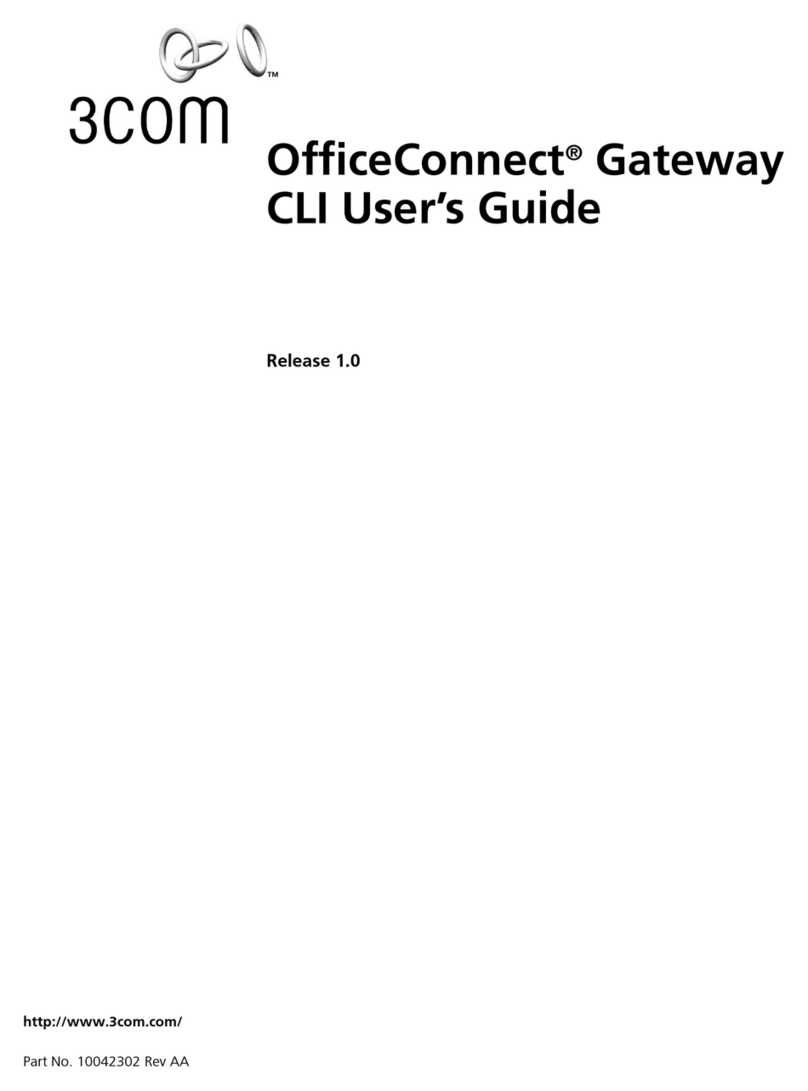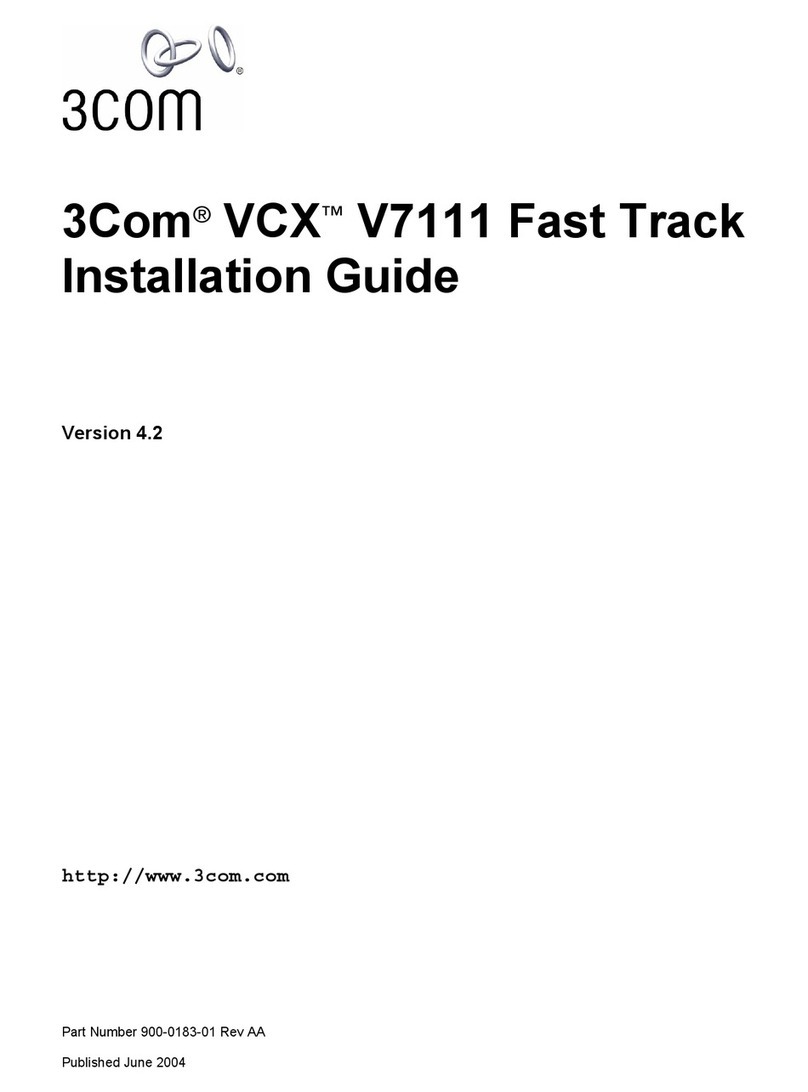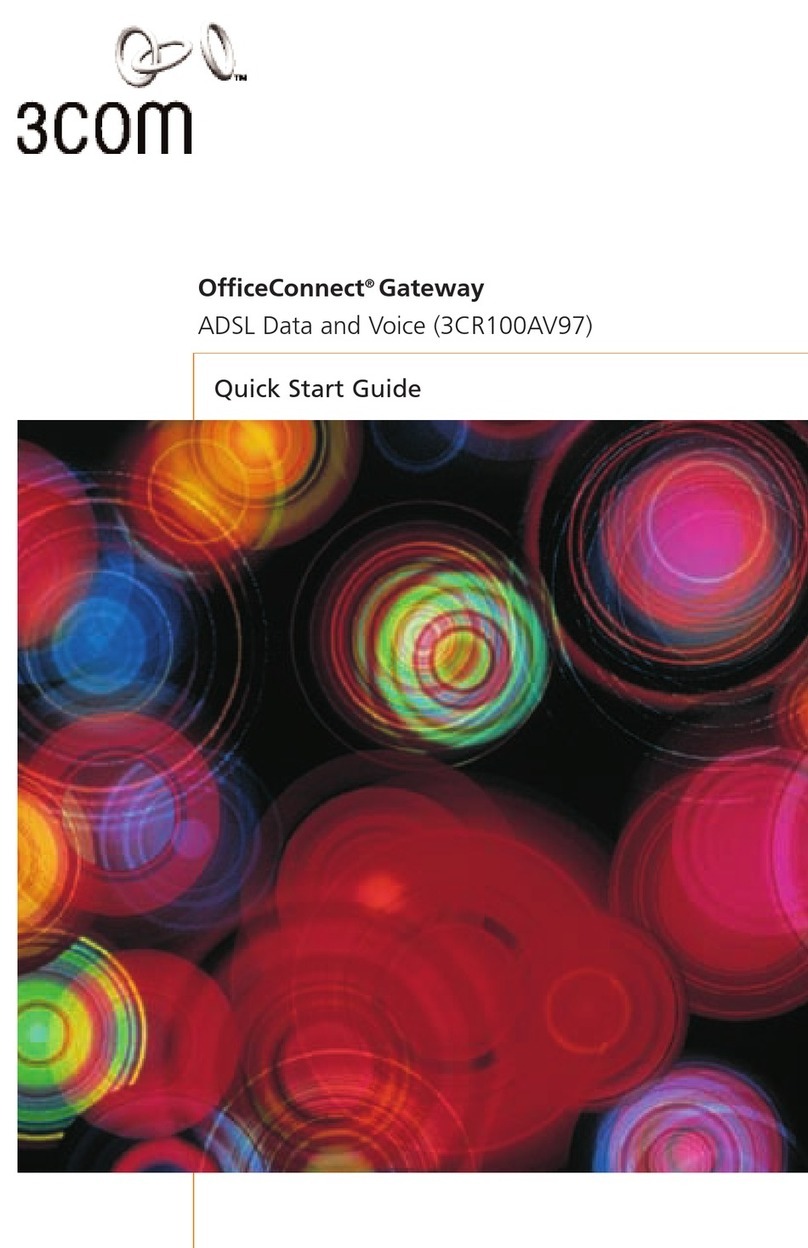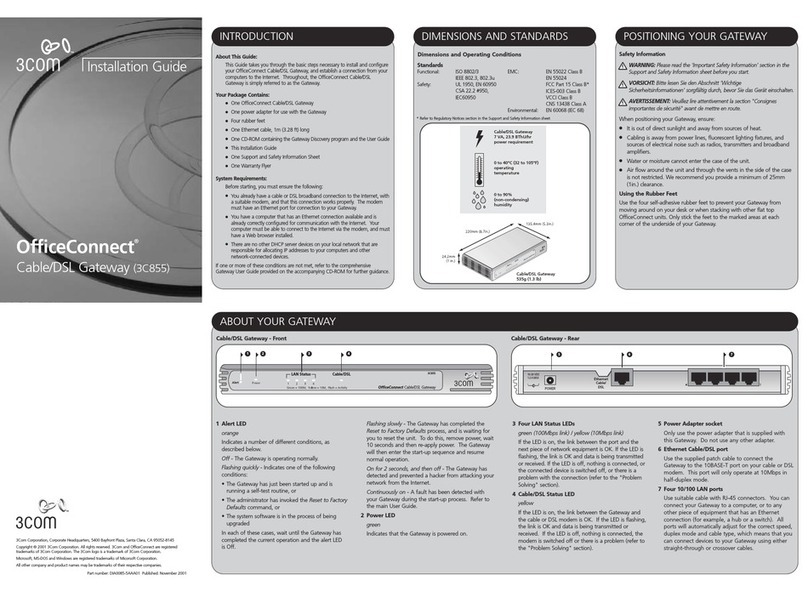1
OFFICECONNECT®CABLE/DSL SECURE GATEWAY
SOFTWARE VERSION 1.20 RELEASE NOTES
Please use these notes in conjunction with the following
documents:
■“OfficeConnect Cable/DSL Secure Gateway Installation Guide”
Part number: DIA08569-5AAA02
■“OfficeConnect Cable/DSL Secure Gateway
User Guide” Part number: DUA08569-5AAA01
Upgrading Your Software
To download the latest version of software for your Cable/DSL
Secure Gateway, go to the following 3Com Web site:
http://support.3com.com
If required, you can download a strong encryption version of the
software from this Web site.
The CD-ROM supplied with your Gateway contains a software
version that is intended for disaster recovery only. In the unlikely
event that you have to use this software, please upgrade to the
latest software version from the Web as soon as possible.
Software License Agreements
Before you use the software on the OfficeConnect Cable/DSL
Secure Gateway CD-ROM, please ensure that you read the
license agreement. This is supplied with your Gateway, and also
on the Gateway’s CD-ROM.
Points to Note when using the Cable/DSL Secure
Gateway
■For help in configuring IPSec, please download the document
entitled “Creating IPSec VPNs with the OfficeConnect Secure
Gateway”, from the following 3Com Web site:
http://support.3com.com
■The Welcome page’s Noticeboard will display alert messages,
for example if the unit detects a misconfiguration or if it can’t
obtain an Internet address.
■PING is always enabled from the LAN to the Internet.
■In the unlikely event that the unit’s configuration becomes
corrupt you can reset it using either of the following
methods:
■From the System Tools menu, select Restore to Factory
Defaults.
■The cable loopback method, described under “Forgotten
Password” in the “Troubleshooting” section of the User
Guide.
Known Problems
■IPSec encryption is provided by software only. Please upgrade
your software to enable hardware encryption.
■If the DHCP Server ever allocates a new IP address to a device
that should have a fixed IP address, you can resolve this by
restarting the Gateway then restarting the device.
DNA08569-5AAA02.fm Page 1 Thursday, June 6, 2002 4:23 PM