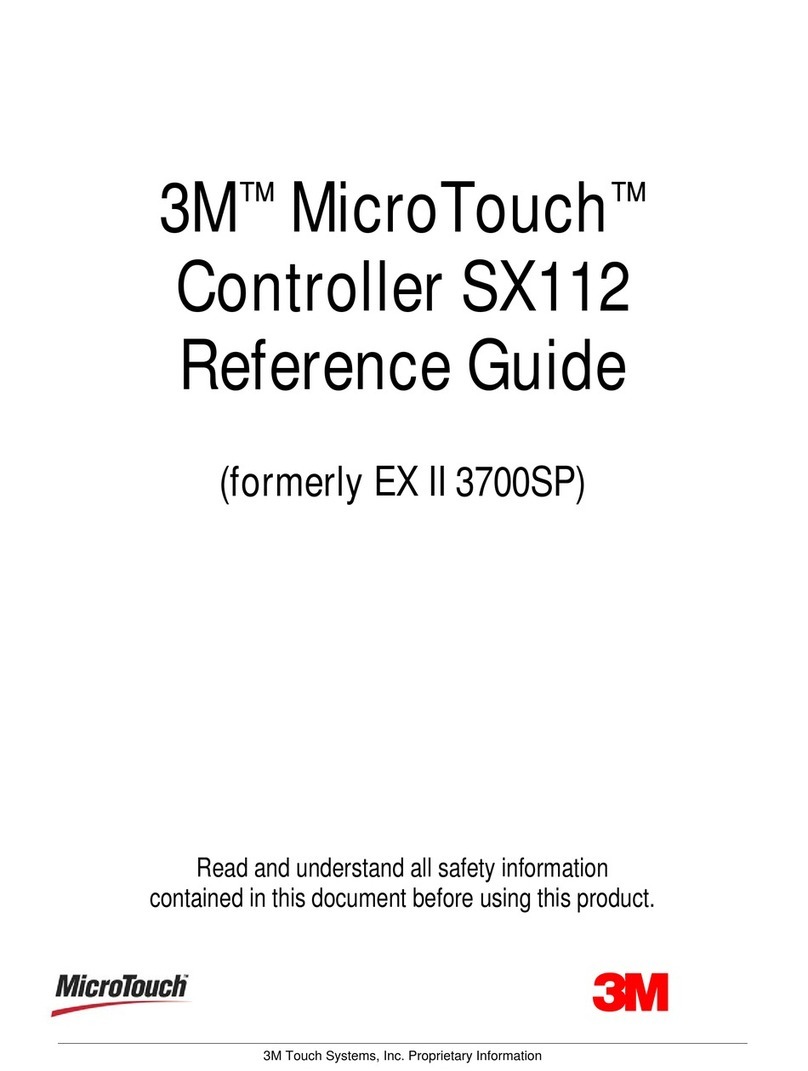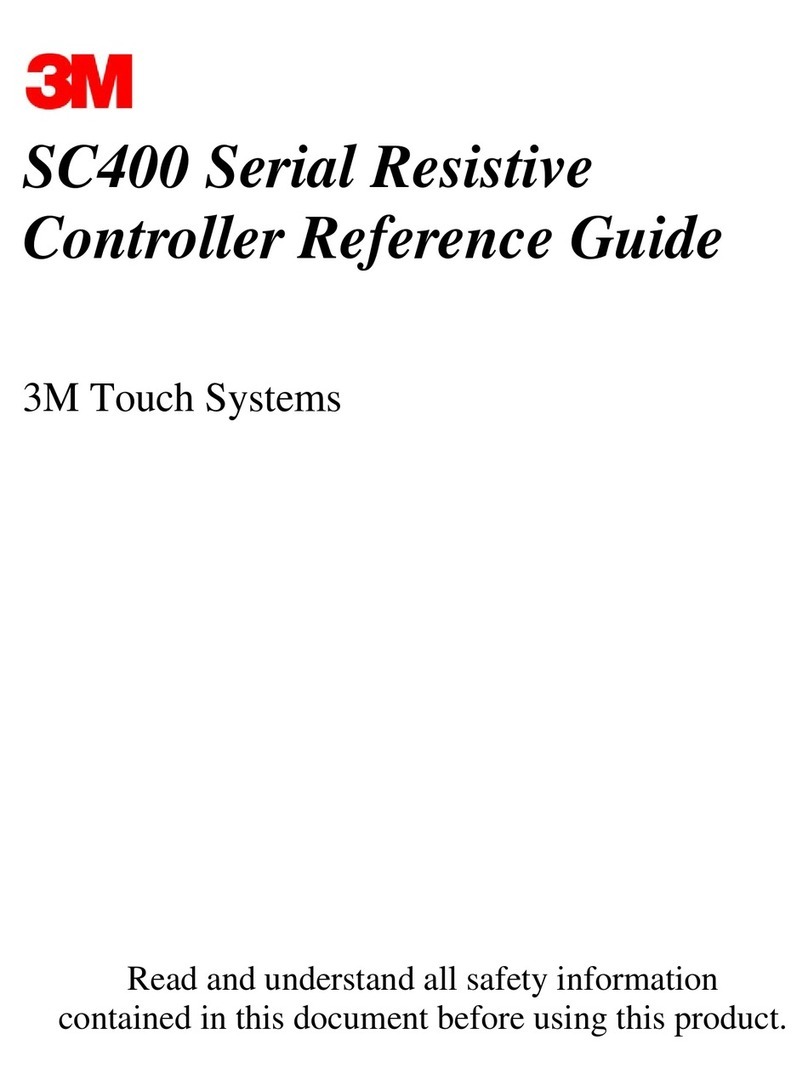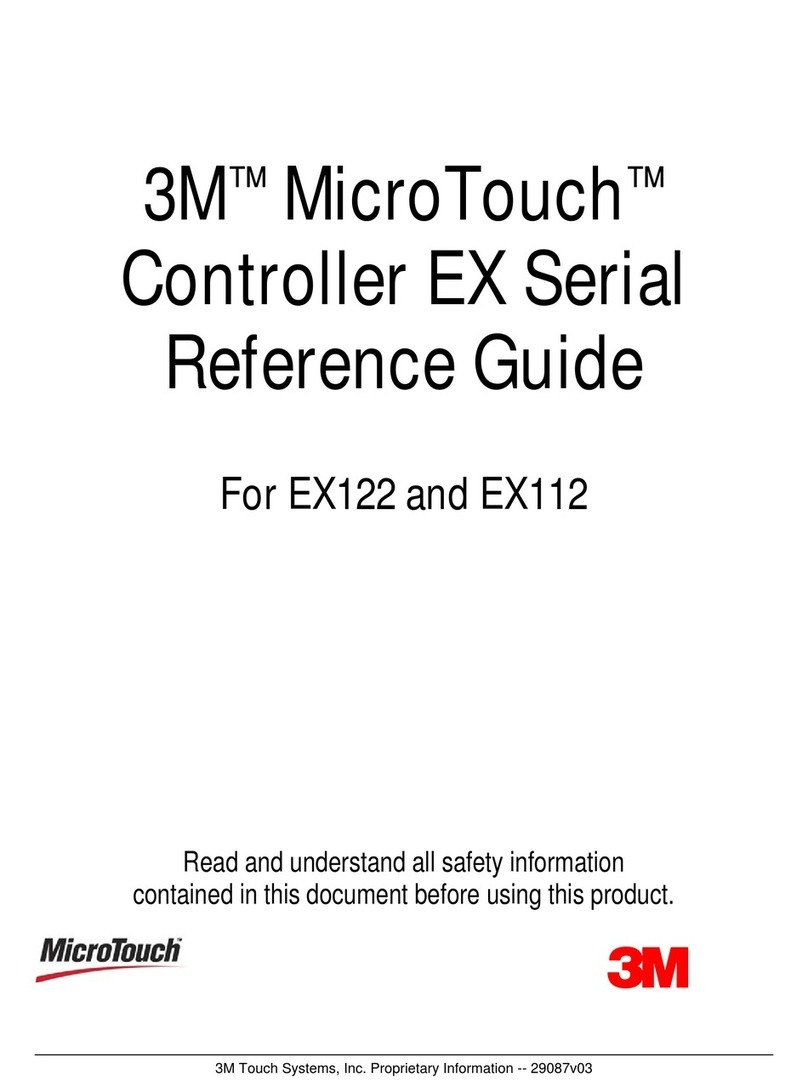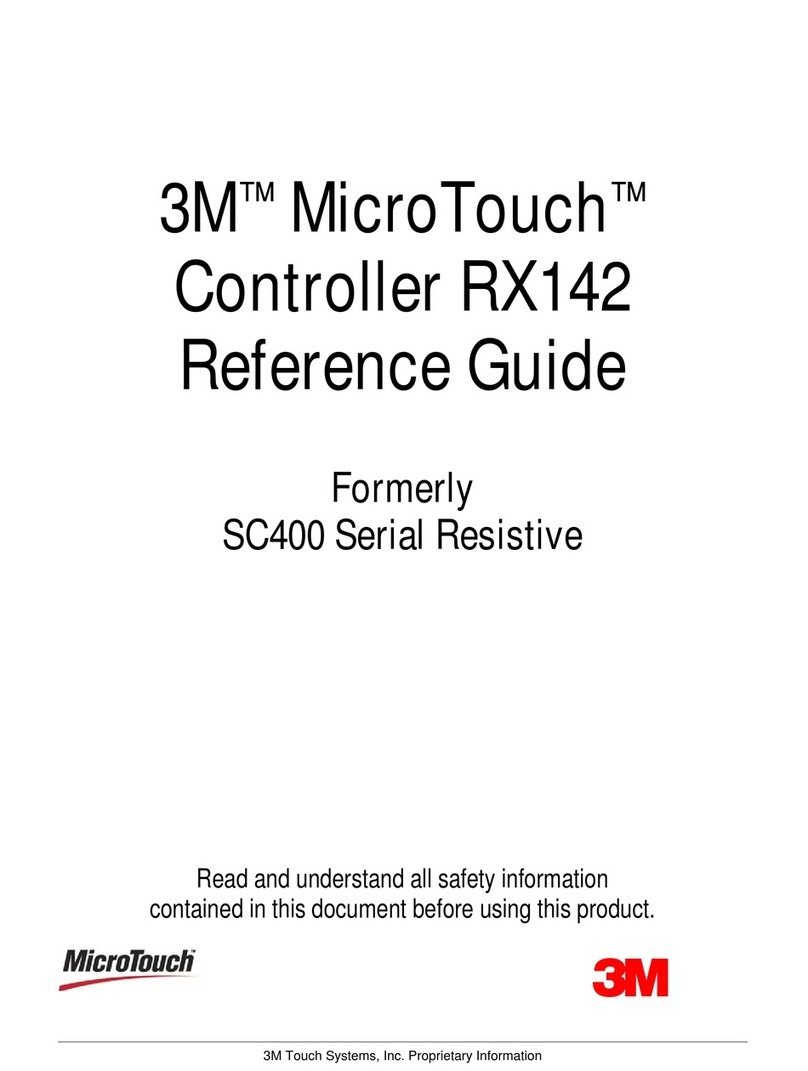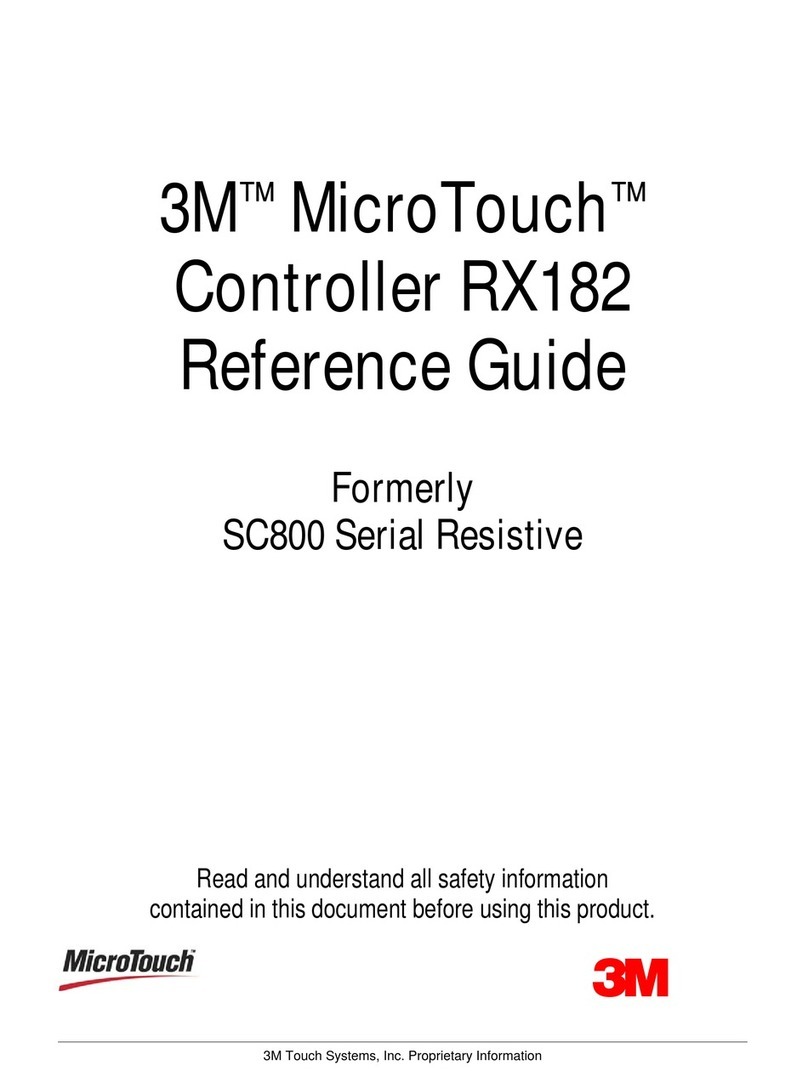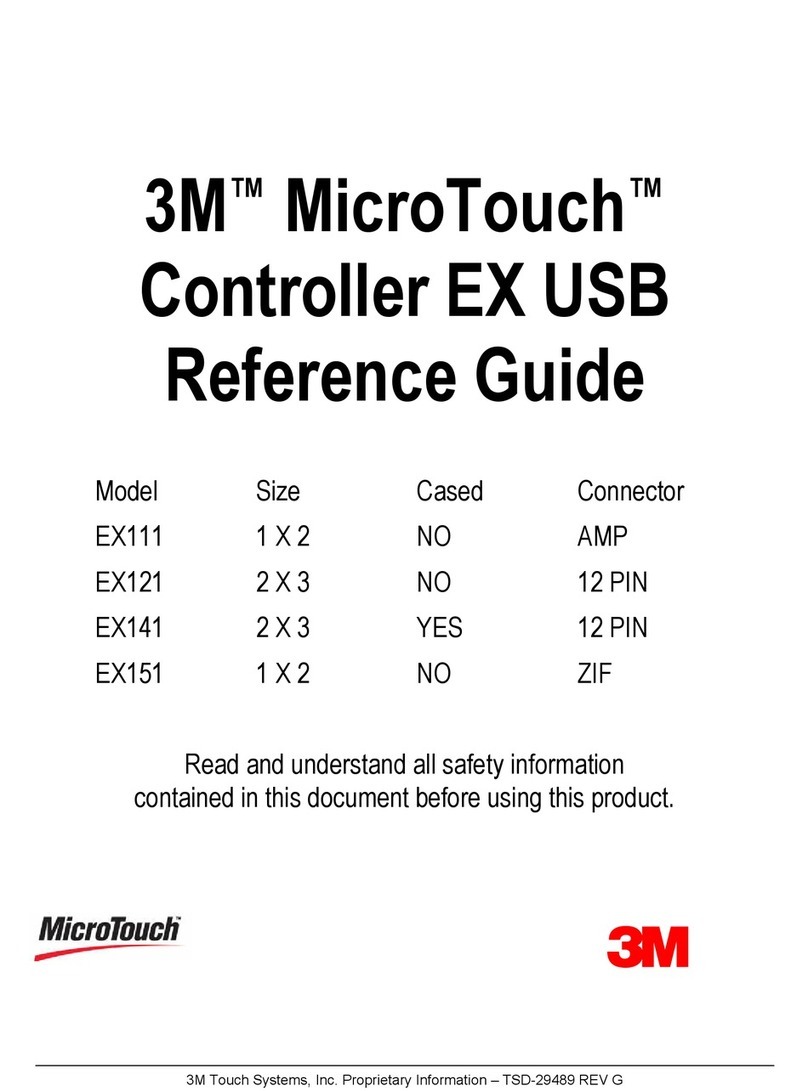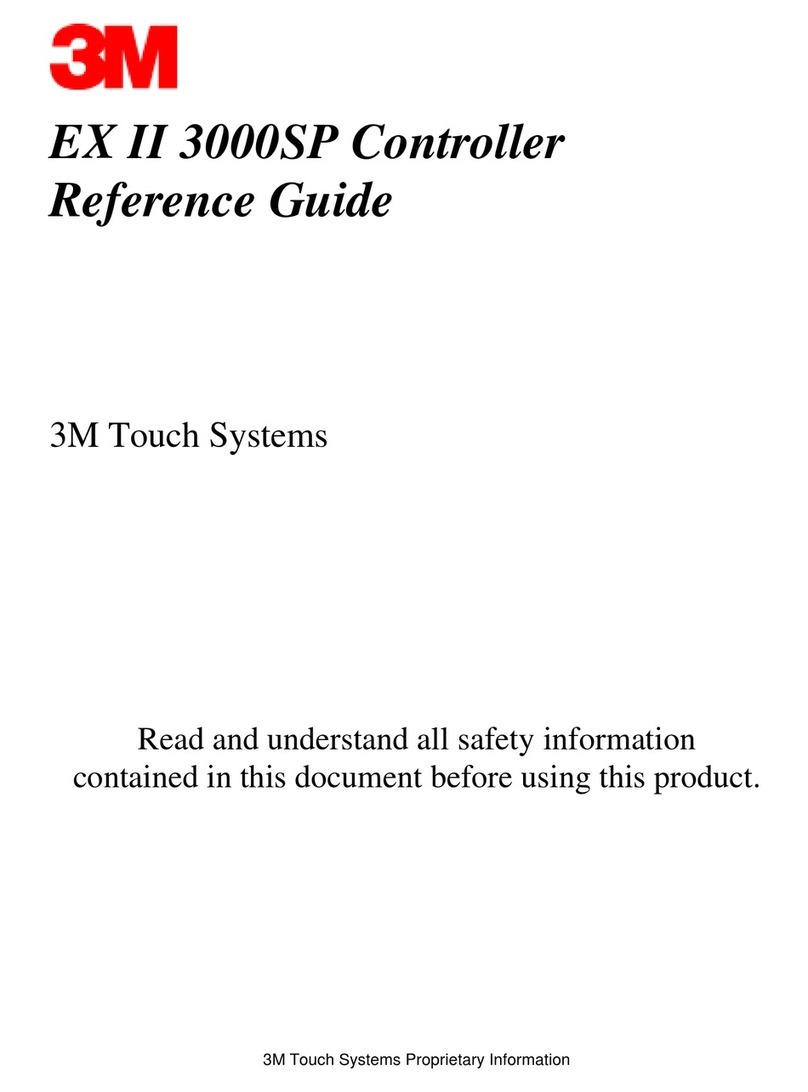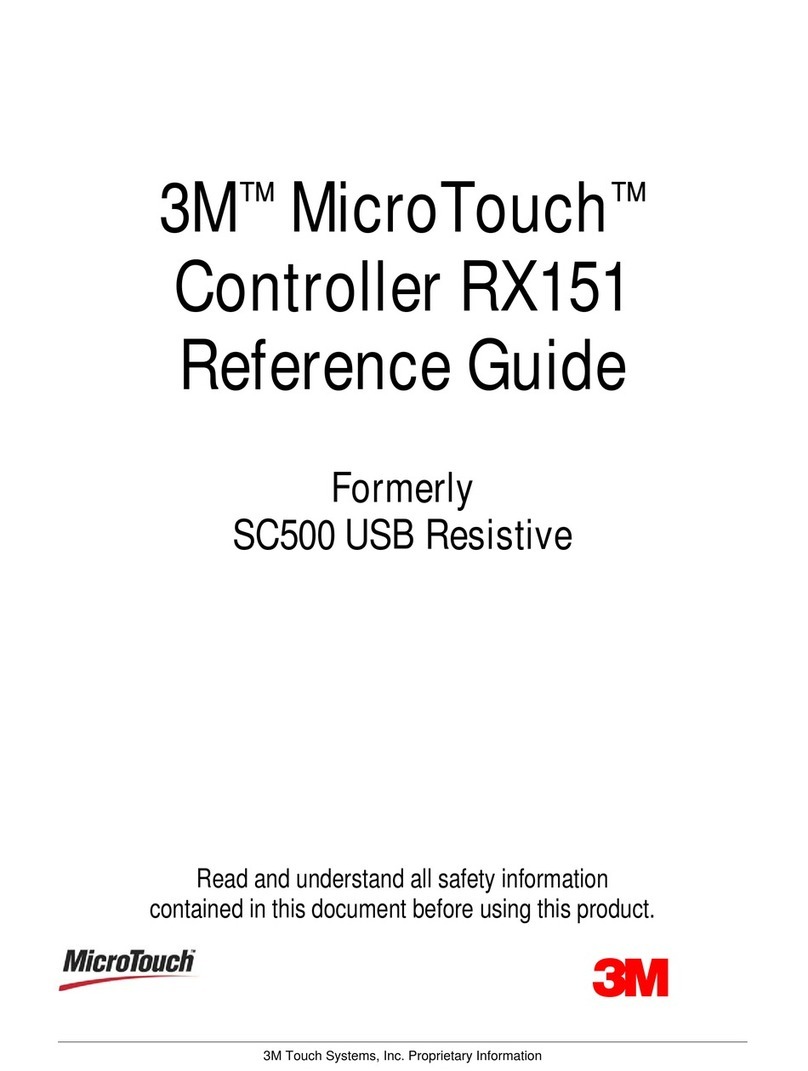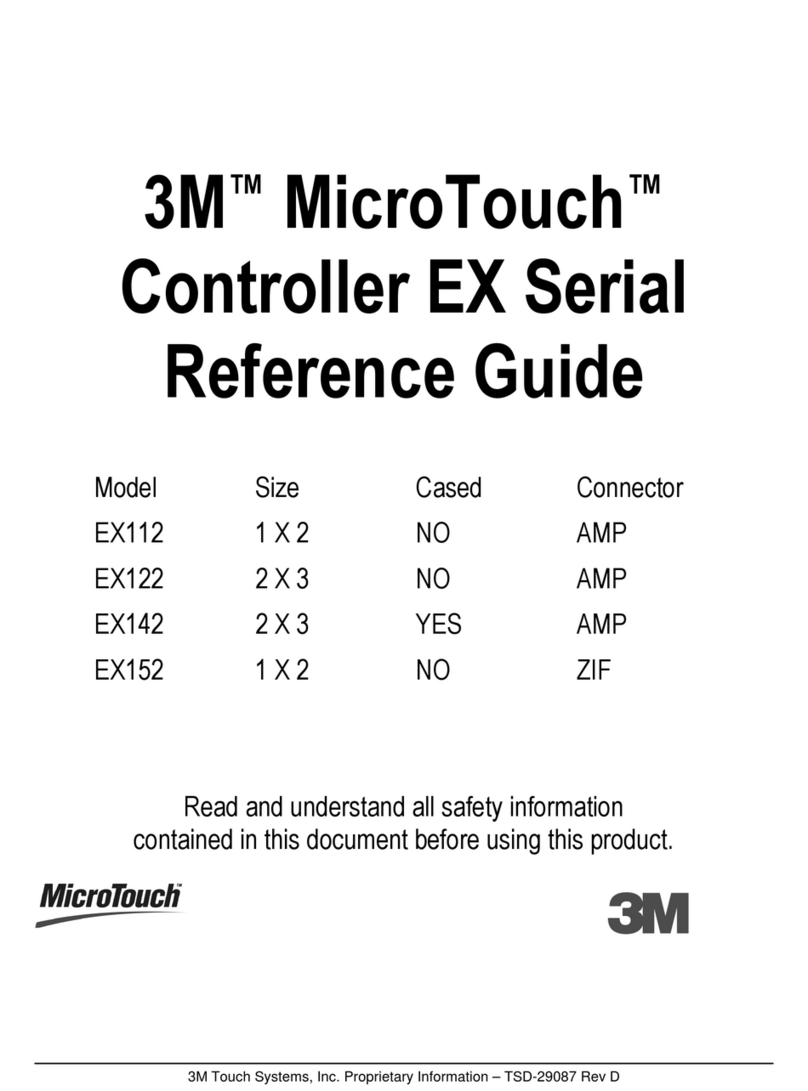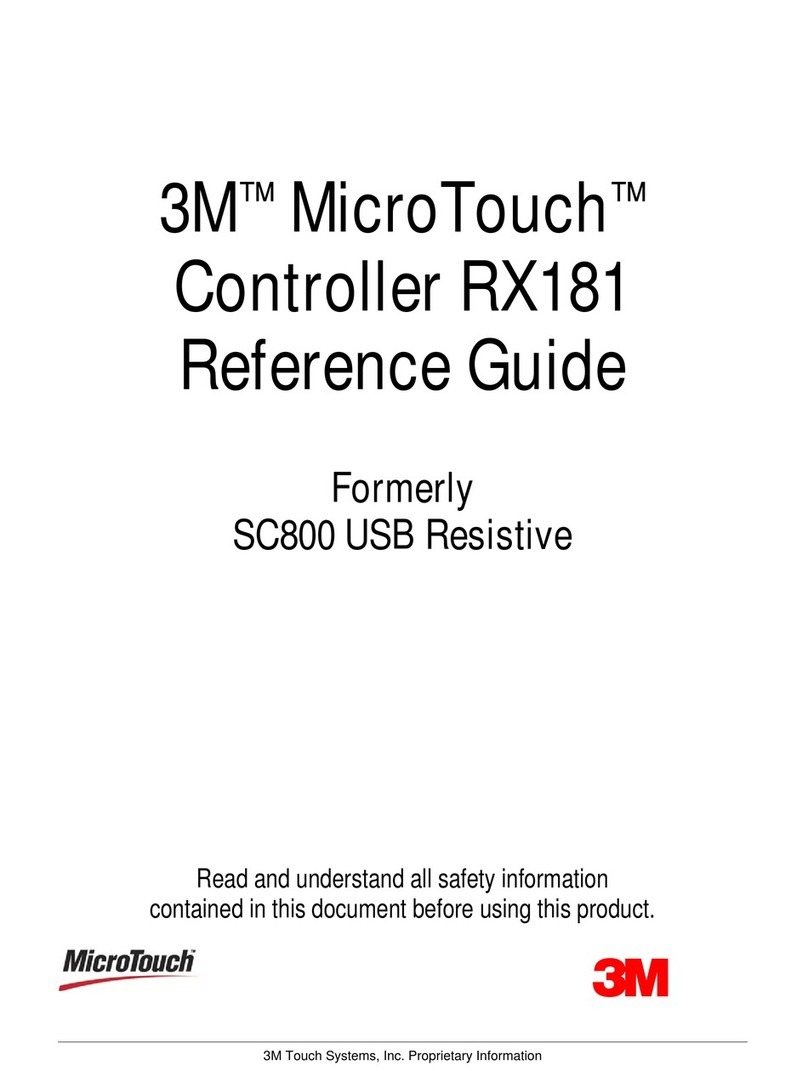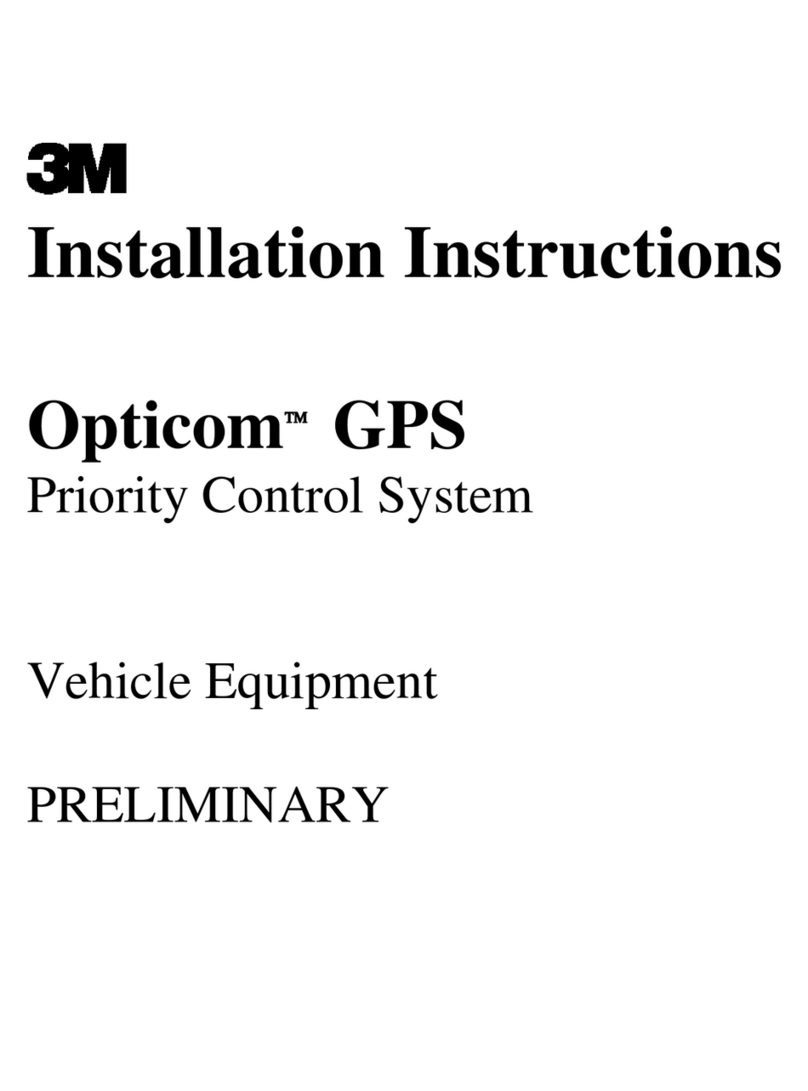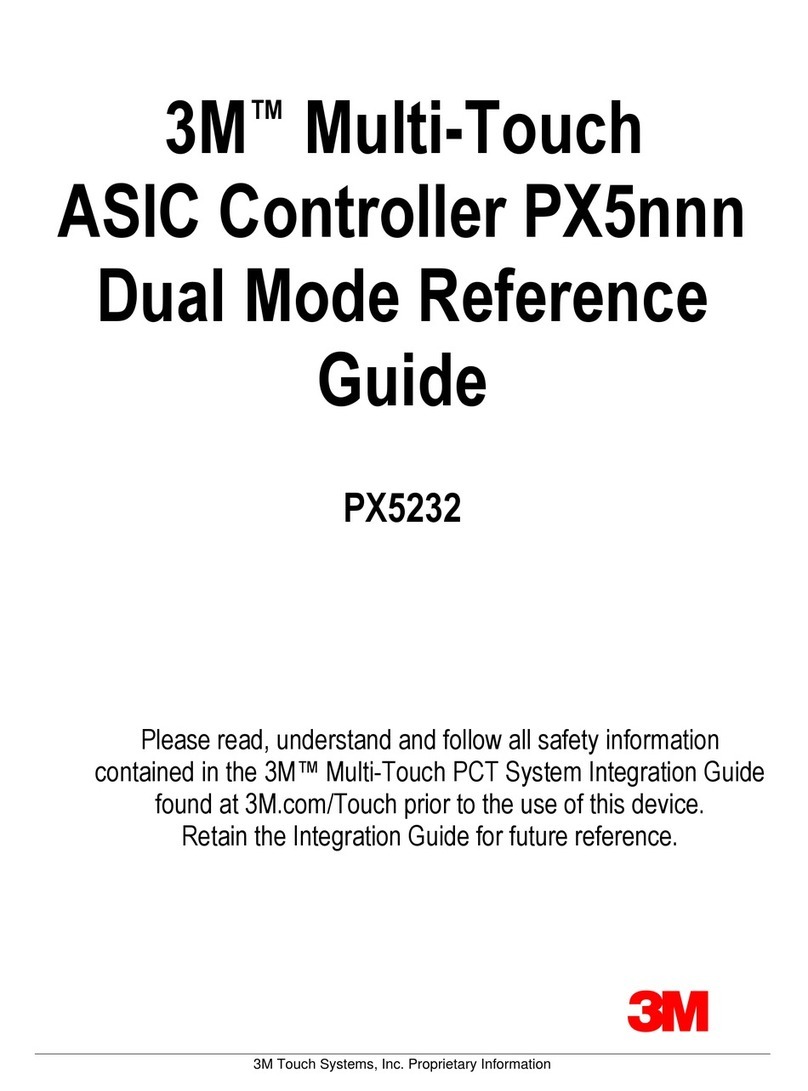3M Touch Systems Proprietary Information
The information in this document is subject to change without notice. No part of this document may be reproduced or
transmitted in any form or by any means, electronic or mechanical, for any purpose, without the express written permission
of 3M Touch Systems. 3M may have patents or pending patent applications, trademarks, copyrights, or other intellectual
property rights covering subject matter in this document. The furnishing of this document does not give you license to these
patents, trademarks, copyrights, or other intellectual property except as expressly provided in any written license agreement
from 3M Touch Systems.
The information provided in this document is intended only as a guide. For the latest detailed engineering specifications,
please contact your 3M Touch Systems Application Engineer. 3M Touch Systems is committed to continually improving
product designs, as a result, product specifications may be subject to change without notification.
NOTICE: Given the variety of factors that can affect the use and performance of a 3M Touch Systems Product (the
“Product”), including that solid state equipment has operation characteristics different from electromechanical equipment,
some of which factors are uniquely within User’s knowledge and control, it is essential that User evaluate the 3M Touch
Systems Product and software to determine whether it is suitable for User’s particular purpose and suitable for User’s method
of application. 3M Touch Systems’ statements, engineering/technical information, and recommendations are provided for
User’s convenience, but their accuracy or completeness is not warranted. 3M Touch Systems products and software are not
specifically designed for use in medical devices as defined by United States federal law. 3M Touch Systems products and
software should not be used in such applications without 3M Touch Systems’ express written consent. User should contact
its sales representative if User’s opportunity involves a medical device application.
IMPORTANT NOTICE TO PURCHASER: Specifications are subject to change without notice. These 3M Touch
Systems’ Products and software are warranted to meet their published specifications from the date of shipment and for the
period stated in the specification. 3M Touch Systems makes no additional warranties, express or implied, including but
not limited to any implied warranties of merchantability or fitness for a particular purpose. User is responsible for
determining whether the 3M Touch Systems Products and software are fit for User’s particular purpose and suitable for its
method of production, including intellectual property liability for User's application. If the Product, software or software
media is proven not to have met 3M Touch Systems’ warranty, then 3M Touch Systems’ sole obligation and User’s and
Purchaser’s exclusive remedy, will be, at 3M Touch Systems’ option, to repair or replace that Product quantity or software
media or to refund its purchase price. 3M Touch Systems has no obligation under 3M Touch Systems’ warranty for any
Product, software or software media that has been modified or damaged through misuse, accident, neglect, or subsequent
manufacturing operations or assemblies by anyone other than 3M Touch Systems. 3M Touch Systems shall not be liable in
any action against it in any way related to the Products or software for any loss or damages, whether non-specified
direct, indirect, special, incidental or consequential (including downtime, loss of profits or goodwill) regardless of the
legal theory asserted.
© 2004 3M All rights reserved.
Printed in the United States
Document Title: SC500 USB Resistive Controller Reference Guide
Document Number: 19-275, Version 1.0
MicroTouch, the MicroTouch logo, and ClearTek are either registered trademarks or trademarks of 3M in the United States
and/or other countries.
IBM is a registered trademark of International Business Machines Incorporated.
Microsoft, Windows, and Windows NT are registered trademarks or trademarks of Microsoft Corporation.
All other trademarks are the property of their respective owners.