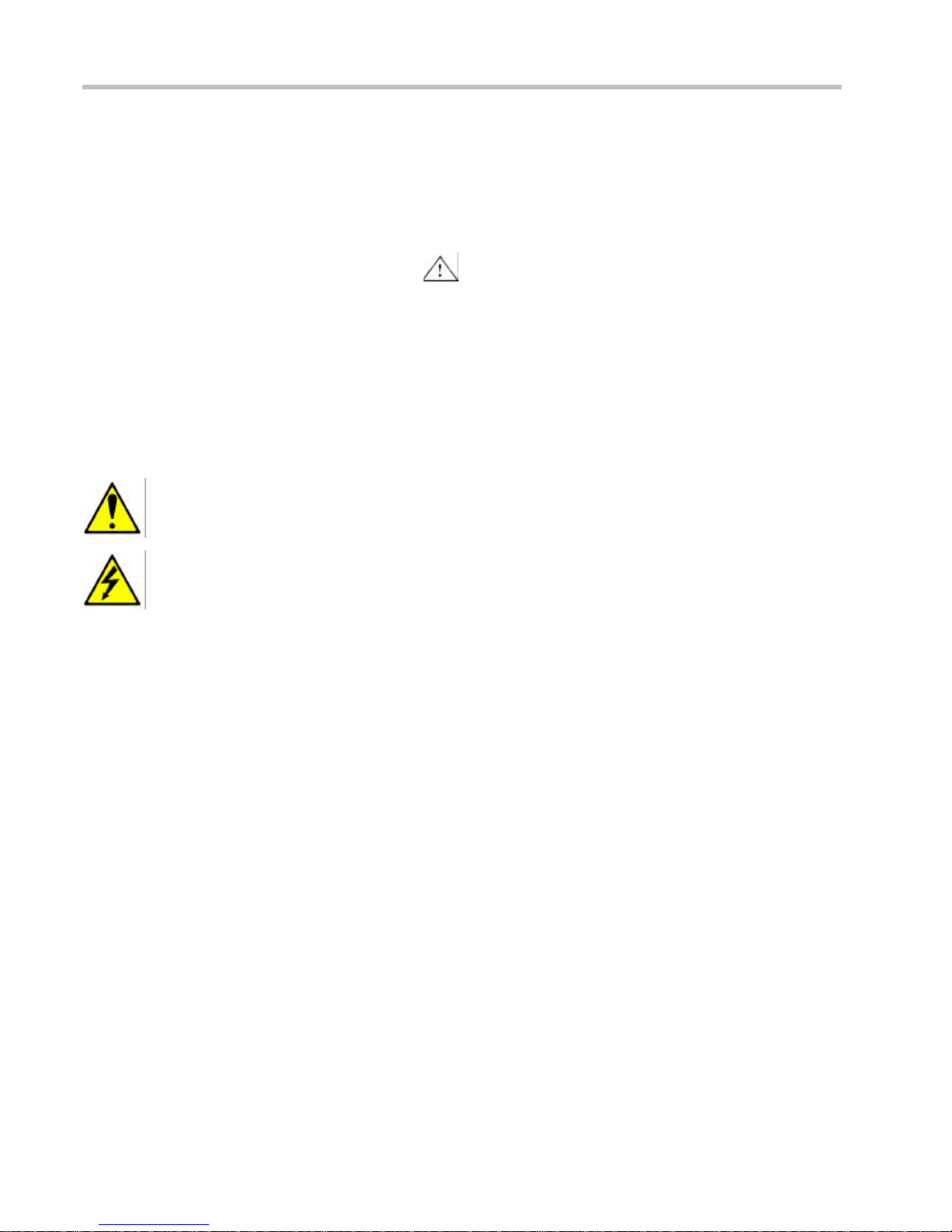Copyright 2003, 3M IPC. All rights reserved.
Table of Contents
Safety Information..........................................................................1
Introduction.............................................................................................................................. 1
Safety messages....................................................................................................................... 1
Safety messages contained in this manual ............................................................................ 2
Safety messages ................................................................................................................... 3
Safety labels ............................................................................................................................. 4
Safety label locations............................................................................................................... 5
EMC, USA, and Canada Compliance....................................................................................... 6
Getting Started...............................................................................7
Specifications........................................................................................................................... 7
Handheld components............................................................................................................. 8
Controls and indicators ........................................................................................................... 9
Using the Handheld Device for the first time.........................................................................10
Inserting the memory card......................................................................................................11
Removing the memory card....................................................................................................12
Resetting the handheld...........................................................................................................13
Resetting the handheld...........................................................................................................13
Formatting a memory card....................................................................................................14
Adjusting the antenna.............................................................................................................15
Cleaning the handheld............................................................................................................15
Storing the handheld ..............................................................................................................15
Battery Management....................................................................16
Battery charging guidelines....................................................................................................16
Battery use ...........................................................................................................................16
Sleep Mode ..........................................................................................................................16
Charging the battery ...............................................................................................................17
Replacing the battery..............................................................................................................18
Requesting service ......................................................................19
3M Service phone numbers....................................................................................................19
Ordering replacement parts....................................................................................................20
To order parts.......................................................................................................................20