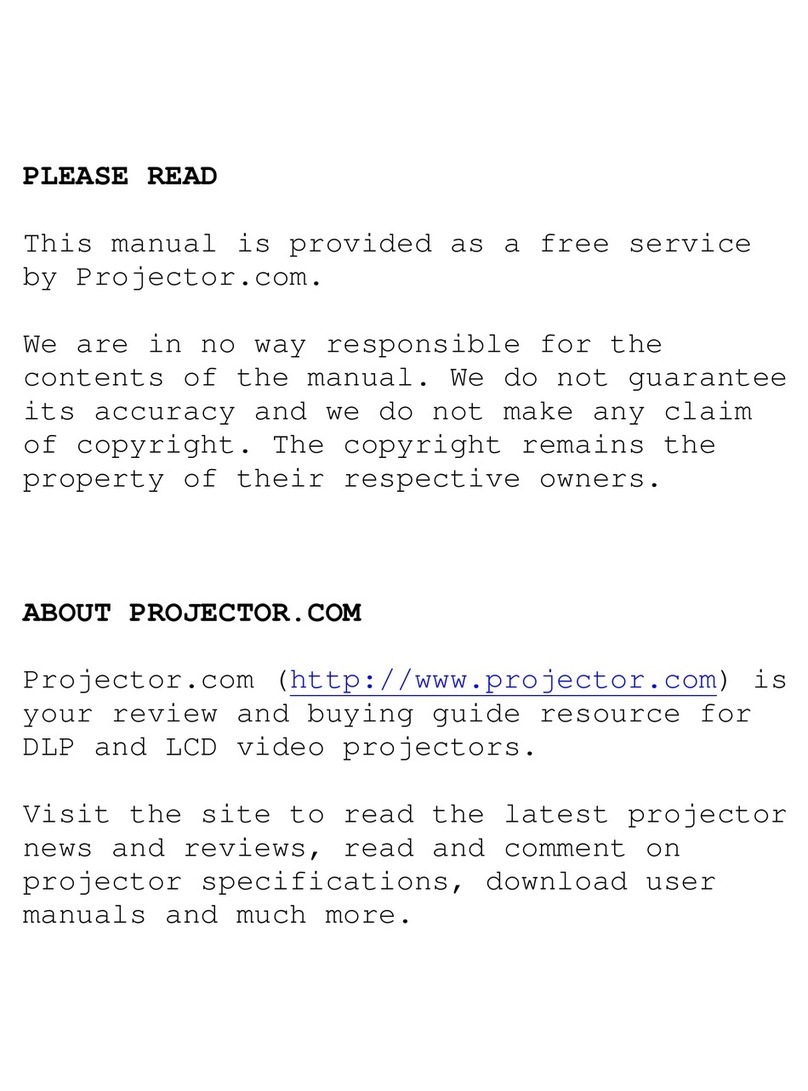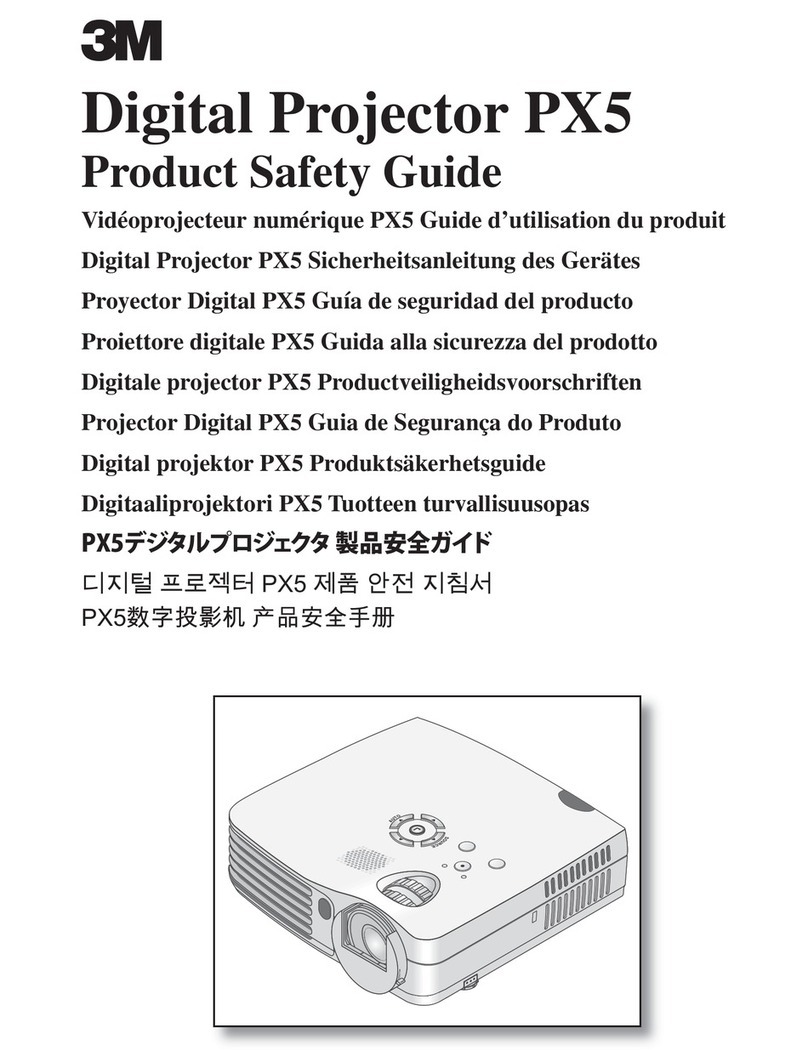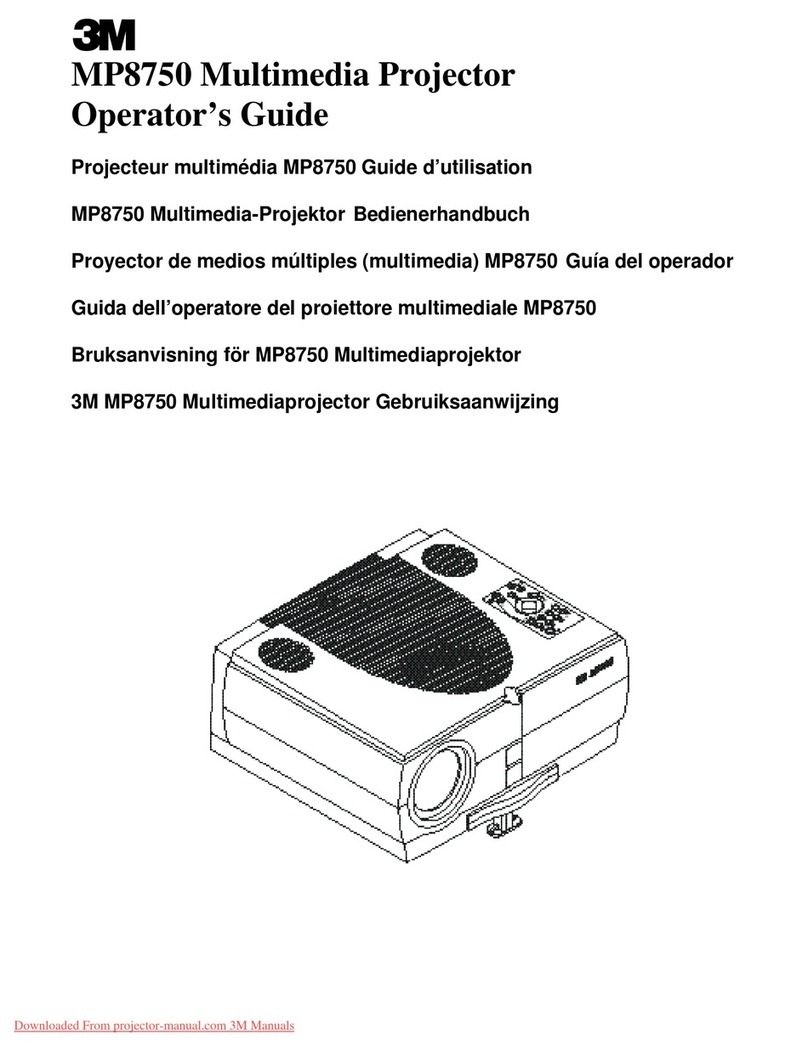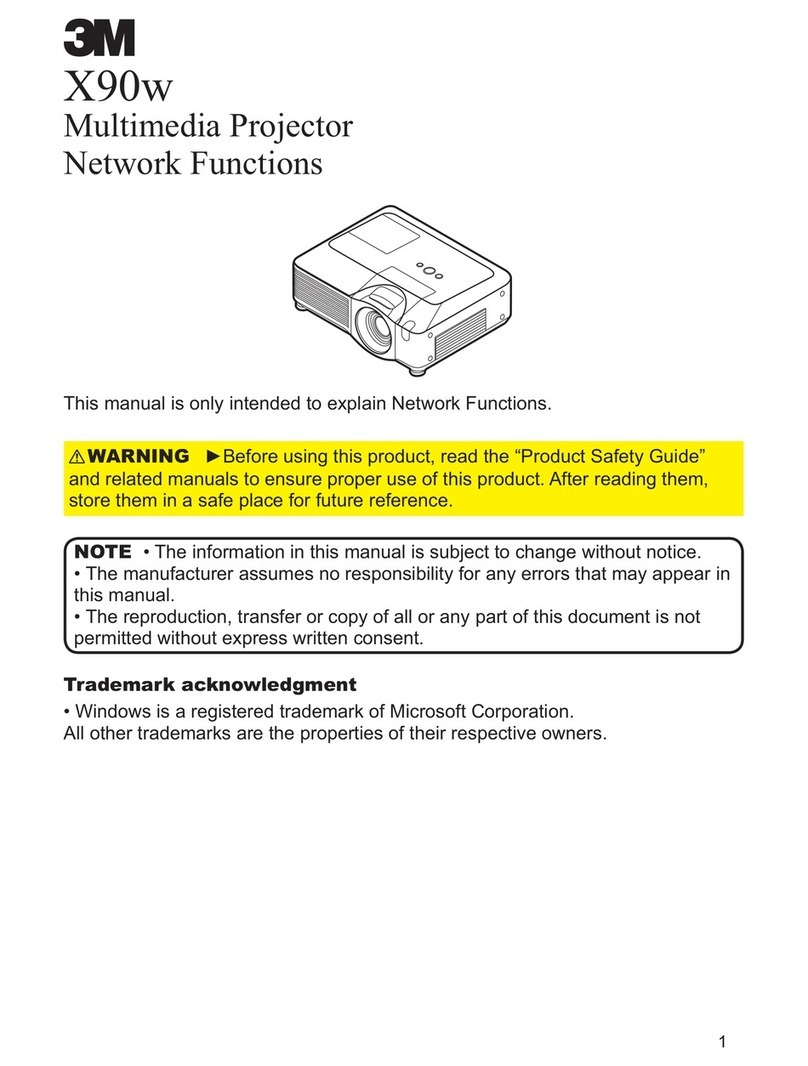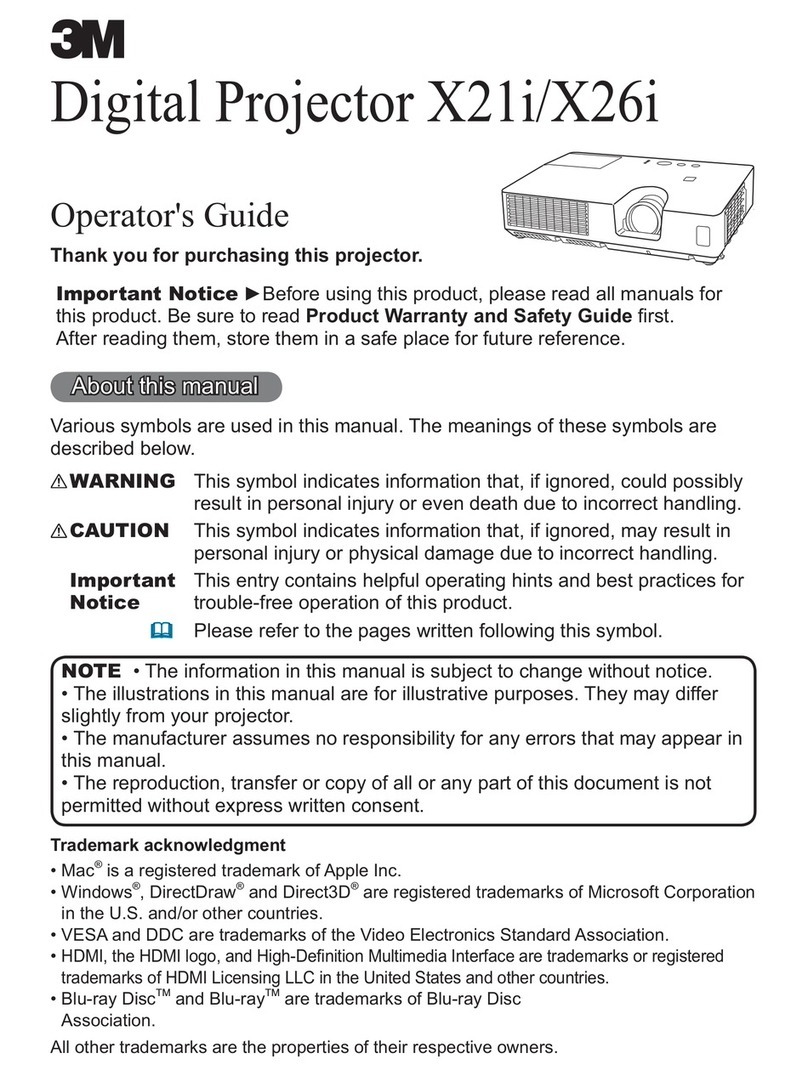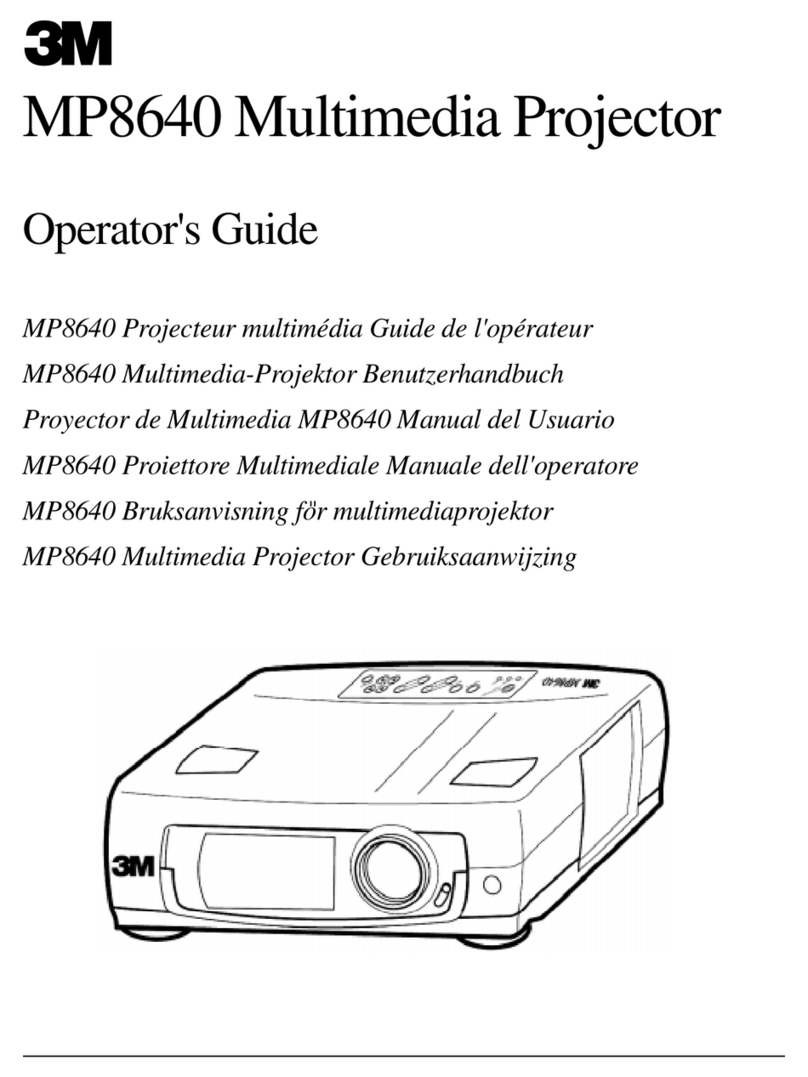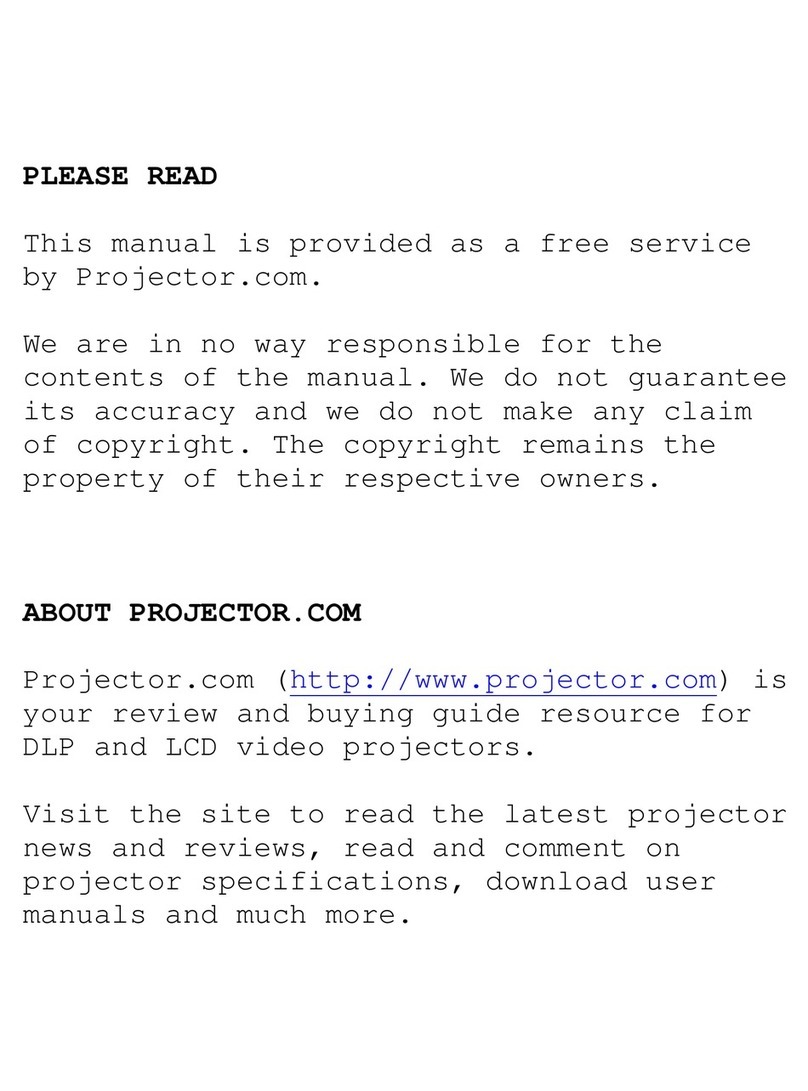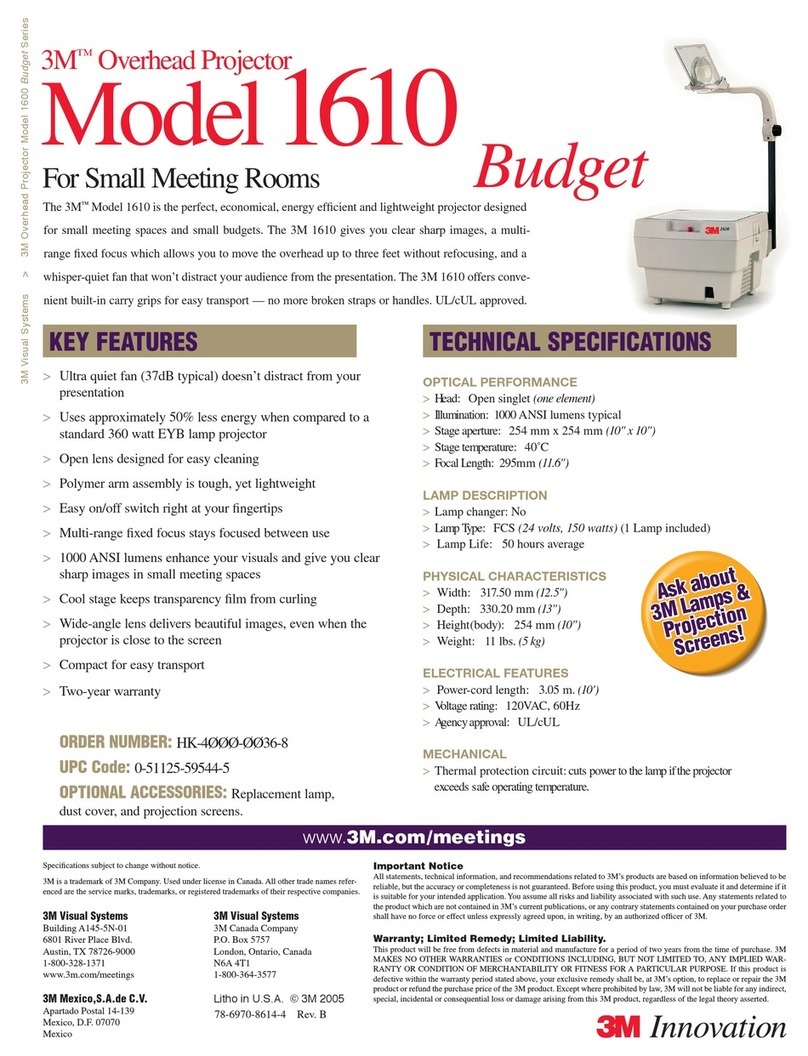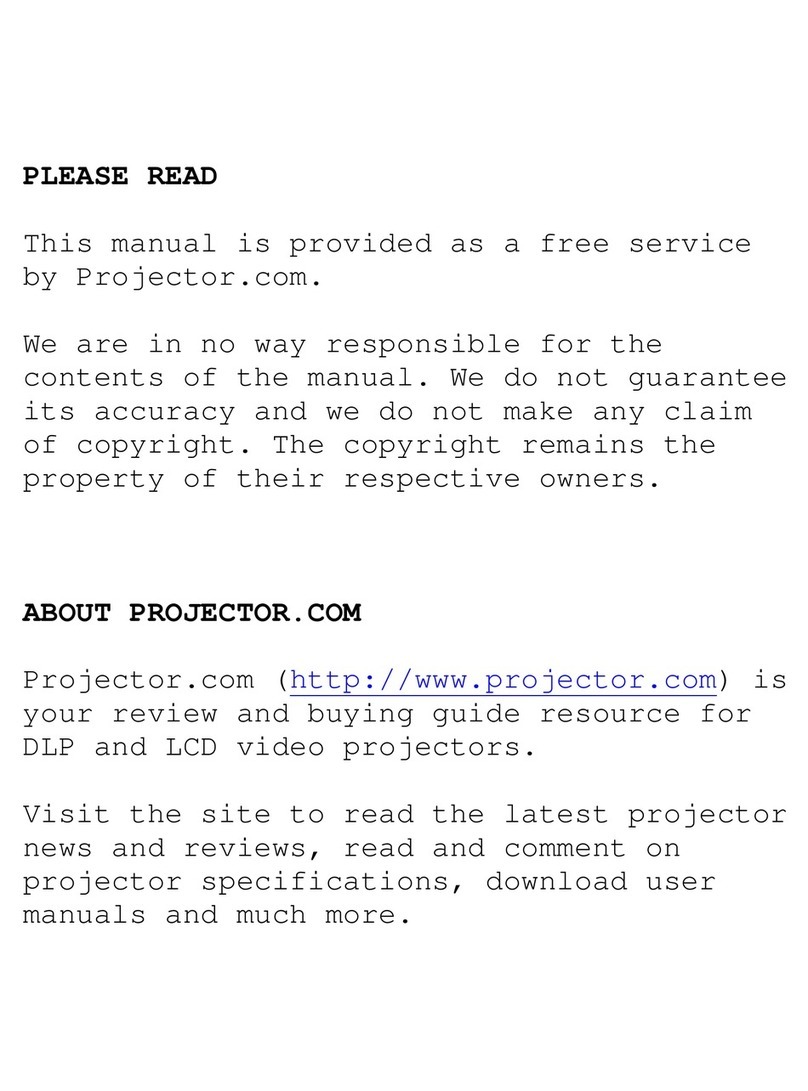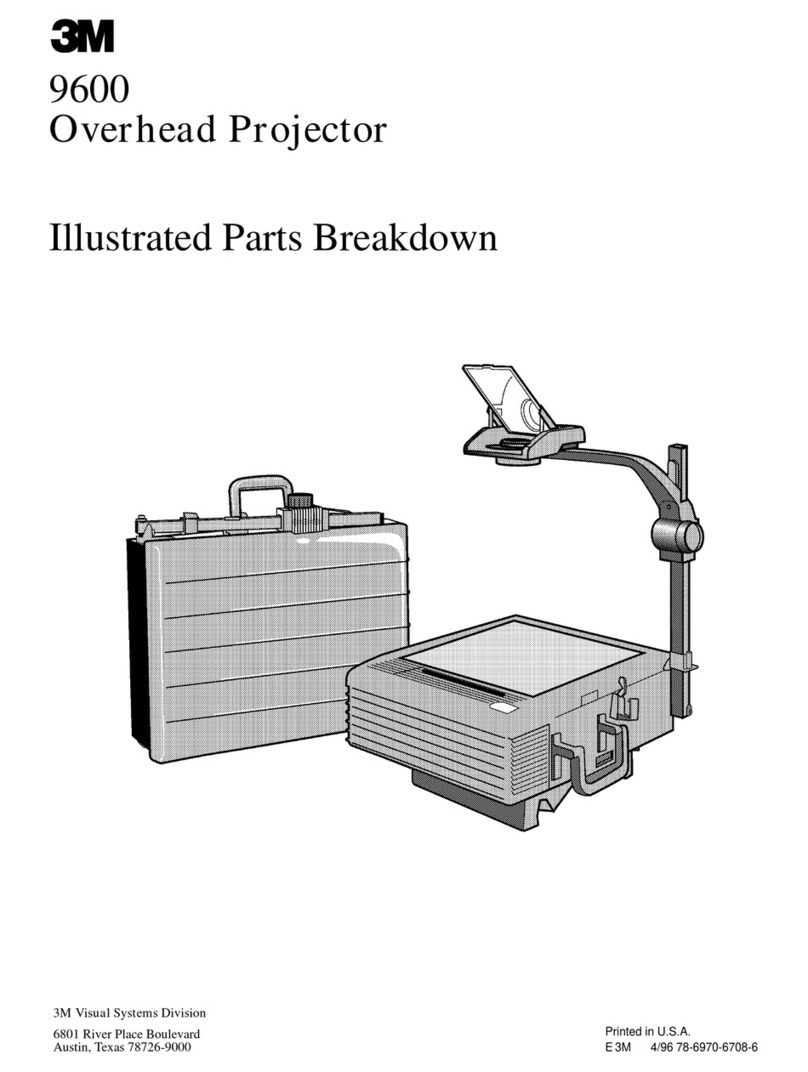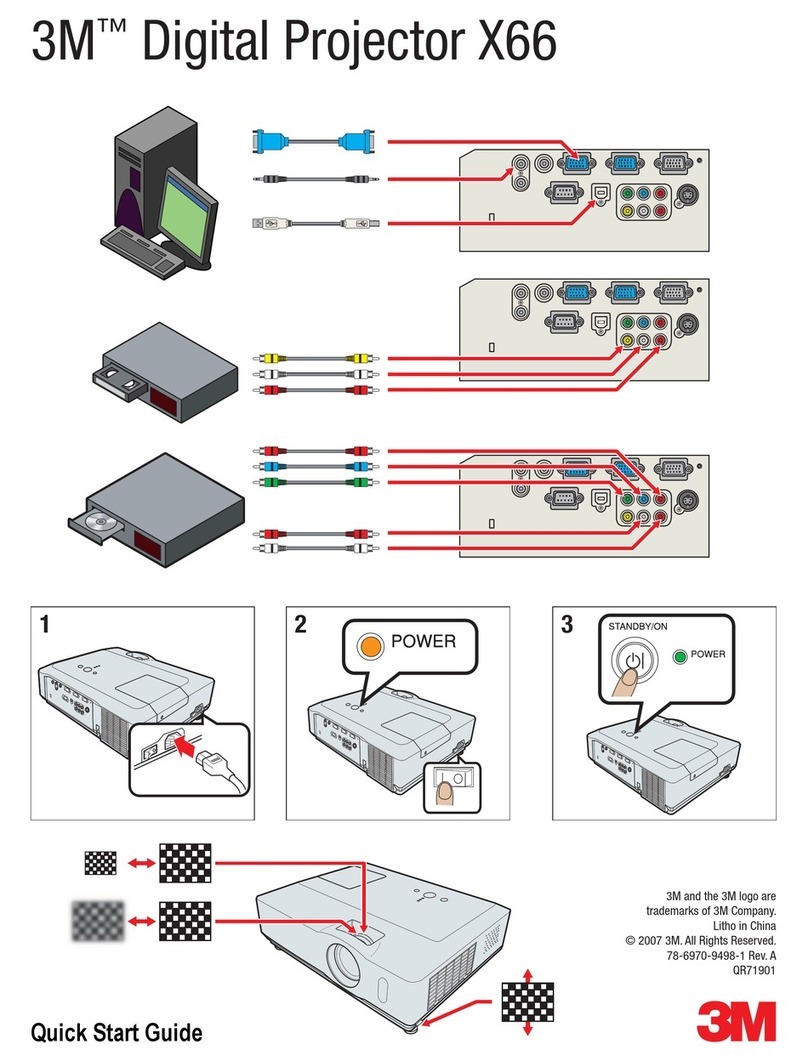Downloaded from Projector.com
© 3M 1999 3M™Multimedia Projector MP8635
ENGLISH
7
Section 2: Product Description
2.1 Machine Characteristics
The
MP8635 Multimedia Projector integrates ultra-high performance lamp and polysilicon LCD display technology into a
single unit. It accepts input from two different computer sources and one video/audio source and projects a bright, super crisp
image. Switching your presentation from a computer input to a video input, and then back to a computer input simply
requires the push of a button on the remote control keypad or control panel keypad.
The MP8635 Multimedia Projector offers the following features:
• Ultra-high performance projection lamp
• SVGA resolution (3 separate 800 x 600 LCD
panels are used for the R, G and B signals)
• Intelligent XGA andVGA scaling
• Compact size, light weight for portability
• RGB (computer video) output terminal
• Serial, PS/2 and Apple Desktop Bus (ADB)
mouse emulation
• Manual zoom and manual focus functions
• 4x digital magnification
• Easy to set up and use
• Ability to display 16.7 million colors
• Two computer input connections
• One video input connection
(composite and S-video compatible)
✔Note
The MP8635 is one of the brightest ultra-portable projectors in the marketplace. The brightness of
your machine will vary depending on the ambient room conditions and contrast/brightness settings.
• Full function remote control
• Built-in speakers (1 watt each)
• Horizontal and vertical image inverting function
• Horizontal and vertical image position control
• Fixed keystone correction
• On screen menu with seven languages
• Universal power supply
• IR sensor in front and rear for maximum remote
control range
• RS-232 control capability
• Optional ceiling mount kit
• Laser pointer (remote control)
• Color balance control for data/video
• Mounting holes for optional document camera
2.2 Part Identification List
Figure 2.1 Identifying MP8635 Parts
1. Remote control transmitter
2. Stereo speakers
3. Control Panel Keypad
a) STAND BY/ON button
b) ON, LAMP, TEMP, Indicator
c) INPUT, MUTE, RESET buttons
d) MENU buttons
4. Remote Control Sensors (front/back)
5. Terminal Connection Panels
a) S-Video, Video, Audio inputs
b) RGB1 and RGB2 inputs
c) RGB output
d) Audio L/R input, Audio output
(stereo mini jack)
e) RS-232 Control
6. Height Adjustment Feet
7. Projection lens
8. Cooling fan exhaust
9. Carry handle
10. Lamp door
11. AC input-power cord connection
12. Main power switch
2 4
4
OI
12
AUDIO
OUT
AUDIO IN
AC IN
12RGB IN
VIDEO
S-VIDEO IN
(L)
MONO
(R)
AUDIO IN
CONTROL RGB OUT
STANDBY/ON
INPUT
MUTE
MENU
RESET
LAMP
TEMP
EPS-69A
INPUT
RGB VIDEO
BLANK TIMER
MENU ON MOUSE ON
RIGHT
LASER
VOLUME
OFF
FREEZE
MUTESTANDBY/ON
MAGNIFY
POSITION ON
RESET
1
5
4
3
7
12
11
10
8
6