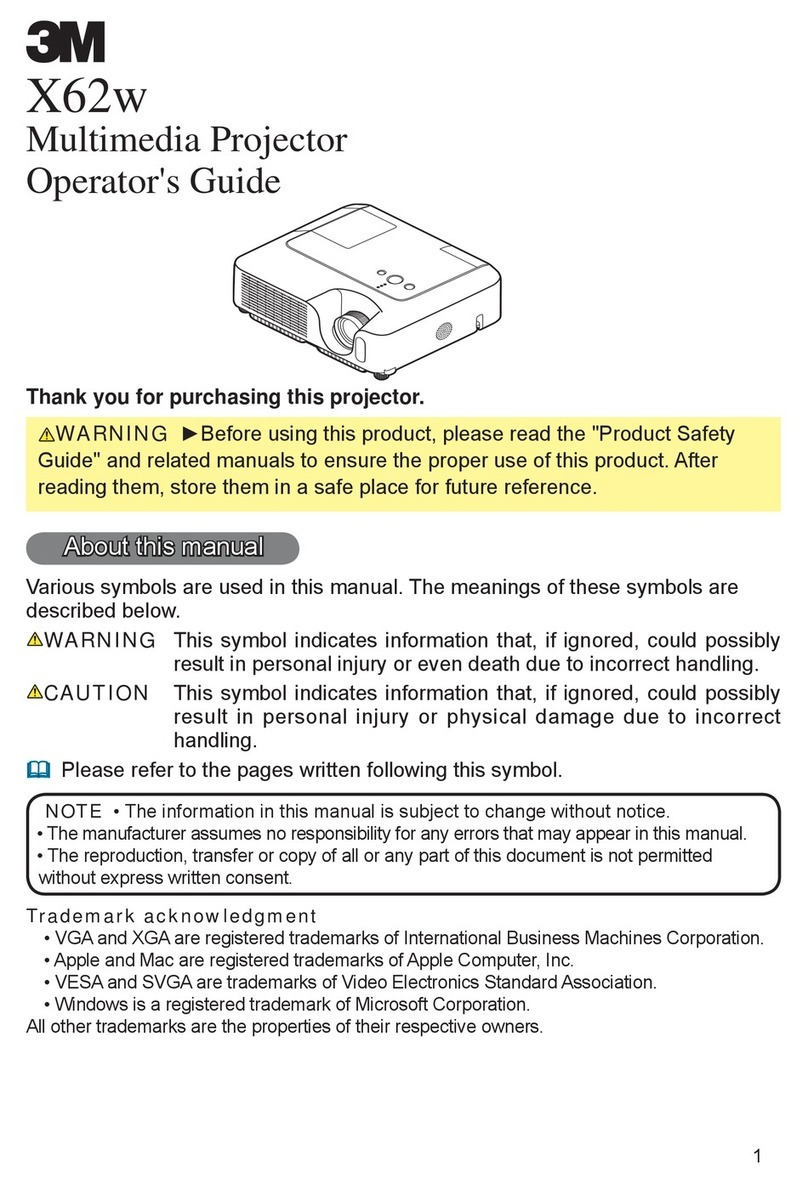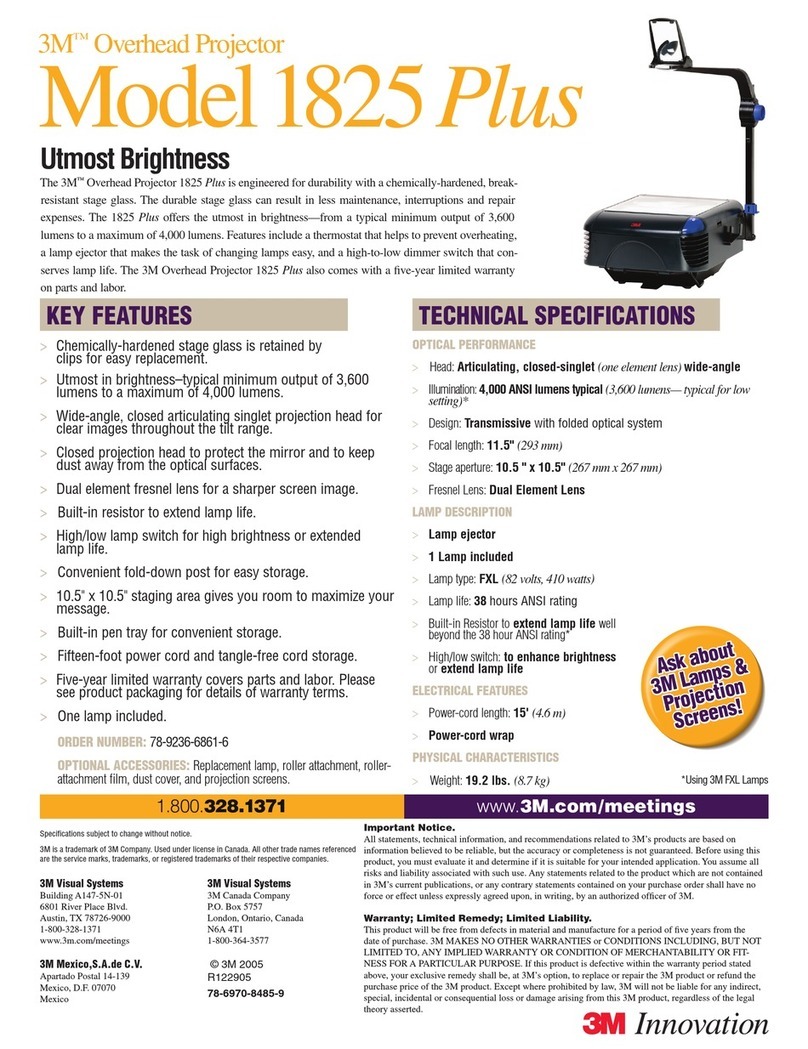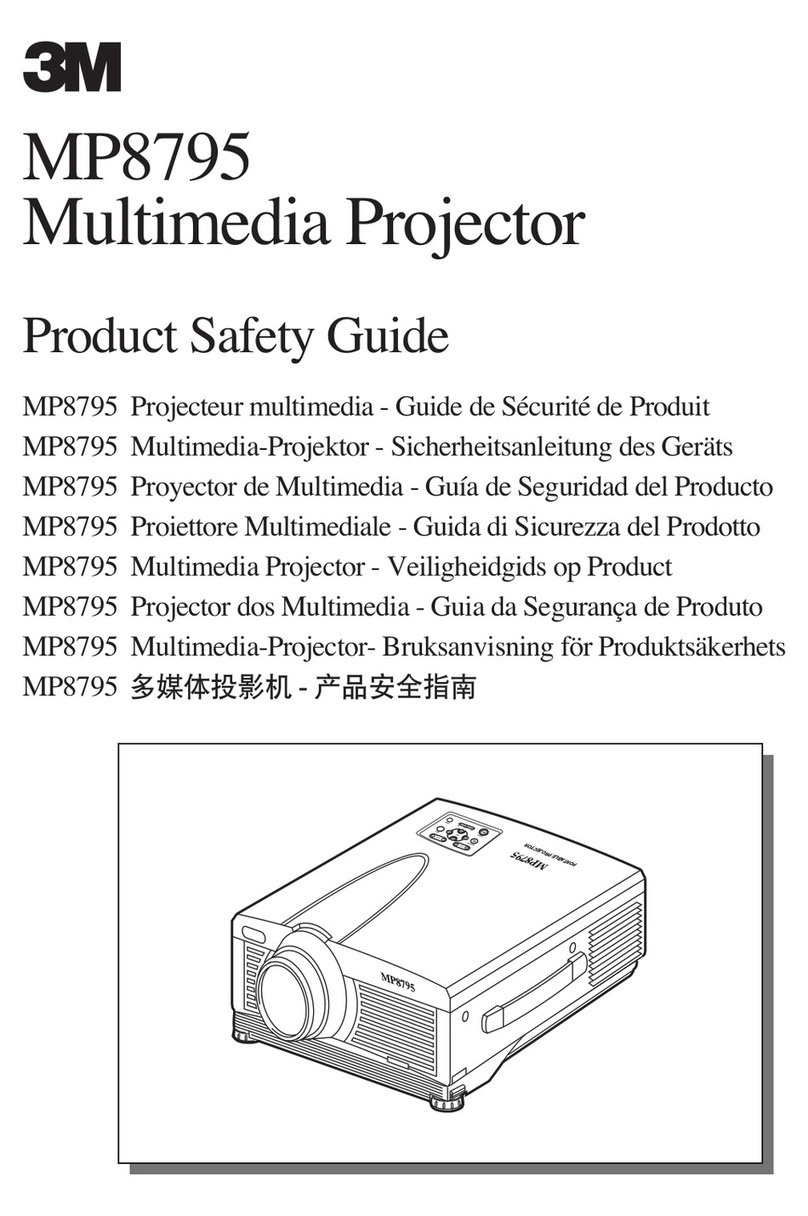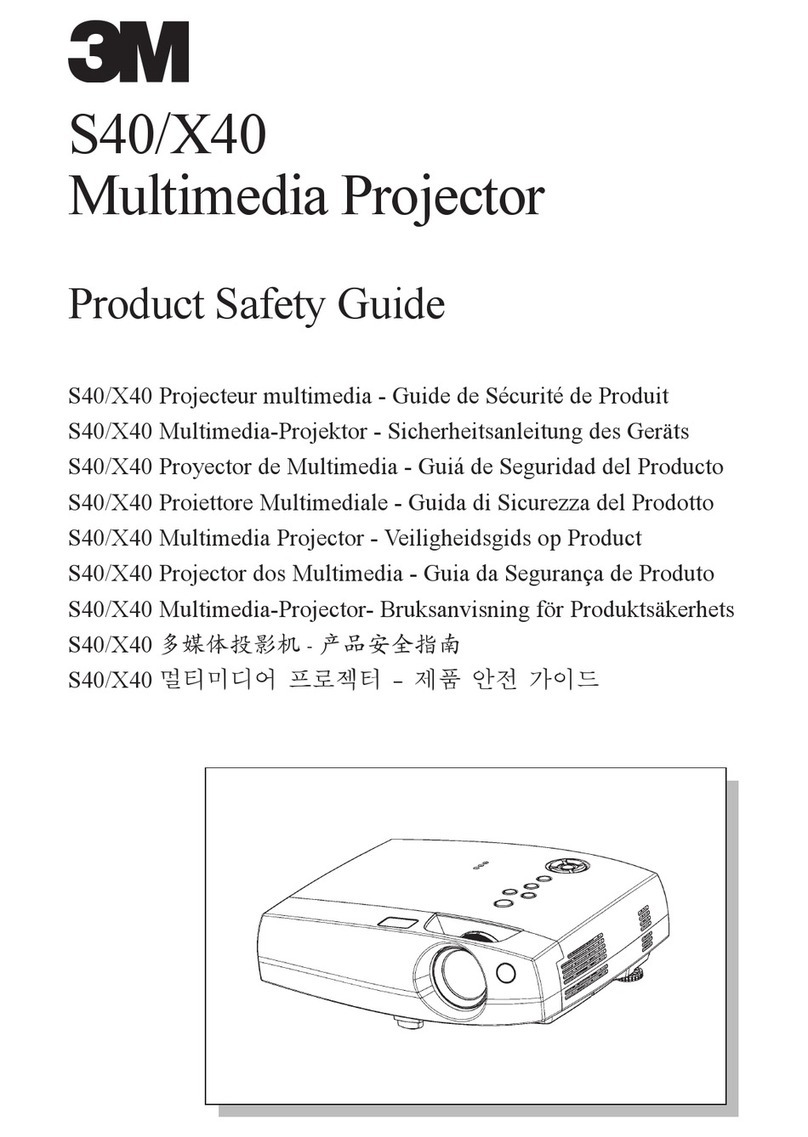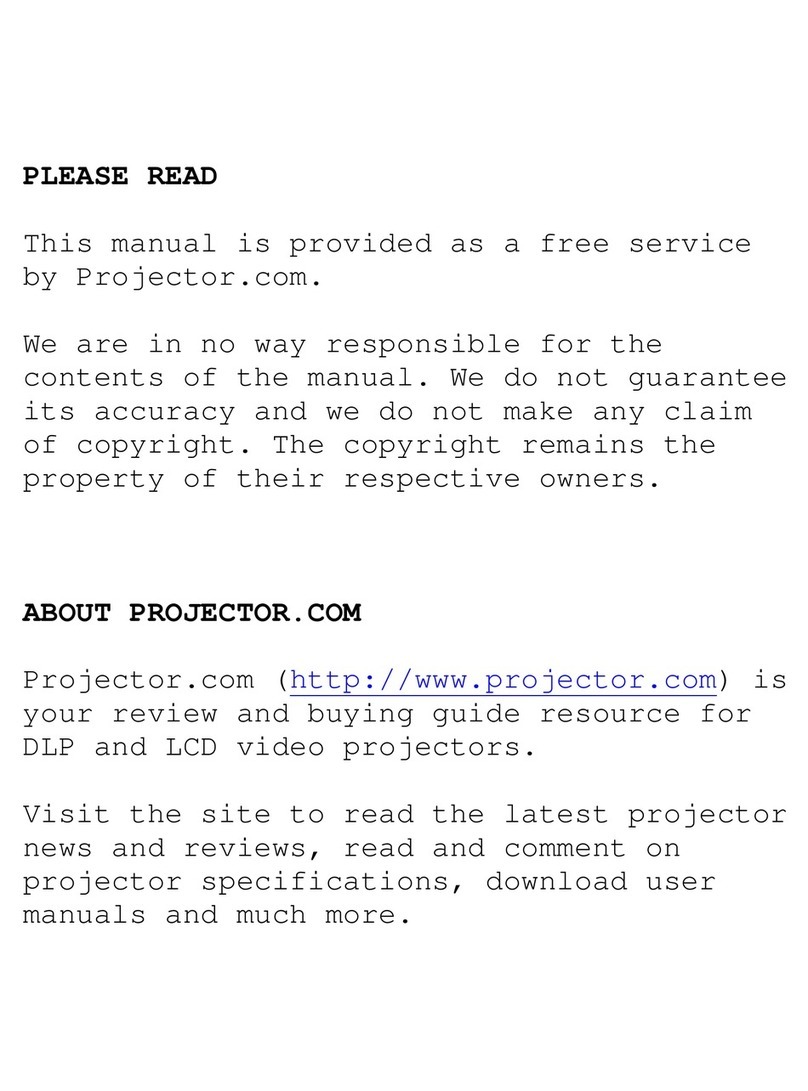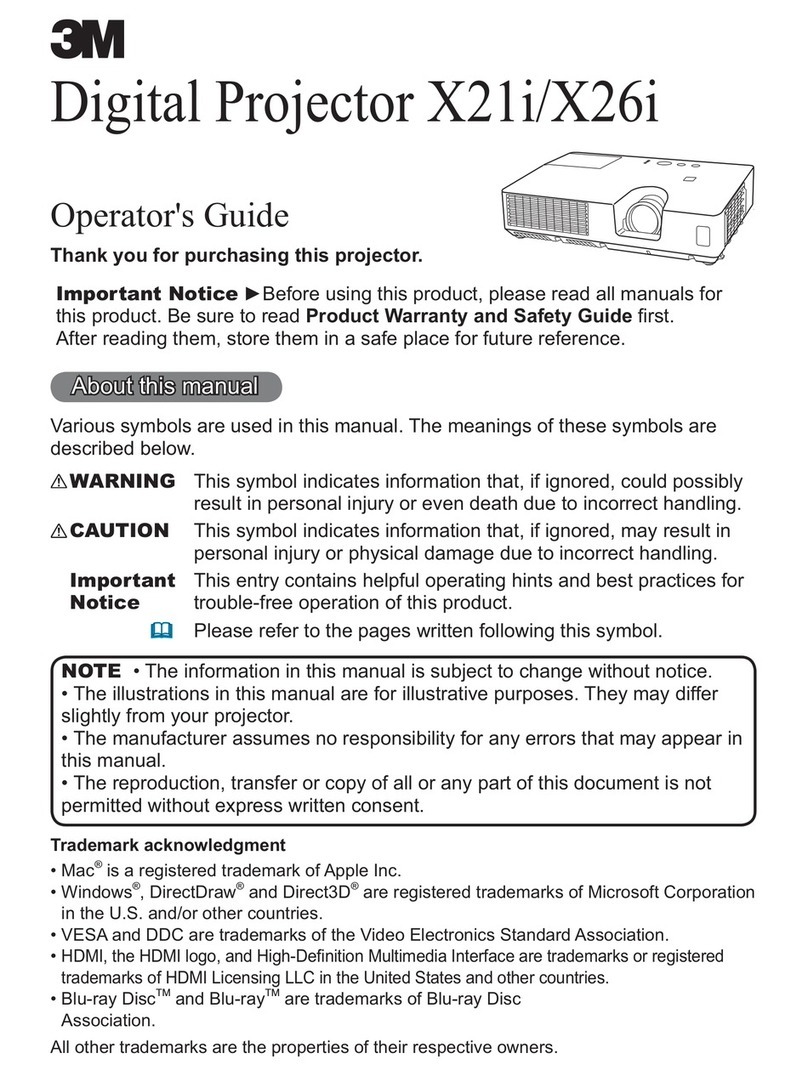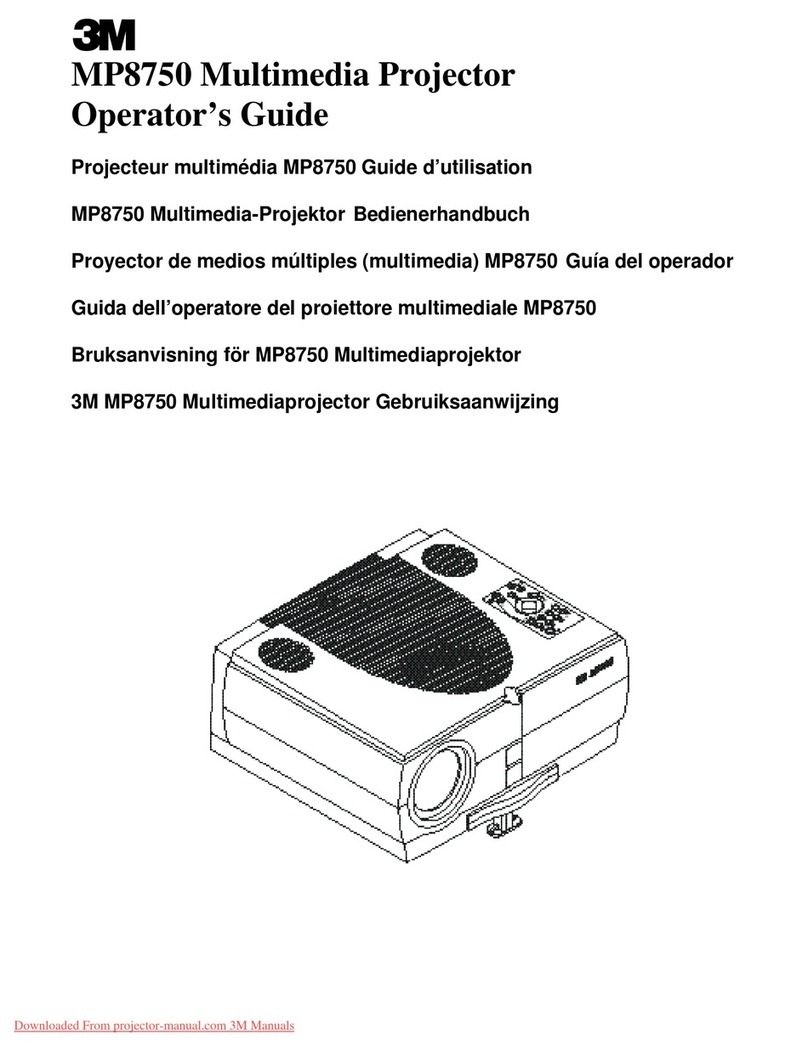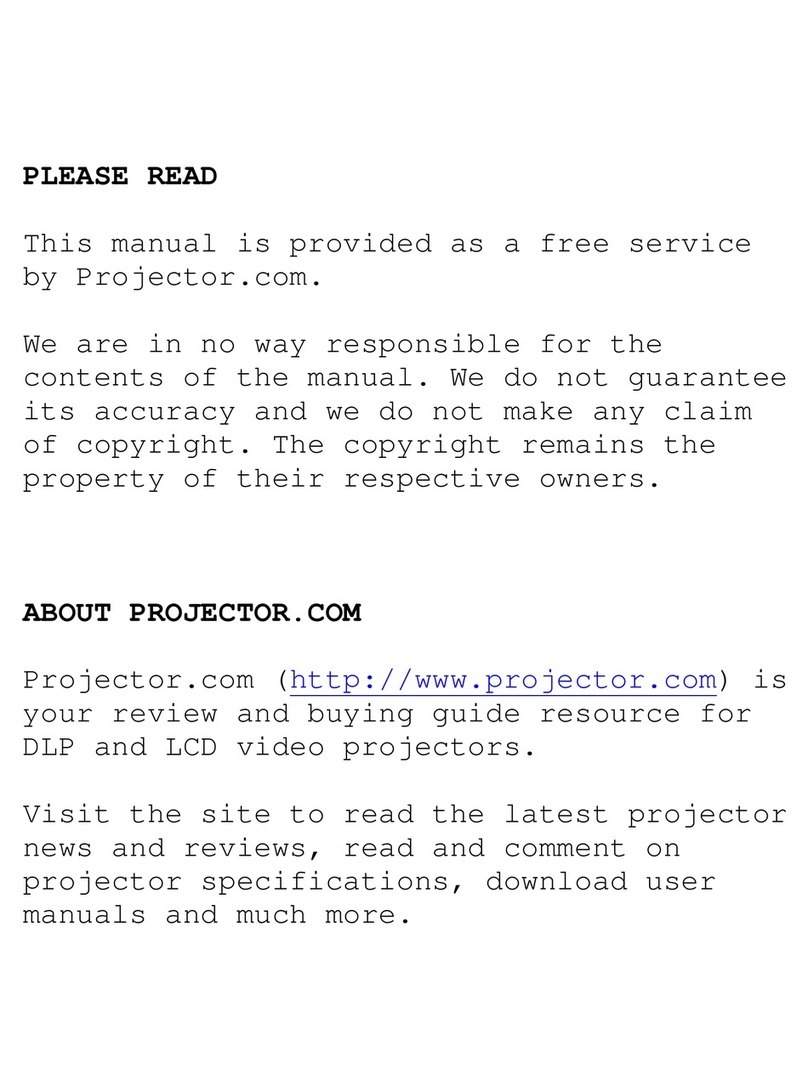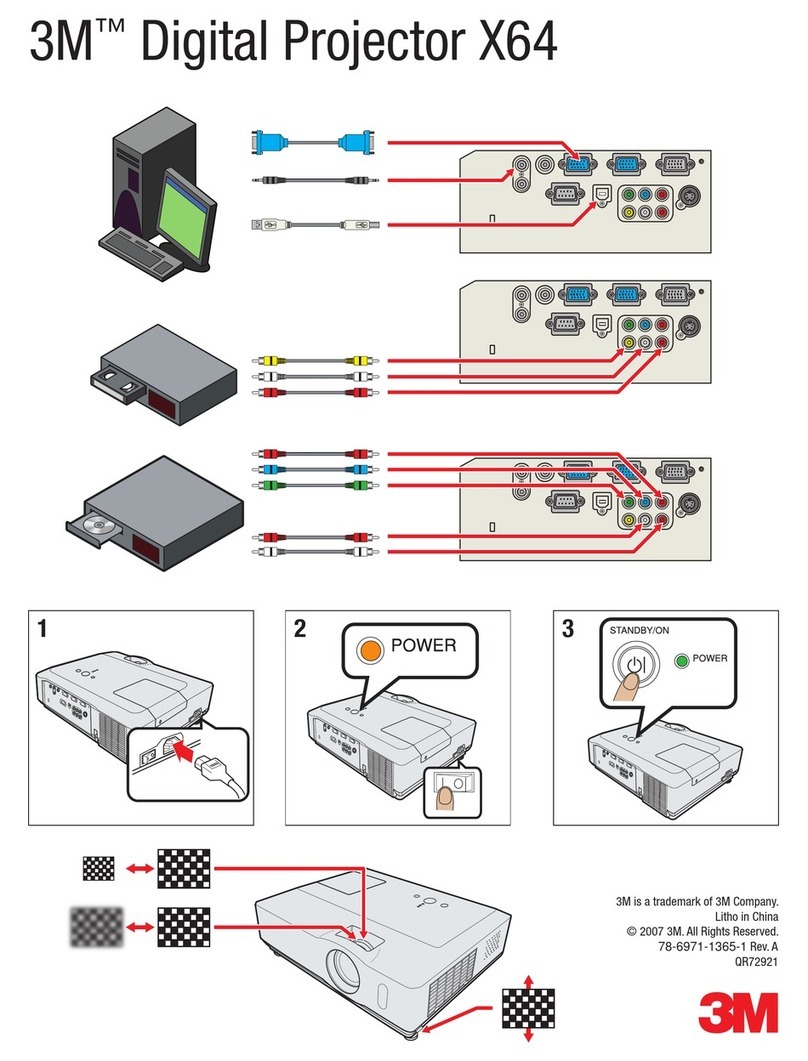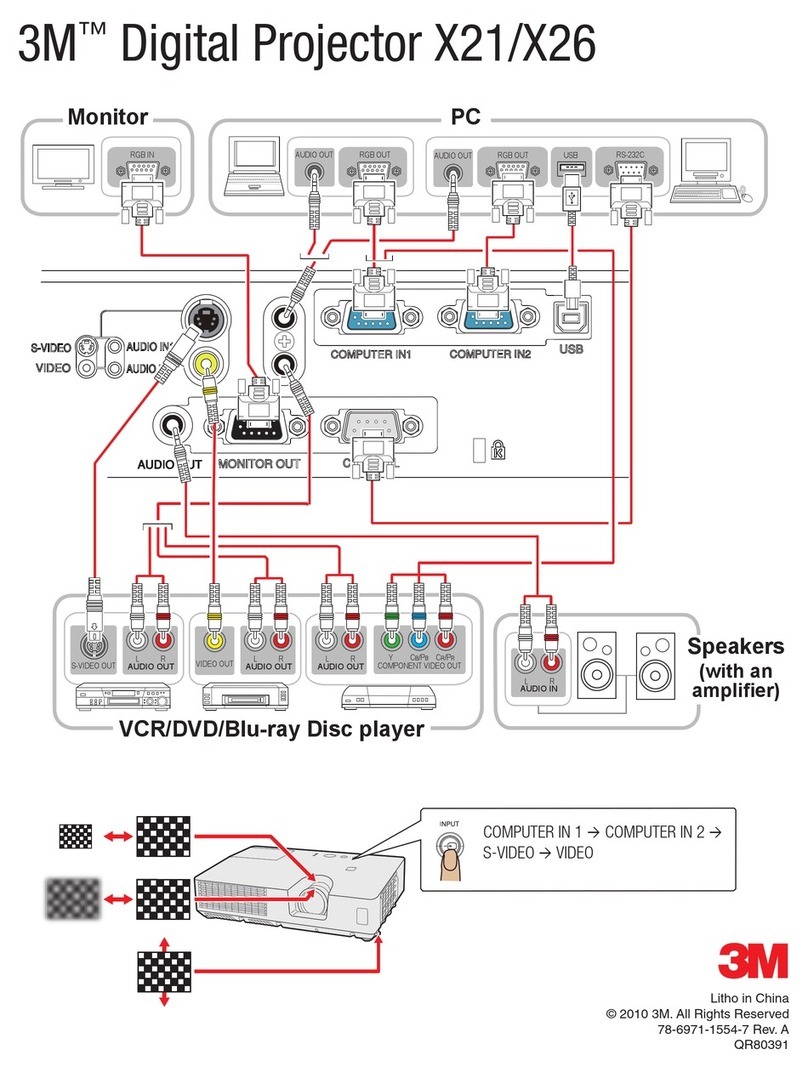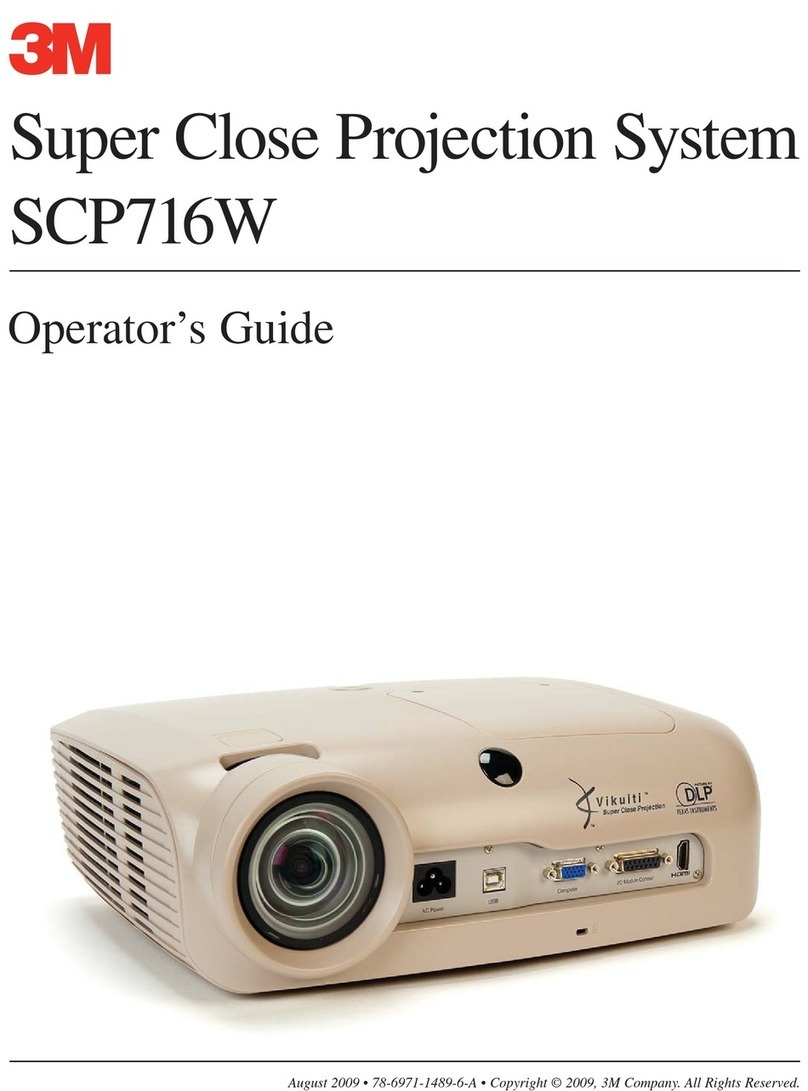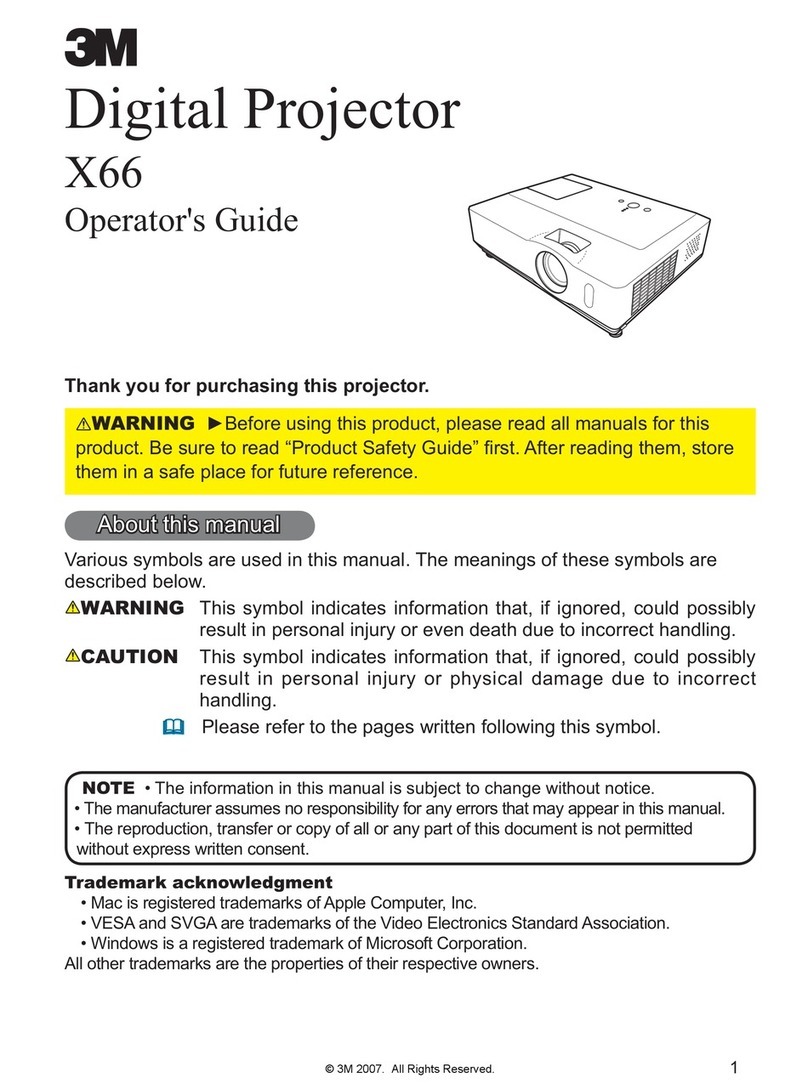Downloaded from Projector.com
© 3M 1999 3M™Multimedia Projector MP8745
ENGLISH
1
Table of Contents
Safeguards .................................................................................................................3
Warranty .................................................................................................................5
Section 1: Unpack.......................................................................................................6
1.1 Contents of Shipping Box............................................................................................6
1.2 Optional Accessories...................................................................................................6
1.3 Keep Your Packing Materials......................................................................................6
1.4 What's Next?................................................................................................................6
Section 2: Product Description..................................................................................7
2.1 Machine Characteristics...............................................................................................7
2.2 Part Identification List.................................................................................................8
2.3 System Setup - Connecting Various Equipment..........................................................9
2.4 Remote Control Transmitter Identification.................................................................11
Section 3: Basic Operations........................................................................................12
3.1 Projector Startup..........................................................................................................12
3.2 Projector Shutdown.....................................................................................................12
Section 4: Adjustments and Functions......................................................................13
4.1 How To Use Height Adjustment Feet..........................................................................14
4.2 Plug & Play - Function................................................................................................14
4.3 Freeze Function............................................................................................................14
4.4 Magnify Function........................................................................................................14
4.5 Picture-in-Picture.........................................................................................................14
4.6 Menu Navigation.........................................................................................................15
4.7 SETUP.........................................................................................................................16
4.8 INPUT..........................................................................................................................17
4.9 IMAGE........................................................................................................................18
4.10 OPT..............................................................................................................................19
Section 5: Maintenance...............................................................................................20
5.1 Cleaning the Air Filter.................................................................................................20
Section 6: Lamp...........................................................................................................21
6.1 Lamp............................................................................................................................21
6.2 Display Lamp Operation Hours...................................................................................21
6.3 Reset Lamp Hours.......................................................................................................21
6.4 Replacing the Lamp.....................................................................................................22
Section 7: Troubleshooting.........................................................................................23
7.1 Symptom/Solution Table.............................................................................................23
7.2 Message/Solution Table...............................................................................................23
7.3 Service Information.....................................................................................................24
Section 8: Accessories.................................................................................................24
Appendix: Technical Information...............................................................................A-1
8745 OG-English 8/26/99, 3:37 PM1