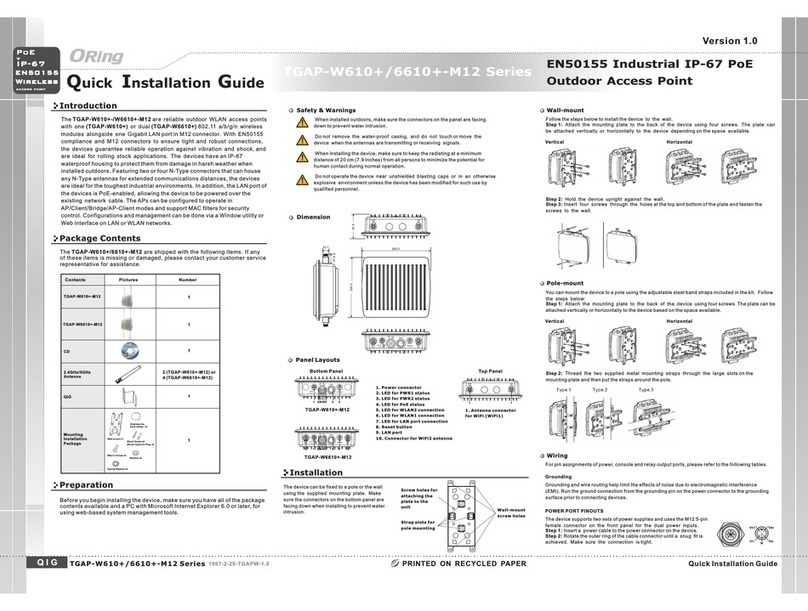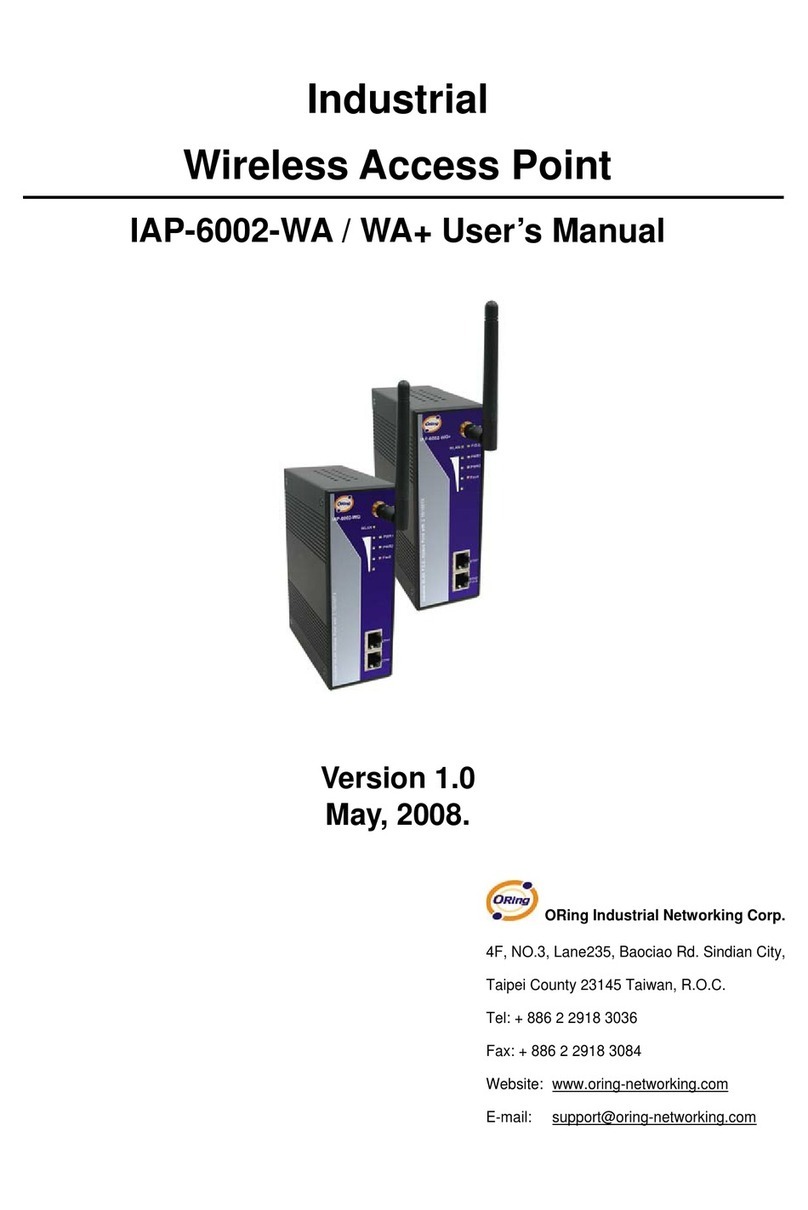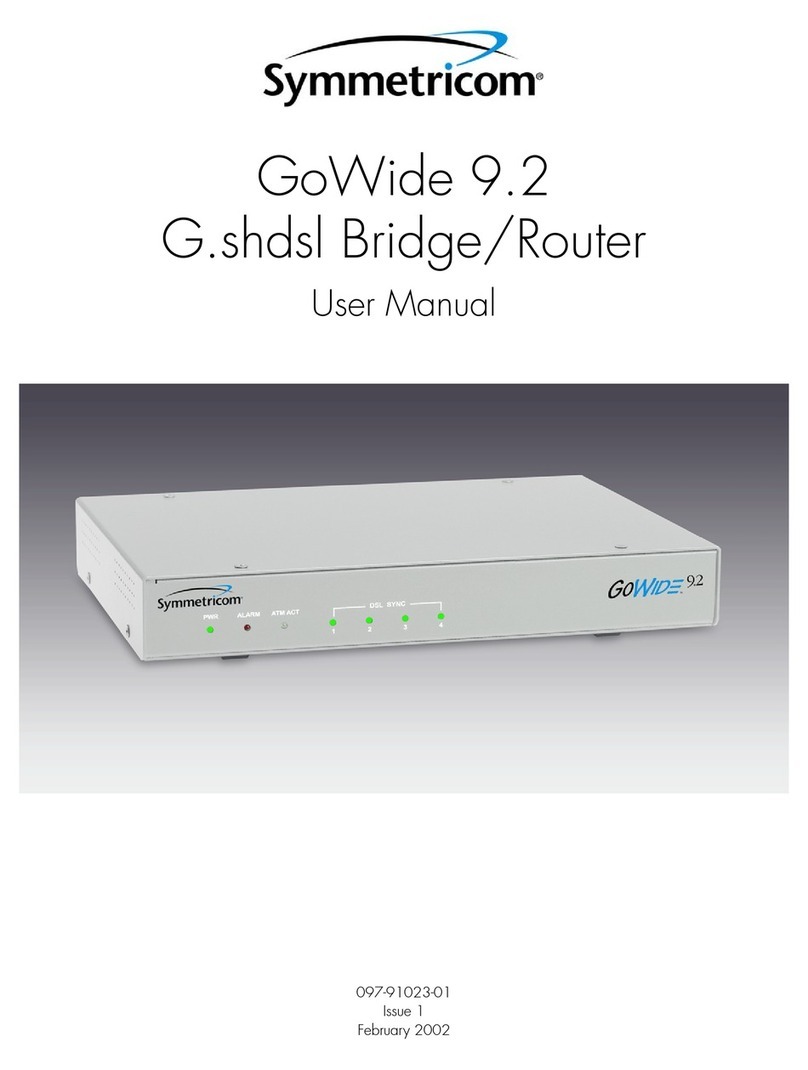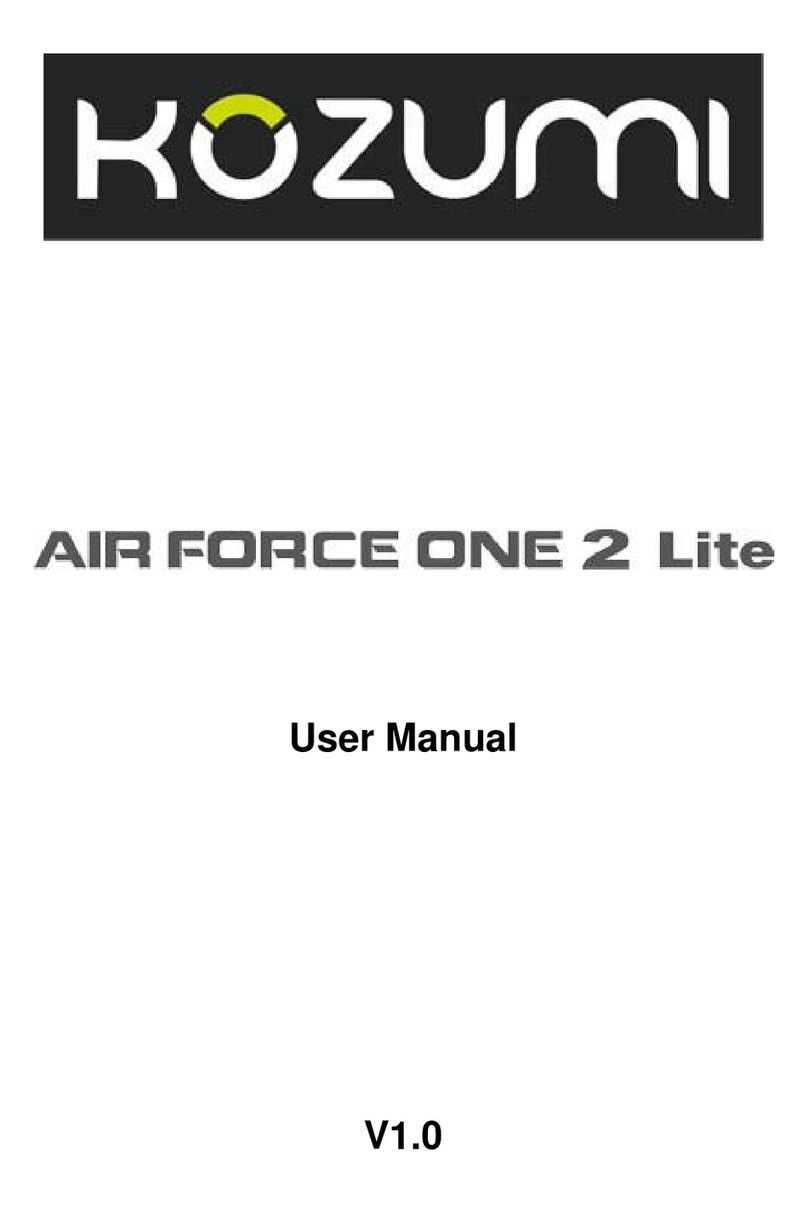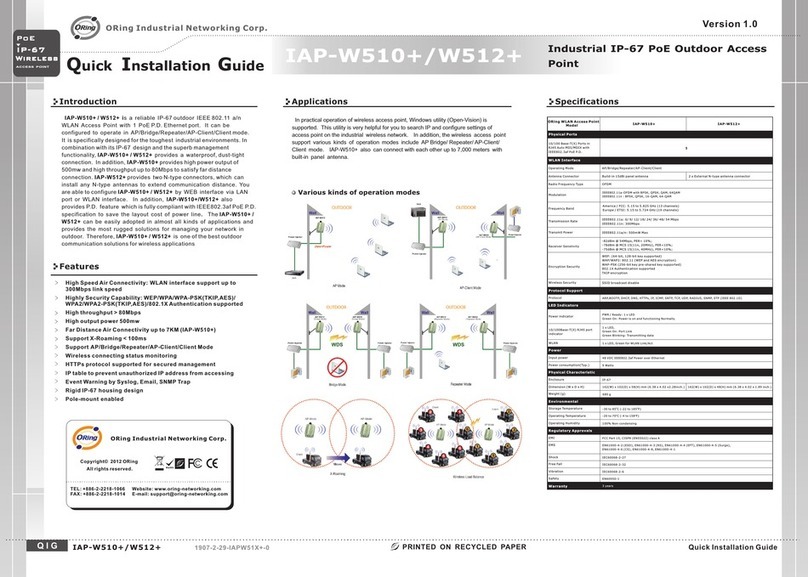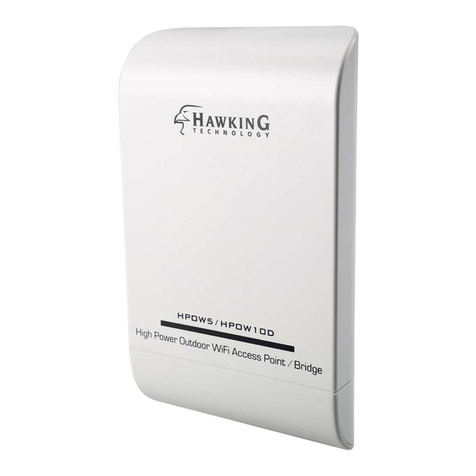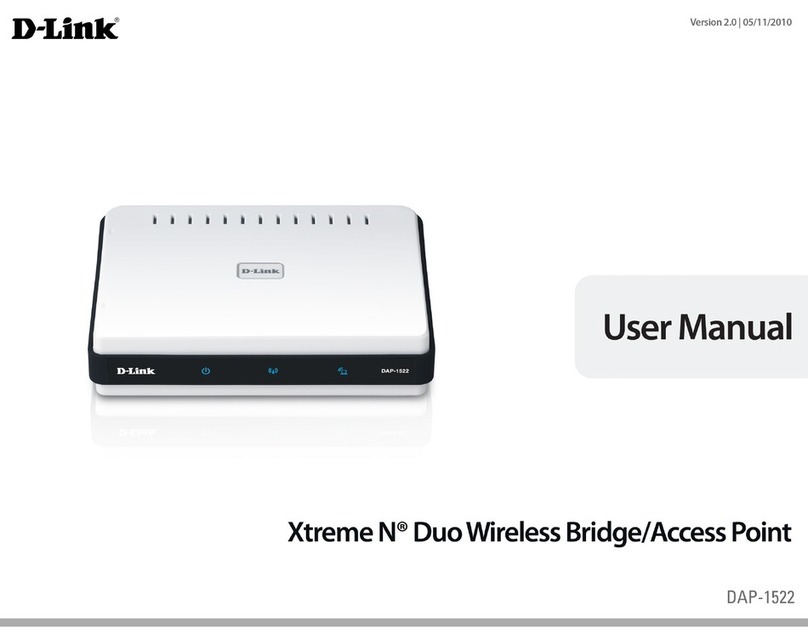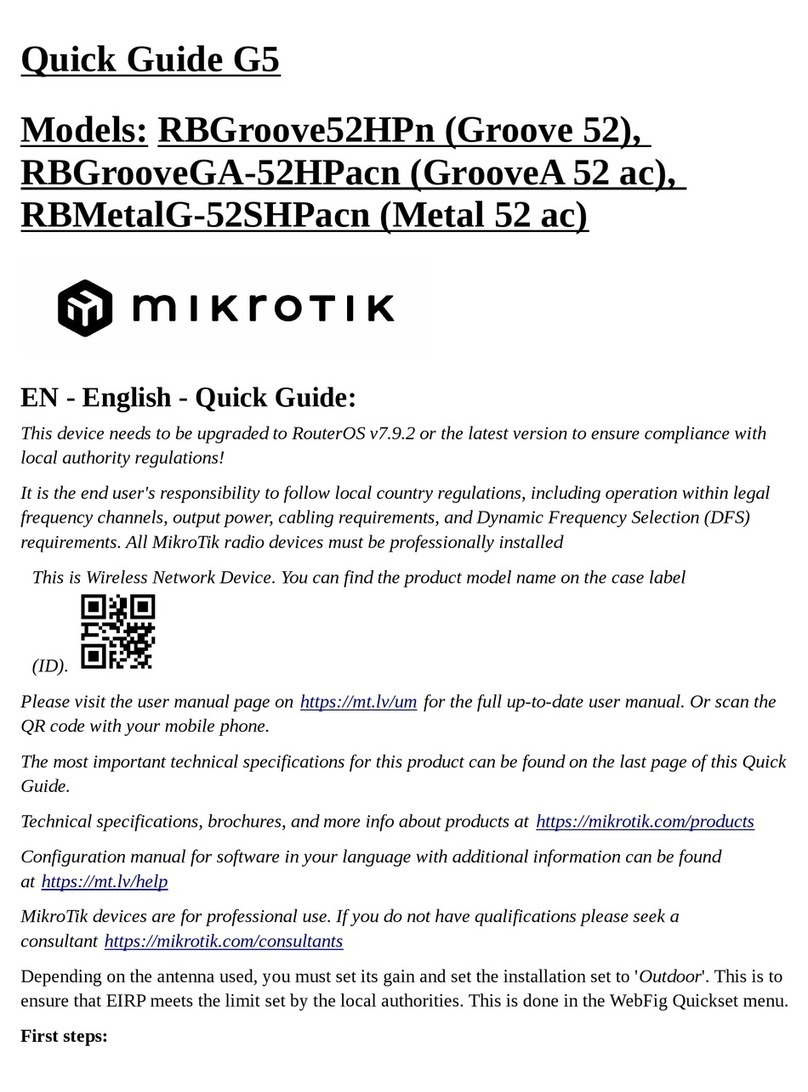Q I G Quick Installation Guide
PRINTED ON RECYCLED PAPER
Quick Installation Guide
Q I G
Version 2.0
Specifications
Configurations
After installing the device and connecting cables, the green power LED
should turn on. Please refer to the following tablet for LED indication.
ORing Industrial Networking Corp.
Copyright© 2018 ORing
All rights reserved.
TEL: +886-2-2218-1066
FAX: +886-2-2218-1014
Website: www.oringnet.com
E-mail: support@oringnet.com
RJ-45 Pin Assignment
10/100 Base-T(X) RJ-45 port
Pin Number Assignment
1 TD+
2 TD-
3 RD+
4 Not used
5 Not used
6 RD-
7 Not used
8 Not used
1000Base-T RJ-45 port
Pin Number Assignment
1BI_DA+
2BI_DA-
3BI_DB+
4BI_DC+
5BI_DC-
6BI_DB-
7BI_DD+
8BI_DD-
Note: “+” and “-” signs represent the polarity of the wires that make up each wire pair.
IGAP-610H+
Wi r e l e ss
ACCES S POI NT
I N D U S T R I A L
Industrial Wireless LAN Access
Point
P.O.E Green On PoE power on
P1/ P2 Green On DC power 1/2 is activated.
SYS Green On System is ready
Blinking System is booting up
WLAN Green On WLAN activated
Blinking Transmitting wireless data
WLAN Strength Green On WLAN signal strength.
1<25%, 2<50%, 3<75%, 4<100%
10/100/1000Base-T(X) Fast Ethernet ports
LNK/ACT Green On Port is activated
Speed
Green On Port is linked and running at 1000Mbps.
Amber On Port is linked and running at 100Mbps.
Off Port is linked and running at 10Mbps.
1. Launch the Internet Explorer and type in IP address of the switch. The default static IP
address is 192.168.10.2
Follow the steps to set up the card:
2. Log in with default user name and password (both are admin).
Power
Redundant Input pow er Du al D C inputs. 12~48VD C on 4 p in termin al b lock
Physical Characteri stic
En cl os ure IP-30
Di me ns ion (W x D x H) 4 5 (W) x 95 (D) x 115( H)mm (1.77x 3. 74x4.53 inc h.)
Weight (g)
Environmental
-4 0 to 8 5 C ( -40 to 185 F)
o o
St orage Tem pe rature
5% t o 95 % Non-conde nsing
Op erating Humidity
-1 0 to 7 0 C ( 14 to 158 F)
o o
Op erating Tem pe rature
37 5g
Power Consumption (Typ.) 7 Watts
Ov er load current protec ti on Pr es ent
Reverse polarit y pr otection Pr es ent on termin al block
Protocol Support
Pr ot oc ol ARP,BOOT P, DH CP, DN S, HTTP, IP, ICMP, SNTP, TCP, UD P, RA DIUS, SNMP, STP, RSTP
Regulatory Approval s
EN 5 50 32, CISPR32 , EN 61000-3- 2, E N 61000-3-3 , FCC Part 15 B class A
EM I
EN 5 50 24 (IEC/EN 61 000-4-2 (ES D) , IEC/EN 6100 0- 4-3 (RS), IEC /EN 61000-4 -4 ( EF T), IEC/EN 61 00 0-4-5 (Su rg e),
IE C/ EN 61000-4- 6 (CS), IEC/E N6 1000-4-8( PF MF), IEC/EN 6 1000-4-11 (D IP))
EM S
IE C6 0068-2-27
Sh oc k
IE C6 0068-2-31
IE C6 0068-2-6
Vi bration
Fr ee Fall
MTBF
21 14 77 hrs
EN60950-1
Sa fe ty
An te nn a Connector Reverse SMA Female
Mo du la tion
Wi re le ss Security SS ID broadcast disable an d en ab le
IE EE 80 2.11a: OFDM
IE EE 80 2.11b: CCK/DQPSK/DB PS K
IE EE 80 2.11g: OFDM
IE EE 80 2.11n: BPSK, QPSK, 16 -Q AM , 64-QAM
Op erating Mode A P/ Client/Re pe at er
Fr eq ue ncy Band
Am er ic a / FCC : 2.412~2.462 GHz ( 11 c ha nnels)
5. 18 0~ 5.240 GHz & 5.745~5.8 25 G Hz ( 9 c hannels )
Eu ro pe C E / ETSI : 2.412~2.47 2 GH z (1 3 channels)
5. 18 0~ 5.240 GHz (4 channels )
Transmissi on Rate
80 2. 11 b: 11, 5.5, 2, 1 Mbps
80 2. 11 g: 54, 48, 36, 24, 18, 12 , 9, 6 Mb ps
80 2. 11 n: up to 300Mbps
Transmit Power
80 2. 11 a: 23dBm ± 1.5dBm@6Mb ps , 21 dBm ± 1.5dBm@54Mbps
80 2. 11 b: 23dBm ± 1.5dBm@1Mb ps , 23 dBm ± 1.5dBm@11Mbps
80 2. 11 g: 23dBm ± 1.5dBm@6Mb ps , 21 dBm ± 1.5dBm@54Mbps
80 2. 11 gn HT20: 20dBm ± 1.5dBm @M CS 7, 802.11gn HT40: 20d Bm ± 1 .5 dBm @MCS7
80 2. 11 an HT20: 20dBm ± 1.5dBm @M CS 7, 802.11an HT40: 20d Bm ± 1 .5 dBm @MCS7
Receiver Sensit iv ity
80 2. 11 a : -93dBm @6 Mb ps , -74dBm @5 4M bp s± 2d Bm ± 2d Bm
80 2. 11 b : -98dBm @1 Mb ps , -90dBm @1 1M bp s± 2d Bm ± 2d Bm
80 2. 11 g : -90dBm @6 Mb ps , -77dBm @5 4M bp s± 2d Bm ± 2d Bm
80 2. 11 gn HT20:-74dBm @MCS7, 802.11gn HT4 0: -7 1dBm @MCS 7± 2d Bm ± 2d Bm
80 2. 11 an HT20:-71dBm @MCS7, 802.11an HT4 0: -6 8dBm @MCS 7± 2dBm ± 2d Bm
En cr yp tion Security
WE P: ( 64 -bit ,128-bit key s up po rted)
WPA/WPA2 PS K: T KI P and AES encryption (8 02 .1 1i)
80 2. 1X Authentication s up po rt ed
WLAN Feature
10 /1 00 /1000Base-T(X) Ports in
Au to M DI/MDIX 1
Physical Ports
IG AP-610H+
ORing WLAN Access Point
Model
An te nn a Connector 2
PoE P. D Port
Pr es en t at ETH1
Fu ll y co mpliant with IEEE 802 .3 af Power Device s pe ci fication
Ov er l oad & short circuit pro te ct ion
Is ol at ion Vol ta ge: 2000VDC min.
Is ol at ion Resista nc e: 1 0 ohms mi n
8
CE E MC ( EN 55024, EN 55 032), FCC Part 15B
EM C
Warranty
5 ye ars
Resetting
To restore the device configurations back to the factory defaults, press the Reset button
for a few seconds. Once the power indicator starts to flash, release the button. The
device will then reboot and return to factory defaults.
3.After logging in, you should see the following screen. For more information on
configurations, please refer to the user manual.
IGAP-610H+