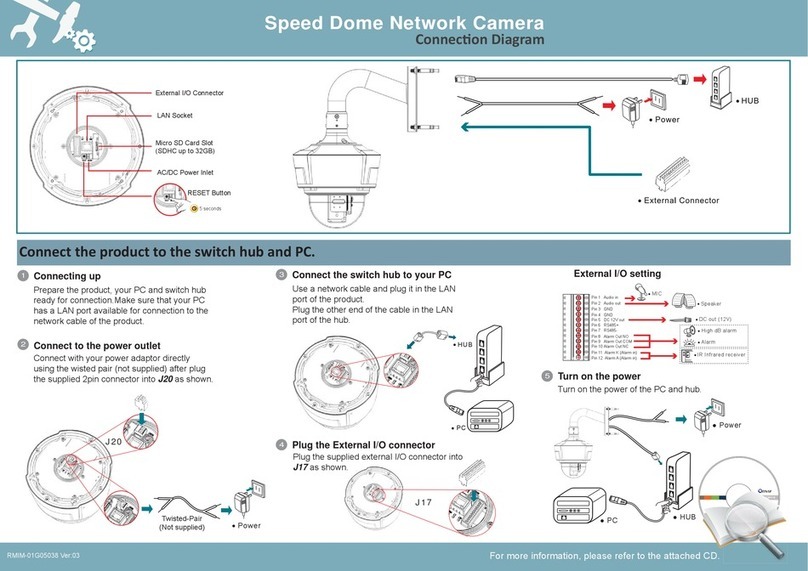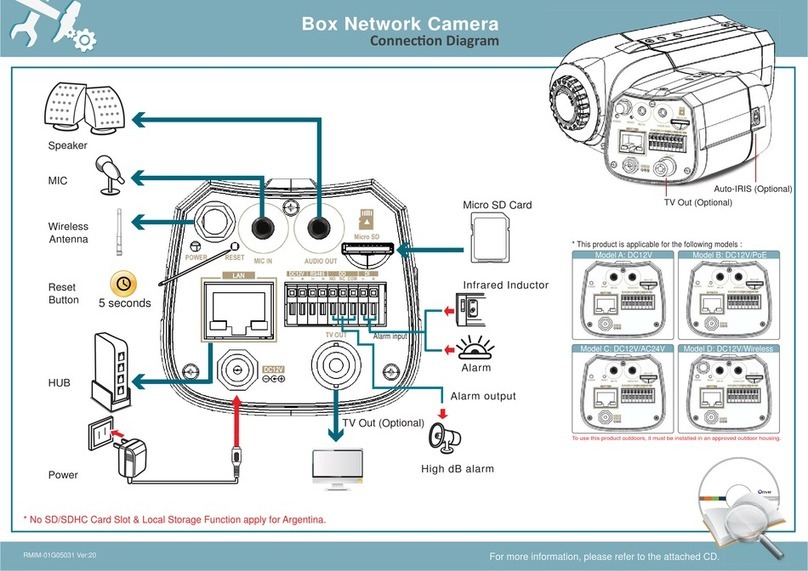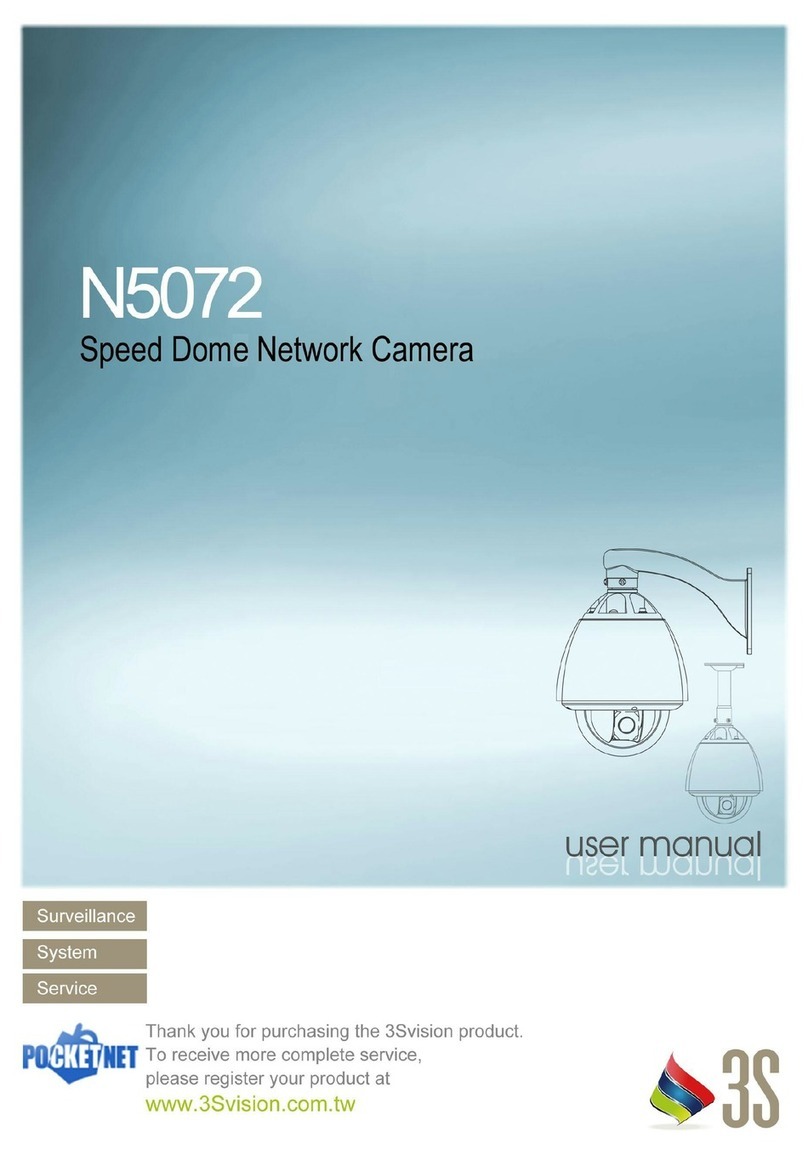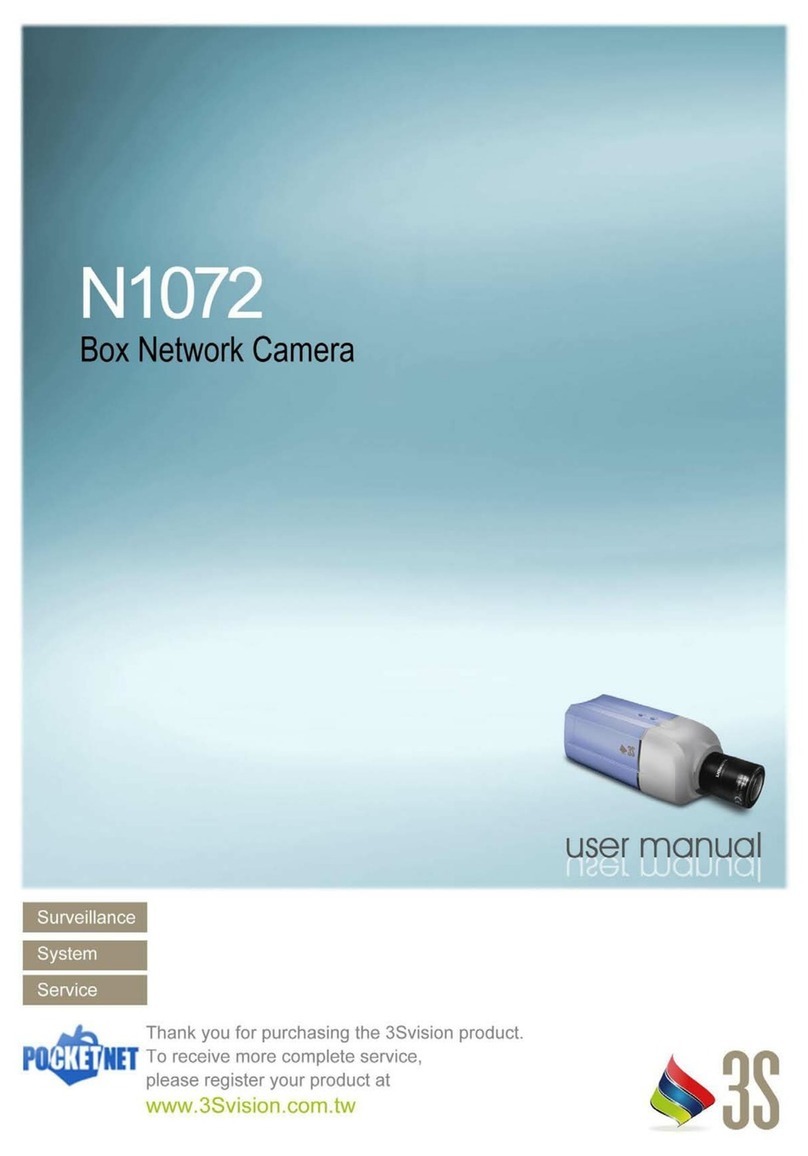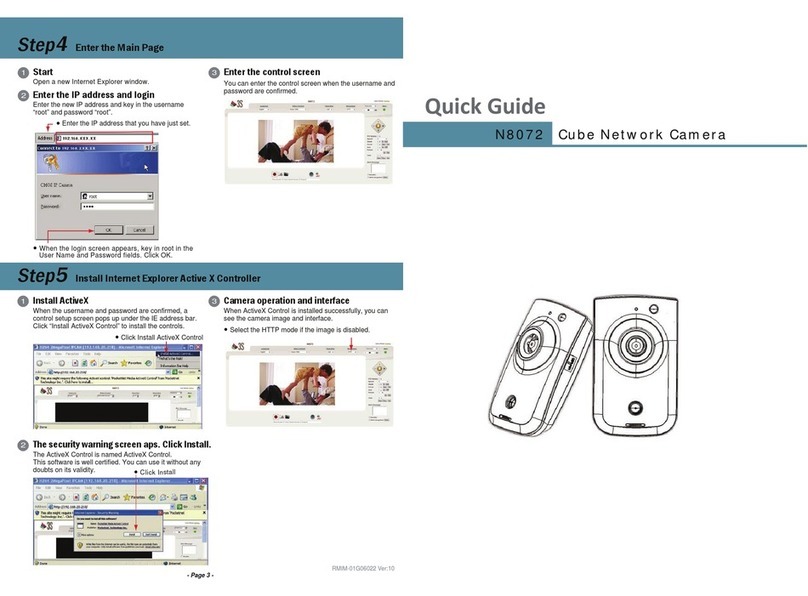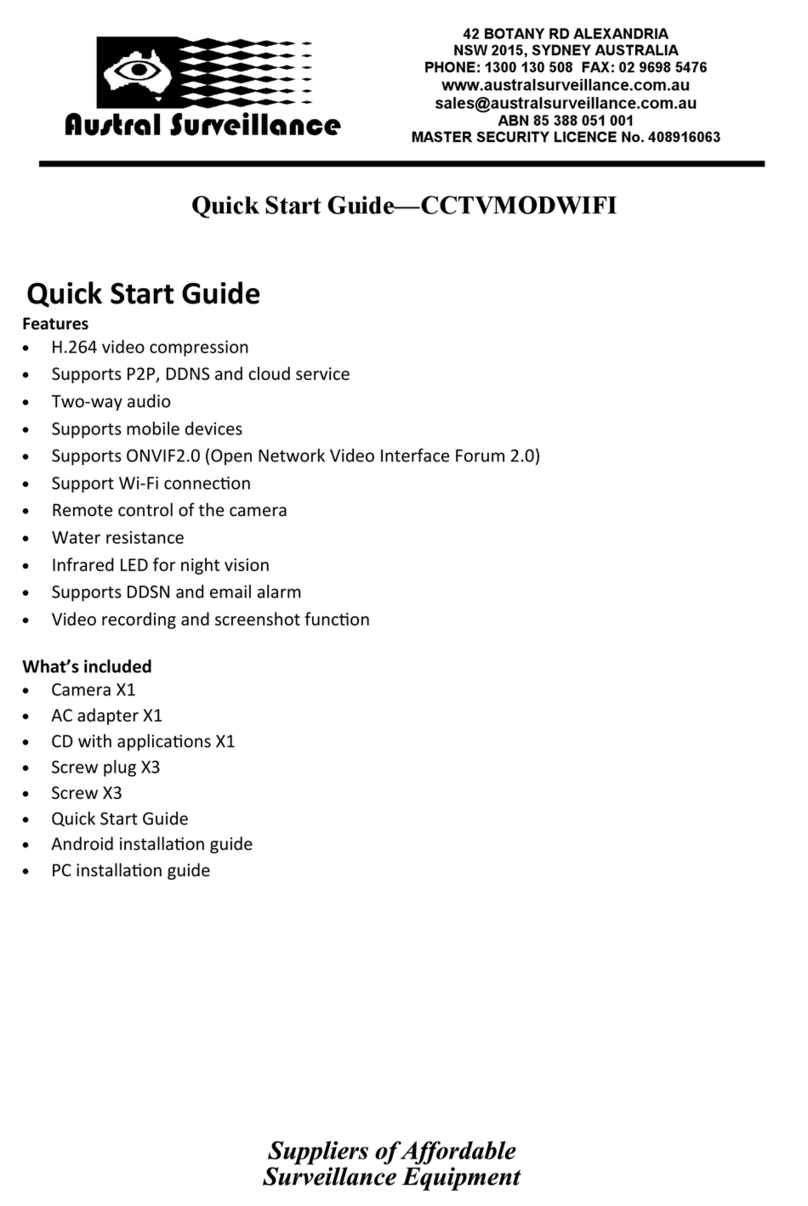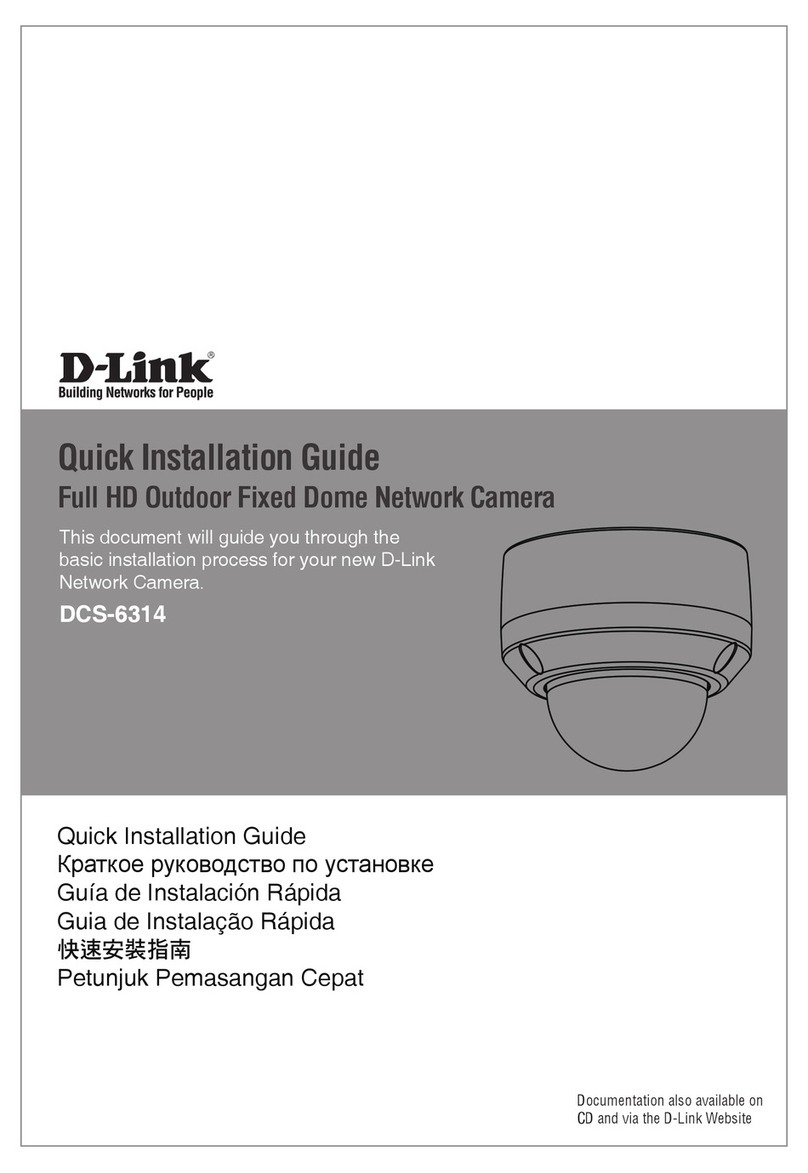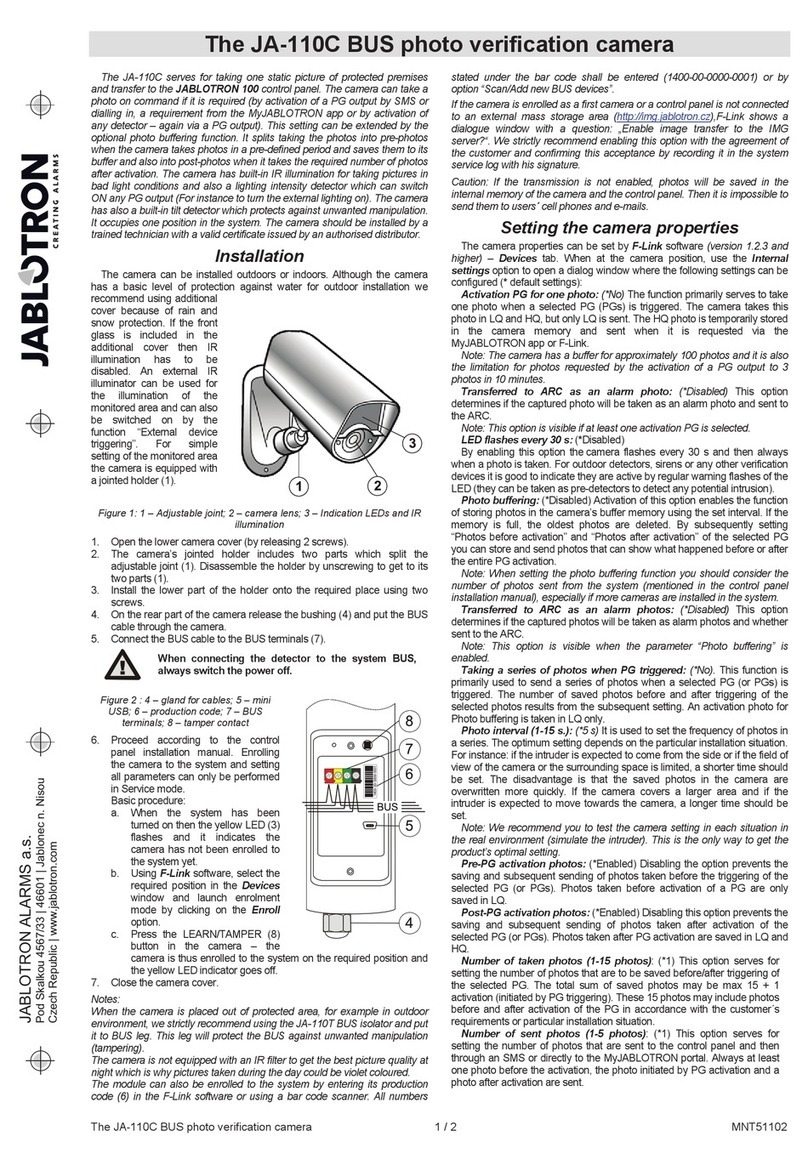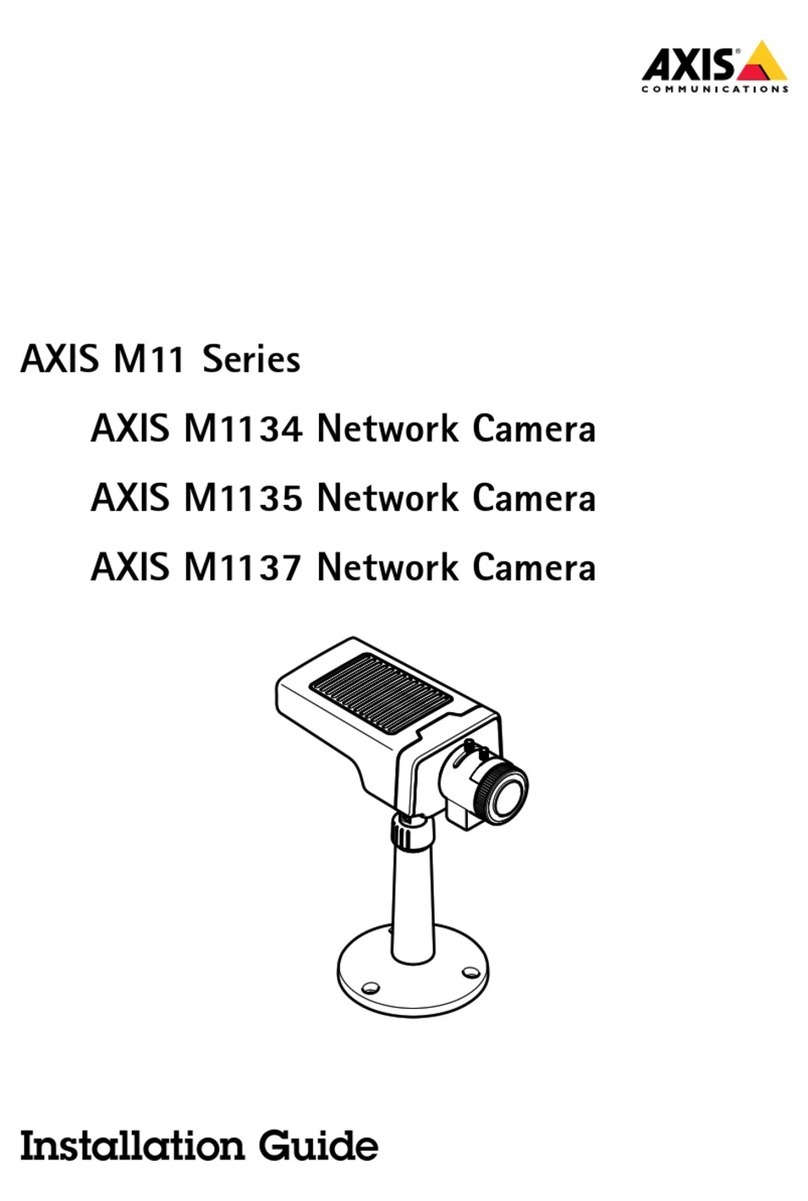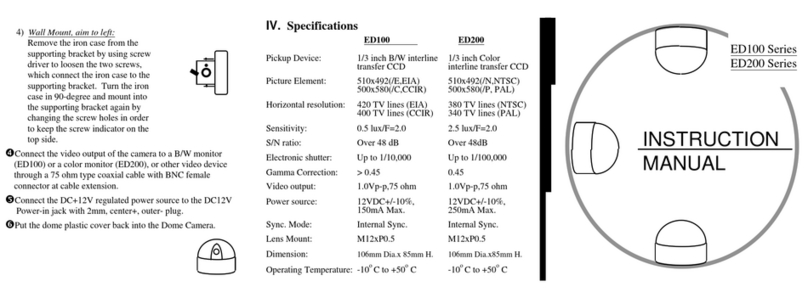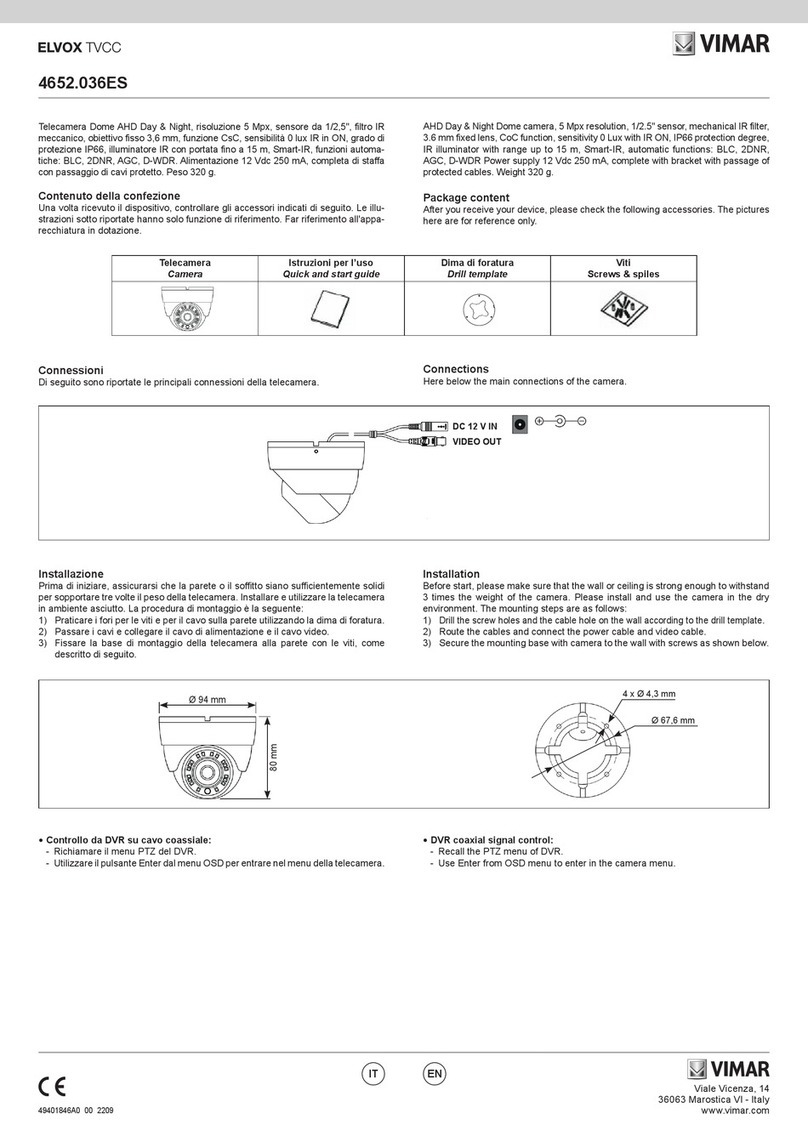3S Vision N6074 User manual


Bullet Network Camera
- 2 -
TABLE OF CONTENT
INTRODUCTION.......................................................................................................................................................................... 5
FEATURES..........................................................................................................................................................................................5
PACKAGE CONTENTS............................................................................................................................................................................ 6
SYSTEM REQUIREMENTS ............................................................................................................................................................ 7
VIEW OF BULLET NETWORK CAMERA......................................................................................................................................... 8
OUTER VIEW .....................................................................................................................................................................................8
N6074 Vari-Focal Lens ............................................................................................................................................................... 8
N6075 Fixed Lens....................................................................................................................................................................... 8
N6076 Vari-Focal Lens ............................................................................................................................................................... 9
N6077 Fixed Lens....................................................................................................................................................................... 9
INNER VIEW..................................................................................................................................................................................... 10
Rear Panel ...............................................................................................................................................................................10
Vari-Focal Lens ........................................................................................................................................................................ 10
Fixed Lens................................................................................................................................................................................10
START THE INSTALLATION......................................................................................................................................................... 11
MAKING CONNECTIONS ........................................................................................................................................................... 12
POWER ...........................................................................................................................................................................................12
LAN ............................................................................................................................................................................................... 13
EXTERNAL I/O.................................................................................................................................................................................. 14
HARDWARE INSTALLATION....................................................................................................................................................... 15
LENS ADJUSTMENT............................................................................................................................................................................ 15
MOUNTING ..................................................................................................................................................................................... 17
FACTORY RESET ................................................................................................................................................................................ 19
SOFTWARE INSTALLATION ................................................................................................................................................................... 20
READY TO USE .......................................................................................................................................................................... 22
ACCESS TO THE IP CAMERA................................................................................................................................................................. 22
VIEW OF CAMERA MAIN PAGE ................................................................................................................................................. 24
LIVE VIEW .......................................................................................................................................................................................24
3Svision Logo...........................................................................................................................................................................24
Product Name ......................................................................................................................................................................... 25
Mode ....................................................................................................................................................................................... 25
Language................................................................................................................................................................................. 26
Video Format .......................................................................................................................................................................... 27
View Size ................................................................................................................................................................................. 28
Streaming................................................................................................................................................................................29
Color ........................................................................................................................................................................................ 30
Brightness............................................................................................................................................................................................... 31
Contrast .................................................................................................................................................................................................. 31
Saturation ............................................................................................................................................................................................... 31
Set to default .......................................................................................................................................................................................... 31
Alert.........................................................................................................................................................................................32
Alert Message .........................................................................................................................................................................33
Alert Message Text ................................................................................................................................................................................. 33
Disable.................................................................................................................................................................................................... 34
Alert Snapshot ........................................................................................................................................................................................ 34
Clear ....................................................................................................................................................................................................... 34
PTZ Control Panel ....................................................................................................................................................................35
Camera Direction.................................................................................................................................................................................... 36

Bullet Network Camera
- 3 -
PTZ Device .............................................................................................................................................................................................. 36
Camera Speed......................................................................................................................................................................................... 37
Zoom....................................................................................................................................................................................................... 37
Focus....................................................................................................................................................................................................... 37
Aux.......................................................................................................................................................................................................... 37
Preset...................................................................................................................................................................................................... 37
Tour......................................................................................................................................................................................................... 39
Shortcuts ................................................................................................................................................................................. 40
+ZOOM IN ............................................................................................................................................................................................... 41
-ZOOM OUT ............................................................................................................................................................................................ 42
Original Size............................................................................................................................................................................................ 42
Full Screen............................................................................................................................................................................................... 43
Jitter Time............................................................................................................................................................................................... 44
Record..................................................................................................................................................................................................... 45
Snapshot................................................................................................................................................................................................. 46
Version.................................................................................................................................................................................................... 46
Shortcut Bar ............................................................................................................................................................................ 47
Microphone ............................................................................................................................................................................................ 47
Buzzer ..................................................................................................................................................................................................... 47
Path ........................................................................................................................................................................................................ 48
Snapshot................................................................................................................................................................................................. 50
Record..................................................................................................................................................................................................... 50
Shortcut Bar Message............................................................................................................................................................................. 51
SETTING USER PREFERENCES............................................................................................................................................................... 52
Basic Setting............................................................................................................................................................................ 53
System .................................................................................................................................................................................................... 53
System Setting................................................................................................................................................................................... 53
System Log ........................................................................................................................................................................................ 54
Video/Image........................................................................................................................................................................................... 55
Video................................................................................................................................................................................................. 55
PreProc/Overlay ................................................................................................................................................................................ 57
Sensor ............................................................................................................................................................................................... 59
Audio ...................................................................................................................................................................................................... 61
PTZ.......................................................................................................................................................................................................... 62
User ........................................................................................................................................................................................................ 65
Network.................................................................................................................................................................................................. 66
Network Setting ................................................................................................................................................................................ 66
Services ............................................................................................................................................................................................. 68
Stream Setting................................................................................................................................................................................... 69
PPPoE Setting (Dial-up Networking Setting)...................................................................................................................................... 70
DDNS (Dynamic Domain Name Server)............................................................................................................................................. 72
UPnP (Universal Plug and Play) ......................................................................................................................................................... 74
SMTP (Mail Server Setting)................................................................................................................................................................ 77
Samba ............................................................................................................................................................................................... 78
Notification ....................................................................................................................................................................................... 80
Multicast ........................................................................................................................................................................................... 81
Date/Time .............................................................................................................................................................................................. 82
IP Filter ................................................................................................................................................................................................... 83
Storage ................................................................................................................................................................................................... 84
Application Setting ..................................................................................................................................................................86
Event....................................................................................................................................................................................................... 86
Event ................................................................................................................................................................................................. 87
Trigger ............................................................................................................................................................................................... 90
Event Servers (Upload Server) ........................................................................................................................................................... 92
Recording List ......................................................................................................................................................................................... 94
Motion Detection.................................................................................................................................................................................... 95
Blind Detection ....................................................................................................................................................................................... 96
Privacy Mask........................................................................................................................................................................................... 97
Firmware upgrade .................................................................................................................................................................................. 99
Factory Default ..................................................................................................................................................................................... 102
Reboot .................................................................................................................................................................................................. 105

Bullet Network Camera
- 4 -
APPENDIX .............................................................................................................................................................................. 106
CHANGE THE INTERNET EXPLORER SETTINGS ........................................................................................................................................106
SET UP THE ROUTER SETTING WITH IP CAMERA .................................................................................................................................... 107
DDNS APPLICATION........................................................................................................................................................................108
How to apply and setup the DDNS service? ..........................................................................................................................108
How to check if the DDNS service is successful?.................................................................................................................... 113
MOBILE APPLICATION ......................................................................................................................................................................114
Symbain System ....................................................................................................................................................................118
iPhone System .......................................................................................................................................................................122
SUPPORT THE CELLULAR /MOBILE PHONE LIST .................................................................................................................................... 127
MULTICAST APPLICATION..................................................................................................................................................................128
H264 (Main) ..........................................................................................................................................................................130
H264 (Sub).............................................................................................................................................................................131
Motion JPEG ..........................................................................................................................................................................132
TROUBLESHOOTING AND FAQS..........................................................................................................................................................135

Bullet Network Camera
- 5 -
Introduction
N6074/N6075/N6076/N6076 is a H.264 Bullet Network Camera. Unlike traditional CCTV, they
are built in the Web Server and Camera to provide users with a mechanism for the security or
remote monitoring applications, and it can deliver dual video streams simultaneously (Motion
JPEG and H.264), allowing for optimization in image quality and bandwidth.
It offers the many application functions such as two-way audio, DDNS, samba, FTP, Mail,
Multicast, motion detection, privacy mask, event management and multi-level passwords for
meeting user variety level of security needs.
It is easy to install, convenient to operate, and provide the infrared LED application for Night
environment.
Features
N6074/N6075/N6076/N6076 can operate smoothly without the need to install additional
software or hardware. All you need is a PC that is equipped with IE browser (6.0 or above)
and connect the Internet Camera to the network to monitor the pre-set places remotely. They
can provide you with protection of your personal, home, and property security.
2 Megapixel 1/3” CMOS Sensor in High Resolution
H.264/MJPEG Dual Codec & Streaming simultaneously
Vari-Focal Lens 3.3mm-12mm F1.6 (*N6074/N6076)
Up to UXGA (1600x1200@15fps) / WXGA (1280x720@30fps)
Digital I/O for External Sensor and Alarm
Mechanical ICR
Built-in IR Illuminator
3D Noise Reduction
2 Way Audio Supported
Intelligent Video Analytics
3GPP Supported
Micro SD Card Supported (SDHC up to 32GB)
IP 68 Water+Vandal Proof (*N6076/N6077)
PoE Power Over Ethernet IEEE802.3af (Option)

Bullet Network Camera
- 6 -
Package Contents
After unpacking, check that if all the following items have been included:
Bullet Network Camera
Installation Guide
Installation CD (Manual & Software)
Assembly Kit
* As above assembly kit, it will be depended on the actual product spec of shipment.
Contact your dealer immediately if any items are missing, appear damaged, or if the unit does not work.

Bullet Network Camera
- 7 -
System Requirements
Before installing the N6074/N6075/N6076/N6076, please make sure your system has the
following recommended minimum hardware requirements.
Internet Environment
Ethernet 10/100M Ethernet
Monitor System Requirements
OS support Microsoft Windows 2000, XP, Vista, Windows 7
Browser support Internet Explorer 6.x or later, Chrome, Firefox, Safari
Hardware CPU: Pentium 4 2.4 GHz or later
Memory: 512 MB (1G MB recommended)
VGA card resolution: 1024x768 or higher

Bullet Network Camera
- 8 -
View of Bullet Network Camera
Outer View
N6074 Vari-Focal Lens
N6075 Fixed Lens

Bullet Network Camera
- 9 -
N6076 Vari-Focal Lens
N6077 Fixed Lens

Bullet Network Camera
- 10 -
Inner View
Rear Panel
Vari-Focal Lens
Fixed Lens

Bullet Network Camera
- 11 -
Start the Installation
Use the screwdriver to release the screws securing the cover.
Please plug in LAN cable and Twister-Pair into cable hole before installation.
NOTE:
We would like to suggest that best cable range shall be φ7-12mm.
Please cover the silicone on the surface of cable hole to reach the waterproof if you are using
multi-cables or out of the range φ7-12mm.

Bullet Network Camera
- 12 -
Making Connections
Before connect your Bullet Network Camera, please make sure your PC has the LAN port
available for connect to the network.
Follow these instructions to connect the Bullet Network Camera into your PC and LAN Port.
Power Connect to DC12V power.
LAN Connect to 10/100 RJ45 network.
Power
Please connect the Bullet Network Camera with your power adaptor directly using the
Twisted-Pair (not supplied) after plug the supplied 2pin connector as shown.
Attention: Please be aware of connection of positive and negative electrode. Any wrong connection will
damage the camera.

Bullet Network Camera
- 13 -
Lan
Connect to the Switch HUB.
An RJ-45 connector is provided for connection to the 10Base-T Ethernet cable or 100 Base-T
High Speed Ethernet cable.
Use a network cable and plug it into the LAN port of the Bullet Network Camera. Plug the other
end of the cable in the LAN port of the HUB.
Connect to the Switch HUB to PC.
Make sure your PC has a LAN port available for connect to the network.

Bullet Network Camera
- 14 -
External I/O
In addition to the motion detection executed by the internal software application,
N6074/N6075/N6076/N6076 provides an extension I/O terminal block which is used to
connect external infrared detectors, beepers and smoke detectors.
For more information about these external devices, please contact to your local retailer,
dealer or installation service provider.
Plug the external I/O connector
Plug the supplied external I/O connector as shown.
Pin
Function
1.
DC 12V out
2.
GND
3.
Audio in
4.
GND
5.
Audio out
6.
GND
7.
RS485-
8.
RS485+
9.
Alarm NO
10.
Alarm NC
11.
Alarm COM
12.
Alarm K
13.
Alarm A

Bullet Network Camera
- 15 -
Hardware Installation
Before getting to start the Bullet Network Camera, please adjust it in accordance with the
following steps first.
Make sure that no steel bars or power cables exist behind the position where the product is to
be fixed. Some walls or ceilings may not be strong enough to support it. Pay attention during
installation to avoid injury that might be brought about due to falling of the product.
Lens Adjustment
1. Open the lens by twisting the cover in clockwise direction.
Use the screw driver to relax the screws for lens angle adjustment.
2. Vari-Focal Lens (*N6074/N6076)
Use the screw driver to release the controller of Zoom or Focus clockwise to adjust them
as you need by parallel move the controller.

Bullet Network Camera
- 16 -
Zoom in/out:
A camera with zoom capability is needed if you want to capture close-up images of an
object at a distant.
The zoom time will determine how close you need.
Focus:
A vari-focal lens offers a small zoom capability, which is adjusted manually via a
controller.
The focal length (field of view) can be manually adjusted. The most common vari-focal
lens is 3.3~12 mm.
After release the controller of Zoom or Focus clockwise, you can adjust them as you need
by parallel move the controller.
NOTE:
Tighten clockwise the controller after the lens had been adjusted.
3. Fixed Lens (*N6075/N6077)
The focus of fixed lens had been set by factory.
Release clockwise the controller of the focus and then twist the lens to adjust the focus if
necessary.
NOTE:
Tighten clockwise the controller after the lens had been adjusted.

Bullet Network Camera
- 17 -
Mounting
1. Smart cable management
After cables have been successfully installed, please turn the waterproof connector in
clockwise direction, the rubber inside the connector will also be tighten as you tighten the
connector.
See the detailed diagram as below:
2. Tripod mounting
Connect the Bullet Network Camera into the tripod by turning the Network Camera in
clockwise direction to tighten the connection between Network Camera and tripod.
Indoor (*N6074/N6075)

Bullet Network Camera
- 18 -
Outdoor (*N6076/N6077)
3. Stabilize the Hardware
Use the screwdriver to lock the screws securing the cover. (*N6076/N6077)
4. Complete the installation
Mount the Network Camera on the ceiling or wall.
NOTE:
You can install the Bullet Network Camera on the holder and hang it on the wall or ceiling.
Please do not install it in locations of poor ventilation. This will result in poor operation.
Attention: The horizontal angle is important when you hang the product from the ceiling. Excessive
inclination may bring about abnormal rotation of the camera lens.

Bullet Network Camera
- 19 -
Factory Reset
N6074/N6075/N6076/N6076 provides a function for you to reset them to the factory default
settings.
If there is still system problems remain after rebooting, factory reset can return the camera to
normal operation after resetting.
The following diagram illustrates will show you how to reset the Bullet Network Camera.
Press and release the reset button with a paper clip or thin object for 5 seconds
Wait for the Network Camera to reboot.

Bullet Network Camera
- 20 -
Software Installation
After the hardware has been installed, insert the installation CD into the CD-ROM driver and
run the “Cam Finder.exe” following the steps below to search and change the IP address of
the Bullet Network Camera.
NOTE:
If the network environment has the router, please make reference to the chapter of Appendix:
Set up the Router Setting with IP Camera for different environment description.
1. Start the Camera Setting.
Run the Cam Finder.exe from the installation CD.
2. Set the IP address of the Network Camera.
Click Search to find the IP Camera on the LAN, the factory IP setting 192.168.0.20
appears on the screen.
3. Change the IP address and related settings for the network environment.
When you find the camera, click it and the settings will appear on the right side. You can
change the settings for the new network environment as you need.
NOTE:
Enter new settings in the field of the IP, Netmask and Gateway fields and keep the
settings in other fields unchanged.
This manual suits for next models
3
Table of contents
Other 3S Vision Security Camera manuals