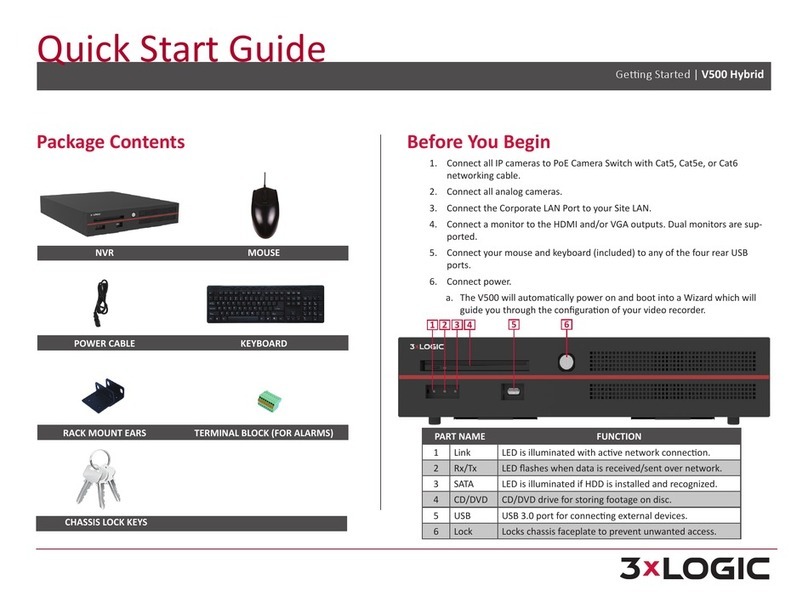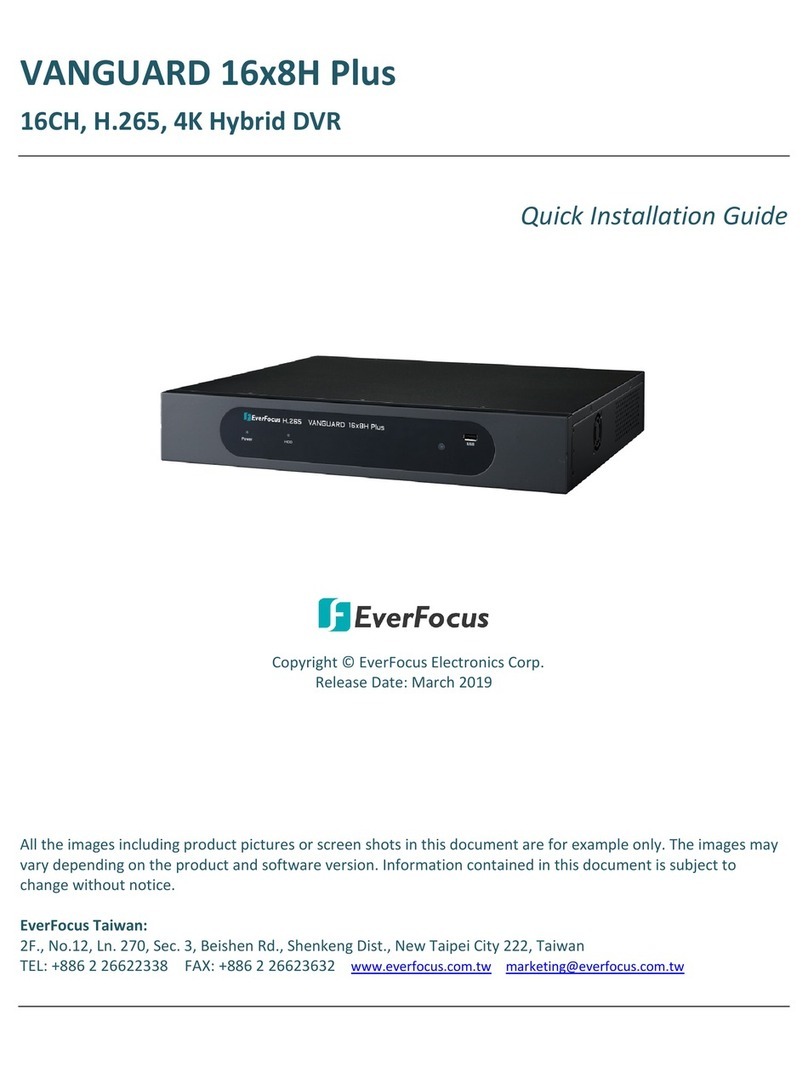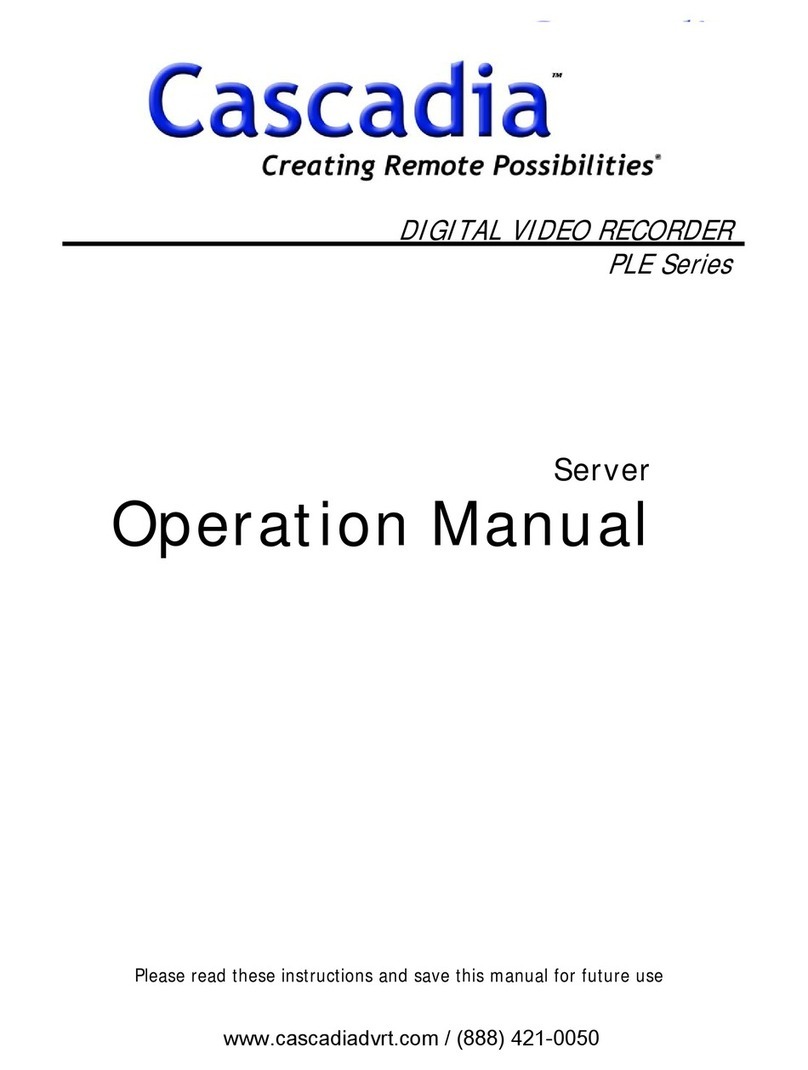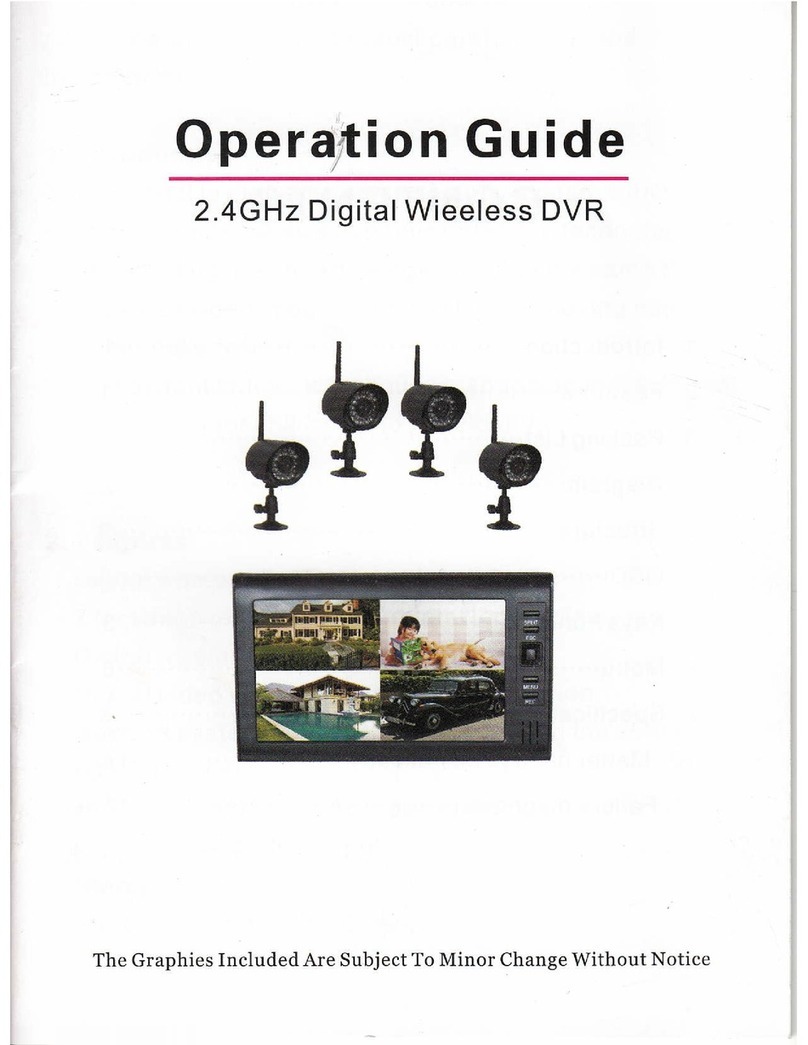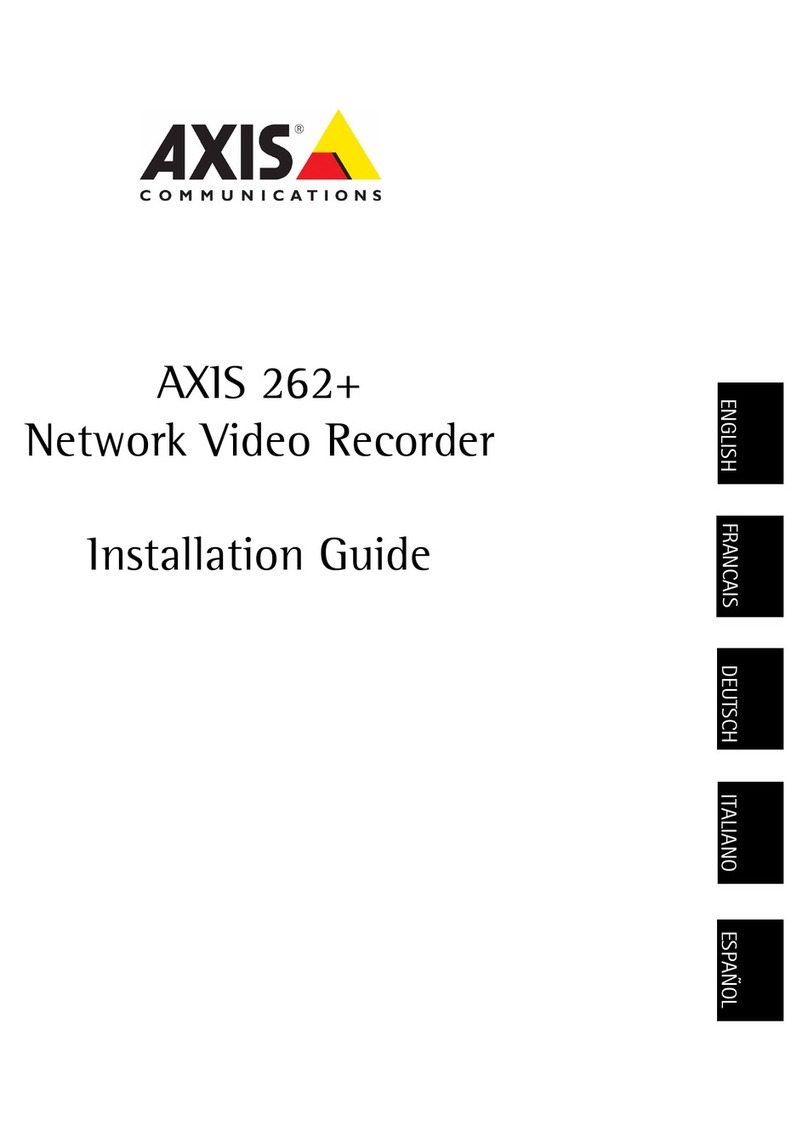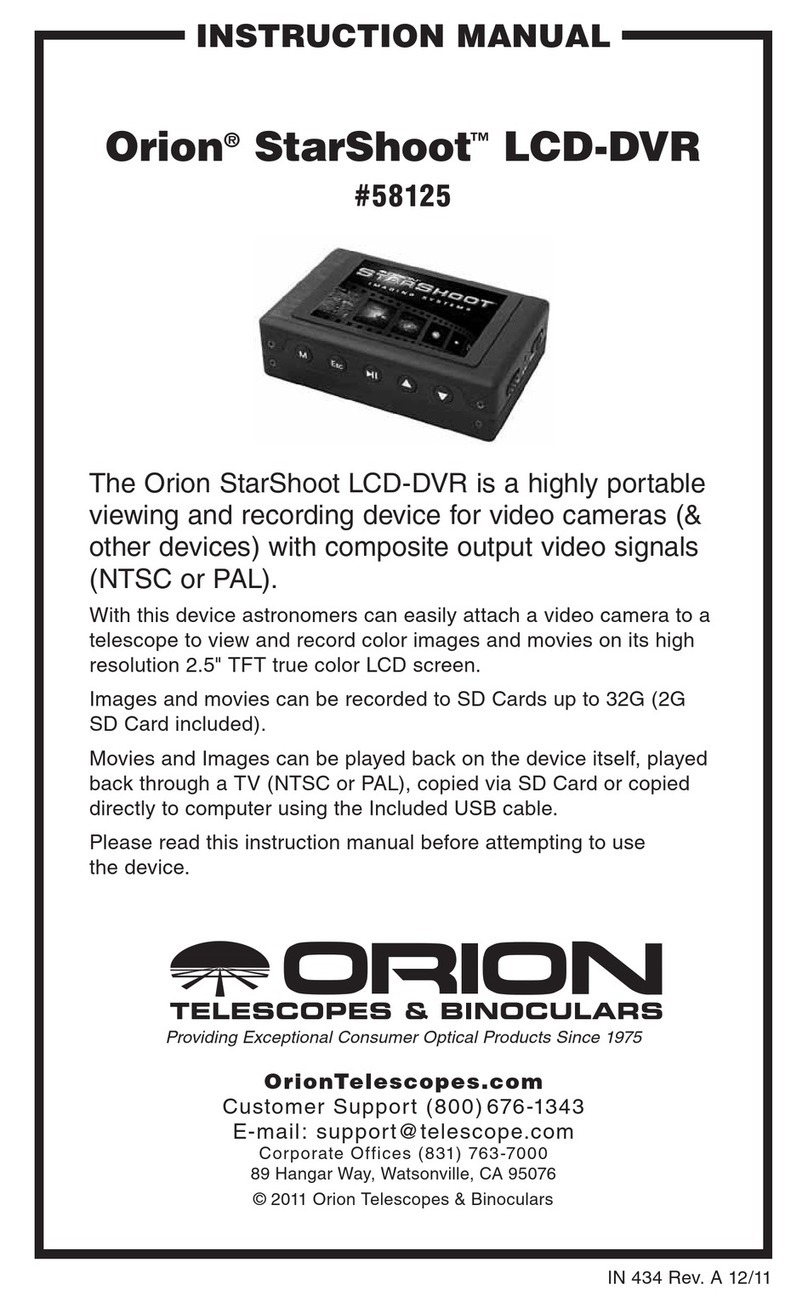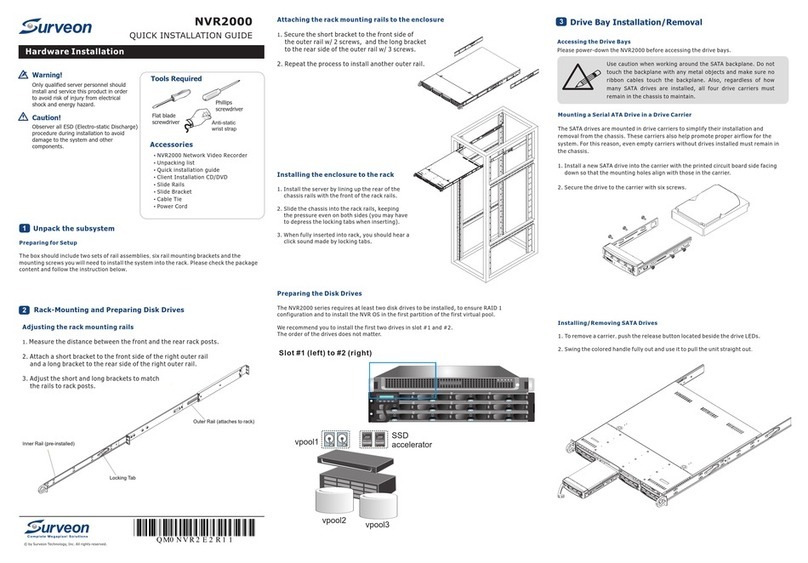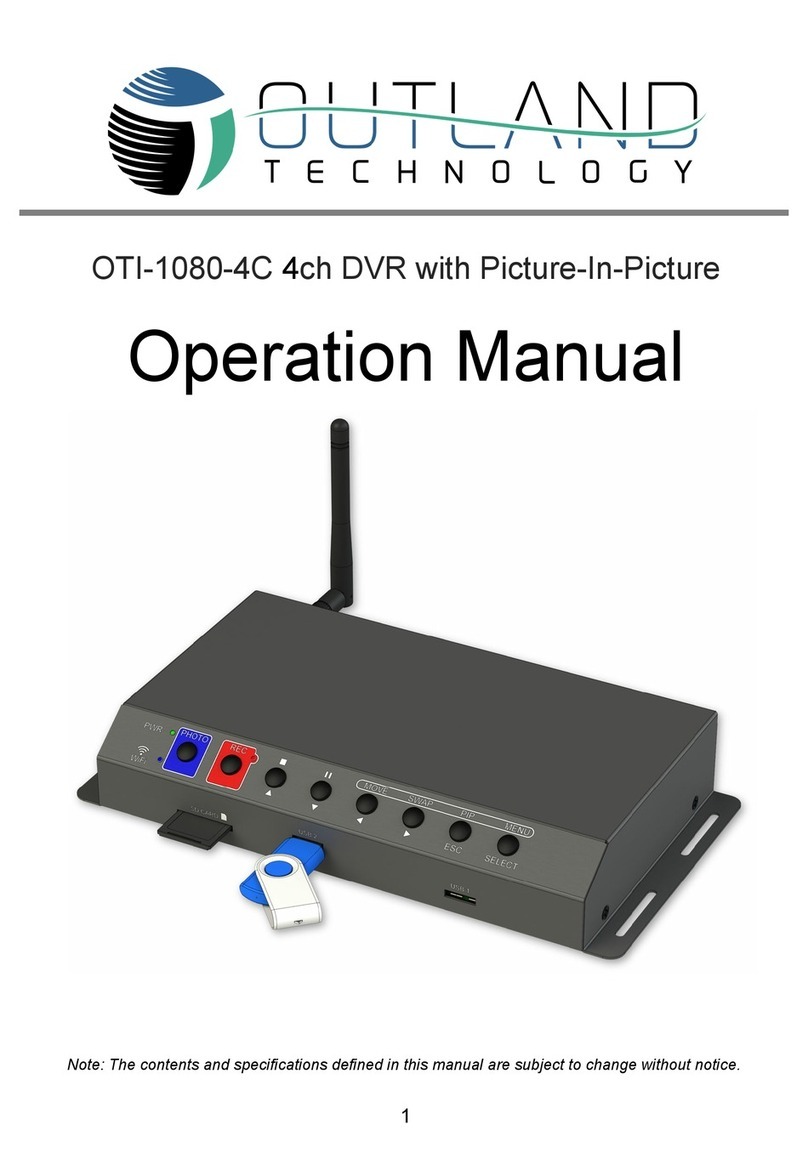3xLogic Vigil VRM User manual

3xLogic’s VRM Software - User’s Guide Page 1
Vigil VRM Package v2.00
User’s Guide
October 2007

3xLogic’s VRM Software - User’s Guide Page 2
Table of Contents
1INTRODUCTION...............................................................................................................................................4
2SYSTEM REQUIREMENTS..............................................................................................................................5
3QUICK START..................................................................................................................................................6
3.1 SANYO DVR SETUP .....................................................................................................................................6
3.2 WORKSTATION SETUP ..................................................................................................................................6
3.3 TEST SYSTEM ..............................................................................................................................................6
3.4 INITIAL SETUP COMPLETE .............................................................................................................................6
4FEATURES.......................................................................................................................................................7
5HARDWARE INSTALLATION..........................................................................................................................8
5.1 REPLACING YOUR VCR WITH THE SANYO DVR..............................................................................................8
5.1.1 Sanyo DSR-M800 Connections..........................................................................................................8
5.1.2 Sanyo DSR-M810 Connections..........................................................................................................8
5.1.3 Sanyo DSR-M814 Connections..........................................................................................................9
5.2 CONFIGURING THE DVR ...............................................................................................................................9
5.2.1 Typical Installation ............................................................................................................................10
6SOFTWARE INSTALLATION ........................................................................................................................11
6.1 IF MSDE ALREADY EXISTS ON THE TARGET SYSTEM ...................................................................................11
6.2 IF MSDE DOES NOT EXIST ON THE TARGET SYSTEM...................................................................................11
6.3 SPECIAL WINDOWS XP INSTALLATION NOTICE .............................................................................................12
6.4 INSTALLING VRM SOFTWARE......................................................................................................................13
6.5 UPGRADING VRM SOFTWARE.....................................................................................................................13
6.6 UNINSTALLING VRM SOFTWARE .................................................................................................................13
7INITIAL PROGRAM SETUP...........................................................................................................................14
7.1 SETTINGS WINDOW ....................................................................................................................................16
7.1.1 General Settings Tab........................................................................................................................16
7.1.2 Path Settings Tab .............................................................................................................................17
7.1.3 Sections Tab.....................................................................................................................................18
7.1.4 Personnel Tab...................................................................................................................................19
7.1.5 Session Types Tab...........................................................................................................................20
7.1.6 Locations Tab ...................................................................................................................................21
7.1.7 Recorders Tab..................................................................................................................................22
7.1.8 Offences Tab ....................................................................................................................................24
8CREATING CASES AND SESSIONS............................................................................................................26
8.1 CREATING A CASE......................................................................................................................................27
8.1.1 Select Investigators...........................................................................................................................28
8.1.2 Creating a Session............................................................................................................................29
8.1.2.1 Adding a Live Recording............................................................................................................31
8.1.2.2 Downloading Previously Recorded Video .................................................................................33
8.1.2.3 Downloading Previously Recorded Audio .................................................................................36
8.1.2.4 Importing Other Files.................................................................................................................37
8.1.2.5 Viewing File Details ...................................................................................................................38
8.1.2.6 Previewing Added Media Files..................................................................................................38
8.1.2.7 Generating WAV Files from Video Files....................................................................................38
8.1.2.8 Removing Media Files...............................................................................................................38
9SEARCHING...................................................................................................................................................39
9.1 SEARCHING CASES.....................................................................................................................................39
9.2 SEARCHING SESSIONS................................................................................................................................40
10 DISCLOSURE / EXPORT ...........................................................................................................................42
10.1 CREATING A CASE SUMMARY ..................................................................................................................42
10.2 EXPORTING CASE MEDIA ........................................................................................................................42
10.2.1 Disclosure Export to DVD/CD-RW....................................................................................................43
10.2.2 Disclosure Export to Data Drive........................................................................................................44
10.3 EXPORTING SESSION MEDIA....................................................................................................................45

3xLogic’s VRM Software - User’s Guide Page 3
10.4 AUTHENTICATING EXPORTED FOOTAGE ...................................................................................................46
10.5 DVD LABEL............................................................................................................................................47
10.6 EXPORT HISTORY ...................................................................................................................................48
11 SECURITY...................................................................................................................................................49
11.1 SYSTEM ACTIVITY MONITORING...............................................................................................................49
11.2 EXPORT ACTIVITY MONITORING...............................................................................................................50
12 REGISTRATION..........................................................................................................................................51
13 HOW TO RECORD AN INTERVIEW..........................................................................................................52
14 TROUBLESHOOTING................................................................................................................................53
14.1 HARDWARE ISSUES.................................................................................................................................53
14.2 SOFTWARE ISSUES .................................................................................................................................53
15 GLOSSARY.................................................................................................................................................55
16 CONTACT INFORMATION.........................................................................................................................57

3xLogic’s VRM Software - User’s Guide Page 4
1Introduction
The VRM software is a management tool for organizing digital material related to cases. This can
include:
•Recorded video from a Sanyo DSR-M8xx series digital video recorder
•Pictures taken with digital cameras or scanned images
•Audio gathered from digital voice recorders in Olympus DSS format
•Documentation such as Microsoft Word documents, spreadsheets, Adobe PDF, and more
•Centralizing information such as addresses, contact information, notes, and more, of
internal and external personnel
VRM organizes all media and information via case files. Each case file will have specific
information such as a case number, involved investigators, offence committed, and general notes.
For each case, a number of sessions will be added which contain the different media and
information.
All media can be easily exported for distribution to colleagues, attorneys, or other involved parties
by using the built-in export functions of VRM to write to CD or DVD writers. DVDs created this
way are fully playable in most standalone, consumer DVD players.
Video
Ima
g
e
Docs
Audio
Docs
Personnel
Offence
Case Notes
Session #1
Session #2
Investigators
Audio
Session #3
Video
Personnel
Case File #0001
All case and session information is searchable using powerful search and filter functionality. Video
clips are played back using the fully featured DV Player and audio is instantly played back using
the VRM software built-in audio player.

3xLogic’s VRM Software - User’s Guide Page 5
2System Requirements
Recommended PC Requirements
Processor Intel Pentium 4 with 2GHz minimum processor speed or faster
Memory 512MB RAM or more
Video AGP SVGA card with minimum 16MB video RAM, 1024x768 display
resolution, and DirectX 8.1 application programming interface
Operating System Windows 2000 SP4 or Windows XP SP2
DirectX 8.1 or newer
Installation Size 87MB
Additional Requirements
LAN/WAN
Connectivity VRM must have LAN/WAN connectivity to the digital video recorder(s)
Digital DVR
Sanyo DSR-M800
Limited to 240GB of storage
Only the last octet of the IP address can be configured; always
set to 192.168.0.###
Sanyo DSR-M810
Will support 600GB of storage
Sanyo DSR-M814
Will support 600GB of storage
Four channels of video and audio
Olympus Voice/DSS
Integration
Olympus DSS Player Release 4.x/3.x or DSS Player 2002 must be
installed (should be available from the voice recorder software
package).

3xLogic’s VRM Software - User’s Guide Page 6
3Quick Start
3.1 Sanyo DVR Setup
•Disconnect existing VCR and remove
•Reconnect cameras, audio, and power to the Sanyo DVR
•Connect network cable
•Configure network on DVR
(See DSR-M800 manual pages 37-38)
(See DSR-M810 manual pages 39-41)
(See DSR-M814 manual pages 59-61)
3.2 Workstation Setup
•Install MSDE
•Install VRM software
•Connect the digital voice recorder of your choice and install any software that comes
with this device
•Start VRM application
•Create a user with administrator privileges
•Configure the settings
3.3 Test System
•Record and download video
•Record and download audio
•Export video and audio
•Import video and audio
3.4 Initial Setup Complete
Your new digital video recording system is now ready for use. Please read the rest of the guide to
become familiar with the many features of this system.

3xLogic’s VRM Software - User’s Guide Page 7
4Features
Feature Details
SIMPLE VCR
REPLACEMENT Direct replacement for VCR, simply remove cables from VCR and plug
into DVR
Accessible from any
PC on the network Play / search / record footage from any PC on the network running the
VRM software suite
Export Video, Audio,
and Images
Recording to DVDs playable on any consumer DVD player Export video
in AVI or MPG2 format
Export images in BMP or JPG format
Generate and export audio files in WAV format
Sound Import audio files from handheld digital recording devices in WAV or
Olympus DSS format
Digital Pictures Import digital pictures in any standard format: JPEG, BMP, TIFF, RAW,
and more
Documents Import a variety of other types of documents ranging from Microsoft
Word documents, spreadsheets, scans, faxes, e-mails, etc.

3xLogic’s VRM Software - User’s Guide Page 8
5Hardware Installation
This section describes the installation of the Sanyo DSR-M800, DSR-M810, DSR-M814, the
Microsoft SQL Server 2000 Desktop Engine (MSDE), and the VRM software.
5.1 Replacing your VCR with the Sanyo DVR
Connect your existing VCR’s video and audio cables to the DVR. Connections diagrams for the
different units are as follows.
You will also need to connect a network cable to attach the DVR to your network.
5.1.1 Sanyo DSR-M800 Connections
In Out
A
udio
NTSC
PAL
TV
System
MIC IN
LAN Video
5.1.2 Sanyo DSR-M810 Connections
In Out
A
udio Video
NTSC
PAL OFF
ON
TV
System
RS485
Terminate
MIC IN
LAN

5.1.3 Sanyo DSR-M814 Connections
3xLogic’s VRM Software - User’s Guide Page 9
In
A
udio
NTSC
PAL OFF
ON
TV
System
RS485
Terminate
MIC IN
LAN Video
Out
1
2
3
4
2
14
3
2
14
3
Monitor Out
5.2 Configuring the DVR
The configuration instructions are for the DSR-M814, others may vary.
•Connect a display to “Monitor Out”.
•Turn the DVR on.
•The DVR will display a self-check routine screen. Wait until this has finished as it may
take a few minutes.
•Press the “Menu” button on the DVRs front panel.
•Navigate to entry number six, “RS485/Network/Remote Set” using the front panel
arrow keys.
•Use the right arrow key to enter the settings.
•Navigate to “Advanced Setting”, again pressing the right arrow key to enter the
advanced settings screen.
•Navigate to “IP Address” and press the right arrow key.
•Pressing the right arrow key will select each porting of the IP address in sequence.
When the portion of the IP address you wish to change is highlighted, use the up and
down arrows to change the number.
•When the desired IP address has been entered, return to the main screen by pressing
Menu again.
•Continue on to the next step of installing the VRM software package on your computer.

5.2.1 Typical Installation
T
R
T
R
PC
Monitor
Monitor
Monitor
Network Switch
Sanyo DSR-M810 DVR
Sanyo DSR-M810 DVR
AMP
AMPMIC
MIC
Camera
Camera
Lon
g
Term Record Stora
g
e (Video and Data)
DSS Audio
Recorder
DVD Writer
VRM Operator Station
-DVD Burner
-DSS Audio Docking Station
-VRM Software
Interview Room 1
Interview Room 2
Network
Video Cable
Video Cable
Audio Cable
Audio Cable
3xLogic’s VRM Software - User’s GuidePage 10

3xLogic’s VRM Software - User’s GuidePage 11
6Software Installation
6.1 If MSDE Already Exists on the Target System
Warning: If you already have an installation of MSDE (Microsoft SQL Server
Desktop Engine) on the system where you are trying to install VRM then you must make
sure that the SQL administrator password is set to blank before proceeding. After VRM has
installed successfully then the SQL administrator password can be returned to its non-blank
state.
6.2 If MSDE Does Not Exist on the Target System
If you downloaded your install kit for MSDE (Microsoft SQL Server Desktop Engine), simply
double-click the EXE file that you downloaded to run it. If you are installing from CD, load it in
your CD-ROM drive and run the EXE on it.
Note: To install MSDE you must have at least 76MB of free hard drive space.
Navigate through the installation screens as follows:
Install Screen Details
Welcome Names the software you are installing
Ready To Install Gives you one more chance to abort the installation. Click Next to
start the installation.
Progress/Complete Informs you of the installation progress/completion. The
installation may take a few minutes. Click Finish to exit the setup
screen.
Restart Click to restart the computer.
To uninstall MSDE, go to “Add/Remove Programs” (Start | Settings | Control Panel | Add/Remove
Programs), and click “Remove” by the entry “MSDE”. Follow the prompts to perform the removal
process.

3xLogic’s VRM Software - User’s GuidePage 12
6.3 Special Windows XP Installation Notice
Warning: During the installation you may get a Windows File Protection and/or a
Windows Logo testing notice. Please follow the following instructions when this happens.
Failure to do so can result in a non-functioning software installation.
Click “Continue Anyway”
Click “Cancel”
Click “Yes”

3xLogic’s VRM Software - User’s GuidePage 13
Click “Yes”
6.4 Installing VRM Software
To install VRM you must have at least 20MB of free space on your hard drive: 10MB to load, and
10MB once loaded.
Note: If you are upgrading to a newer version of the VRM software, please make
sure you have the upgrade version of the install package.
If you downloaded your install kit for VRM, simply double-click the EXE file that you downloaded
to run it. If you are installing from CD, load it in your CD-ROM drive and run the EXE on it.
The installation process performs the following functions:
•Installs VRM software (required)
•Installs multimedia CODECs for audio/video encoding/decoding (required)
•Installs Adobe Acrobat Reader for viewing the User’s Guide (optional)
oAcrobat Reader has it’s own install process. Please be sure to follow the prompts.
If you already have a PDF viewer installed, you can safely click “No” at the prompt
•Installs DV Player for video playback (optional)
6.5 Upgrading VRM Software
To upgrade VRM software, go to the program called “Update” (Start | Programs | Vigil). Browse
to the location of the update file (has a VGL file extension) and select “Open” and then press,
“Update” to begin the updating process. You will be prompted to restart your computer. The
update will begin the next time the operating system loads.
6.6 Uninstalling VRM Software
To uninstall VRM software, go to “Add/Remove Programs” (Start | Settings | Control Panel |
Add/Remove Programs), and click “Remove” by the entry “VRM”. Follow the prompts to perform
the removal process.

3xLogic’s VRM Software - User’s GuidePage 14
7Initial Program Setup
When the VRM application is opened for the first time the following window will alert you to set up
a user with administrator privileges.
Click and the “Personnel” tab in the “Settings” window will open.

3xLogic’s VRM Software - User’s GuidePage 15
Click to open the “Personnel Info” window and create new personnel.
Fill in all pertinent information. Since this is the first account created, it must be set as an
administrative account. Enter a “User Name” and a “Password”. This will enable the
“Administrator” check box; check it now. You will be asked to confirm the password when you
click
Warning:Do not forget this user name and password. If you do, VRM will lock
you out of the system. If this happens, see the contact information in Section 0.
After setting up an administrator account, the remaining settings should be configured to ensure
full functionality of the VRM software. These are:
1. Path Settings
2. Sections
3. Personnel in addition to the Administrator
4. Session Types
5. Locations
6. Recorders
7. Offences

3xLogic’s VRM Software - User’s GuidePage 16
7.1 Settings Window
All information that will be used on a regular basis within the main program and the selections
from drop down list boxes, are entered here in the “Settings” window. The location and LAN
addresses of all the DVRs in the system are also entered here.
Note:The difference between and is that the “Apply”
button will save the changes to the database without closing the “Settings” window. This will
allow you to continue on to another section. Clicking the “OK” button will save the changes
to the database and close the “Settings” window.
7.1.1 General Settings Tab
Site Name Enter a site name here. This can be anything from a store
location to a precinct number.
Show splash screen on
startup Check/uncheck this box to show/hide the VRM splash screen on
program startup.
Default Country,
State/Province You can specify a default country and state/province to
expedite data entry for personnel and case entities.
Include DV Player with
data exports
Check this box to include the DV Player with data exports. This
will ensure that software is available to play back exported
video footage.
Automatically generate
WAV audio files when
Recording/Downloading
video
Check this box to generate WAV audio files when recording or
downloading video.
Default New
Cases/Sessions as Private Enables cases and sessions that are created to become private
by default.

3xLogic’s VRM Software - User’s GuidePage 17
7.1.2 Path Settings Tab
Audio (DSS)
Source Path Here you can specify the path to your digital voice recorder. If one isn’t
present, the setting can be left at default.
DVD Temp Path
Specifies a location for the temporary storage of files while a DVD is being
created. This location should be on a drive with at least 10GB of available
storage and on a separate drive partition from the Case Materials Path if
possible.
DV Player Path Specifies the location of the DV Player software.
Case Materials
Path
Specifies the location to store case materials. VRM will create a new
directory for each case under the Case Materials Path. The unique case
number will generate the folder name.
Note:It is highly recommended that you change the default
setting to a different physical drive, or at the very least, a different logical
partition on the hard drive to prevent any issues from arising due to lack
of storage space.

3xLogic’s VRM Software - User’s GuidePage 18
7.1.3 Sections Tab
If your organization is divided into departments or sections, you can assign users to specific
sections. At least one section must be created and there is no limit on the amount of sections you
can add.
Opens the “Section Info” window. Type in the name of your new section.
Opens the “Section Info” window for the selected section. Here you can
change the name of this section.

3xLogic’s VRM Software - User’s GuidePage 19
Deletes the selected section.
7.1.4 Personnel Tab
This is where you create a listing of your personnel. These are the people who administer the
system, users who can add and edit data to the system, and users who just use the information
provided by the system.
If a user would is to have log on privileges, it is important to assign a “User Name” and a
“Password” for each user. This will allow them to log on to VRM.
It is also important to assign a few power users administrator status. This allows them access to
the “Settings” window and allows them access to all created cases and sessions, giving them full
editing rights. The “Administrator” checkbox will become active as soon as you assign a “User
Name” and “Password” to the user.
Individuals who do not have administrator rights can only edit cases and sessions to which they
have ownership or are assigned to.

3xLogic’s VRM Software - User’s GuidePage 20
Opens the “Personal Info” window. This will create a new person and you can
input any relevant information.
Opens the “Personal Info” window for the selected person. Here you can
add/change any information you wish for this particular person.
Deletes the selected person.
Note: You cannot delete personnel that have already been assigned to a case.
7.1.5 Session Types Tab
This is where you can enter the different types of sessions that may be needed.
Other manuals for Vigil VRM
1
Table of contents
Other 3xLogic DVR manuals