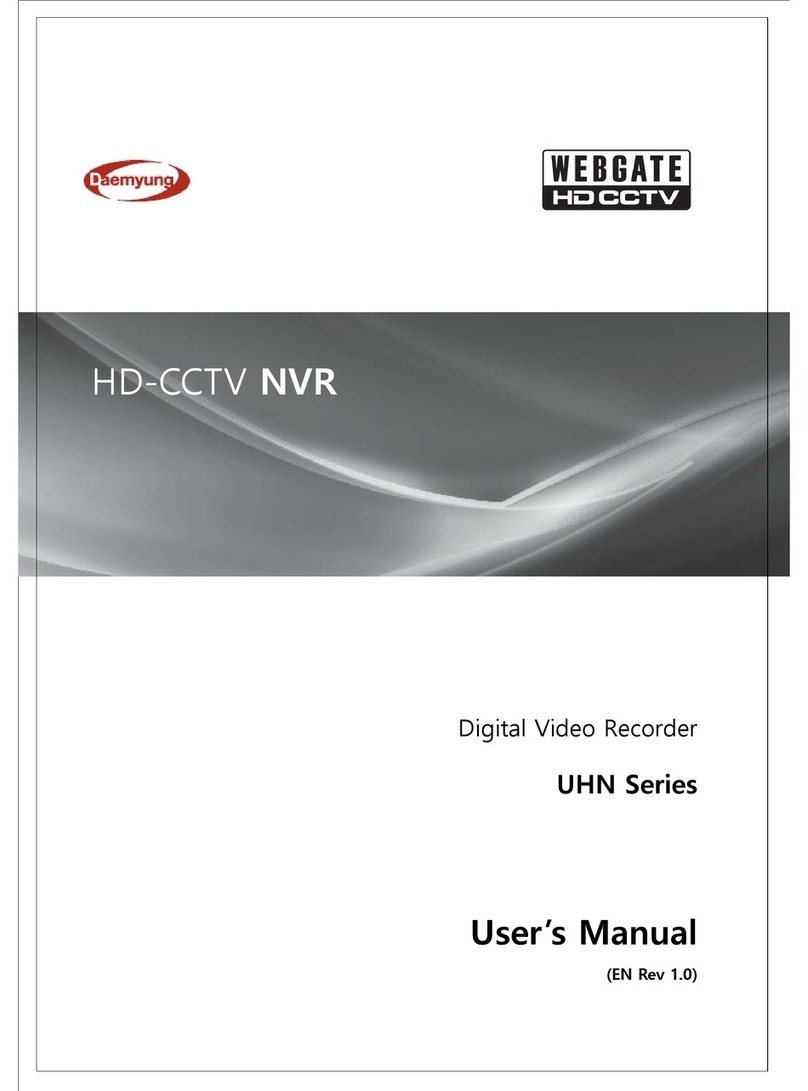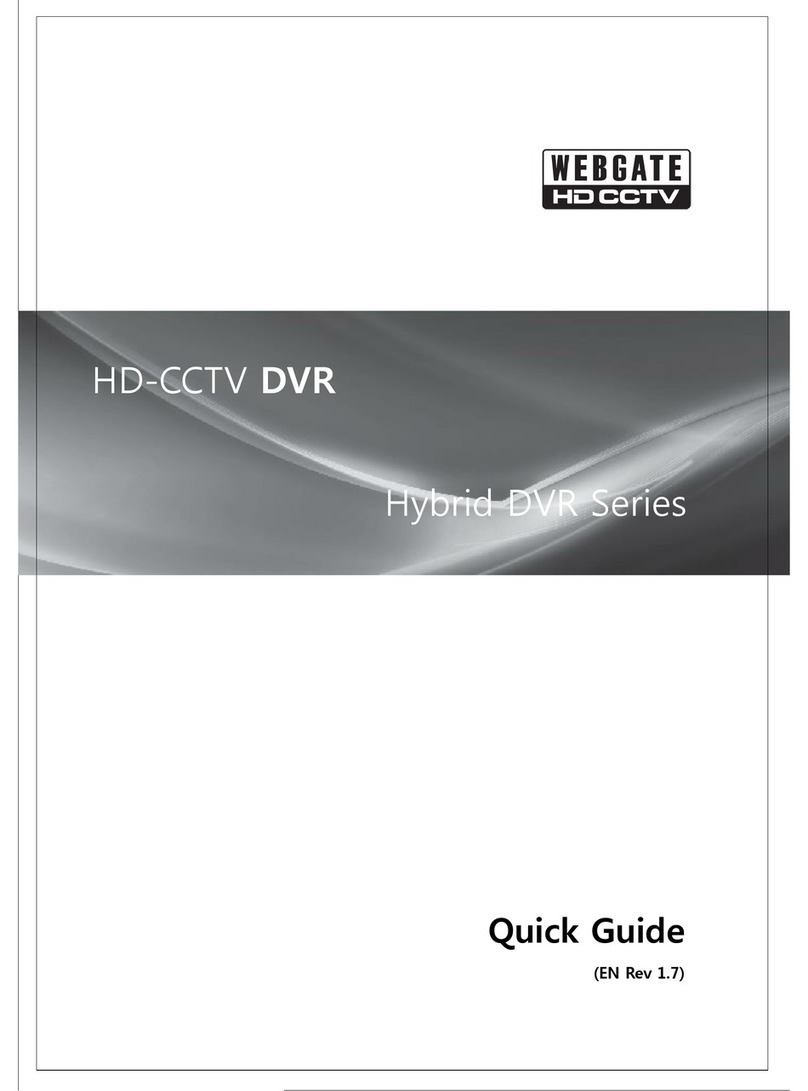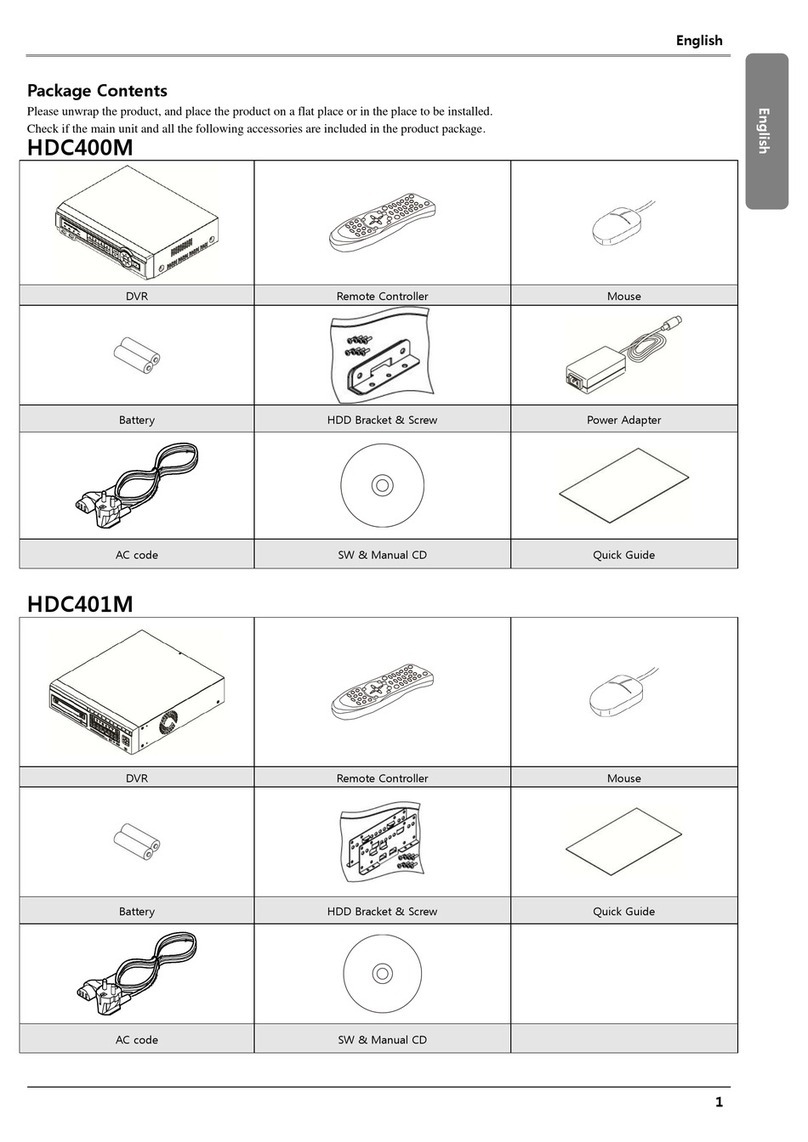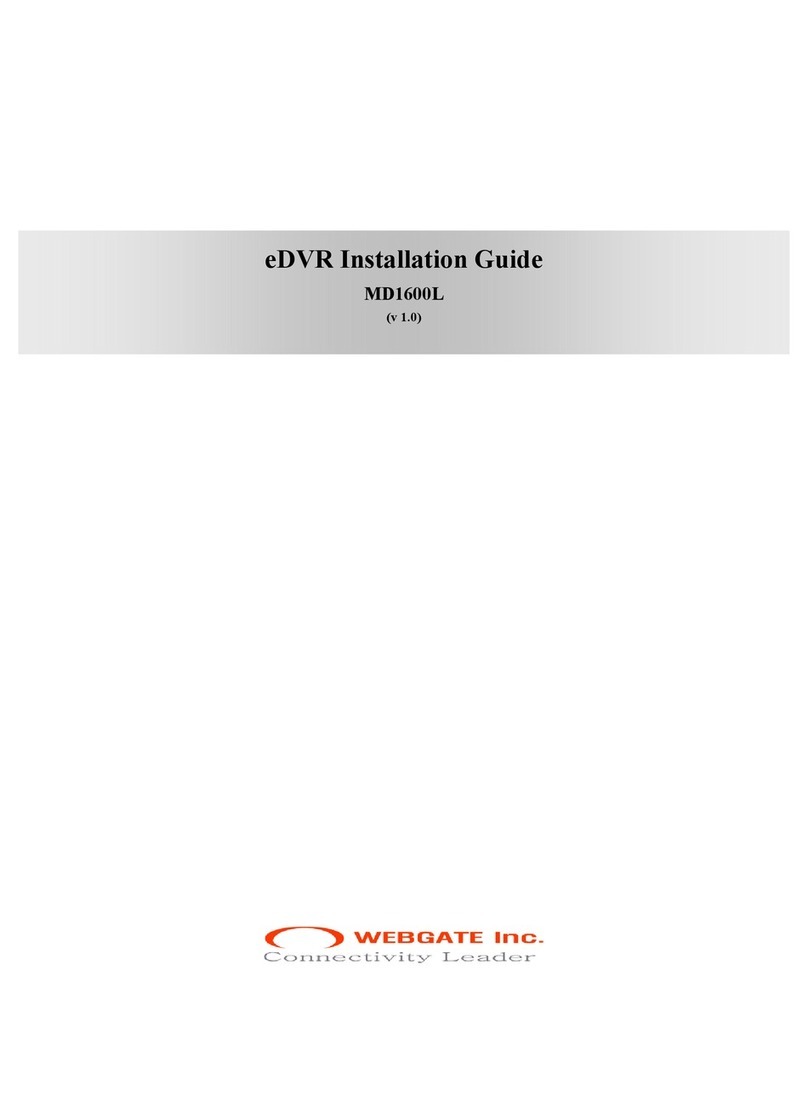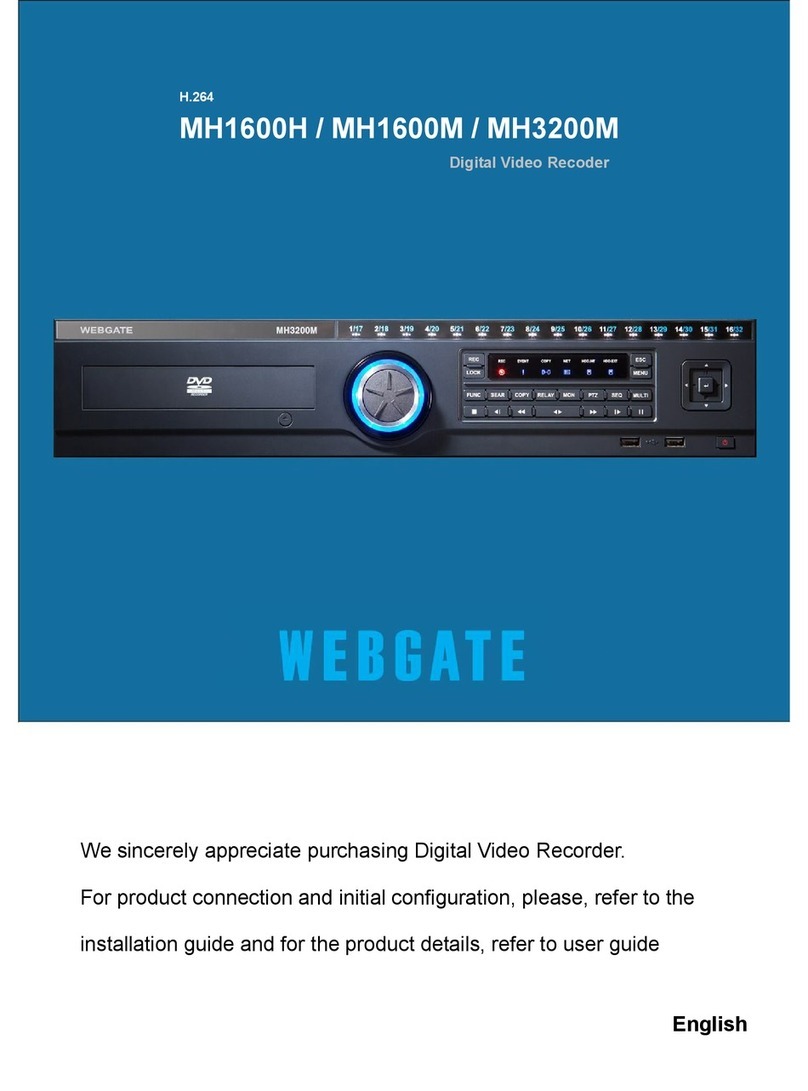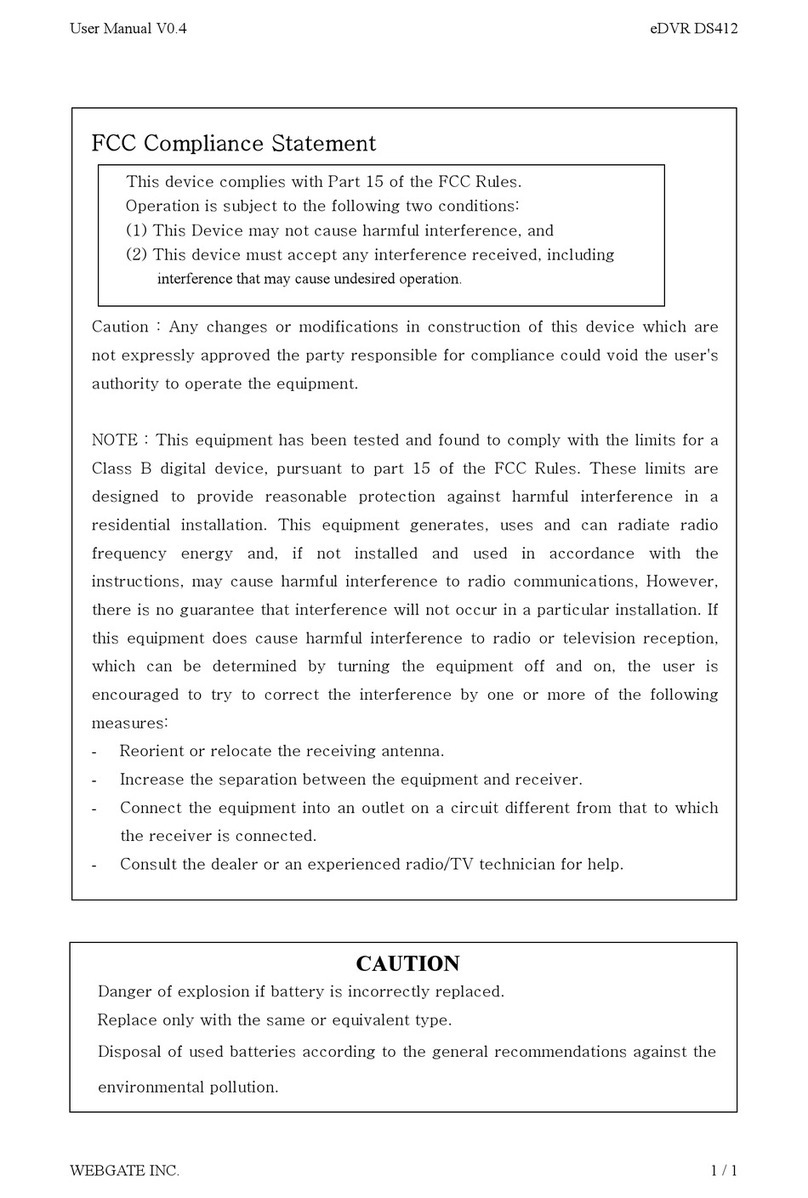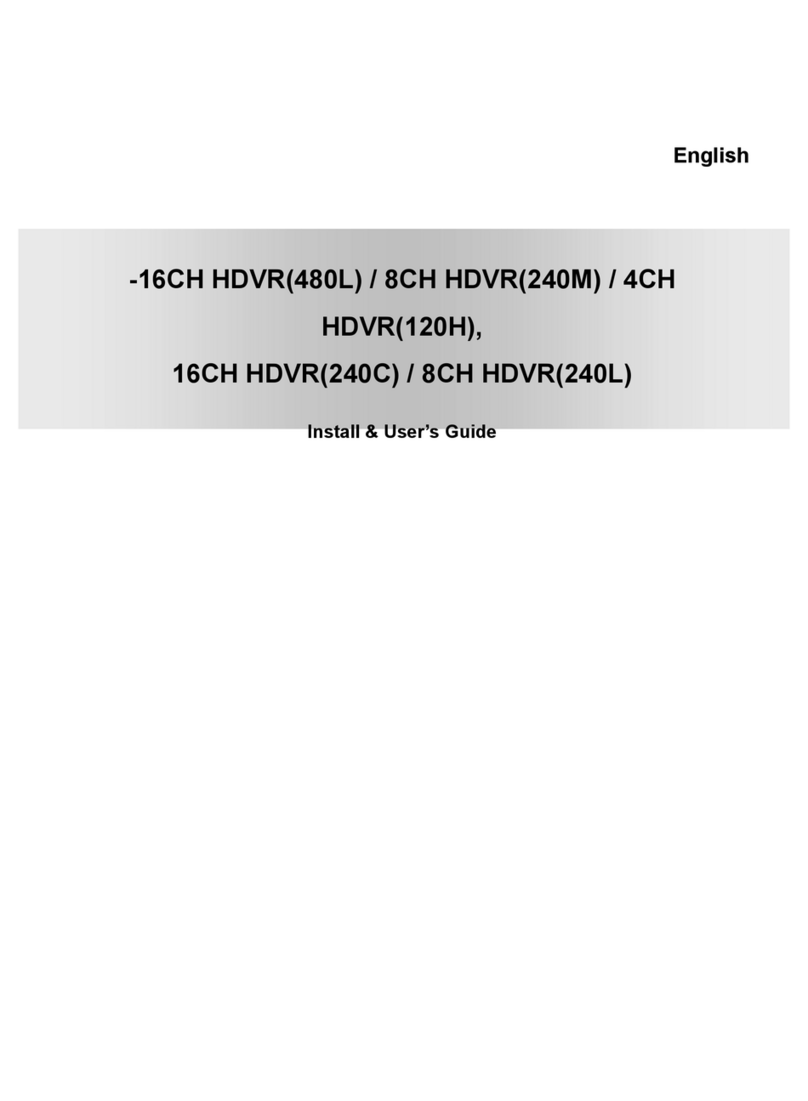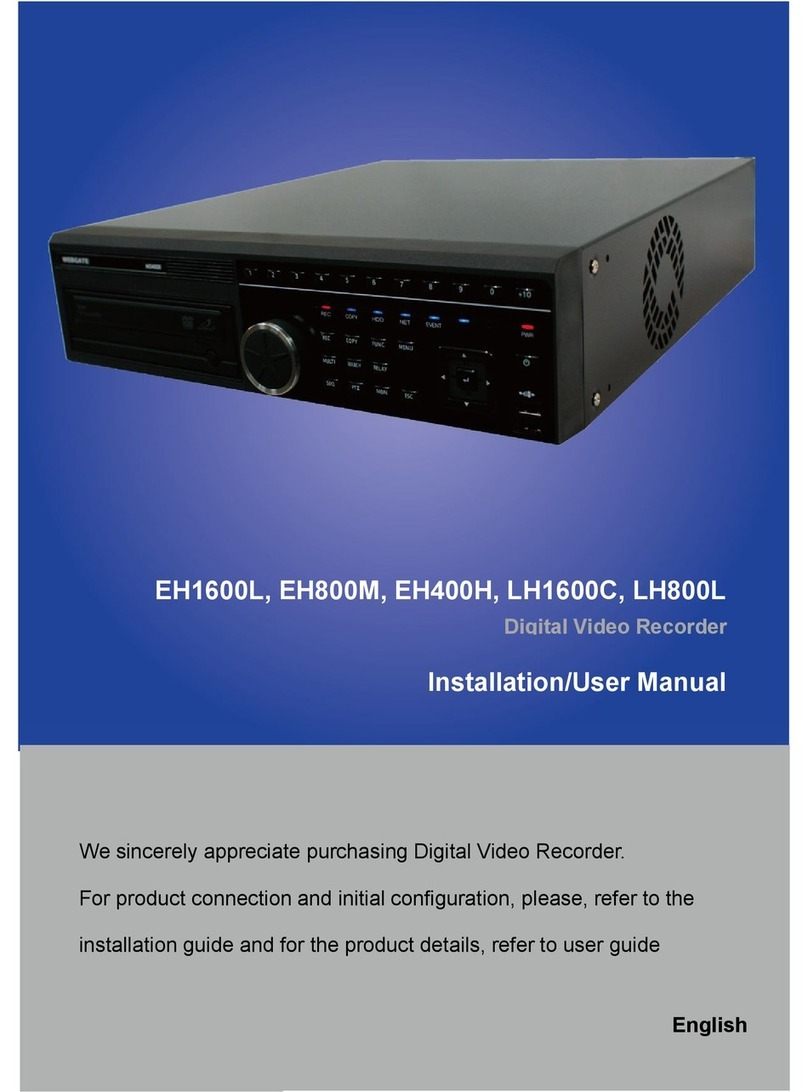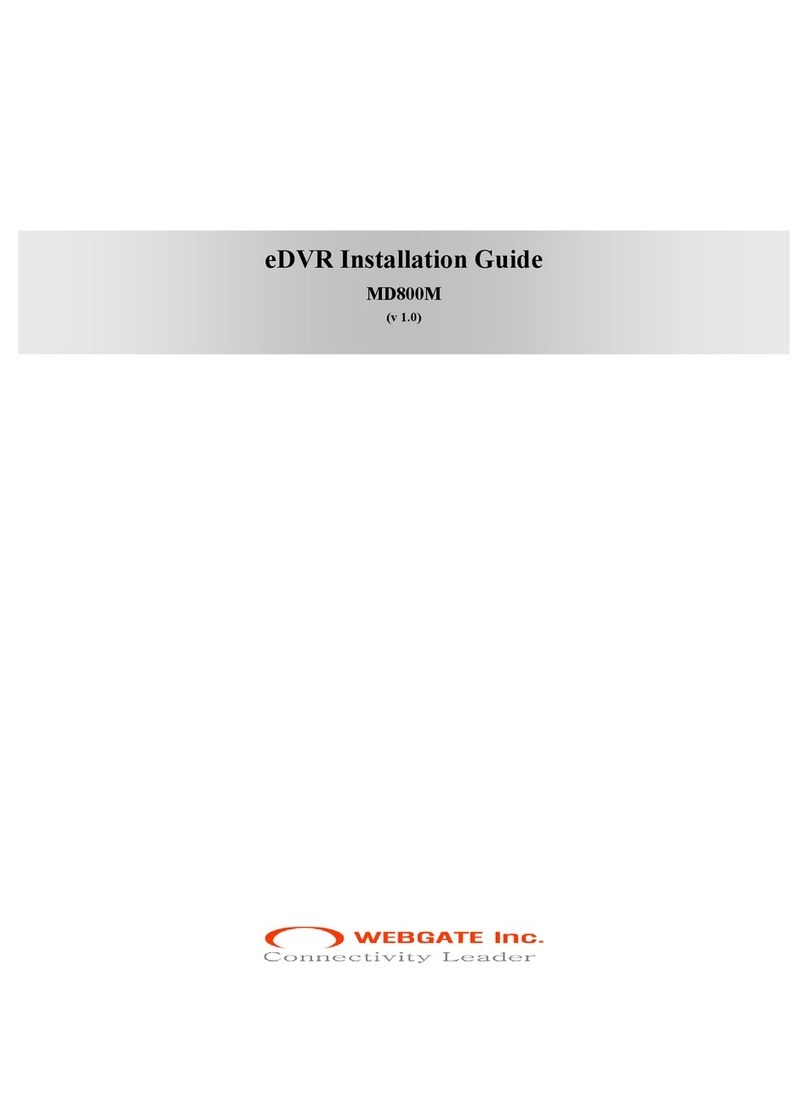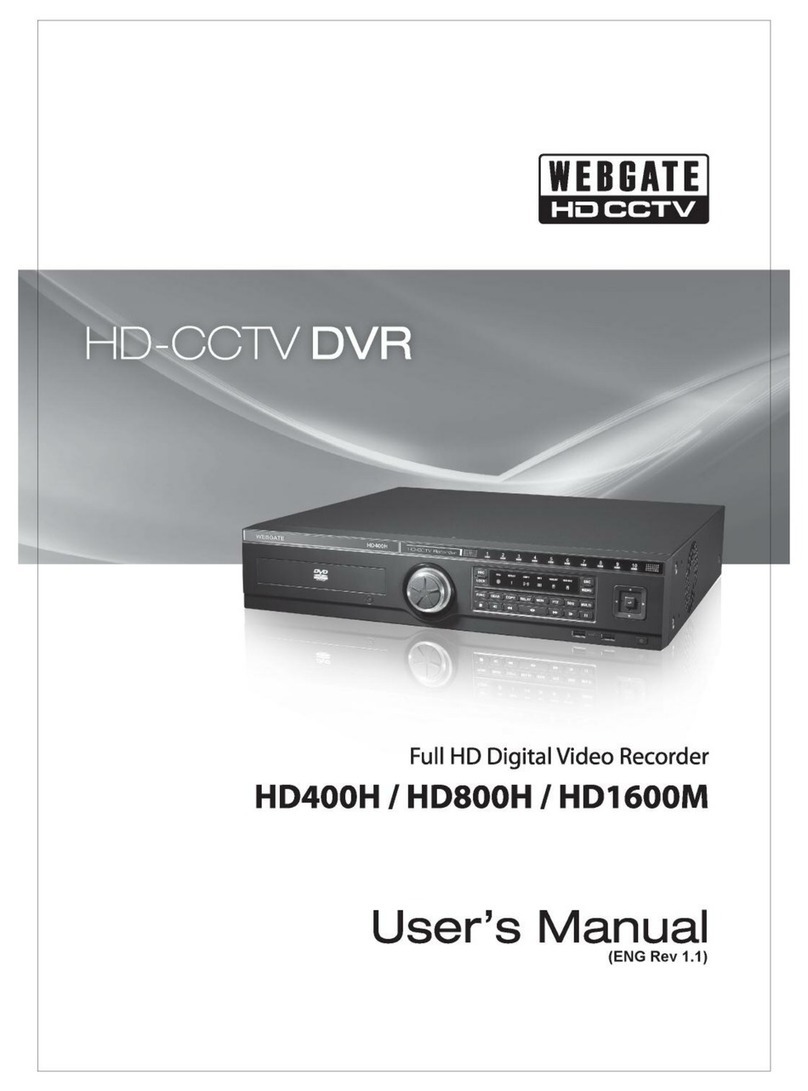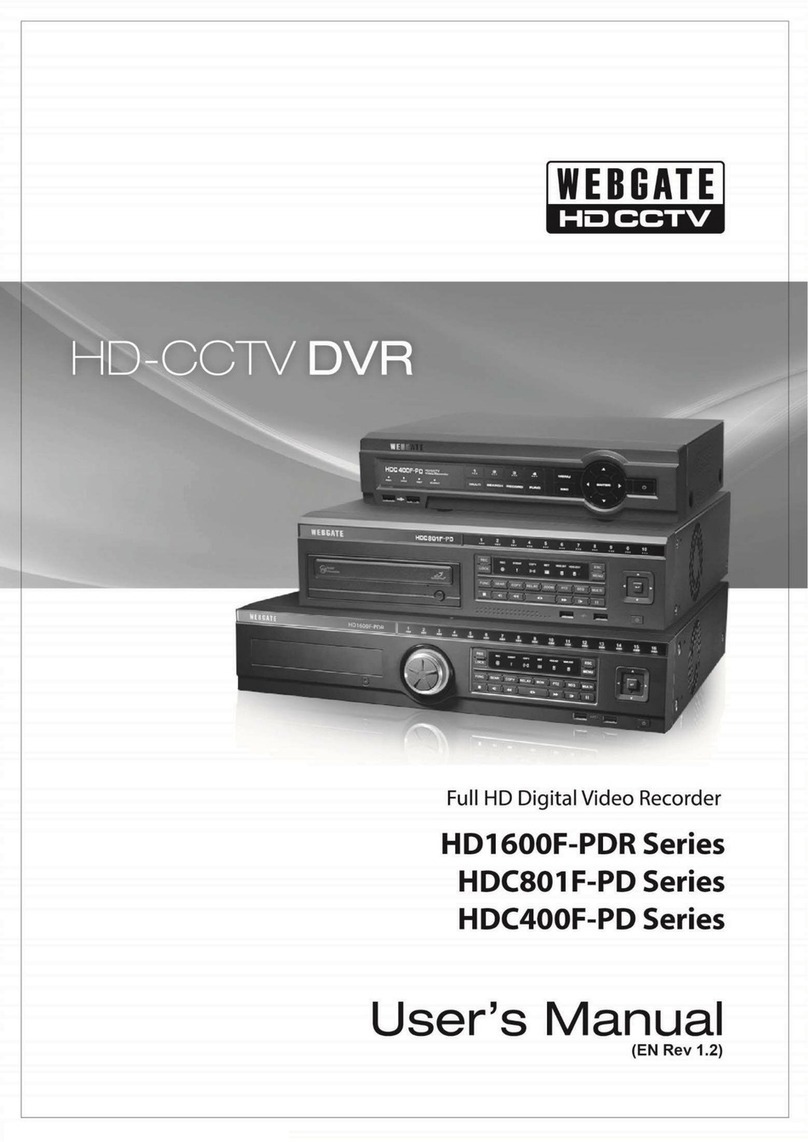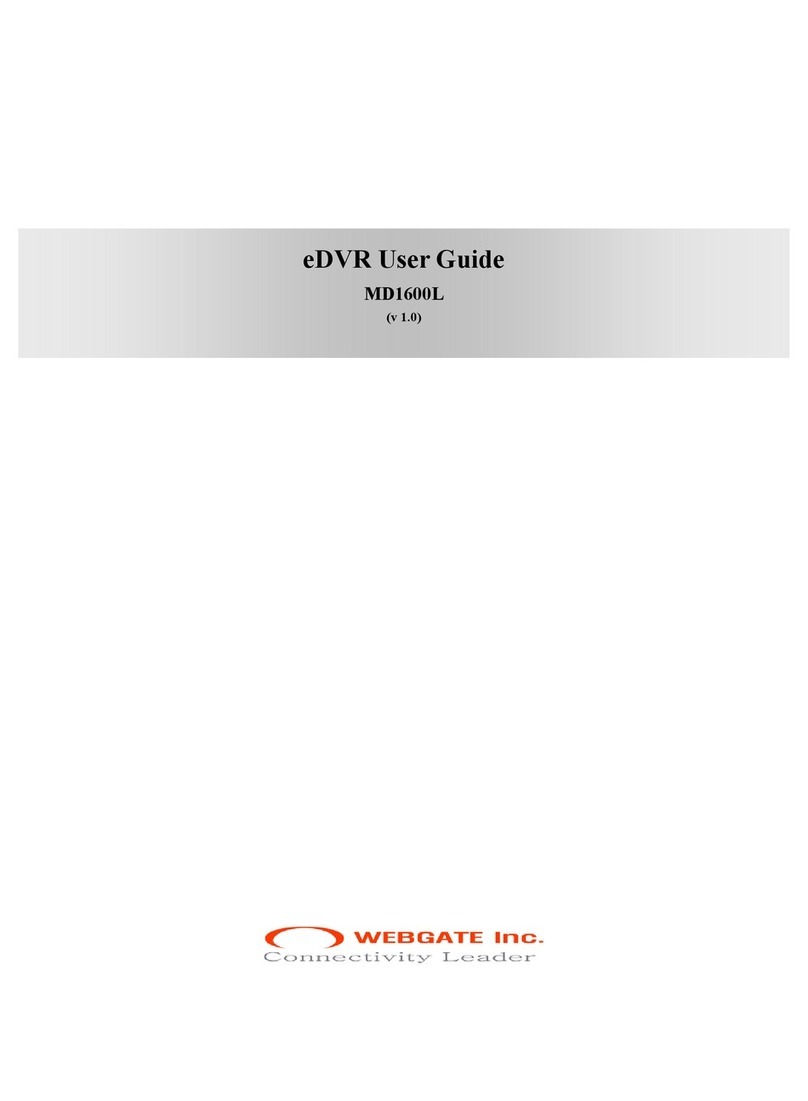Change Port in Ethernet (User must remember Port)
Enter ID and P/W in xDSL menu provided when registered in PPPoE .
Connection confirmed message comes in Status when connection to xDSL is successful.
Flexible IP
In case DVR use Flexible IP, user can connect to DVR and CMS by searching for IP address of DVR
automatically using WRS service. To activate WRS function, go to WRS menu then set “Time interval”, “Group
ID”and “WRS server address.
User can search for product with GRUP ID or SN and We recommend using user own GROUP ID to avoid
duplication.
In case user want to connect to DVR not by CMS but webviewer, user needs to register product to WNS
service and obtain domain address. Please go to www.mycam.to for more information.
Auto port forwarding
When using Internet Sharing device supporting UPnP, this function enables all connected DVR to do Port
forwarding and they can be connected to Internet with IP address of Internet Sharing device.
(1) Configure two DVRs with DHCP ON.
(2) Please, check if DVRs which are connected to Internet Sharing Device are allocated with official IP.
(3) Configure DVR port of DVR(A) and DVR(B) as 81 and 82 individually.
(4) Configure UPnP function of Internet Sharing Device as “ON”.
(5) Configure UPnP Port Forwarding function of DVR as “ON”.
(6) Please, check if Port Forwarding Status message is changed from “Not Available”to “Port Mapping is
OK”.
(7) Finally, if user accesses DVR(A) with the IP address with port number 81 or DVR(B) with the IP address
with port number 82, user can access DVRs.
Manual port forwarding
User has to set port in the router in case user use router which doesn’t support UPnP function.
(1) Connect default IP address of the router.
(2) Go to “Port range forward”setup page in router manual.
(3) Set DVR IP address & Port of DVR connected to router then check ‘Enable’and save.
(4) Connect using DVR setup port of router address in the PC using same router. (DVR default port : 80).
(5) Check internet address of router to access to DVR from external PC.