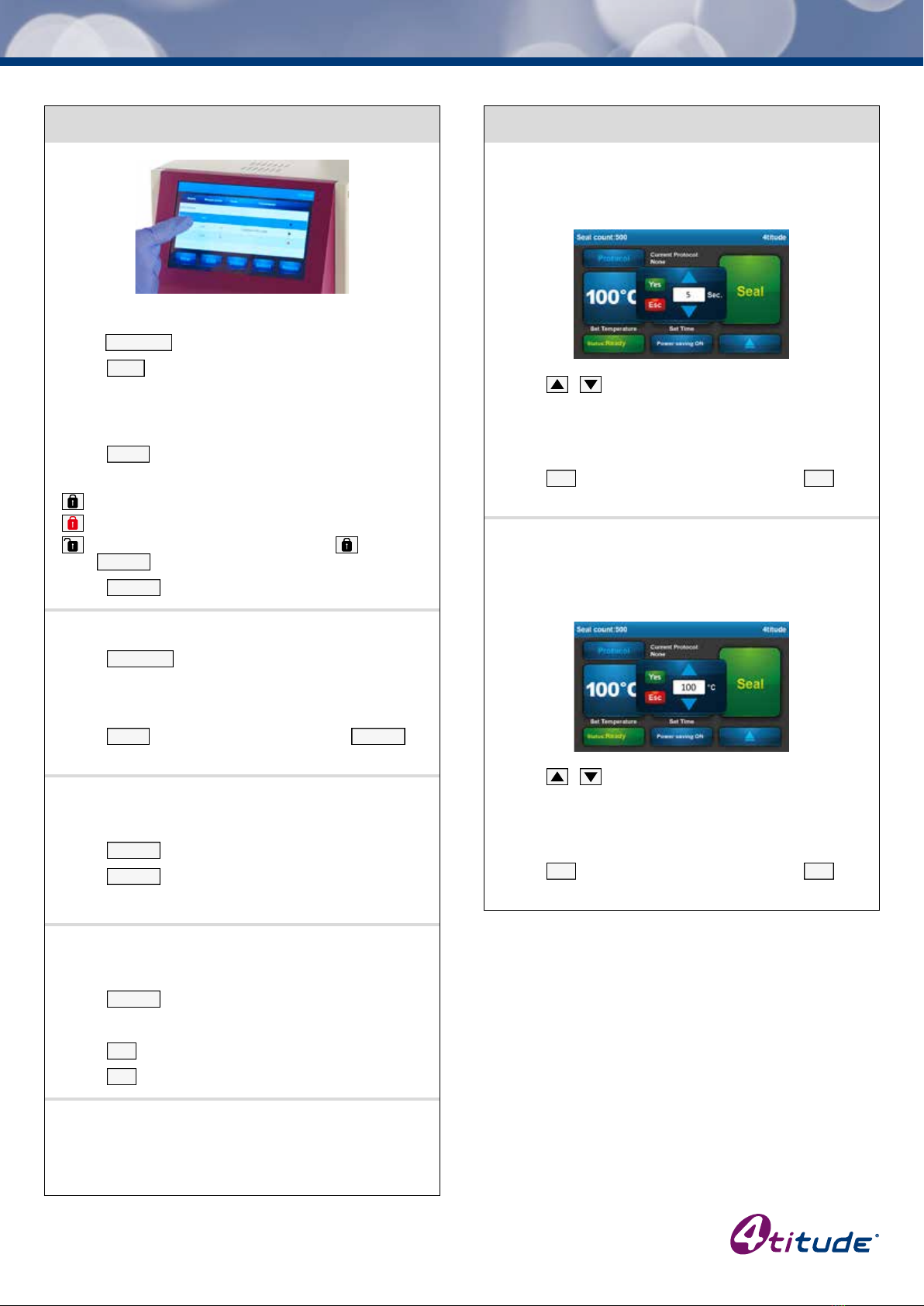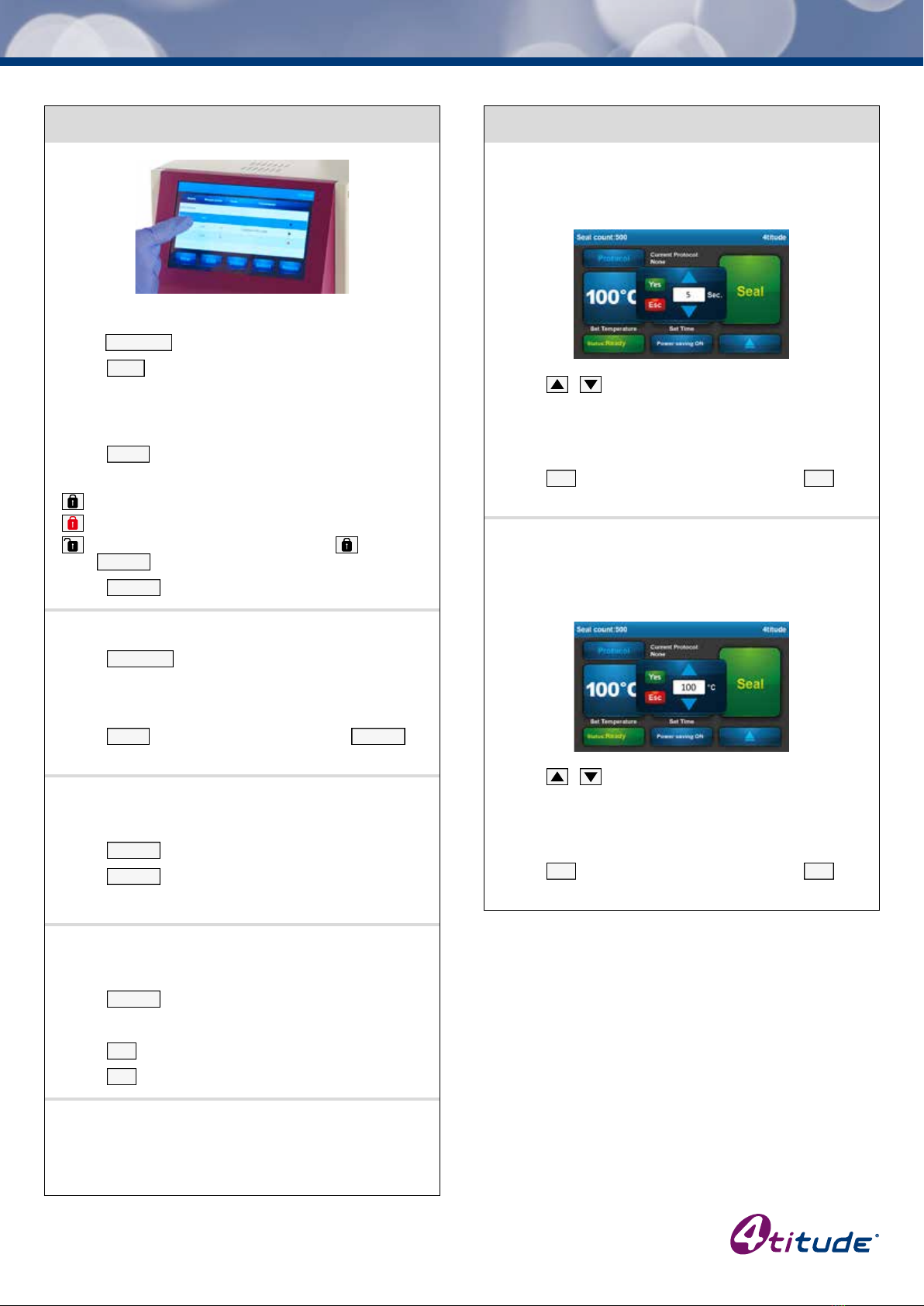
4titude Ltd. • The North Barn • Surrey Hills Business Park • Damphurst Lane • Wotton • Surrey • RH5 6QT
Protocol and Password Settings
Creating a Protocol
• Touch
in the left hand corner of the main screen.
• Touch
to create a new protocol.
• Touch the respective columns and key-in the desired
name, sealing temperature, sealing time and any additional
information to your protocol.
• Touch
to store your protocol.
• Select your Protocol Security Level:
Low Level Security
High Level Security
No Password Protection (do not touch , touch
to leave this window)
• Touch
to go back to the main screen.
Editing a Stored Protocol*
• Touch
in the left hand corner of screen.
• Touch the column you would like to edit.
• Key-in the desired temperature, time or note.
• Touch
to store your new settings and
to
go back to the main screen.
Selecting a Protocol*
• Touch the desired protocol in the list.
• Touch
.
• Touch
to return to the main screen.
• The protocol setting will appear on the main screen.
Deleting a Stored Protocol*
• Touch the protocol you want to delete in the list.
• Touch
.
• A warning message will appear for conrmation.
• Touch
and the protocol will be deleted.
• Touch
if you don’t want to delete the protocol.
*Note: You may need to enter a password depending
on the level of security that was set with any particular
protocol. Keying-in the password is required for editing,
deleting or selecting a protected protocol.
Setting the Sealing Parameters
Time Setting
• Touch the icon on the touch screen showing the current
sealing time. The time adjustment window will pop-up.
• Touch / to adjust the time setting to your desired
sealing time. Pressing the touch screen repeatedly will
adjust the time in 0.5 second intervals. Pressing and
holding your nger on the screen will initiate scrolling
through the time settings.
• Touch
to conrm the displayed setting, or
to
revert to the original setting.
Temperature Setting
• Touch the icon on the touch screen showing the current
sealing temperature. The temperature adjustment window
will pop-up.
• Touch / to adjust the temperature setting to your
desired sealing temperature. Pressing the touch screen
repeatedly will adjust the temperature in 1 degree intervals.
Pressing and holding your nger on the touch screen will
initiate scrolling through the temperature settings.
• Touch
to conrm the displayed setting, or
to
revert to the original setting.