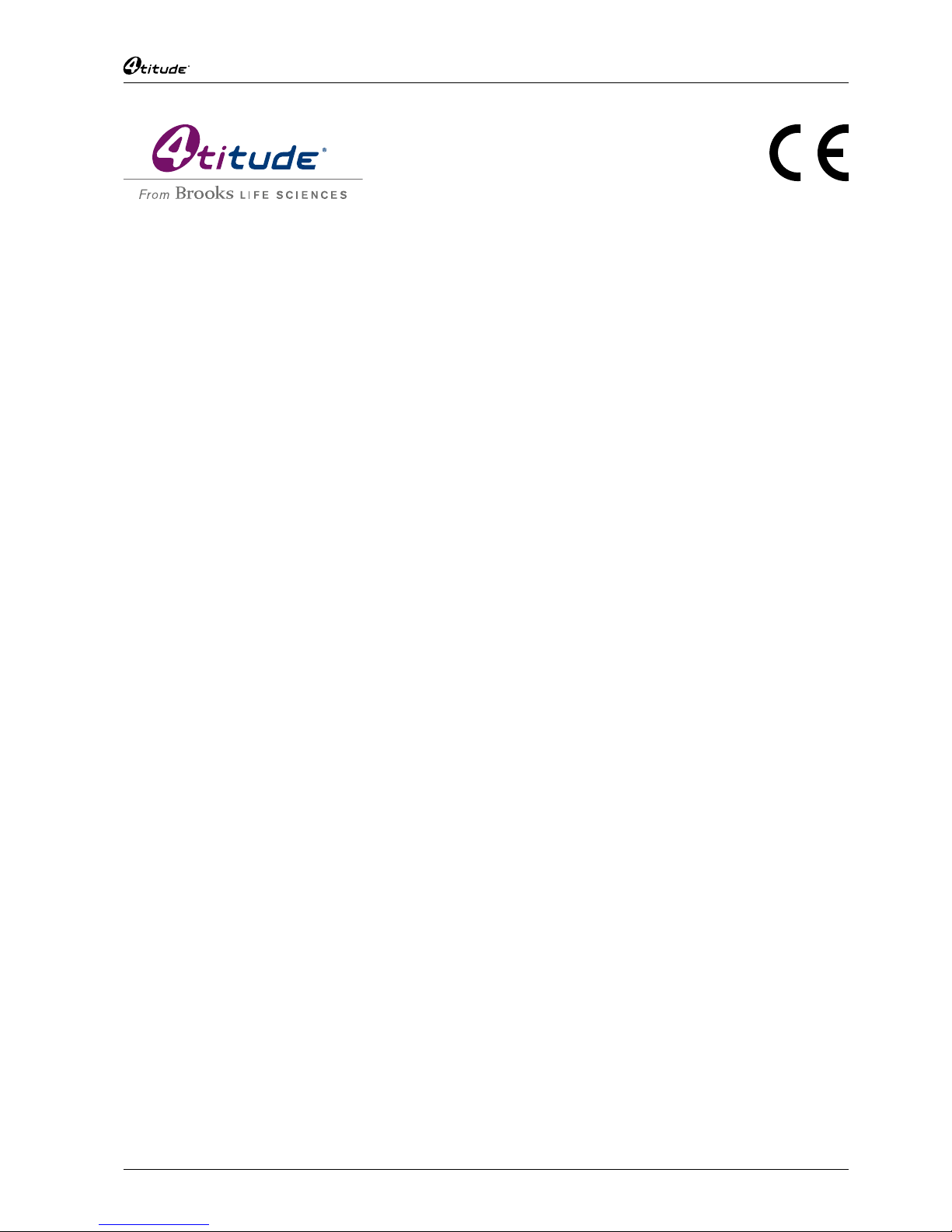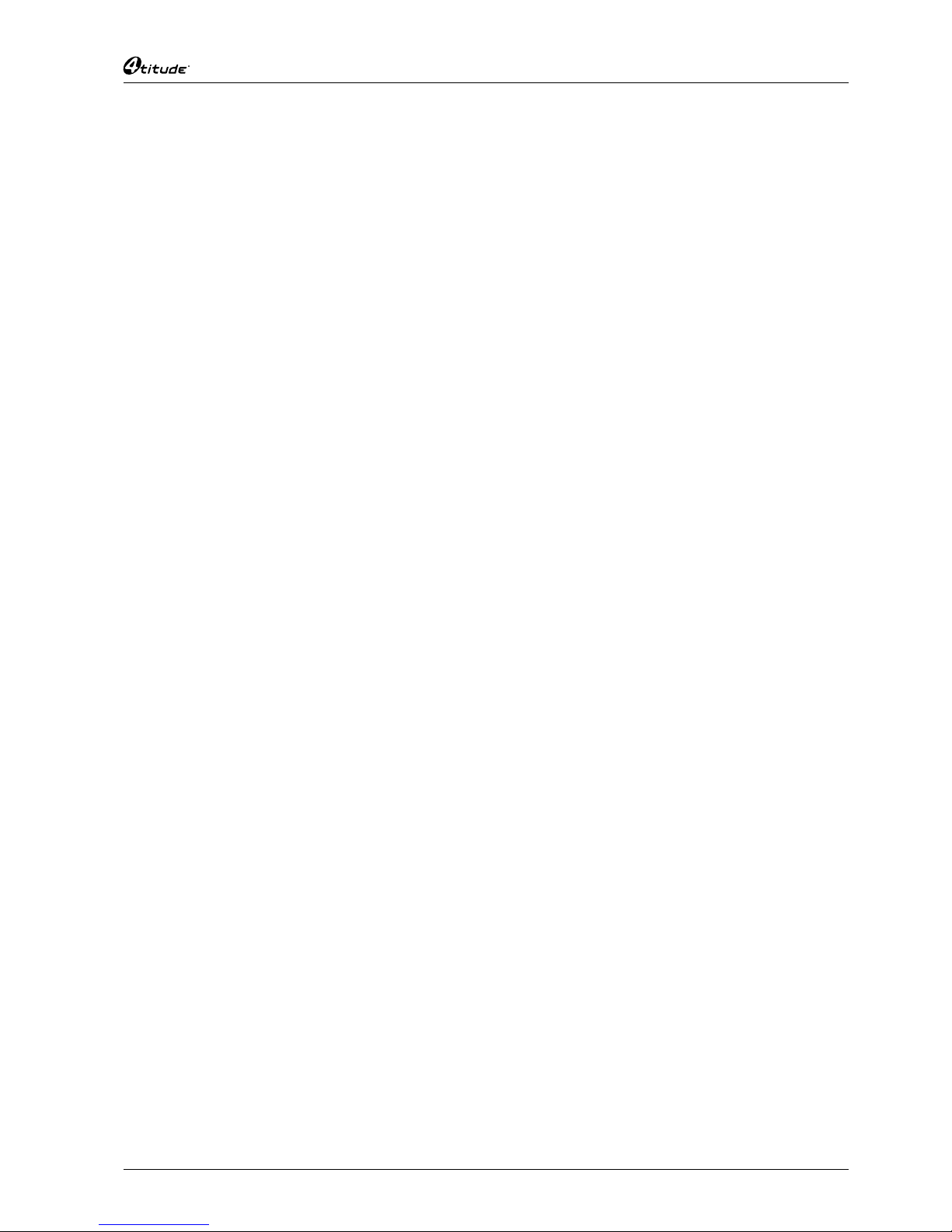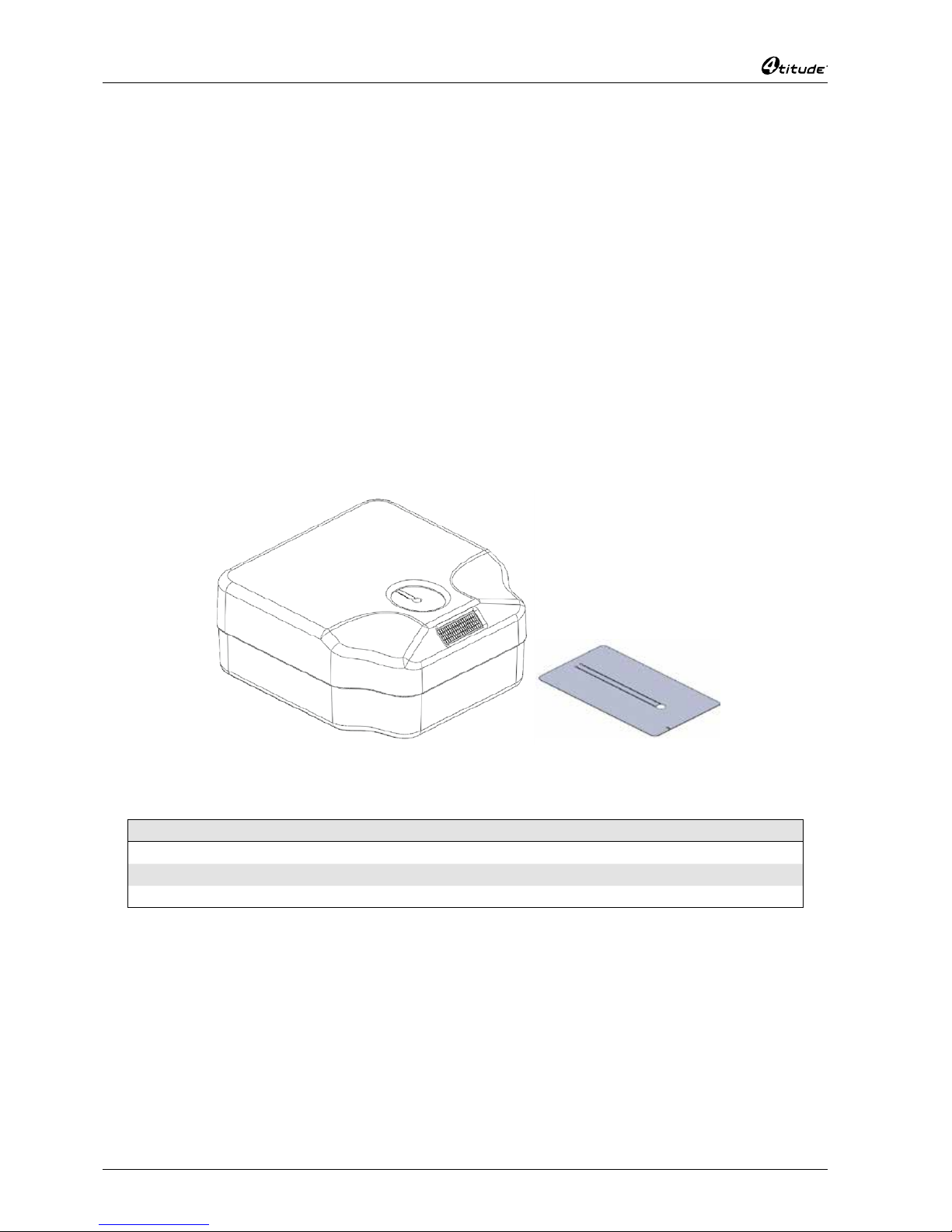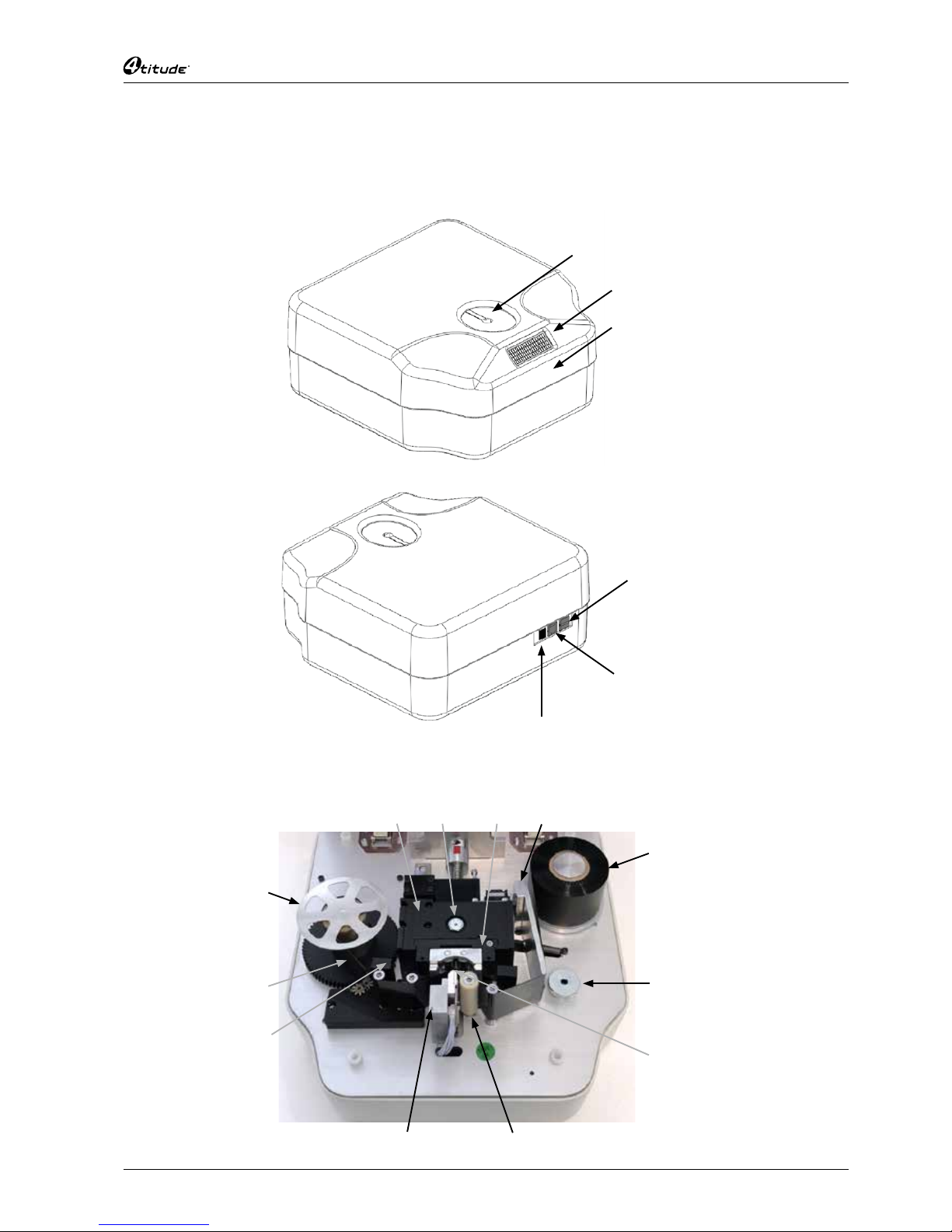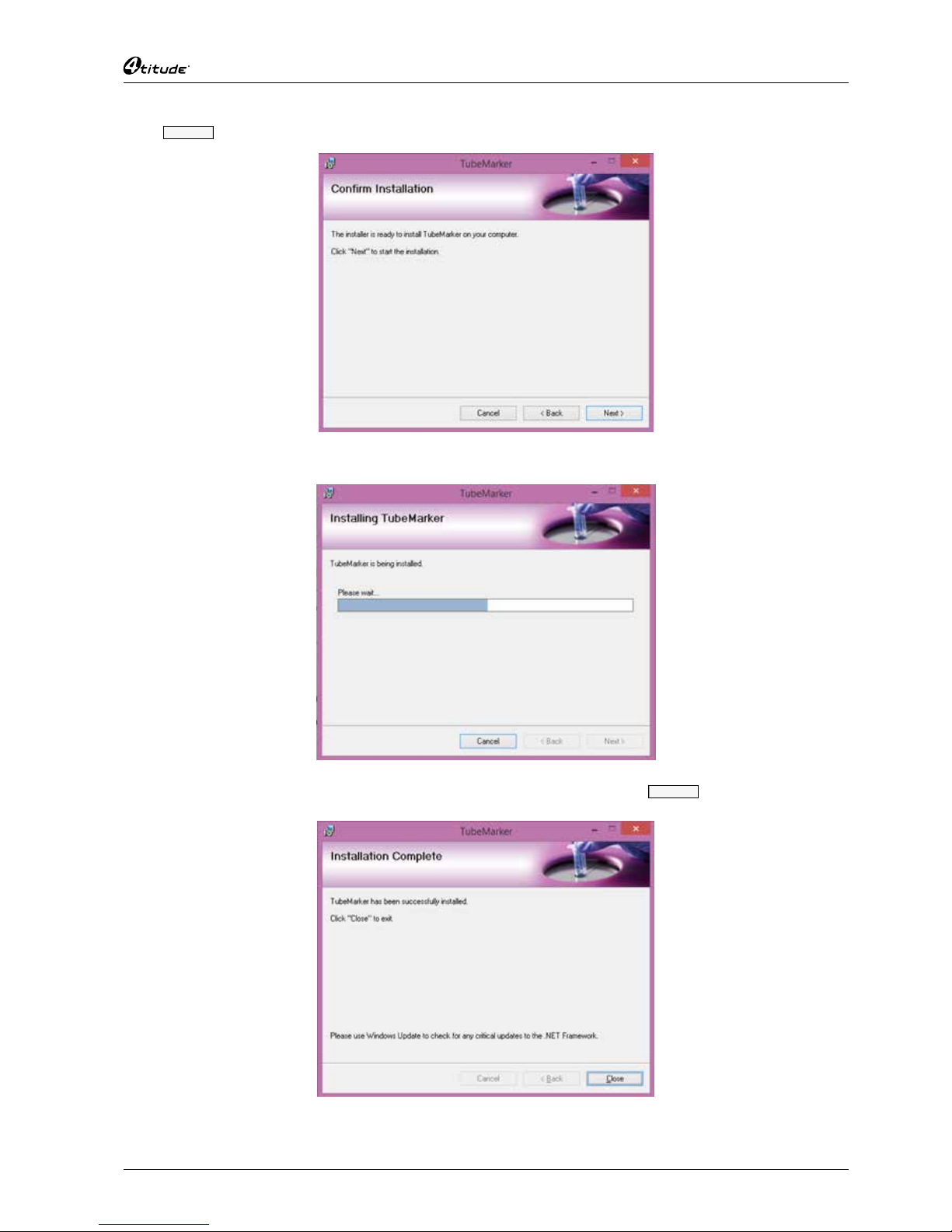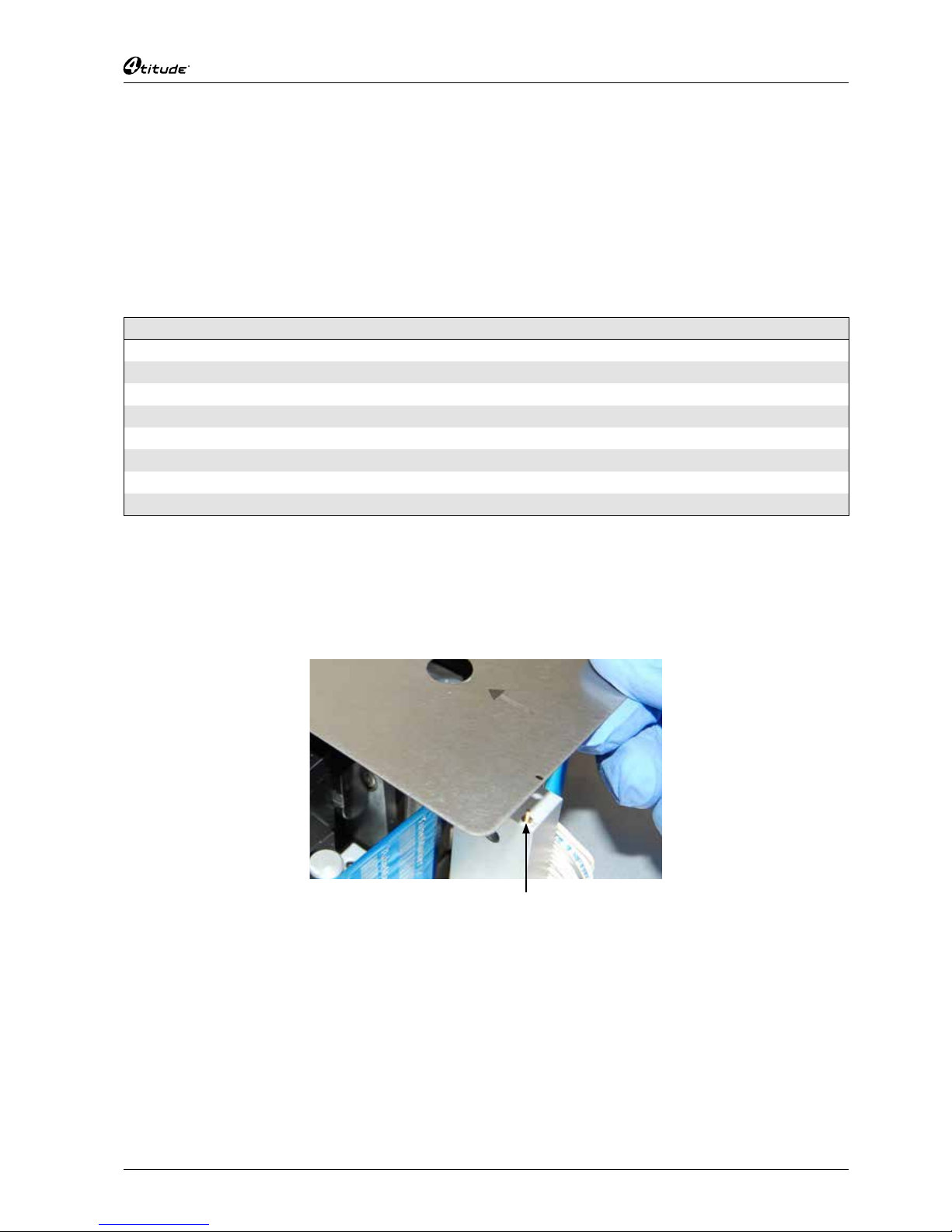Table of Contents
1 TubeMarker™ 2 Introduction ..........................................................................................................6
1.1 The Instrument…………………………………………………………………………………………………………6
1.2 Package Contents ……………………………………………………………………………………………………6
1.3 TubeMarker™ 2 Parts ………………………………………………………………………………………………7
2 Software Installation........................................................................................................................8
3 Hardware Installation ....................................................................................................................10
3.1 How to Install Ribbon for Printing ………………………………………………………………………………… 10
3.2 How to Set-up Tube Support……………………………………………………………………………………… 11
3.3 How to Connect Printer to PC …………………………………………………………………………………… 15
4 Preparation for Printing ................................................................................................................16
4.1 How to Create Label Content …………………………………………………………………………………… 16
4.2 How to Enter Data into the TubeMarker™ Spreadsheet ……………………………………………………… 27
4.3 How to Set the Printer Settings…………………………………………………………………………………… 29
5 Printing Modes...............................................................................................................................34
5.1 How to Use Print Mode – All ……………………………………………………………………………………… 34
5.2 How to Use Print Mode – Selected ……………………………………………………………………………… 35
5.3 How to Use Print Mode – Single ………………………………………………………………………………… 36
5.4 How to Adjust the Ribbon during Print Mode …………………………………………………………………… 37
6 How to Print using Multiple Printers............................................................................................39
6.1 How to Connect a Printer to Software …………………………………………………………………………… 39
6.2 How to Print using Multiple Printers ……………………………………………………………………………… 41
6.3 How to Disconnect a Printer from Software …………………………………………………………………… 42
7 Maintenance / Cleaning the Printhead..........................................................................................43
8 Error Messages / Troubleshooting ...............................................................................................44
8.1 Error Messages …………………………………………………………………………………………………… 44
8.2 Troubleshooting …………………………………………………………………………………………………… 44
9 AppendixA:TechnicalSpecications .........................................................................................46
10 Appendix B: Accessories / Ordering Information .......................................................................47
10.1 Accessories ………………………………………………………………………………………………………… 47
10.2 Ordering Information ……………………………………………………………………………………………… 47
11 Appendix C: Warranty ...................................................................................................................48
12 Appendix D: Shipping Instruction................................................................................................49
13 Appendix E: Disposal Information ...............................................................................................49