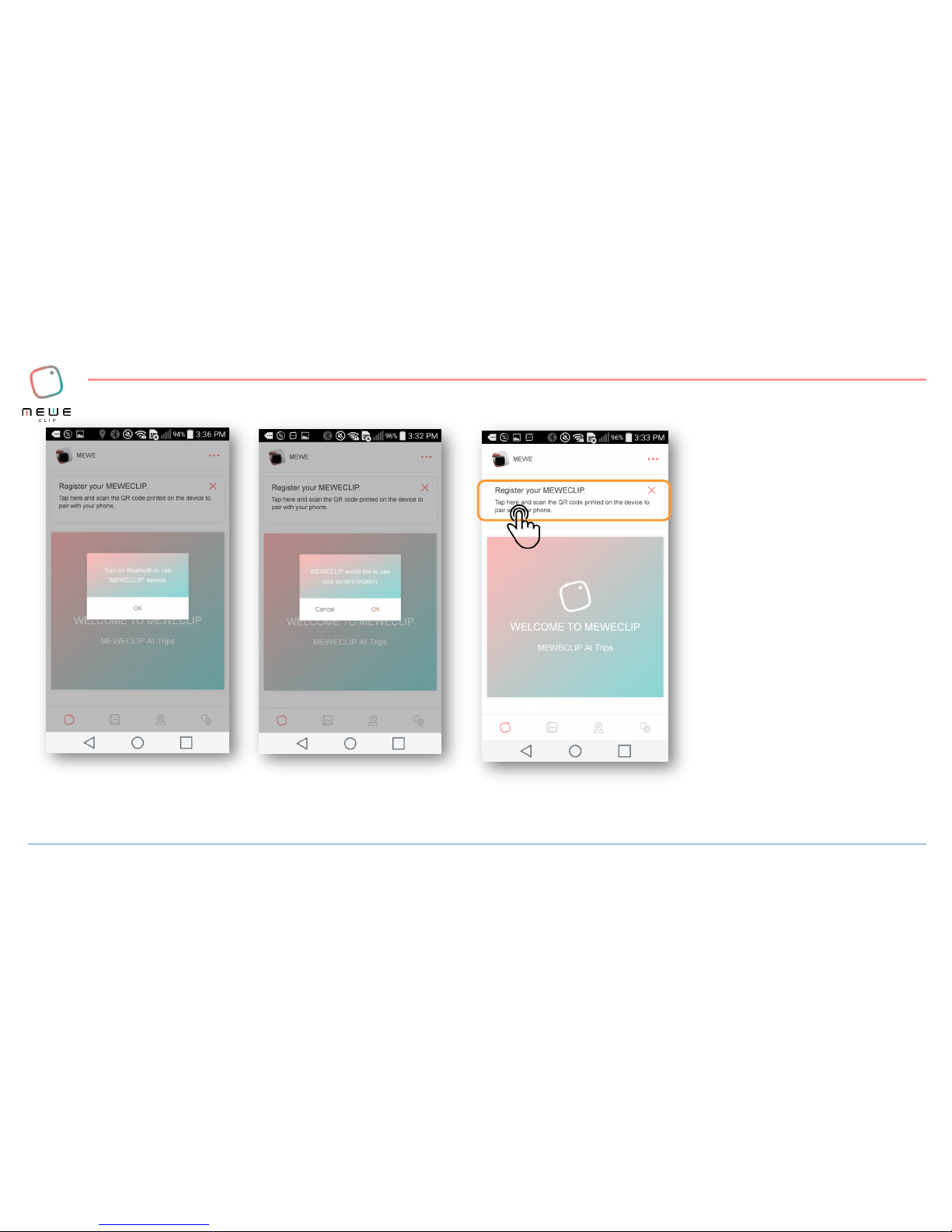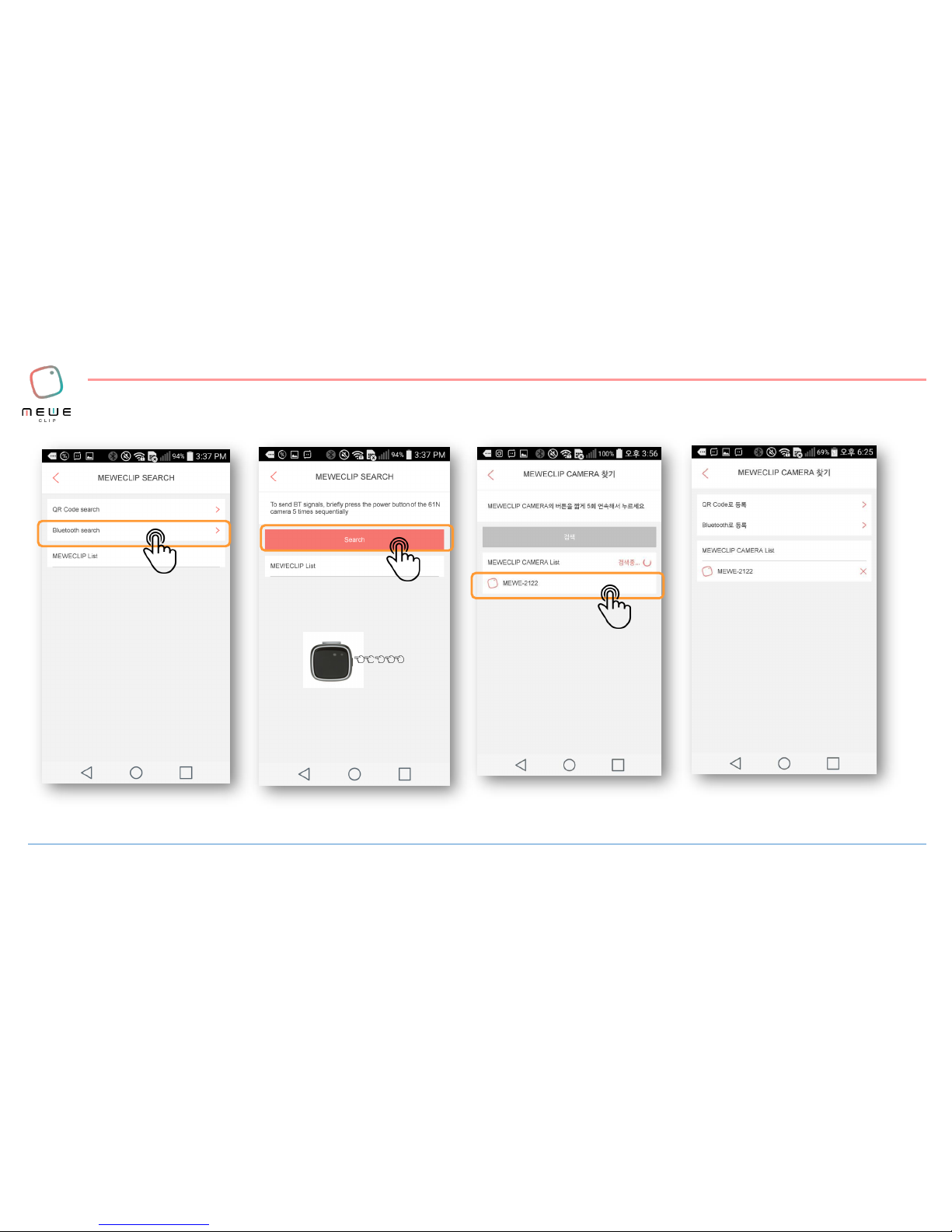User guide
Power On: Press the power button until the GREEN LED is
turned on. (You will hear a sound, too) The GREEN LED will
be on for around 15 seconds during the booting and will turn
itself off. The MEWECLIP camera is now ready to use.
Power Off: Press the power button until the RED LED is
turned on. (You will hear a sound) The RED LED will blink
when the power is turned off.
[Power On/Off]
[Checking the battery]
[Manual Shooting mode]
You can check the remaining battery life by clicking on
the power button. The different colors of the LED
indicate the charge level of the battery.
Over 70% charged
30~70% charged
Less than 30% charged
Manual photo shooting –Tap the front or the side of the
camera 2 times. This will turn the Orange LED on. The photo
shoot can commence once the LED turns itself off.
Video recording –Press the power button 2 times. The
Orange LED will start to blink. After the blinking, the
recording will start with the RED LED on for a preset
recording time. To stop recording, press the power button
one time.
Page 2