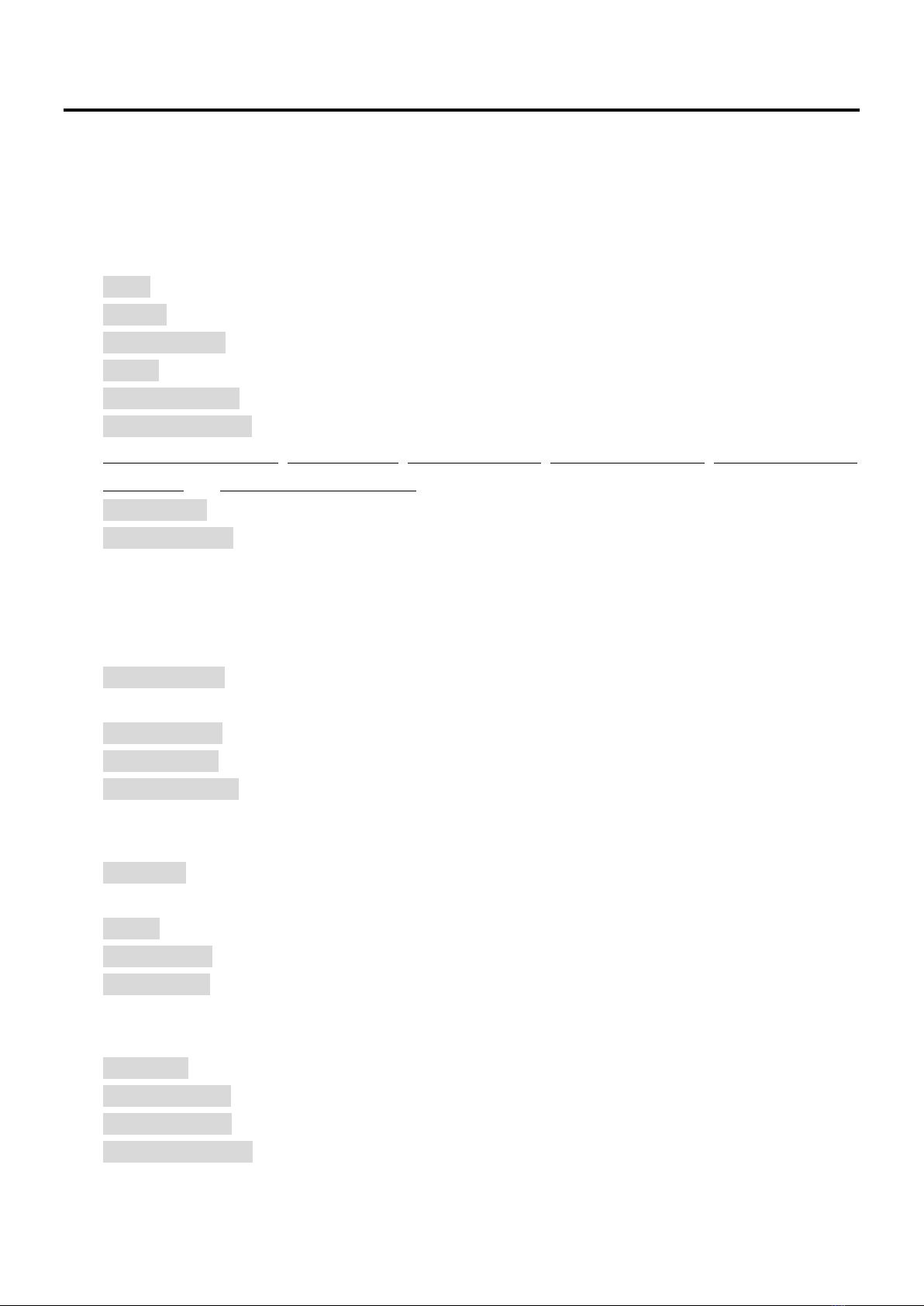Error! Use the Start tab to apply “Title 1” to the text need to be displayed here.
3.6.3.
Diagnosis Group2.4.
This group is mainly used to view system warnings, alarms, PLC ladder diagrams, IO point status, system
information and operation history. All buttons in this group are listed below:
Alarm: Displays the current alarm status of the system.
Warning: Displays the current warning status of the system.
Ladder Diagram: Displays PLC ladder diagram that is currently running of the system.
IOCSA: Displays the status of each point of I, O, C, S, and A used in the PLC of current system.
Timer and counter: Displays the status of the timer and counter used internally by the system PLC.
System Information: Display internal current information about the system. Currently, it provides
mechanical coordinates, encoder values, servo error values, origin grille quantity, system final output
commands and handwheel encoder values.
Alarm history: Displays the alarm process that has occurred in the system.
Operation history: Display the relevant operation process of the user's operating system.
Maintenance Group2.5.
This group is mainly used to set system parameters, system backup, system upgrade, IO point setting,
network setting, language setting and quick restore.All buttons in this group are listed below:
User parameters: Set the relevant parameters of the PLC writing function. For detailed instructions,
please refer to 5.1.
Network setting: Set the IP related information for the system to connect with external devices.
Identity change: User level change, the password of level 3 defaults to 7777.
Hardware Contact: Set the corresponding address of the system and I/O board card and display the
current I/O usage status.
※This button needs to be switched to level 5 to appear.
Parameters: Set the system built-in standard parameters, such as: processing effect debugging,
hardware usage, axial motion function, etc., please refer to 5.2 for detailed instructions.
Backup: Perform system data backup operation. For details, please refer to 3.7.
System update: Perform system software version update operation. For details, please refer to 3.8.
Quick Restore: Perform quick backup and quick restore of system data. For detailed instructions,
please refer to 3.9.
※This button needs to be switched to level 5 to appear.
Service life: Set up and cancel the installment of the machinery factory and the agent.
Language setting: Switch the language system. For details, please refer to 3.10.
Password change: User level password modification.
Version information: View the software version number and version information used in the current
system.