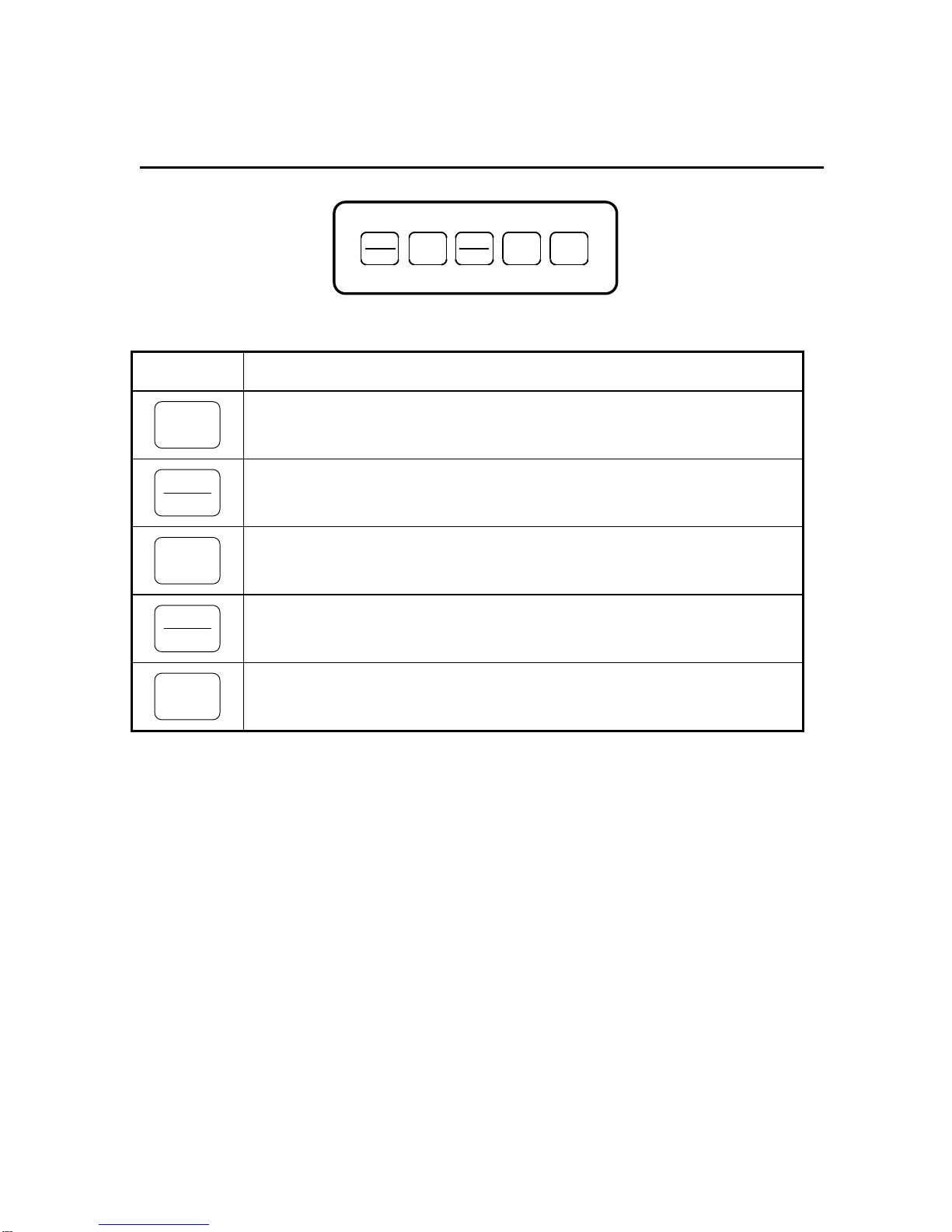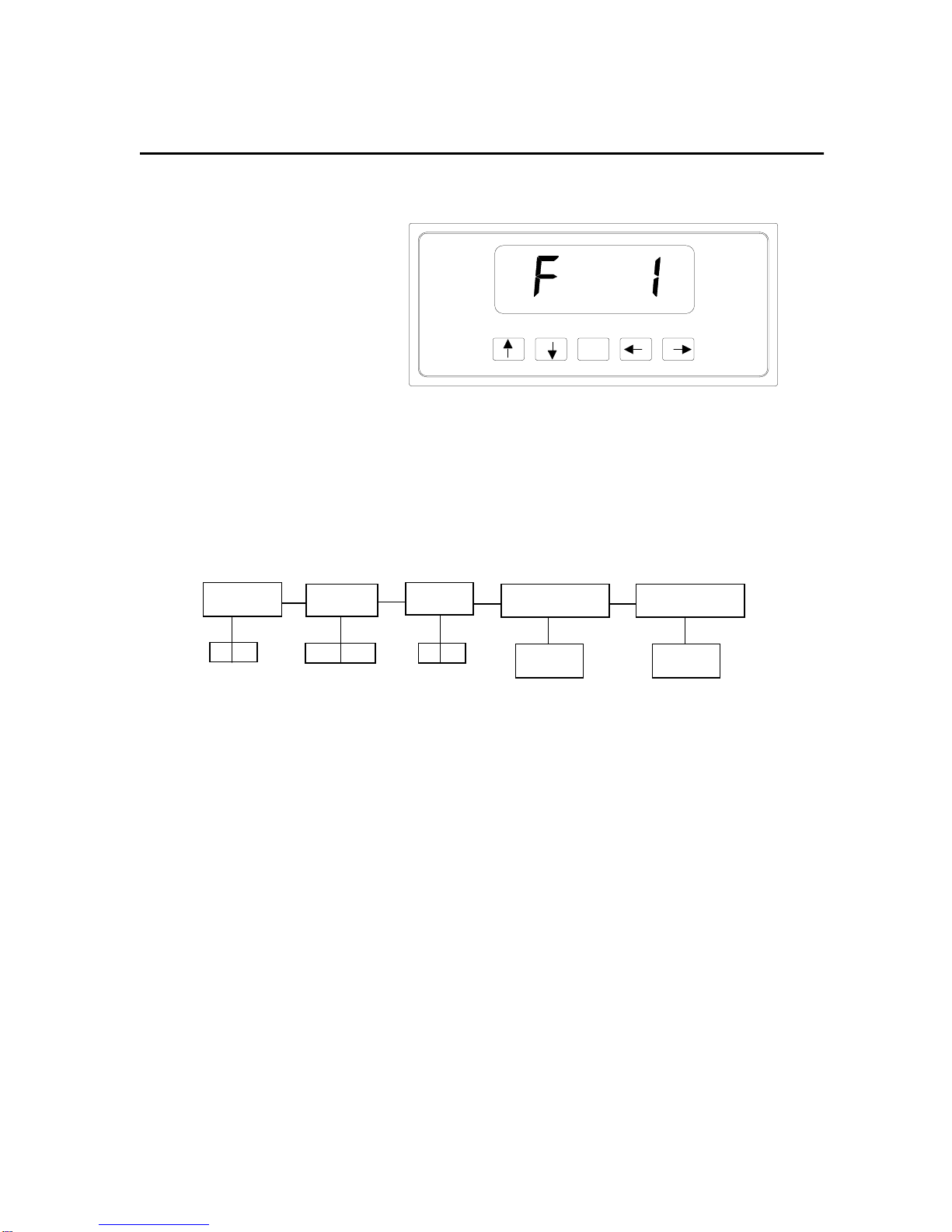2 Revision 04/2001
ATTENTION:
To extend the life of your digital scale, do not drop items to be weighed onto the
platform or overload the scale beyond its rated capacity. Shock-loading and
overloading may damage the load cell and void the warranty.
Table of Contents
Introduction ..................................................................................................................................2
Installation and Wiring..................................................................................................................3
Display Overview..........................................................................................................................4
Keyboard Functions .....................................................................................................................5
User Menu Mode..........................................................................................................................6
Setup Menu Mode........................................................................................................................7
Calibration ....................................................................................................................................9
APPENDIX A: Specifications .......................................................................................................11
APPENDIX B: Troubleshooting the Serial Port ............................................................................12
APPENDIX C: Displayed Error Codes .........................................................................................13
APPENDIX D: Warranty and Service Information........................................................................14
Introduction
The SB-30/70/150 Digital Bench Scales are
compact bench scales with display and five
function keyboard. It is available in 30 lb (15
kg), 70 lb (30 kg) and 150 lb (70 kg) capaci-
ties. It comes standard with a bright LED
screen for easy readout, a removable stain-
less steel platform, and an RS-232C serial
communication port.
These scales can be configured to display
their divisions in two separate modes – non-
NTEP mode and NTEP mode. The scale is
shipped from the factory configured in NTEP
mode. The NTEP mode is supplied for
scales which need to comply with Handbook
44 requirements. To re-configure the scale,
please refer to the “Setup Menu Mode” sec-
tion of the manual.
SB-30/70/150 use full duplex RS-232C serial
format for communication with personal
computers or remote displays. Units can
transmit data on demand or continuously in
several popular data protocols.
Each scale’s serial communication parame-
ters are altered through the User menu The
“User Menu Mode” section of the manual
explains how to use the five front panel keys
to maneuver and save settings in this menu.