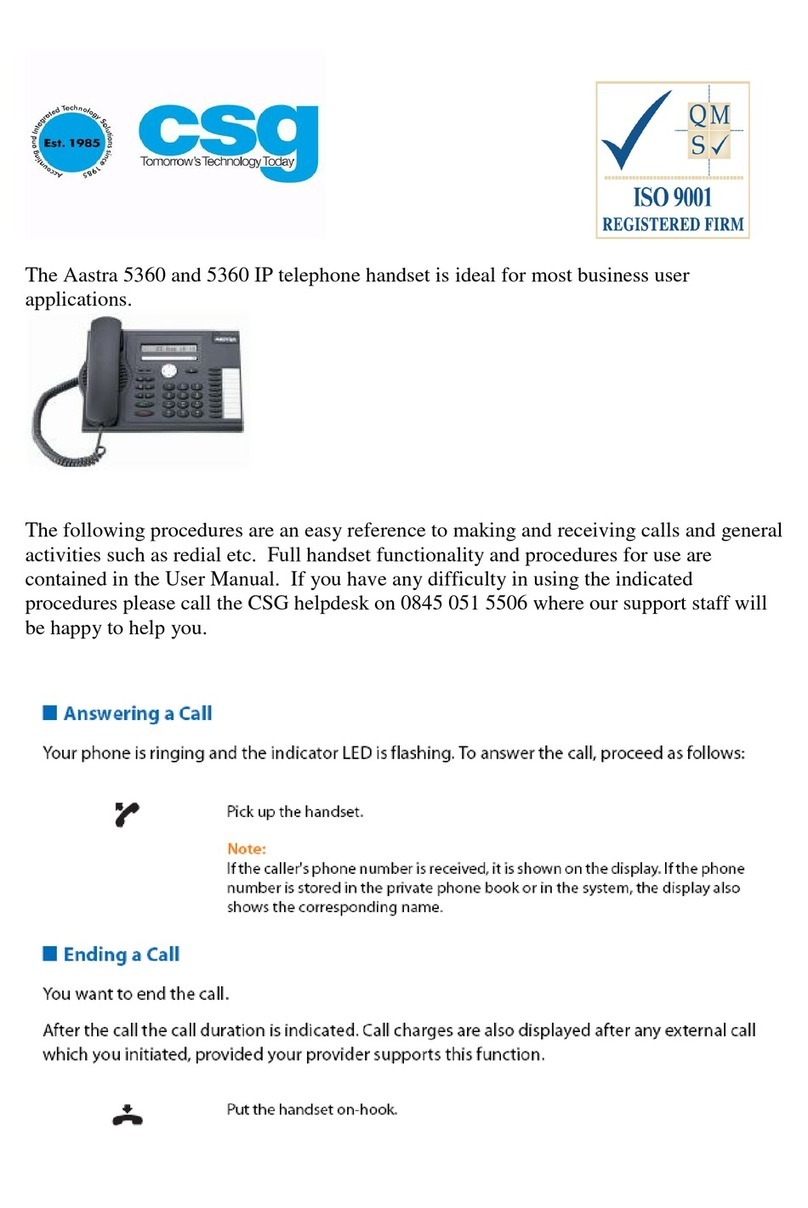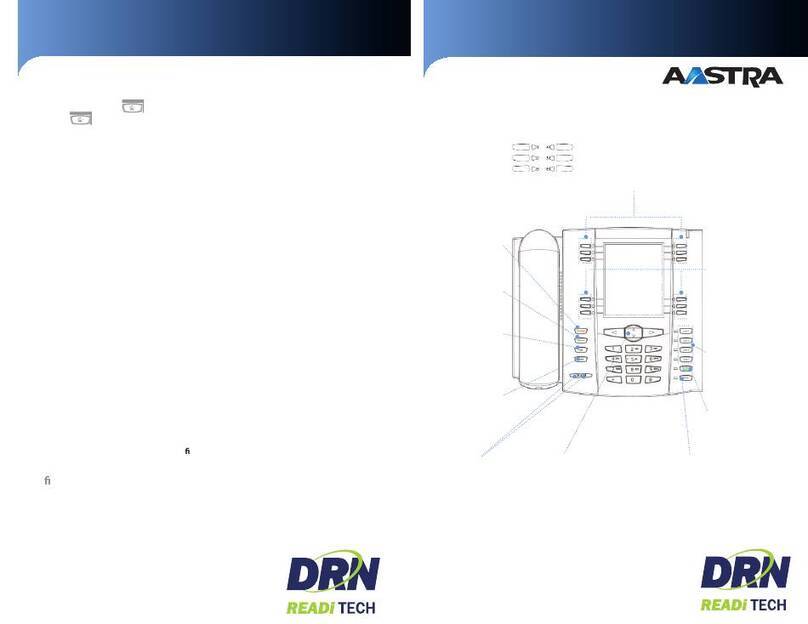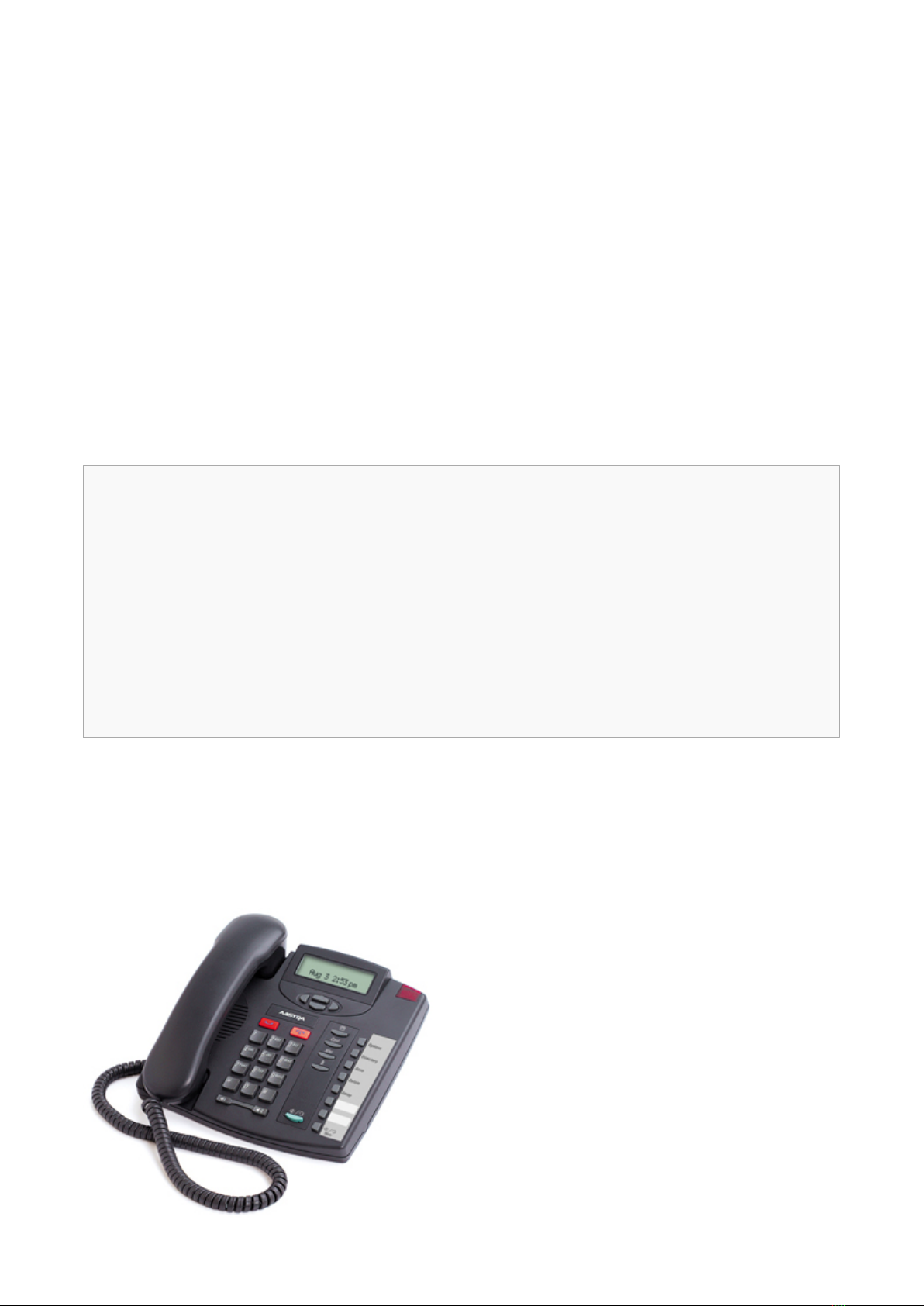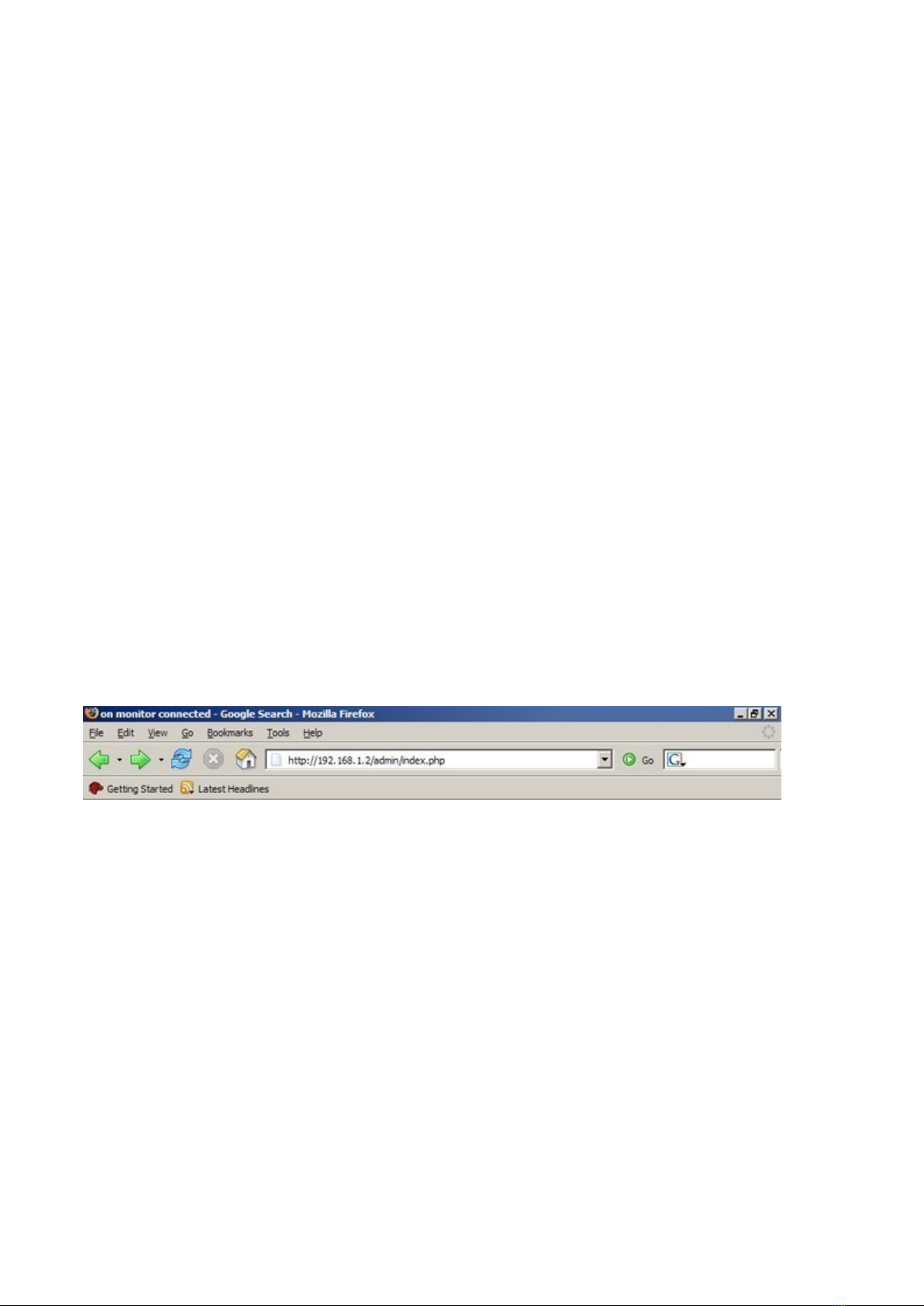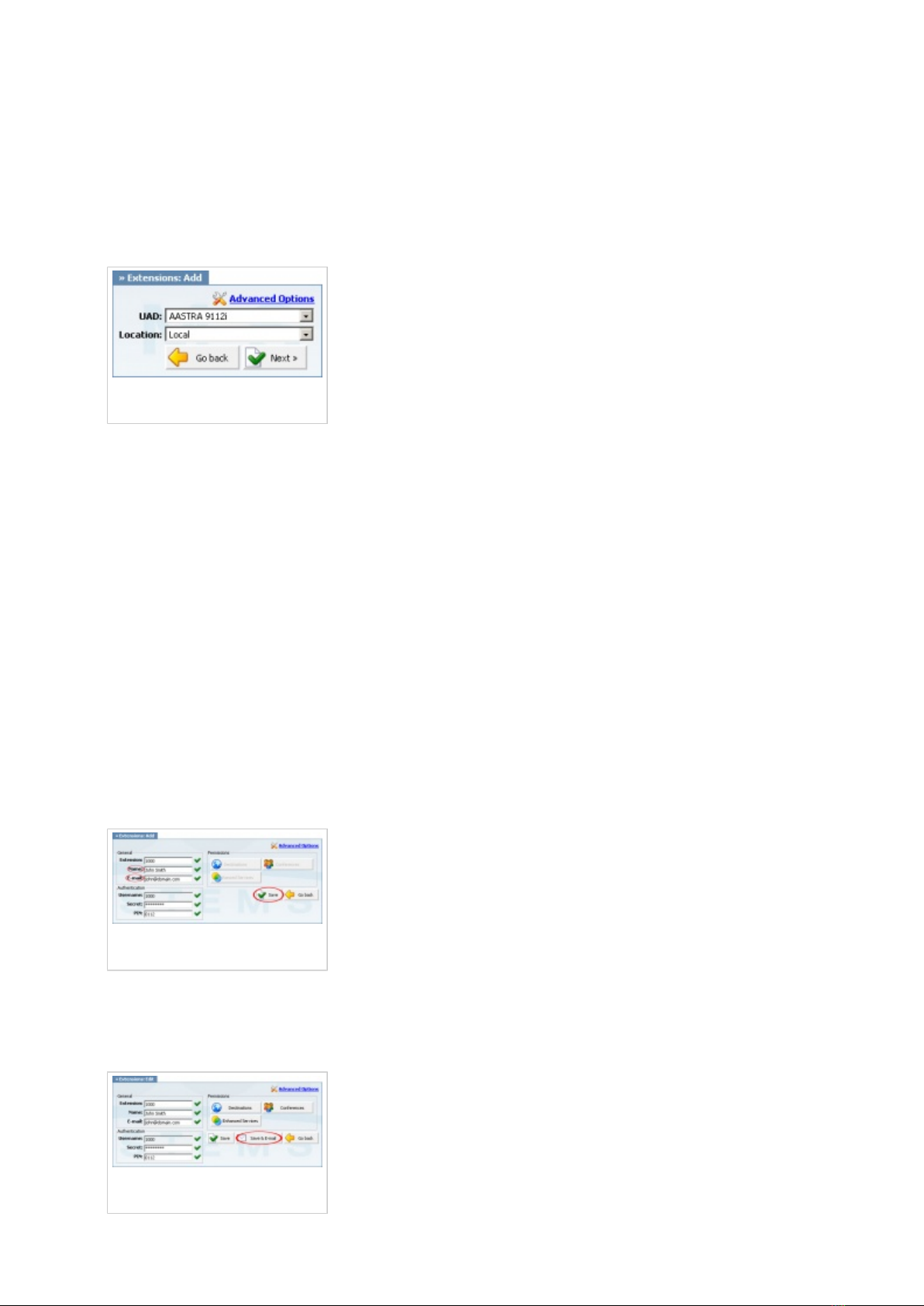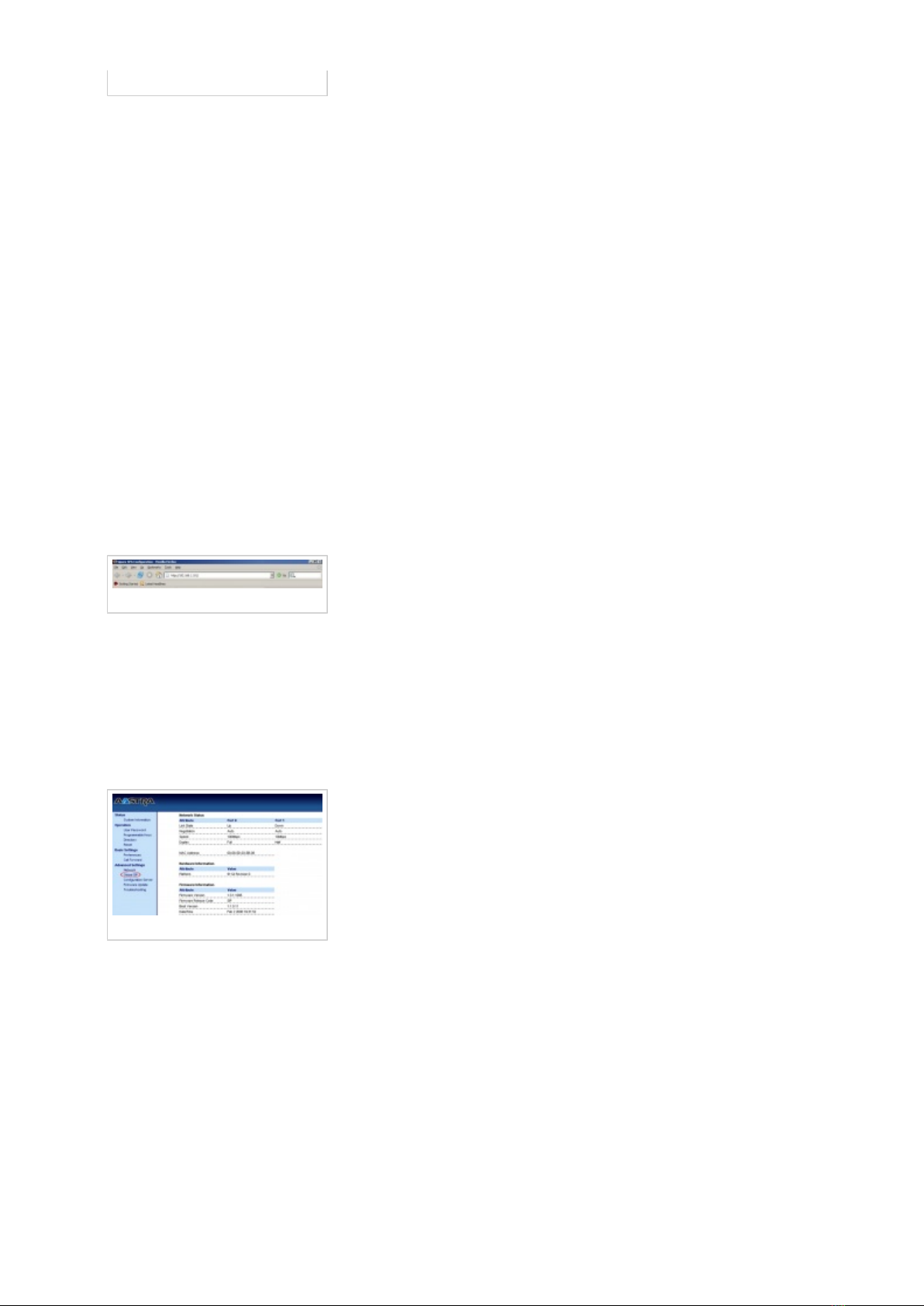Aastra 9112I User manual
Other Aastra Telephone manuals
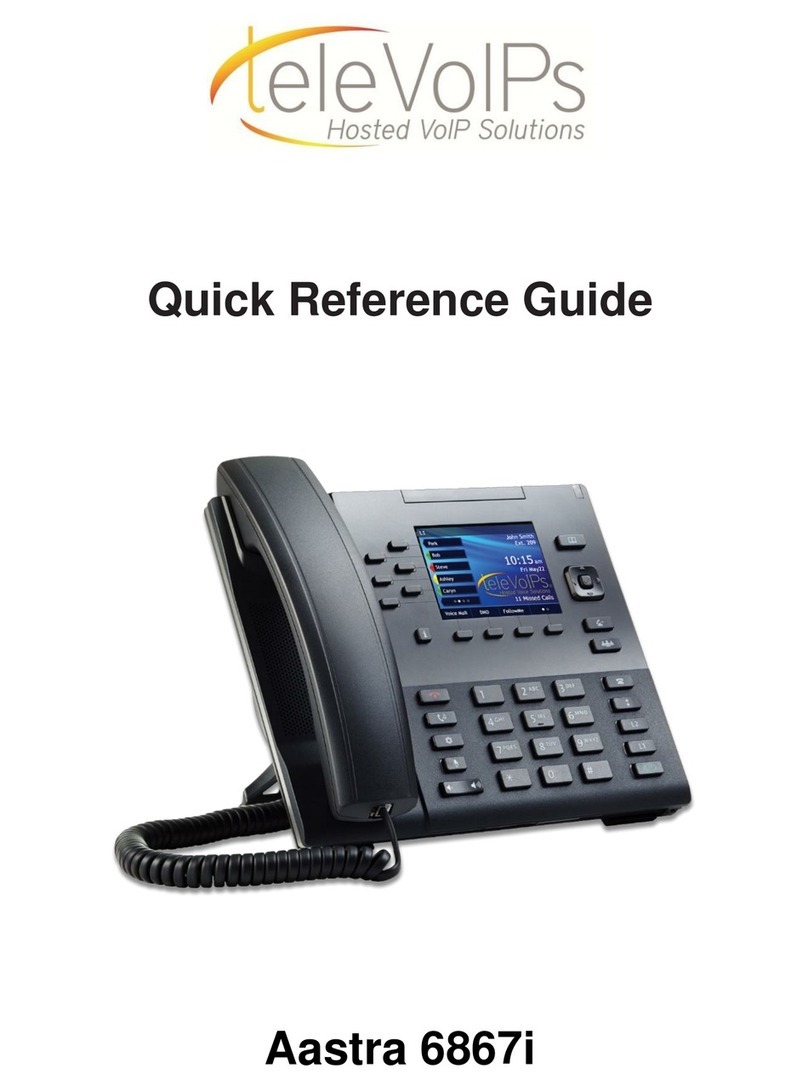
Aastra
Aastra 6867i User manual
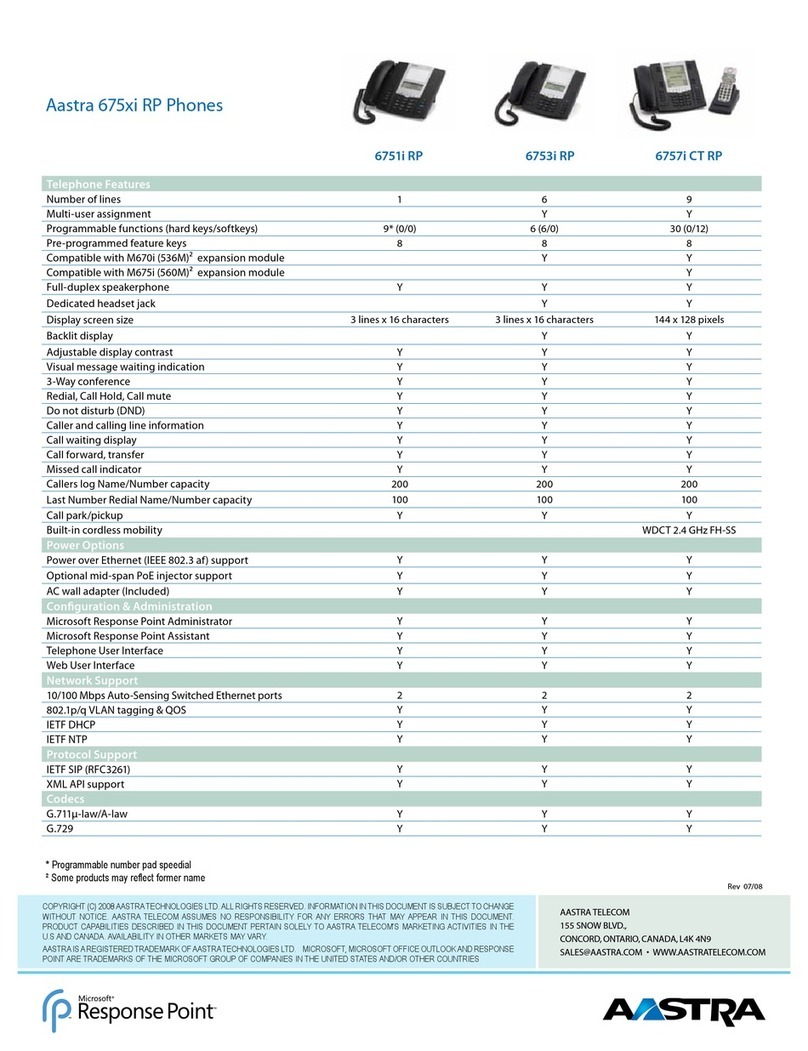
Aastra
Aastra 6751i RP User manual

Aastra
Aastra DBC 225 Manual

Aastra
Aastra 470 User manual

Aastra
Aastra Office 35 Instruction manual

Aastra
Aastra openphone 28 User manual
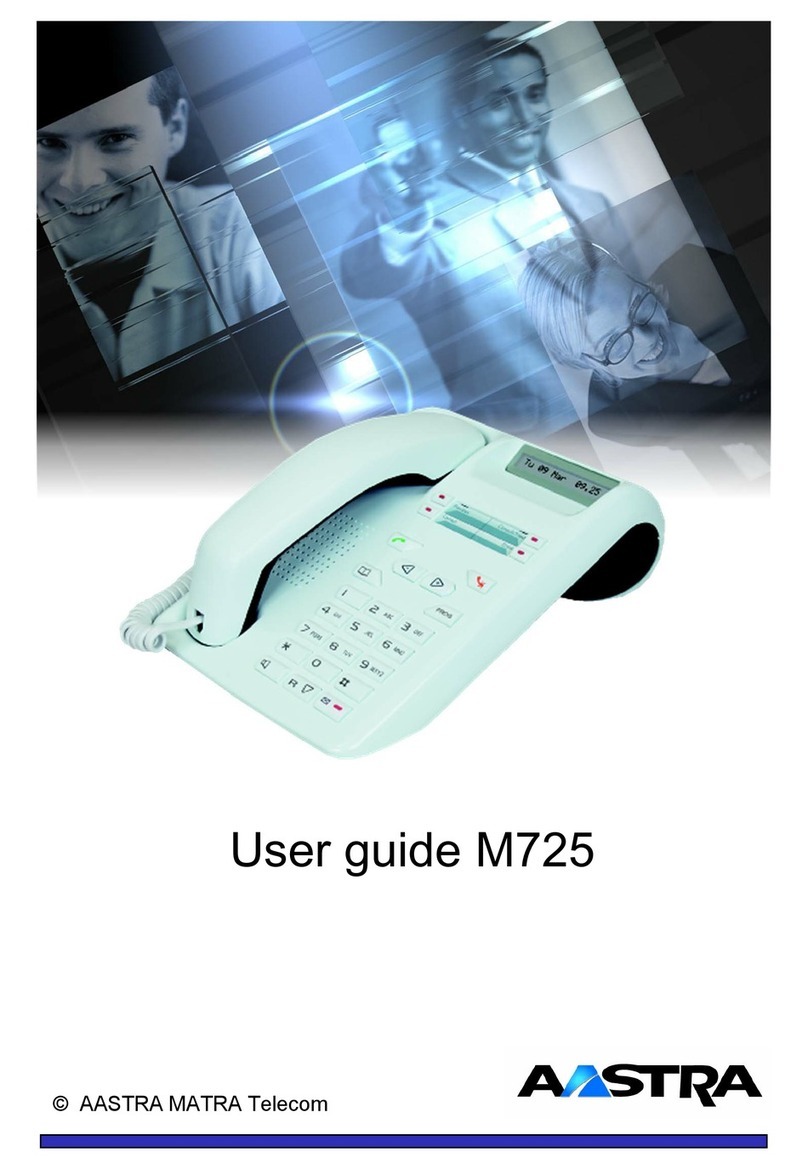
Aastra
Aastra M725 User manual

Aastra
Aastra 5360 User manual
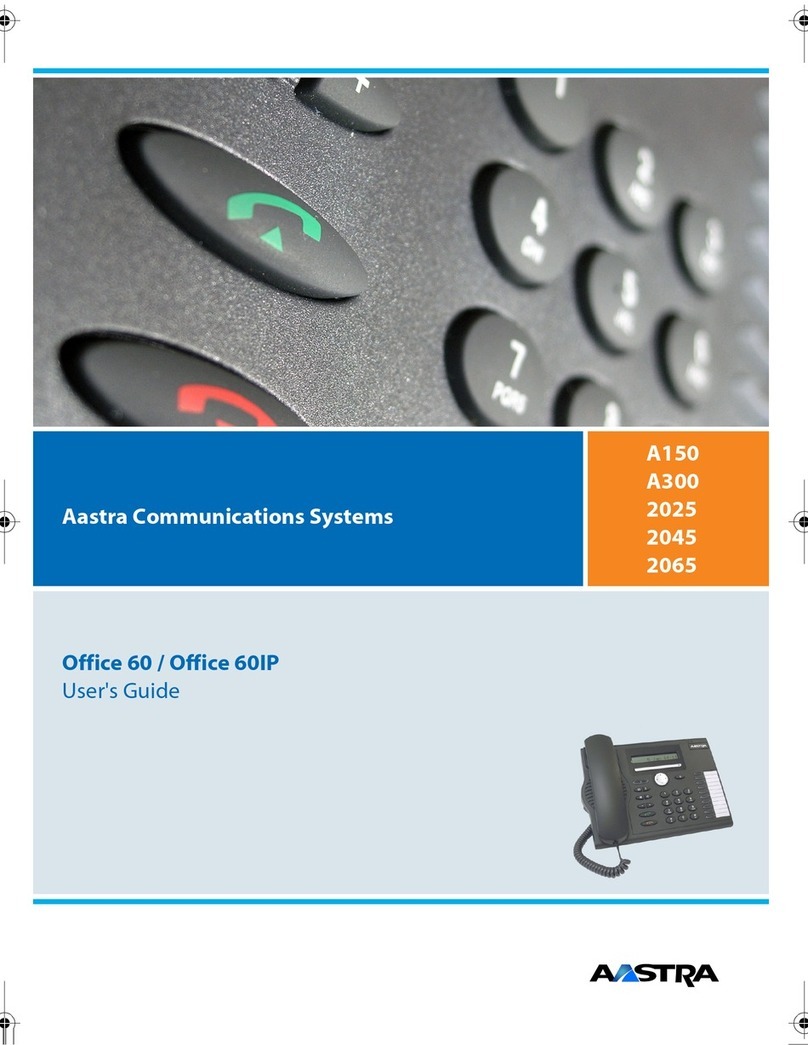
Aastra
Aastra IntelliGate A150 User manual
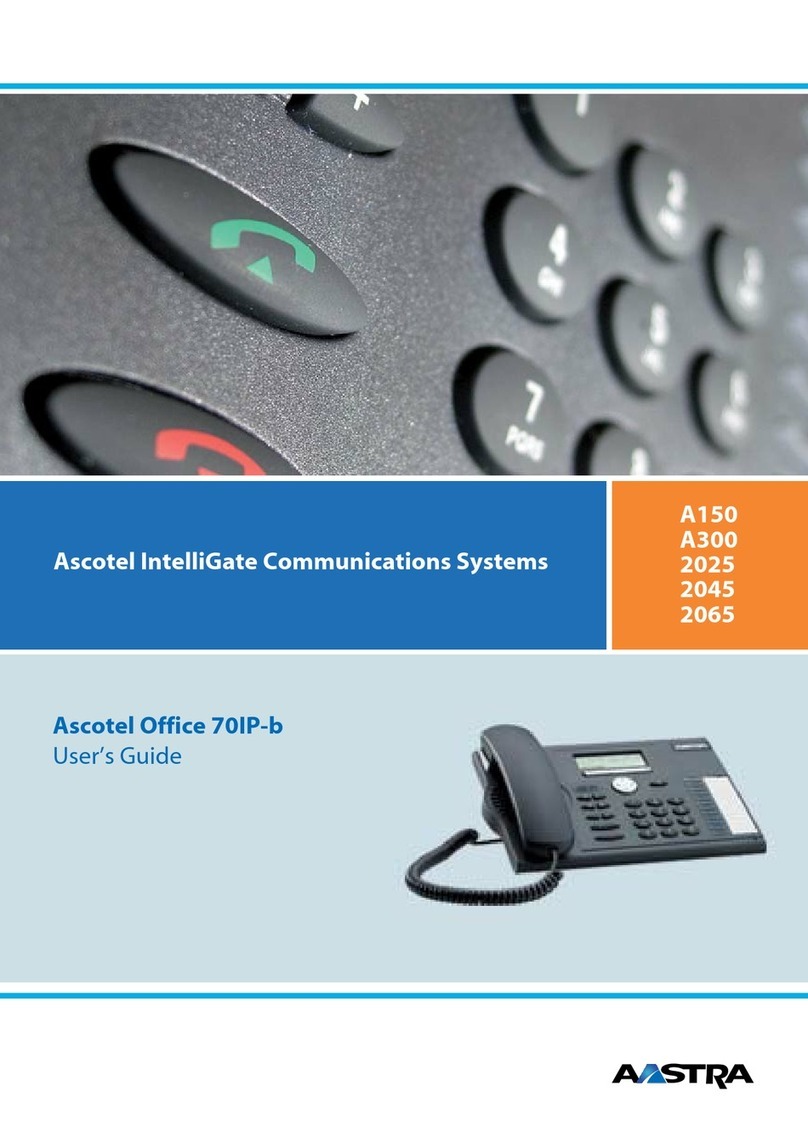
Aastra
Aastra Ascotel Office 70IP-b User manual

Aastra
Aastra M725 Installation and operating instructions
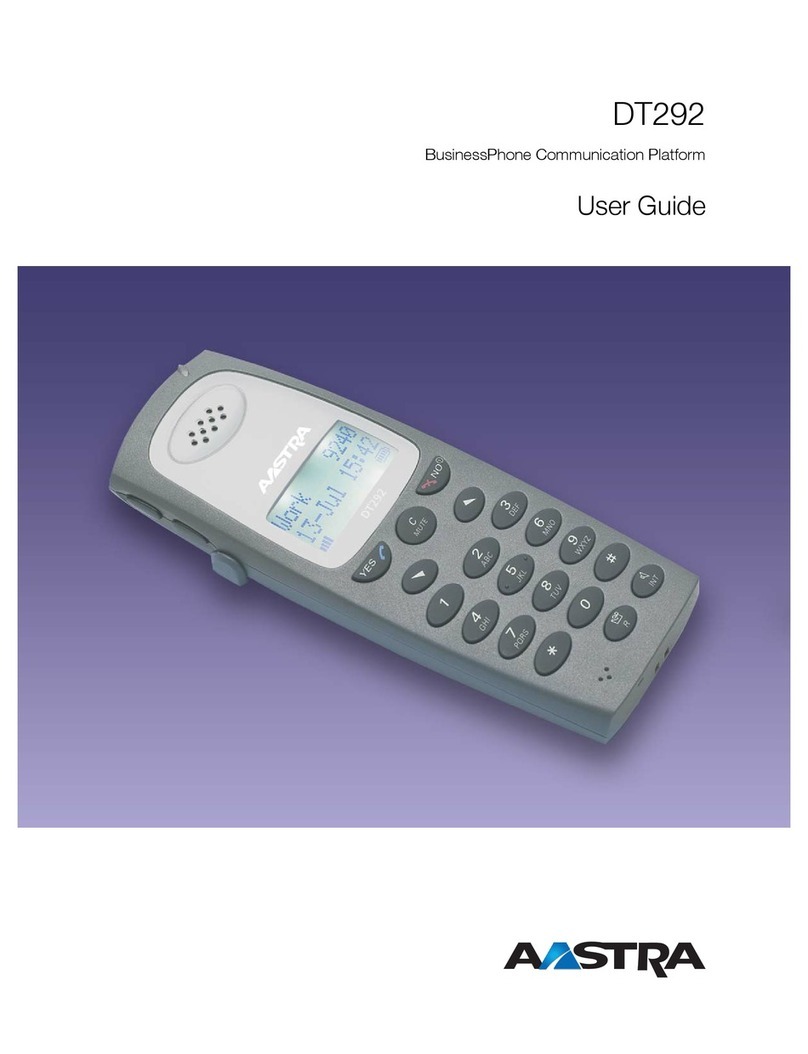
Aastra
Aastra DT292 User manual

Aastra
Aastra Clearspan 6731i User manual
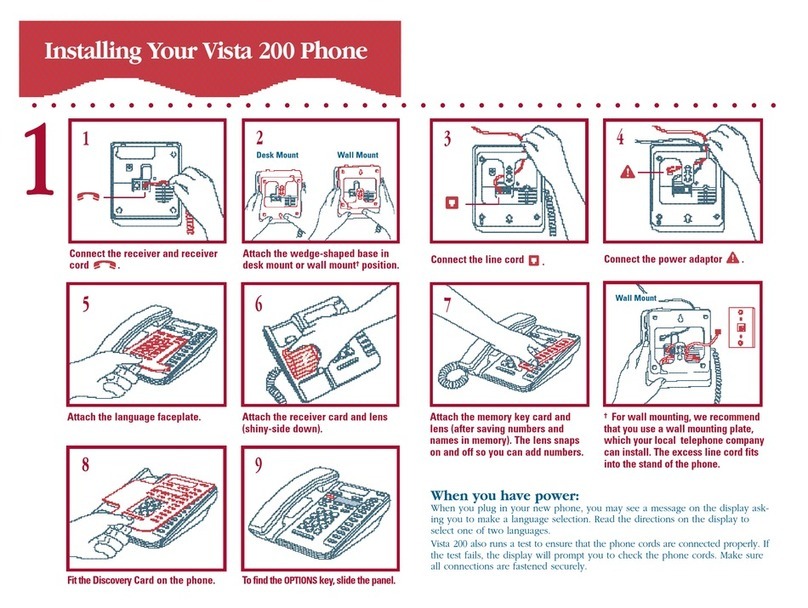
Aastra
Aastra Vista 200 User manual

Aastra
Aastra Aastra 610d User manual
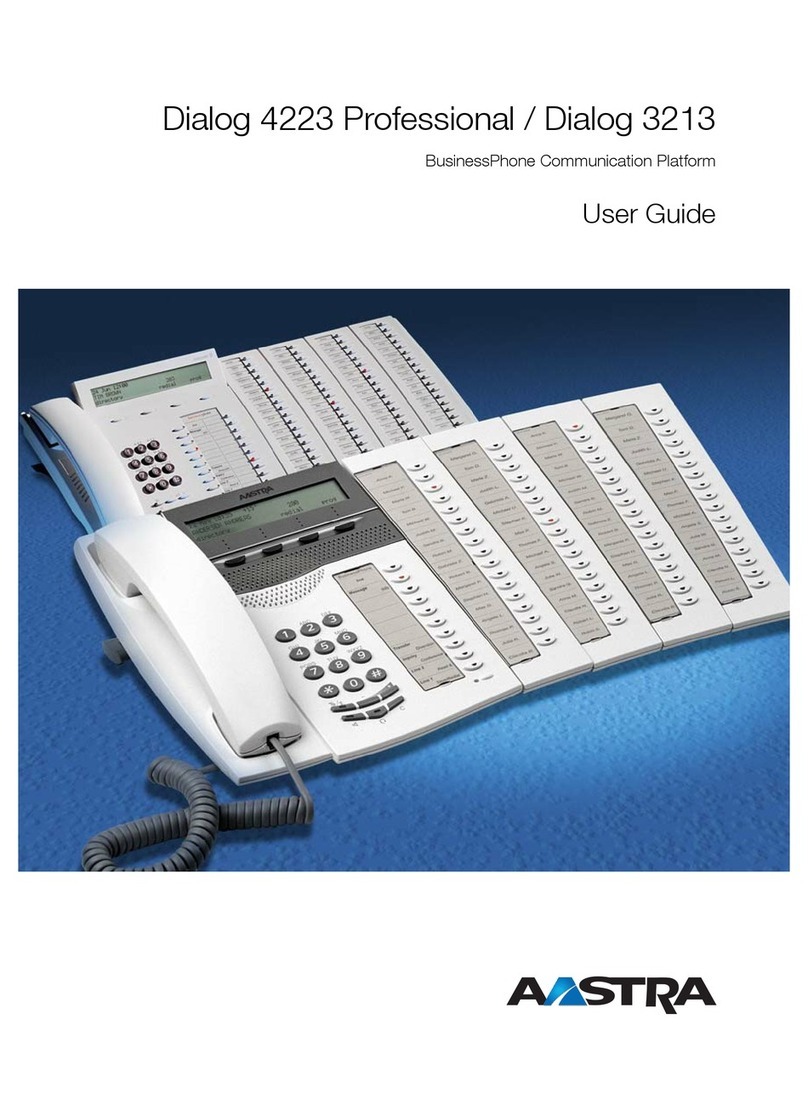
Aastra
Aastra Dialog 4223 Professiona User manual
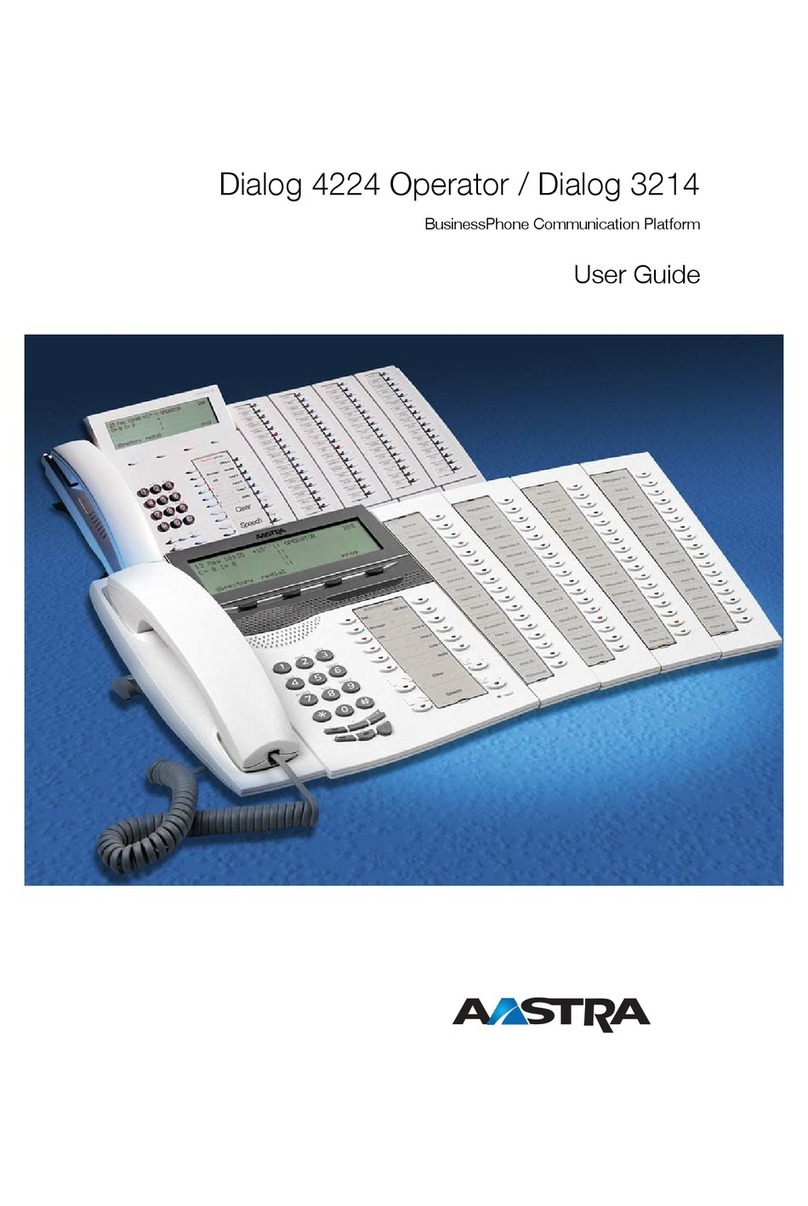
Aastra
Aastra dialog 4224 Operator User manual

Aastra
Aastra 55I Assembly instructions

Aastra
Aastra Aastra 610d User manual
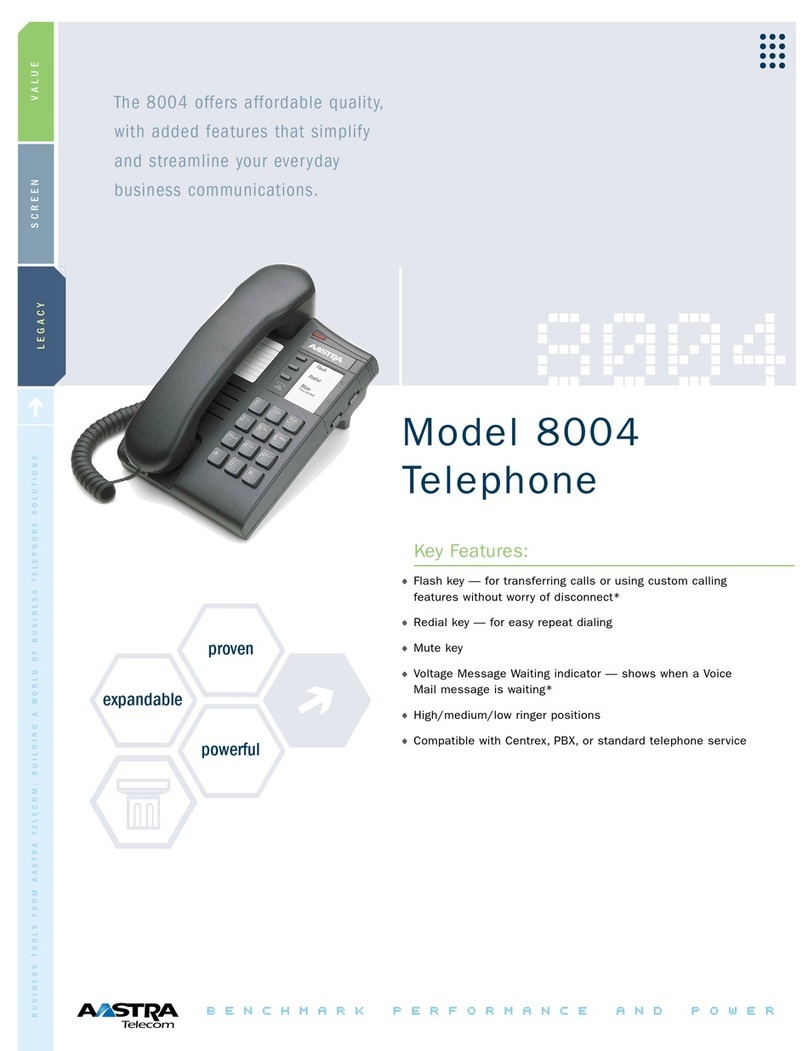
Aastra
Aastra Meridian 8004 User manual