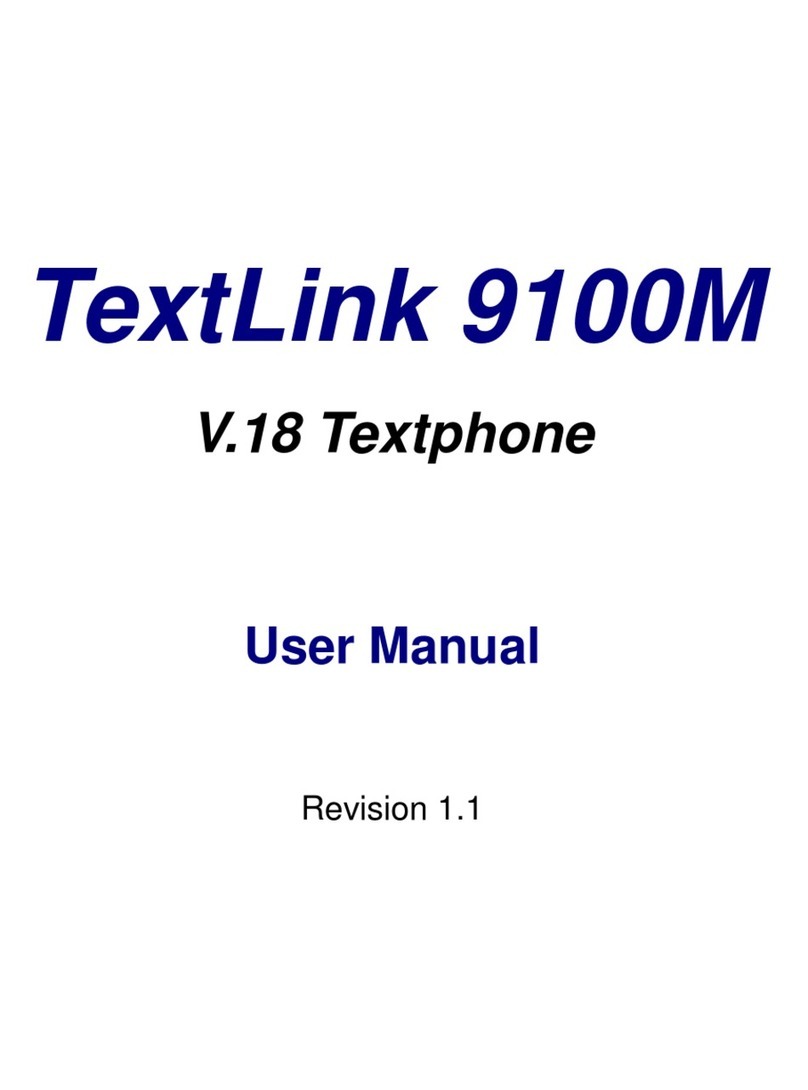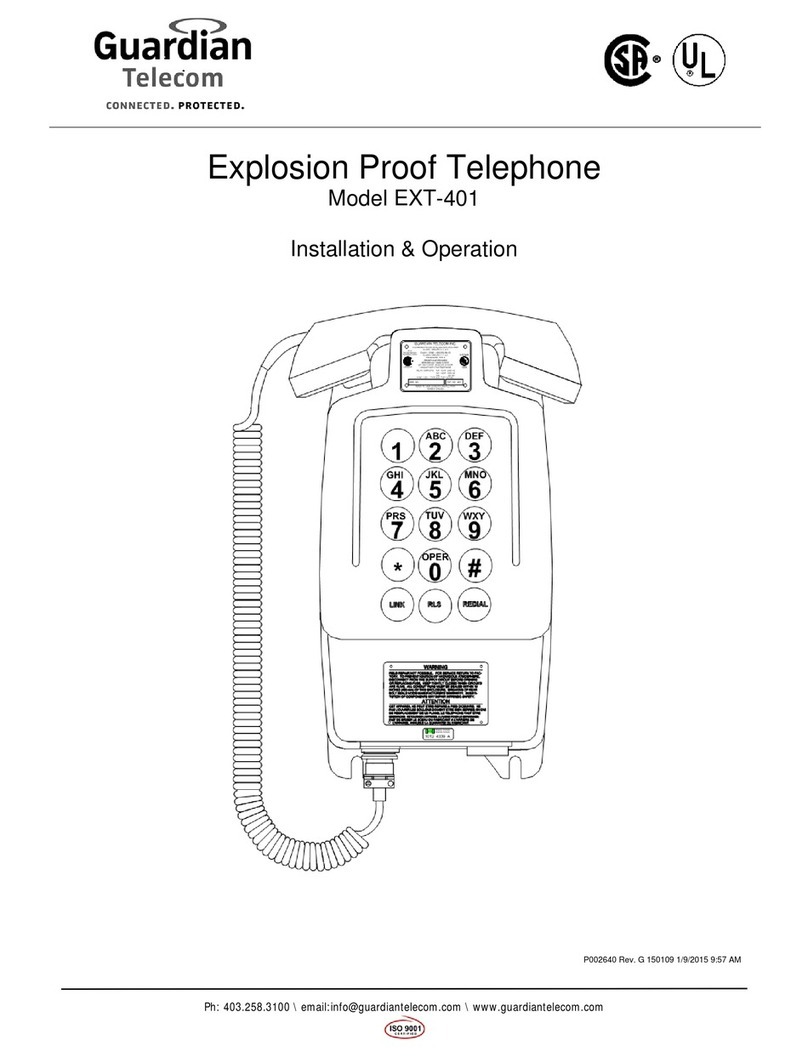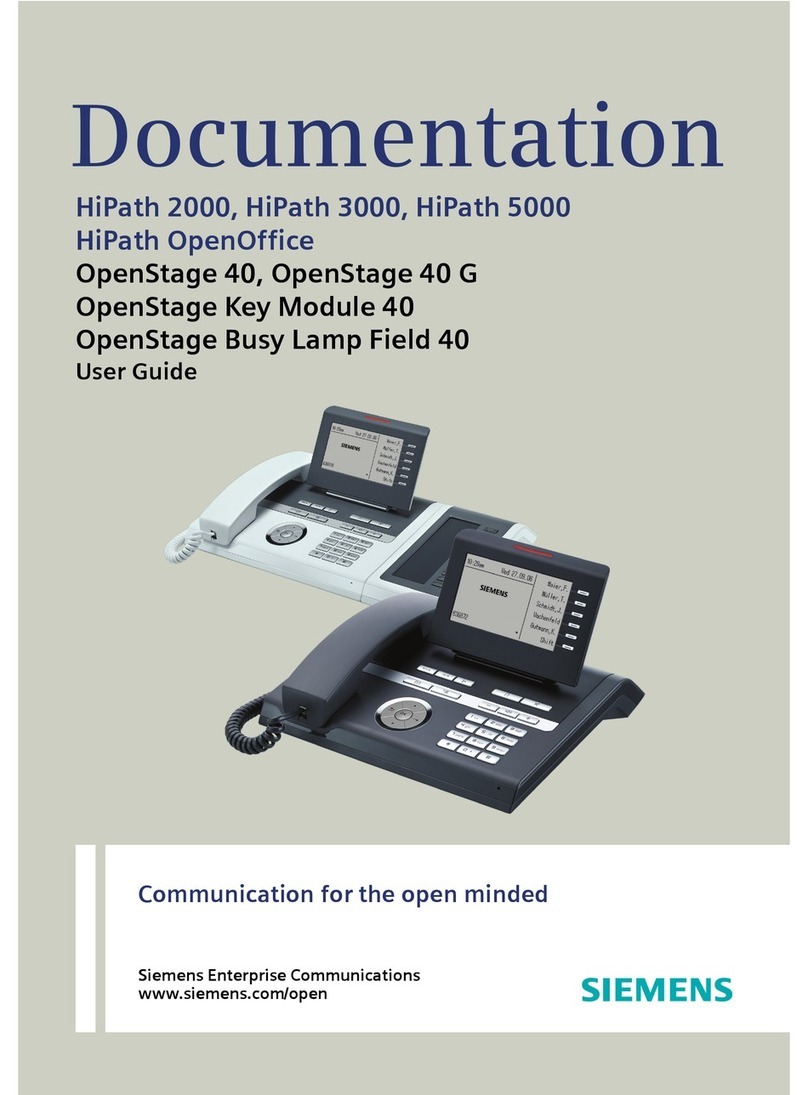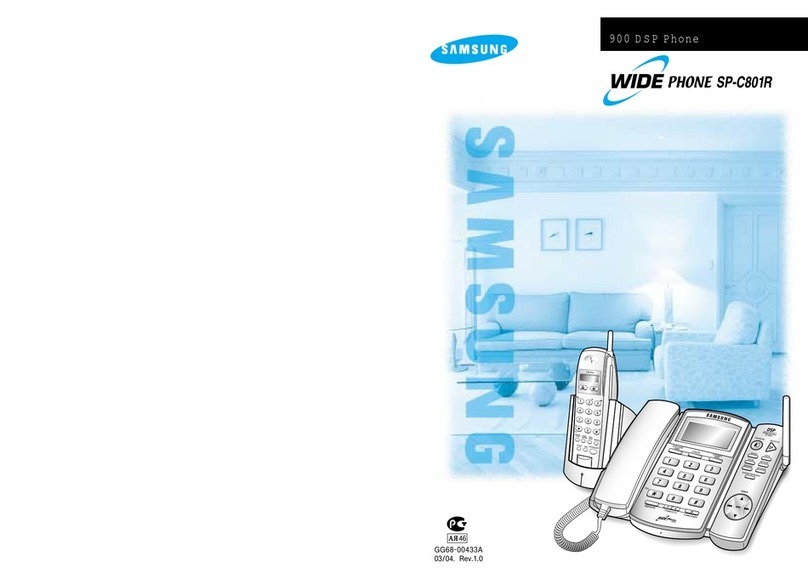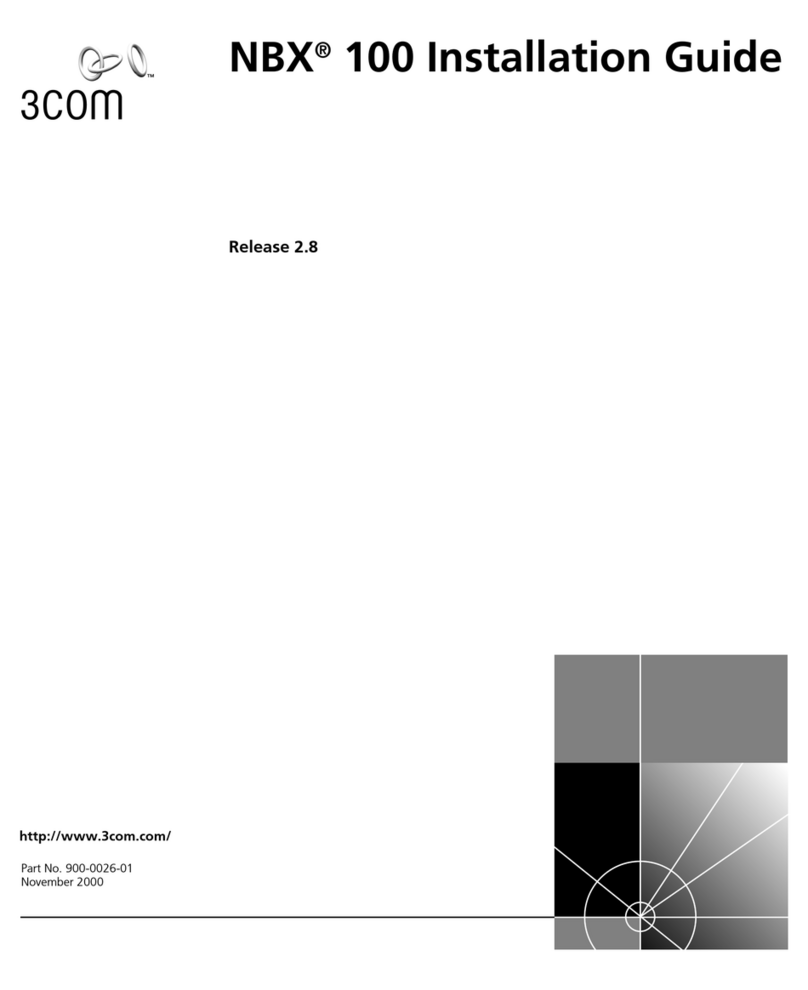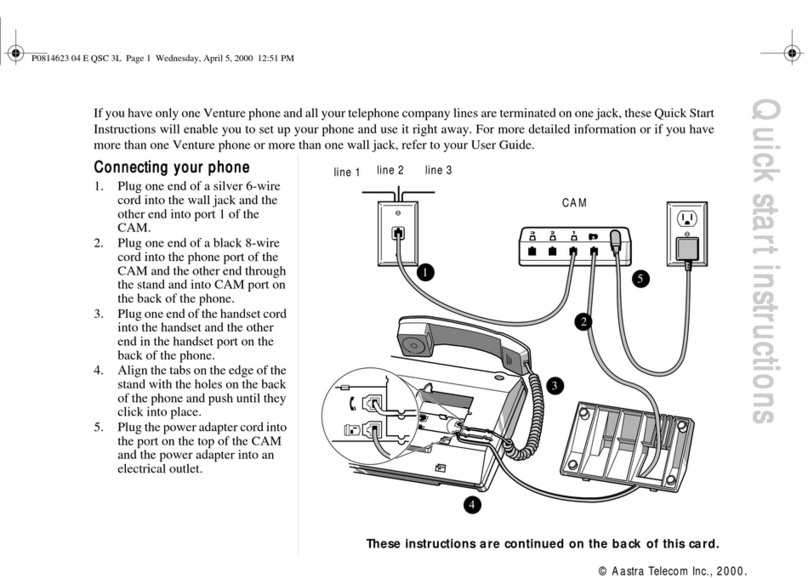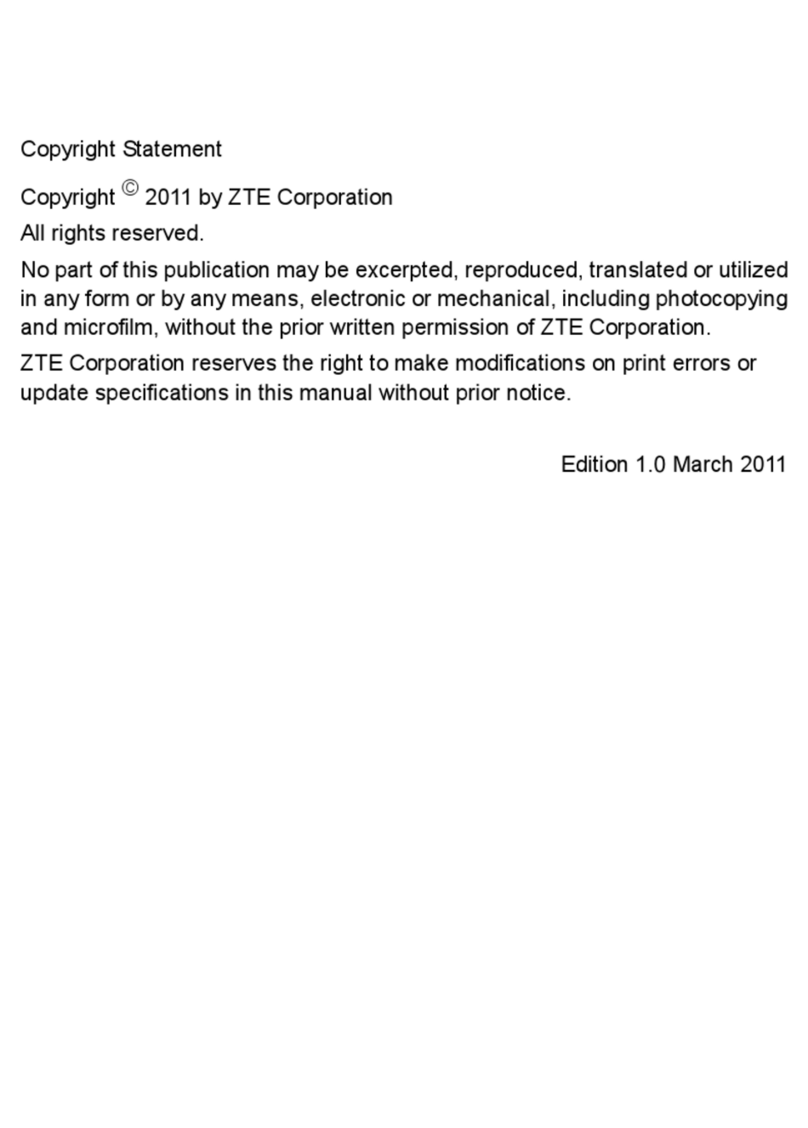Streamnet GZ User manual

Gz Manual
Copyrightⓒ2000 by Streamnet
All rights reserved. First edition Printed 2000.
Printed in Korea
It is contrary to law to copy, reproduce, and extract this book illegally.
Microsoft is the registered trademark for Microsoft Corp.
Windows 98 is the registered trademark for Microsoft Corp.
Windows 98 SE is the registered trademark for Microsoft Corp.
Windows ME is the registered trademark for Microsoft Corp.
Windows 2000 is the registered trademark for Microsoft Corp.
Outlook 97 is the registered trademark for Microsoft Corp.
Outlook 2000 is the registered trademark for Microsoft Corp.
NetMeeting 3.0 is the registered trademark for Microsoft Corp.
Internet Explorer 5.0 is the registered trademark for Microsoft Corp.
The remaining trademark is the registered one for the related company respectively.

FCC NOTICE
THIS DEVICE COMPLIES WITH PART 15 OF THE FCC FULES.
OPERATION IS SUBJECT TO THE FOLLOWING TWO CONDITION:
(1) THIS DEVICE MAY NOT CAUSE HARMFUL INTERFERENCE, AND
(2) THIS DEVICE MUST ACCEPT ANY INTERFERENCE RECEIVED,
INCLUDING INTERFERENCE THAT MAY CAUSE UNDERSIRED
OPERATION.
This equipment has been tested and found to comply with the limits for a Class B
digital device, pursuant to part 15 of the FCC Rules. These limits are designed to
provide reasonable protection against harmful interference in a residential installation.
This equipment generates, uses and can radiate radio frequency energy and, if not
installed and used in accordance with the instructions, may cause harmful interference
to radio communication. However, there is no guarantee that interference will not
occur in a particular installation. If this equipment does cause harmful interference to
radio or television reception, which can be determined by turning the equipment off and
on, the user is encouraged to try to correct the interference by one or more of the
following measures :
-Reorient or relocate the receiving antenna.
-Increase the separation between the equipment and receiver.
-Connect the equipment into an outlet on a circuit difference from that to which
the receiver is connected.
-Consult the dealer of an experienced radio/TV technician for help.
NOTE : The manufacturer is not responsible for any radio or TV interference caused by
unauthorized modifications to this equipment. Such modifications could void the user’s
authority to operate the equipment.

CONTENTS
1. What
’
s Gz
2. How to install Gz
3. Before using Gz
4. Phone Call using Gz
4.1 Phone call using Internet Phone Service
4.2 Phone call using Program for Phone call
4.3 Volume Tuning
5. Outlook Execution using Gz
5.1. Phone Book Function
5.2. Schedule Management Function
5.3. Mail Box Function
5.4. Memo Function
6. Listening to
Music using Gz
7. View Internet Explorer Bookmark
8. Environment Configuration
9. Version for Company Use
9.1.
Phone call using IP
9.2.
Phone call using Gateway
9.3. Use Hot key
9.4. Absence Configuration
9.5. Use Group messenger
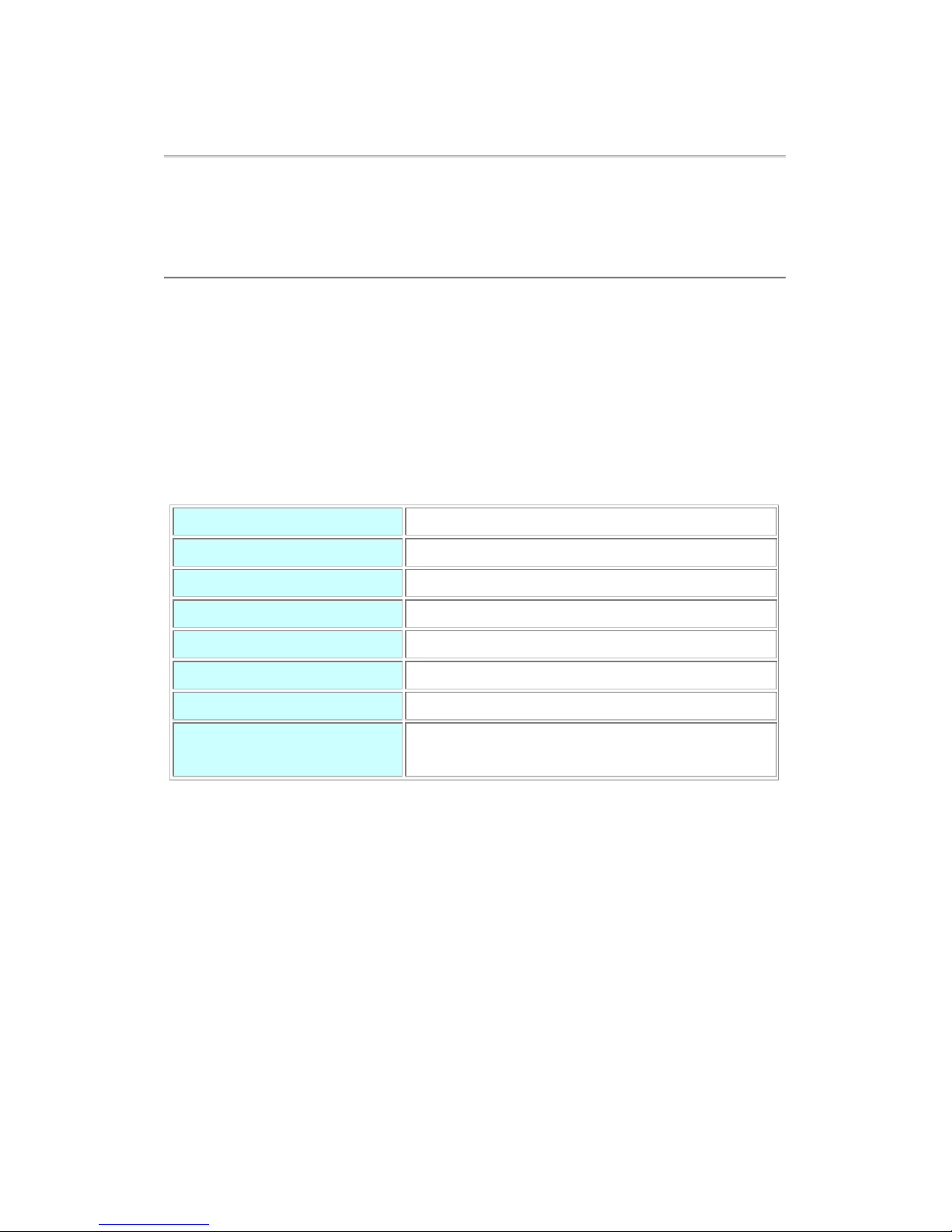
1. What’s Gz?
Streamnet Co., Ltd, which develops and sells a specialized multimedia network
communication S/W & H/W has developed and issued USB Internet Phone Gz. You can use
free Internet phone service with high-quality sound more easily and conveniently, using Gz.
1. System Requirement
Ø
CPU
OVER PENTIUM 300MHz
Ø
MAIN BOARD USB PORT SUPPORTER
Ø
MEMORY OVER 32MB
Ø
HDD
OVER 100 MB AFFORDABLE SPACE
Ø
CD-ROM
OVER X 8
Ø
OPERATING SYSTEM
MS WINDOWS 98, MS WINDOWS 98 SE
Ø
WEB BROWSER OVER MS INTERNET EXPLORER 5.0
Ø
OPTION MICROSOFT OUTLOOK 97, OUTLOOK 2000
MICROSOFT NETMEEING 3.0
2. Product Component
Gz package includes a phone, a handset, USB cable, a manual, and an installation CD.

3. Product Feature & Merit
-It’s easy to use free Internetphone call because the same dial button as normal
telephone is offered.
-Installation is easy through USB method.
-Phone call quality is high because of the built-in DSP CODEC.
-You can use various messaging service because it’s linked with Microsoft Outlook

2. How Install Gz
1. Installation Gz Phone
(Windows 98, 98 SE)
USB Internet Phone Gz using standard USB driver for windows doesn’t require extra driver.
Windows ME, 2000 has built-in USB driver so that doesn’t require H/W installation for Gz
phone and is started from S/W installation.
Insert CD into CD-ROM first, please
. You can see an installation window in no time.
When the installation window appears, connect PC and Gz phone with
USB cable
.
Connect one end of USB cable (following picture, left) to Gz phone and the other end to
USB port on PC backside (following picture, right).

Once USB cable is connected, driver installation will be started automatically. The order
for the installation is as follows:
USB Multiple Device -> USB Human Interface Device ->
USB Audio
.
1-1. USB Multiple Device
ADialogue box for
New hardware addition Wizard
, will be shown. Press
Next
button.
Press
Next
button.

Press
Next
button.
Press
Next
button, and then the driver installation is started.
When the installation is finished, a completion window is shown. Press
Finish
button.

1-2. USB Human Interface Device
A Dialogue box for
New hardware Addition Wizard
is shown again. Press
Next
button.
Press
Next
button.

Press
Next
button.
If you press
Next
button, the driver installation is started.
When the drive installation is finished, a completion window is shown. Press
Finish
button.

1-3. USB Audio Device
A Dialogue box for
New hardware Addition Wizard
is shown. Press
Next
button.
Press
Next
button.
Press
Next
button.

Press
Next
button, and then the driver installation is started.
When the installation is finished, a completion window is shown. Press
Finish
button.
After finishing all installation for Gz phone, install Gz software.

\2. Gz Software Installation
When the installation for Gz phone isfinished, the software installation window for Gz
phone is shown.
If you click the Yes button on the installing window, the software installation is started.
When the first dialogue box for software installation is shown, press
Next
button.
The dialogue window asking whether you agree with the license, or not.

If you agree with it, press
Next
button.
The dialogue box asking both S/W version and whether you will link this with Outlook is shown.
The Version for Company Use under the LAN environment offers group messenger and direct
phone call.
In case that Outlook 97 or Outlook 2000 is installed in use’s PC, when you choose Outlook
execution, you can use various functionsof Outlook conveniently.
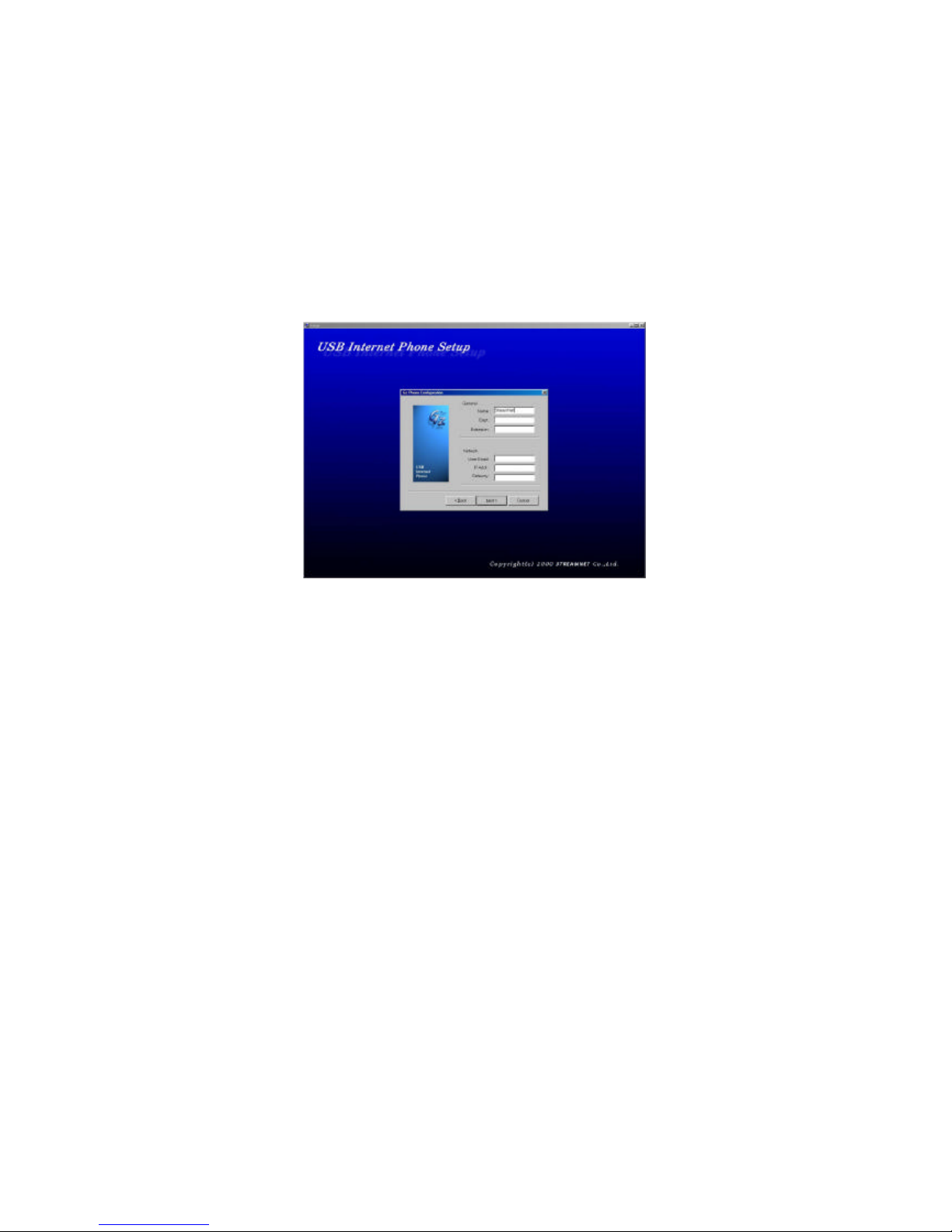
If you click Next button after selecting the linking with Outlook, The dialogue window for
Environment Configuration
is shown. The explanation for each configuration item is as
follows;
User Name : Input user’s name.
E-mail Address : Input user’s e-mail address.
IP Address : Input User’s IP address.
In the case of the Version for Company Use following items are added..
Department Name: Input user’s department.
Telephone Number : Input user’s line number.
Gateway: In case that there is an intra-company gateway, input the IP address.
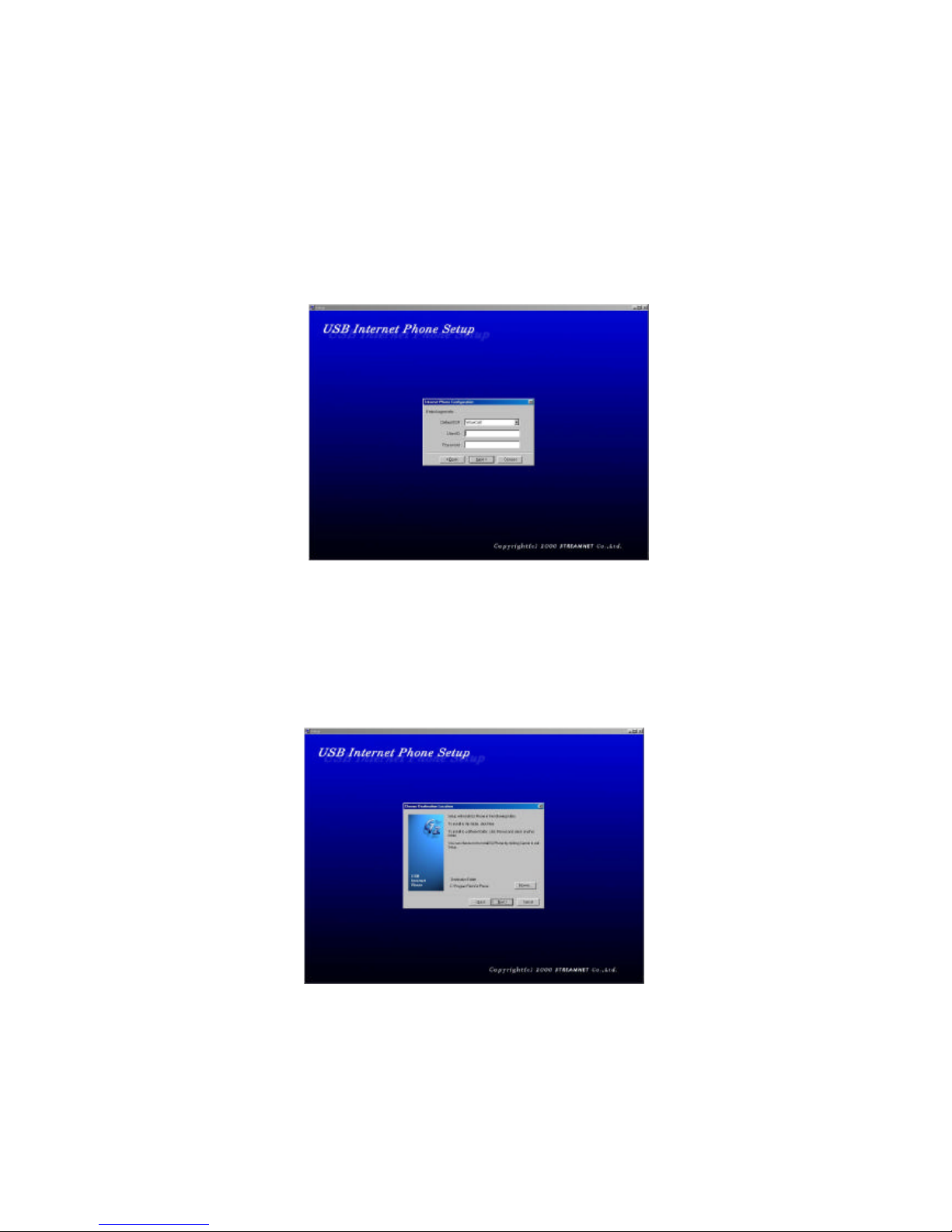
After filling out each item, click Next button. The window for Internet Phone Environment
Configuration is shown.
In the case of Wowcall, once you register ID and password, when you use Internet phone, log-
on is processed automatically. Input ID and Password and press Next button.
Select objective folder window is shown. Select the folder you want, and and then press
Next button.

The window, installation type, is shown. If you click the Next button, the installation is started.
The installation process of the related programs (NetMeeting, Internet Explorer) can be included
under some user’s PC environment.
When the installation is finished, Gz Phone shortcut is added on desktop and Gz Phone is
added in sub-menu of Start menu program. In the case of normal Gz installation, when you start
PC, it starts automatically and the icon is added on the right side of the task bar.
When you double click the icon, Gz software window is shown.
If you click the button in red circle, the window will be disappeared.
3. Start Gz
After installation, when Gz is executed for the first time, if you choose Outlook execution with
Gz and then Mail environment configuration window will be shown.

If Outlook 97 or Outlook 2000 is already installed in user’s PC, choose Microsoft Outlook in
Basic Mail System combo box. You can’t use some part of the functions Gz offers without
Outlook program.
In the case of the version for Company, if you didn’t use NetMeeting before Gz installation,
Mail Envrionment Configuraion window and NetMeeting configuration window would be
shown.
Click Next button, and then Audio Tuning Wizard window is shown after a series of general
installation process.

Click Next button, and then Audio Device configuration window is shown.
Choose USB Audio Device in both Rec. and Play.
Click Next button, and then Audio Play Test window is shown.

When you click Test button holding Gz receiver, check whether there is a sound or not. If you
click Next button after the test, Audio Record Test window will be shown.
Check the volume of the voice is appeared when you read the offered sentences holding the
receiver. Click Next button after all the test, and then NetMeeting configuration will be finished.
4. Basic Audio Configuration
When Gz Phone and software installation is finished, USB Audio Device is changed into Basic
Audio Device. Check Basic Audio Device installed at present. Choose Multimedia in Control
Panel.
Table of contents