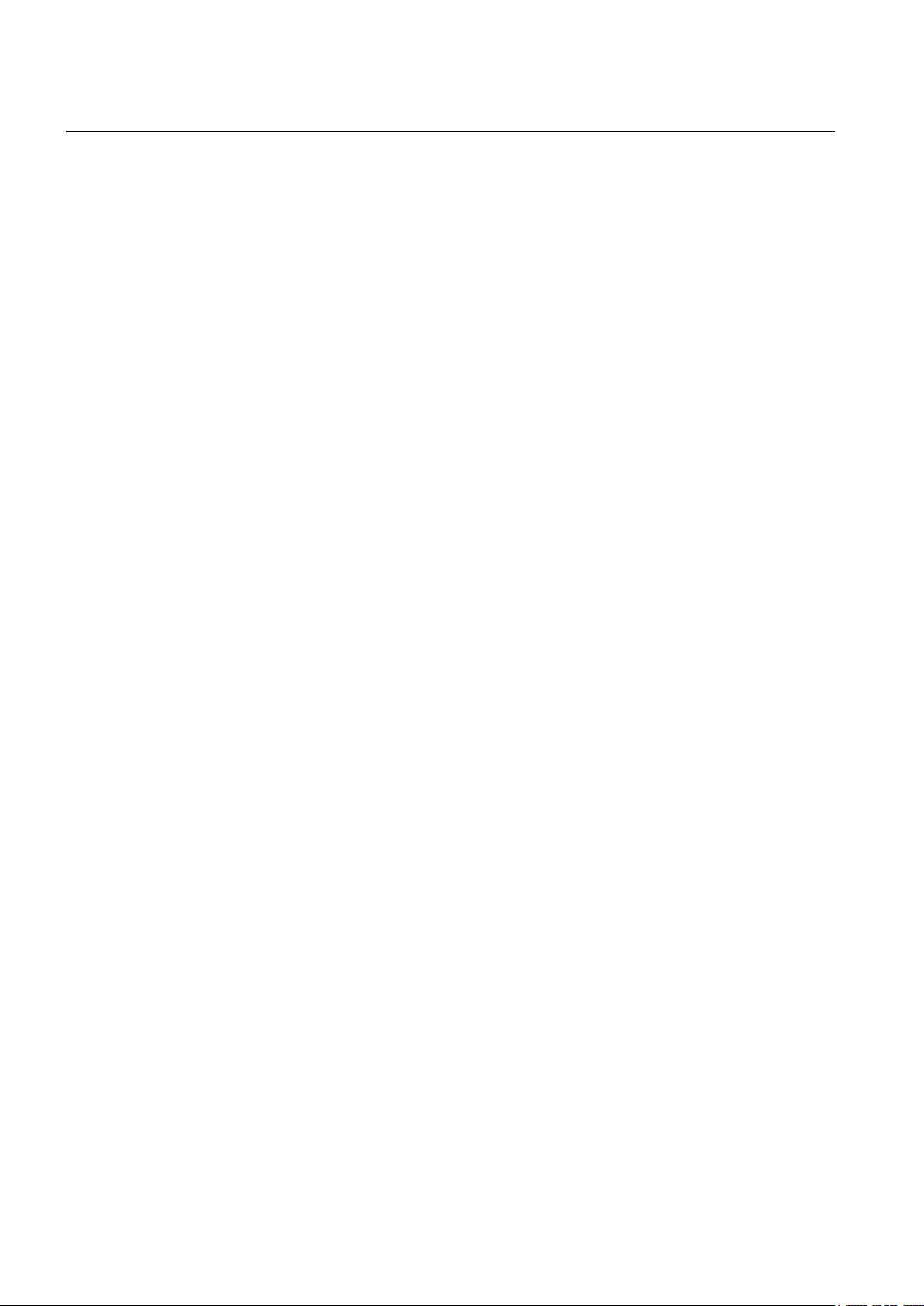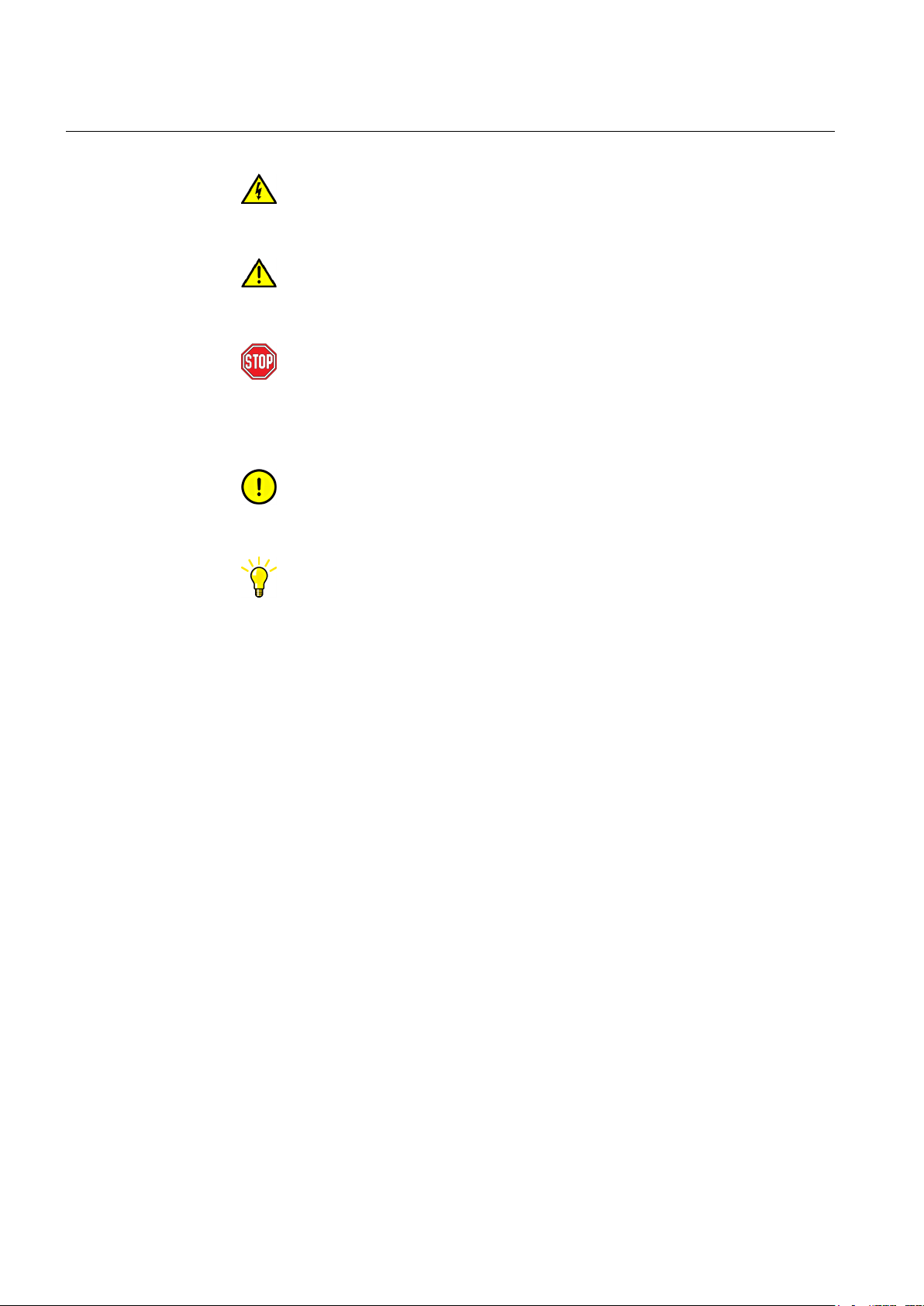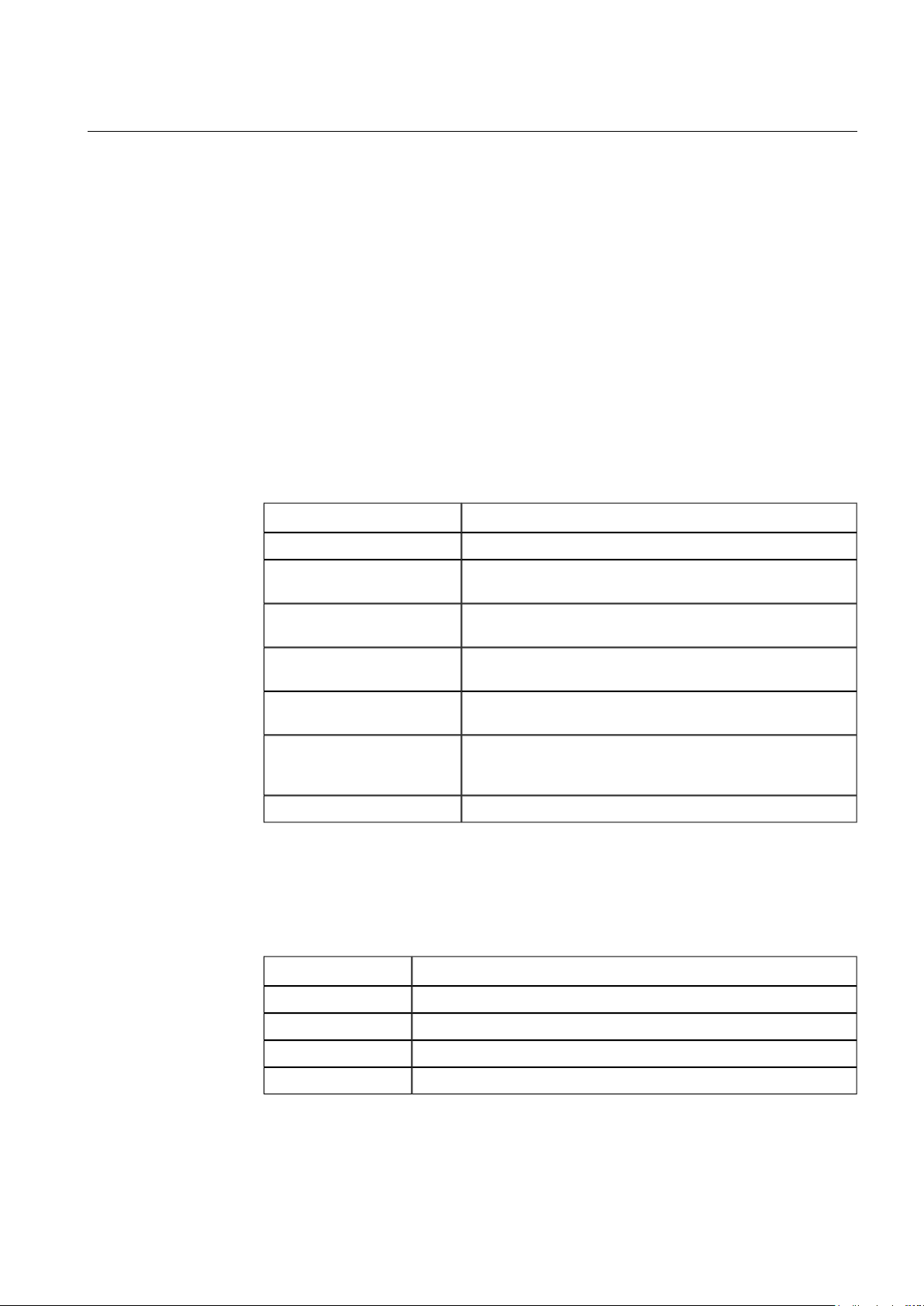Contents:
1. About this manual .................................................................................. 5
1.1. Copyrights ...................................................................................... 5
1.2. Trademarks .................................................................................... 5
1.3. General .......................................................................................... 5
1.4. Use of symbols .............................................................................. 5
1.5. Document conventions .................................................................. 6
1.6. Terminology .................................................................................... 7
1.7. Abbreviations ................................................................................. 7
1.8. Related documents ........................................................................ 8
1.9. Document history ........................................................................... 8
2. Introduction ............................................................................................. 9
2.1. Product overview ........................................................................... 9
3. HMI operations ...................................................................................... 10
3.1. General about HMI ....................................................................... 10
3.2. Predefined user account .............................................................. 10
3.3. Connecting HMI to the COM 600 computer ................................. 10
3.4. Substation and communication structures ................................... 11
3.4.1. Substation structure ...................................................... 11
3.4.2. Communication structure .............................................. 12
3.5. Single Line Diagram ..................................................................... 13
3.5.1. General about Single Line Diagram .............................. 13
3.5.2. Switch Device Control ................................................... 14
3.5.3. Busbar coloring ............................................................. 15
3.6. Alarms .......................................................................................... 16
3.6.1. General about alarms ................................................... 16
3.6.2. Monitoring and handling alarms .................................... 17
3.6.3. Acknowledging alarms .................................................. 18
3.6.4. Filtering alarms ............................................................. 18
3.7. Events .......................................................................................... 19
3.7.1. General about events .................................................... 19
3.7.2. Monitoring and handling events .................................... 19
3.7.3. Filtering events .............................................................. 20
3.8. Disturbance data upload .............................................................. 21
3.8.1. Disturbance recordings ................................................. 21
3.9. User management ....................................................................... 22
3.9.1. General about managing users ..................................... 22
3.9.2. Adding new users ......................................................... 23
3.9.3. Modifying user properties .............................................. 24
3.9.4. Changing user's password ............................................ 25
3.10. Parameter setting ......................................................................... 27
3.10.1. Changing parameters ................................................... 27
3.11. Measurements ............................................................................. 28
3
COM 605 3.0
COM 600 Station Automation Series1MRS756121
Operator's Guide
Issued: 16.10.2006
Version: B/22.1.2007