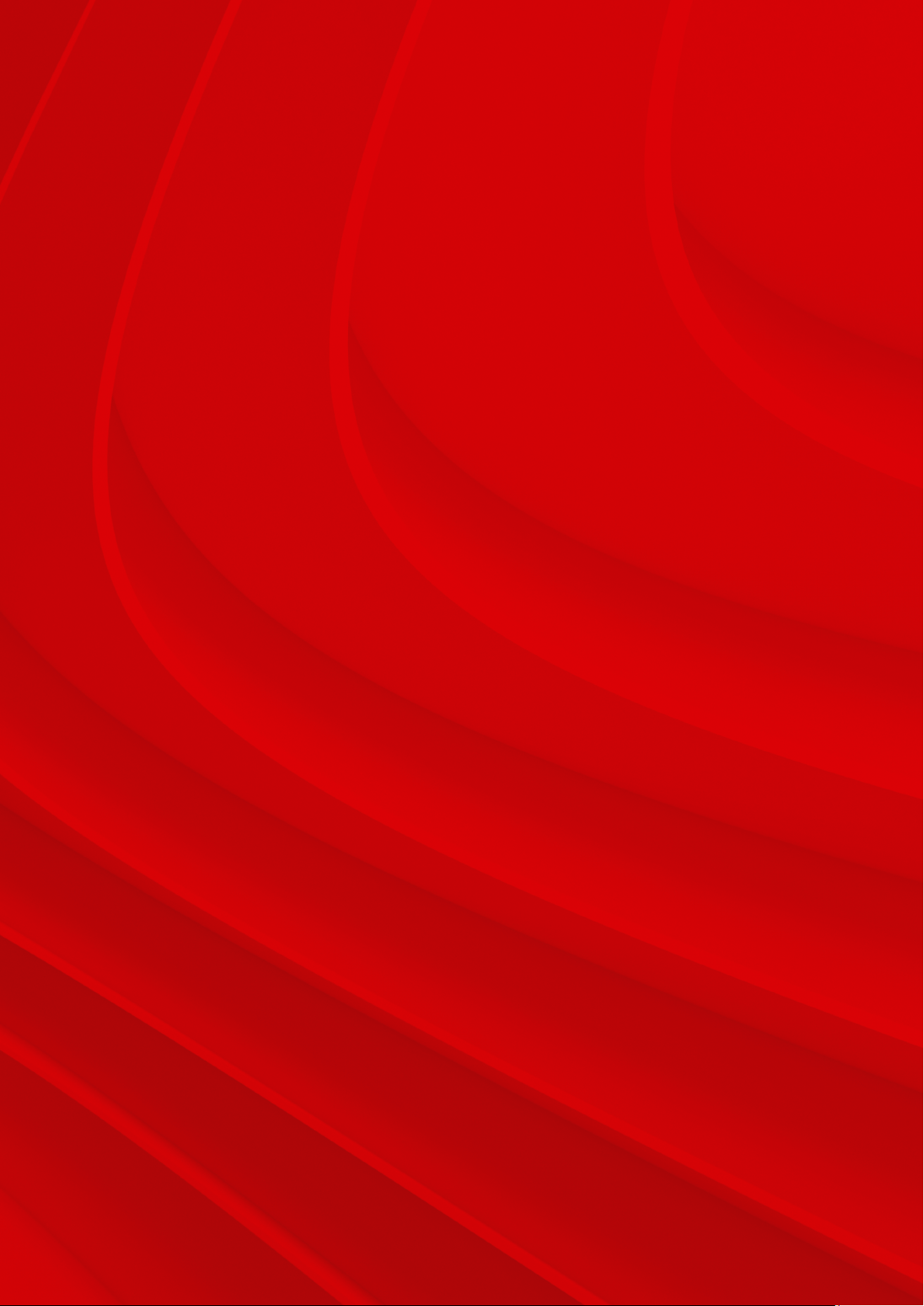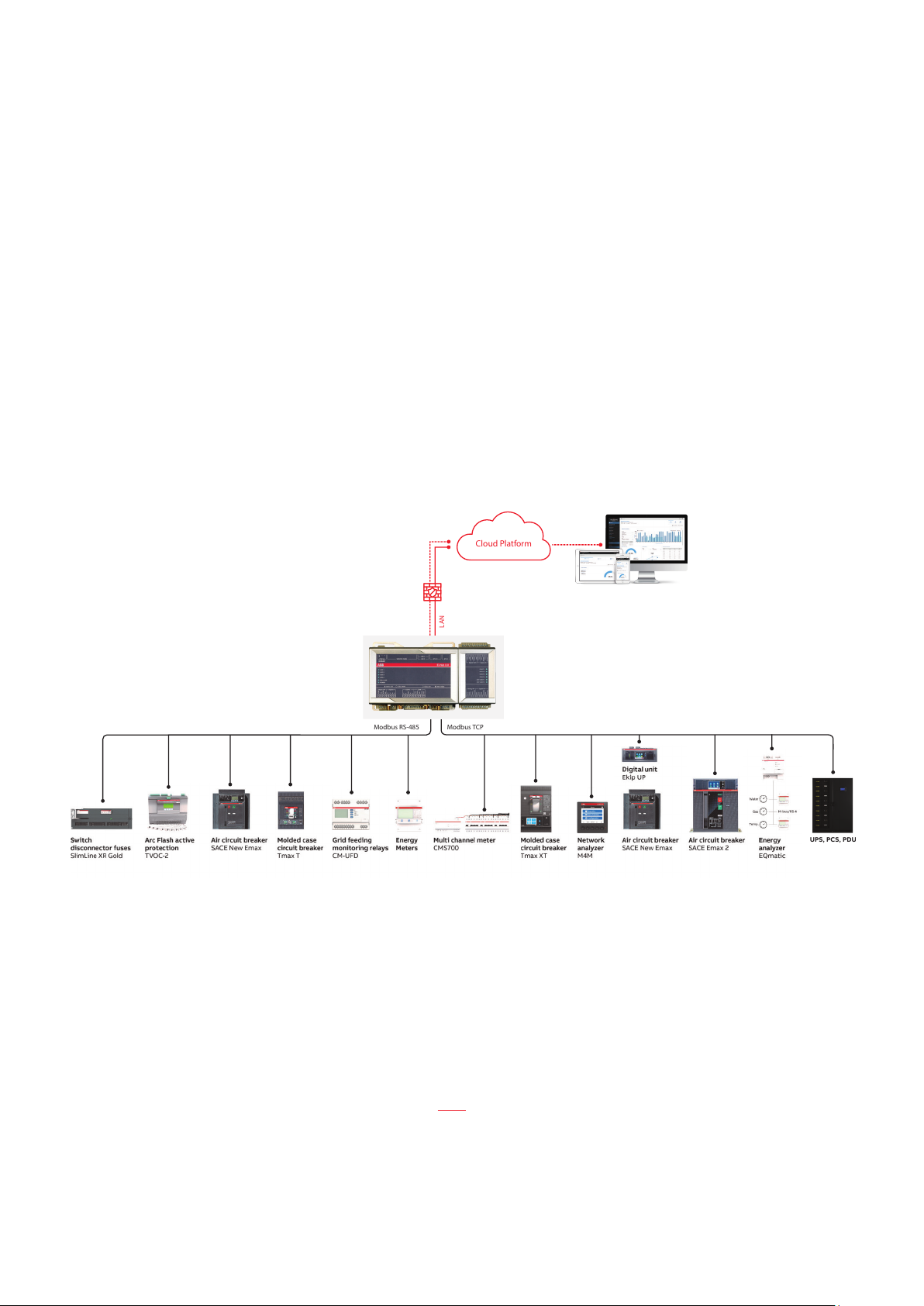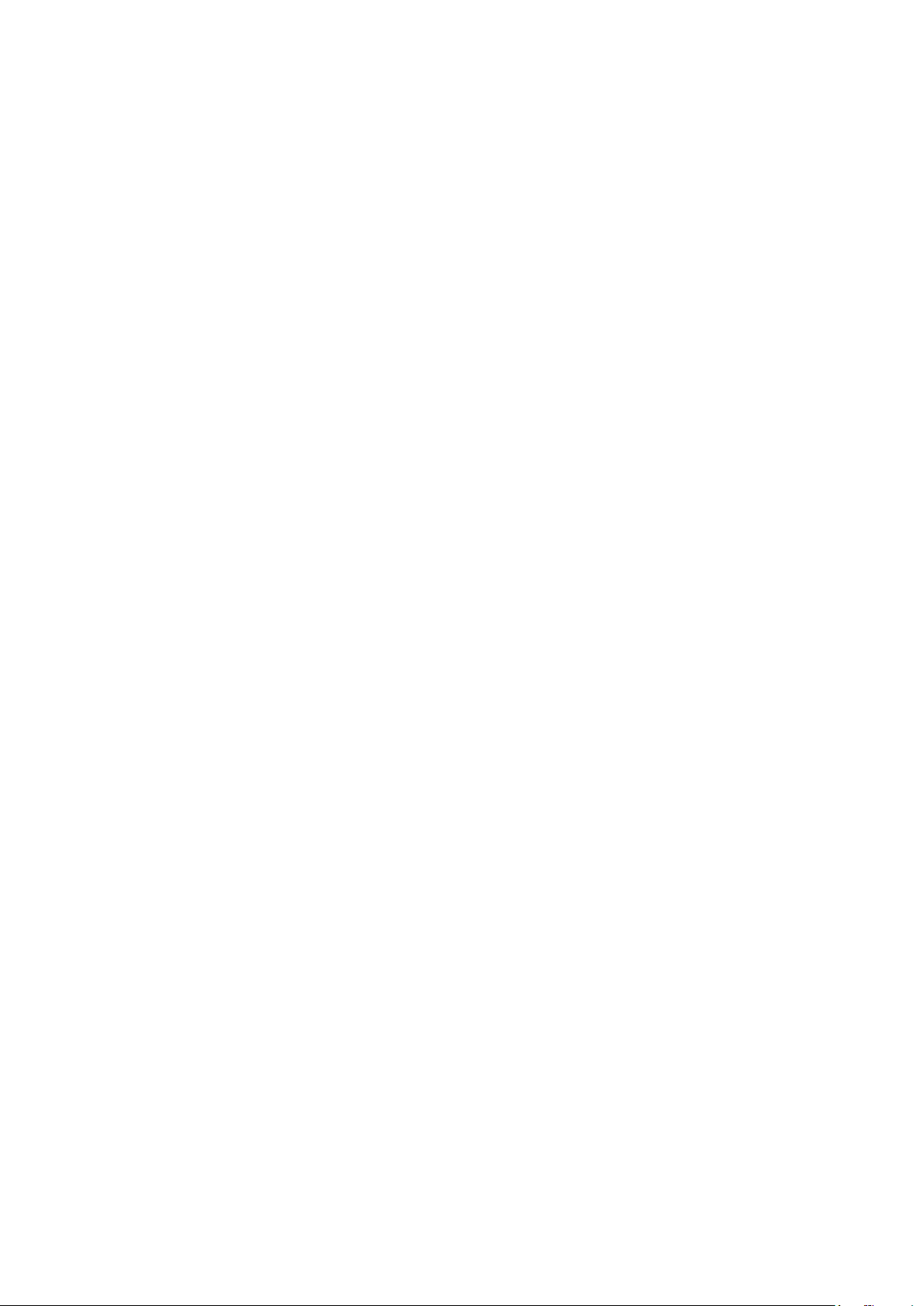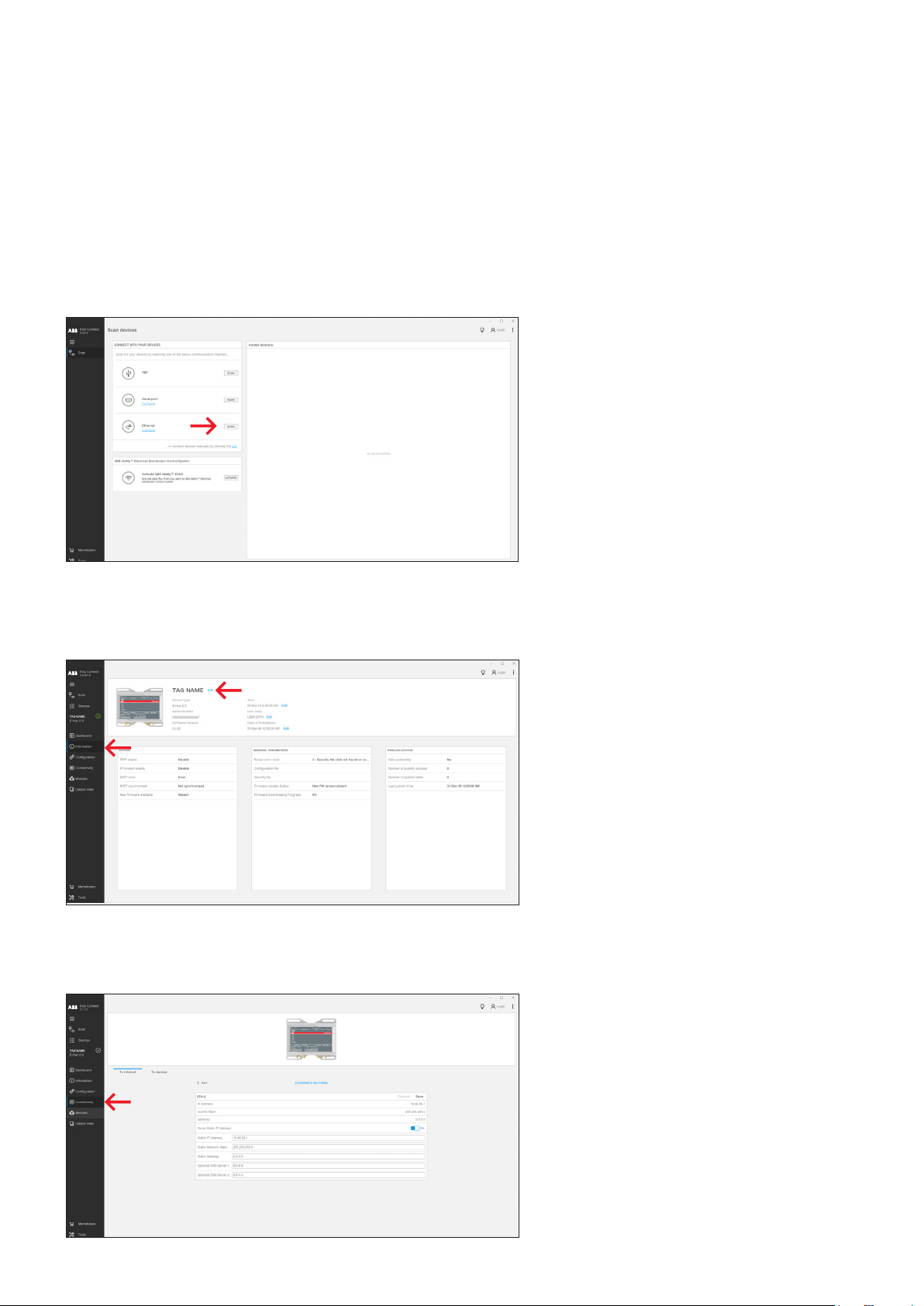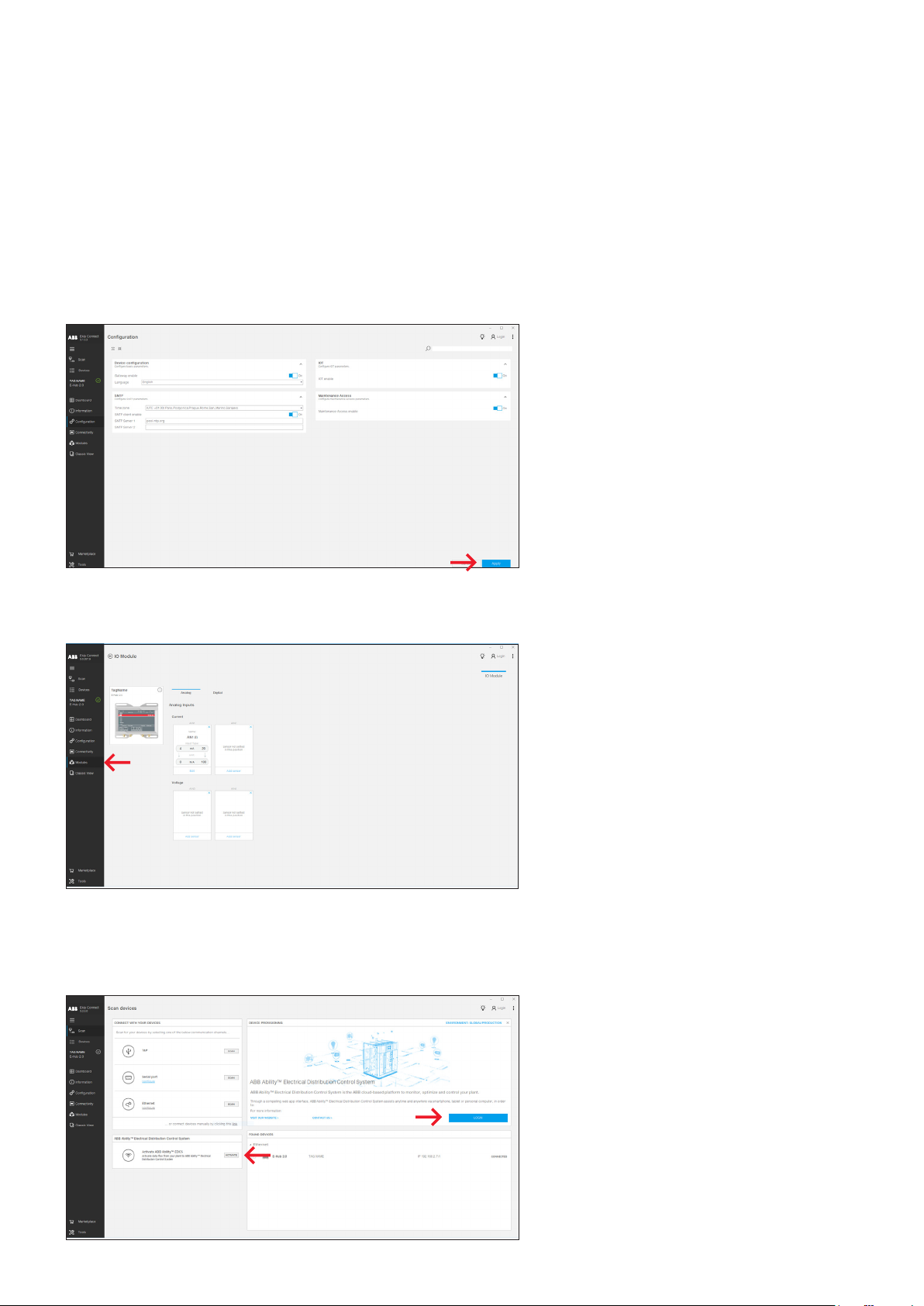5E-HUB 2.0 GETTING STARTED
E-Hub 2.0 performance
Each E-Hub 2.0 can connect up to 60 devices (total
Modbus TCP/IP and Modbus RS-485). More than 60
devices in total can decrease the performances of
the data logging.
• Up to 30 Modbus RS-485 devices can be con-
nected to the RS-485 interface , equally split be-
tween the two COM ports,
- Devices with Modbus address between 2 and
127 must be connected to RS-485 interface
COM 0.
- Devices with Modbus address between 128
and 247 must be connected to RS-485 inter-
face COM 1.
- Note that a total number of 30 Modbus RS-485
devices ensure an optimal data logging (30sec)
• Up to 30 Modbus TCP/IP devices to ETH1 port.
• Up to 4 channels of analog input supported.
- Analog Input 1 and 2 (AIN1 and AIN2) are for
current input. (4-20mA)
- Analog input 3 and 4 (AIN3 and AIN4) are for
voltage input. (0-36V)
• Up to 7 channels of digital input supported.
- Pulse meter and O/C contact can be selected
for different DI type.
Note:
All the AI and DI are set OFF as default.
• Data logging time and data refresh on the web
app is 30 seconds. However, performance could
decrease if a large number of devices (typically
more than 60) are connected to ABB Ability by
means of one single E-Hub 2.0.
Also, the type of devices that are connected and
the communication protocol used can affect the
performance. In order to ensure high data logging
performance, it is suggested to use more than
one E-Hub 2.0 when more than 30 devices have to
be connected via Modbus RS-485.
Internet data traffic
The estimated data traffic per connected device
amounts to 4 GB per year.
Configuring the system
The system configurations before provisioning
consist of four steps: E-Hub 2.0 Configuration,
Field Device Configuration, Network configura-
tion and Laptop Configuration.
E-Hub 2.0 Configuration
• E-Hub 2.0 ETH0 does not need a static IP ad-
dress, default configuration is DHCP client.
• E-Hub 2.0 Wi-Fi or 3G/4G has to be configured
using Ekip Connect 3. Please refer to the Ekip
Connect 3: Provisioning Steps.
• E-Hub 2.0 ETH1 default configuration is DHCP
server with the following parameters:
- Force Static IP Address: ON
- Static IP address: 192.168.2.1
- Static Subnet mask: 255.255.255.0
- DHCP Server IP Range Begin: 192.168.2.100
- DHCP Server IP Range End:192.168.2.255
- Enable DHCP Server: ON
Note:
If there is already one DHCP server on the ETH1 network, please be
sure to disable the existing DHCP server or disable the option "DHCP
enable" for the ETH1 port via Ekip Connect 3 to avoid conflict.
If you connect ETH0 to a network with an existing DHCP server, inter-
net connection should be guaranteed during the provisioning proce-
dure. Contact your network administrator in order to confirm.
For the configuration of the Digital Input and Analog Input of E-Hub
2.0 please refer to the Ekip Connect 3: Provisioning Steps.
Field Device Configuration
In case of connection via Modbus TCP, the down-
stream devices in the TCP network shall be con-
figured with the following parameters:
• Static IP address: ON
• Static IP address: select an address in the
192.168.2.2 … 192.168.2.99 range
• Subnet mask: 255.255.255.0
• Gateway: 192.168.2.1