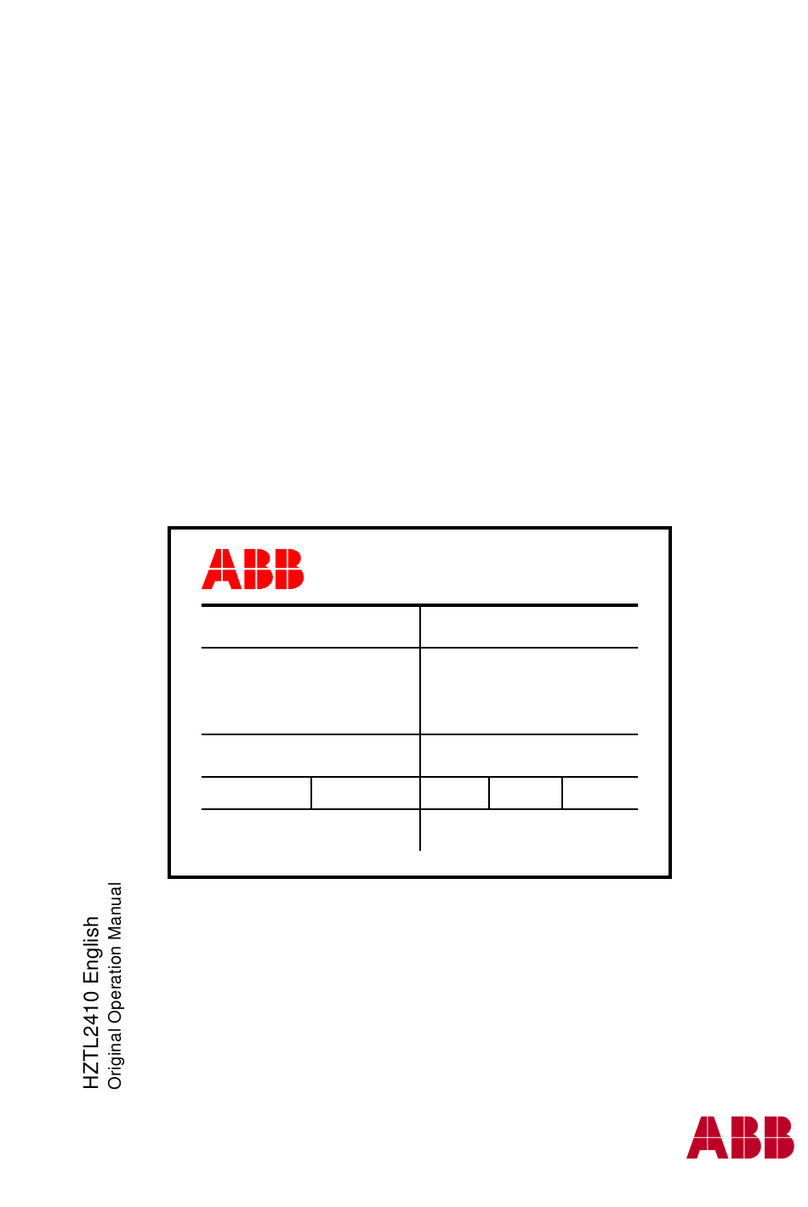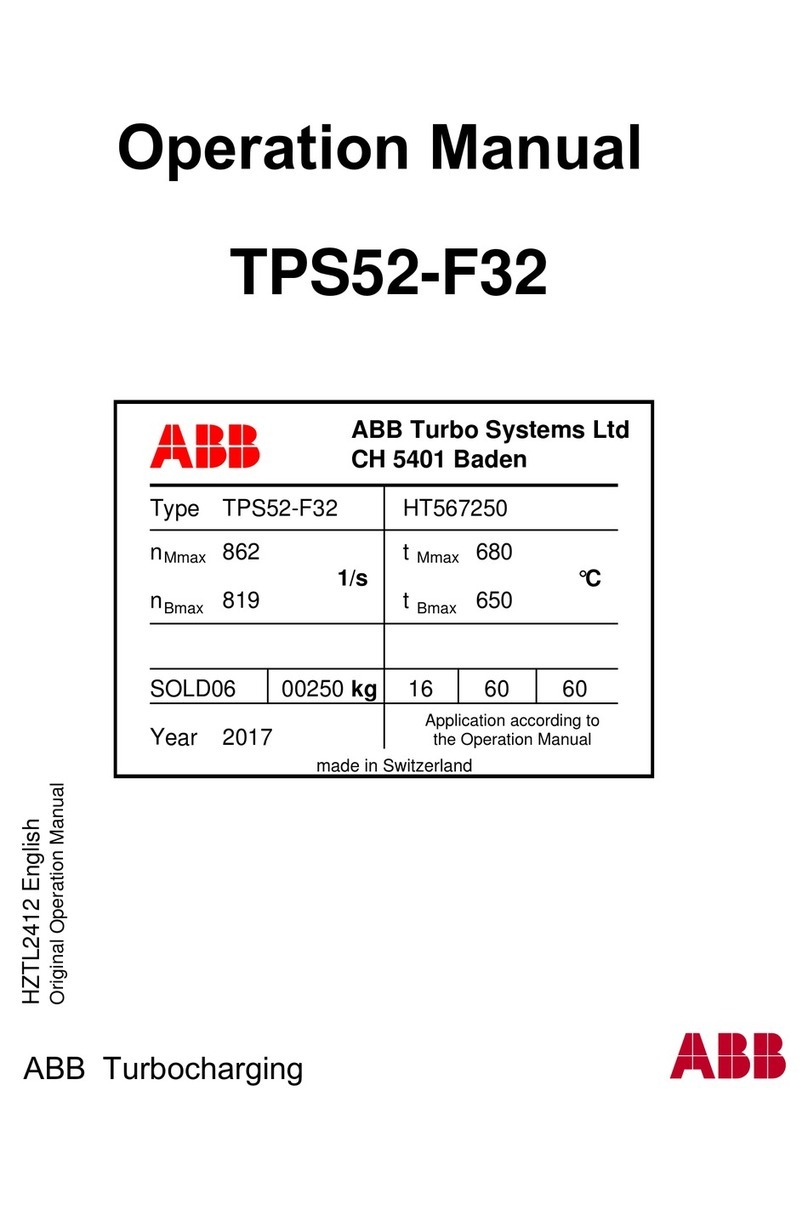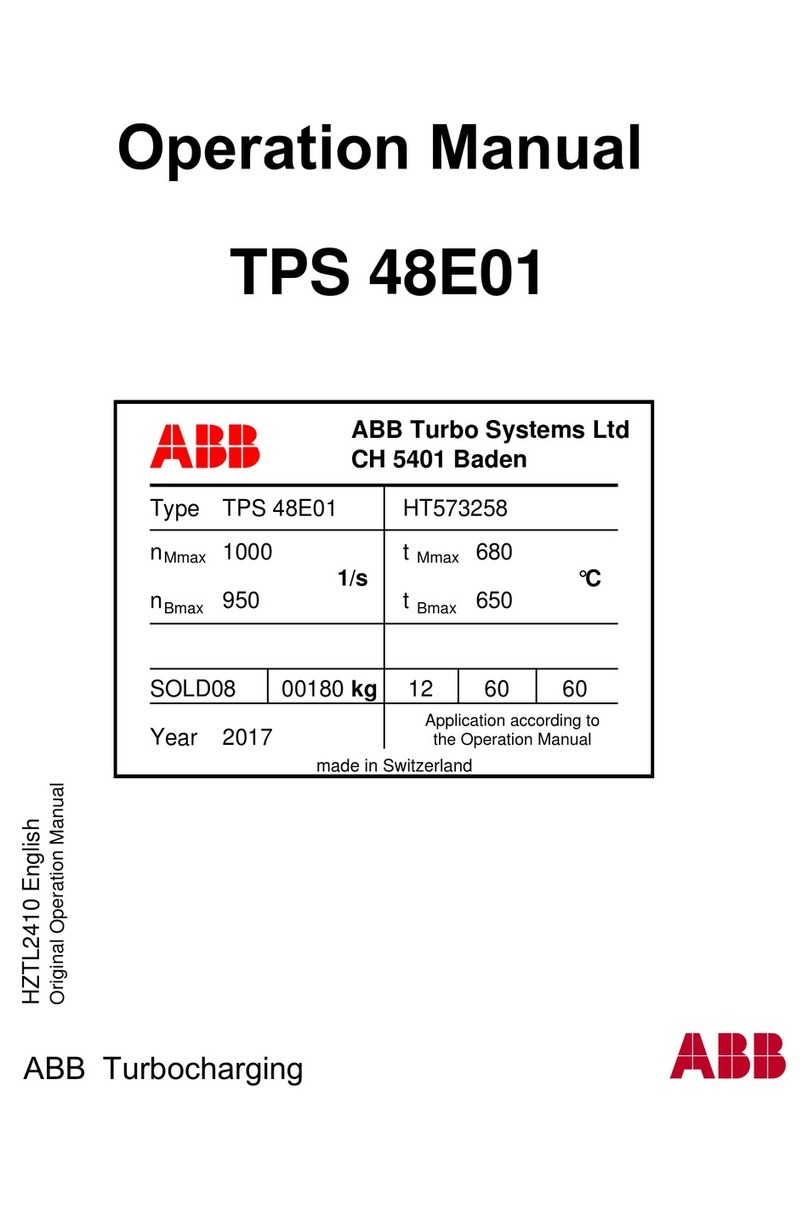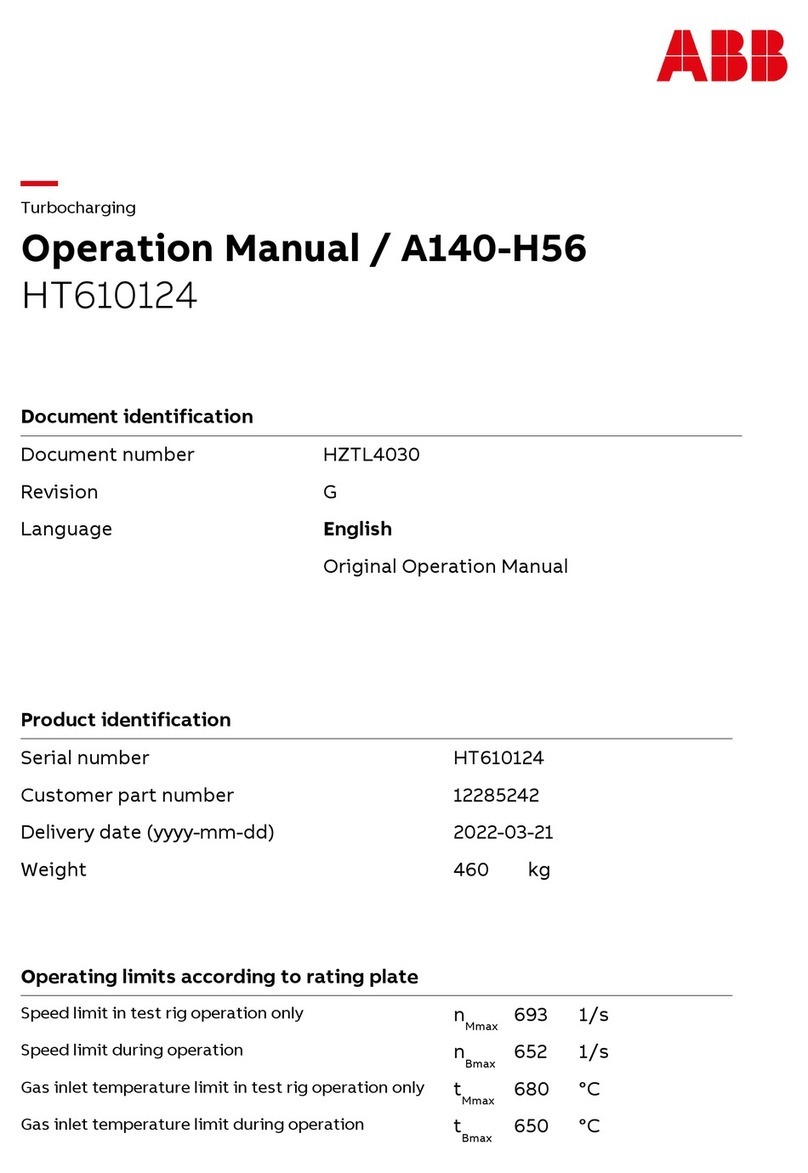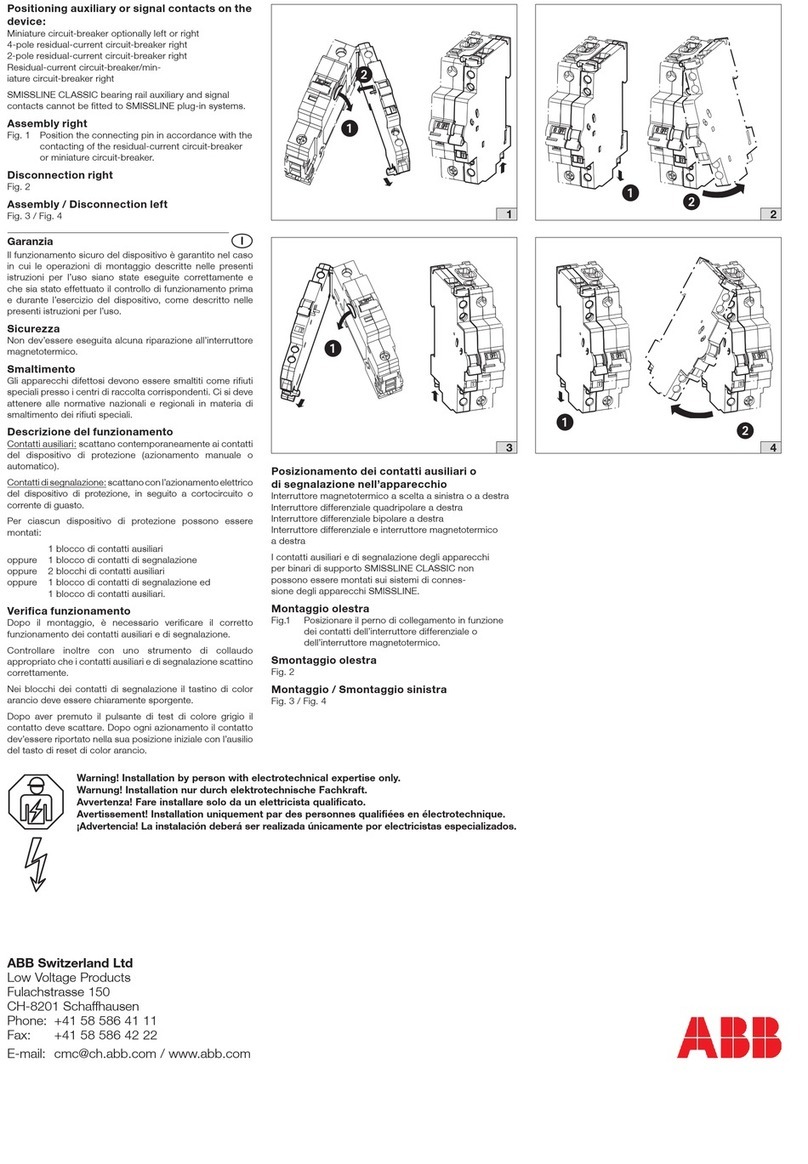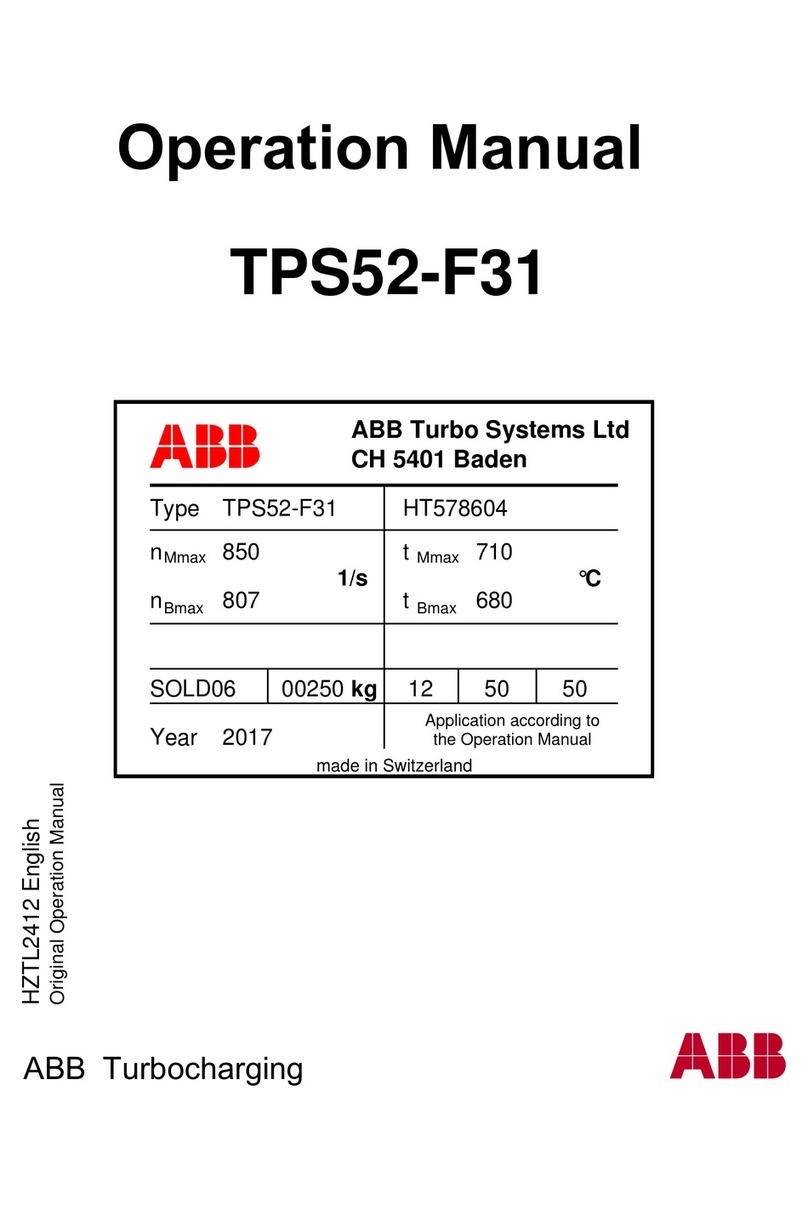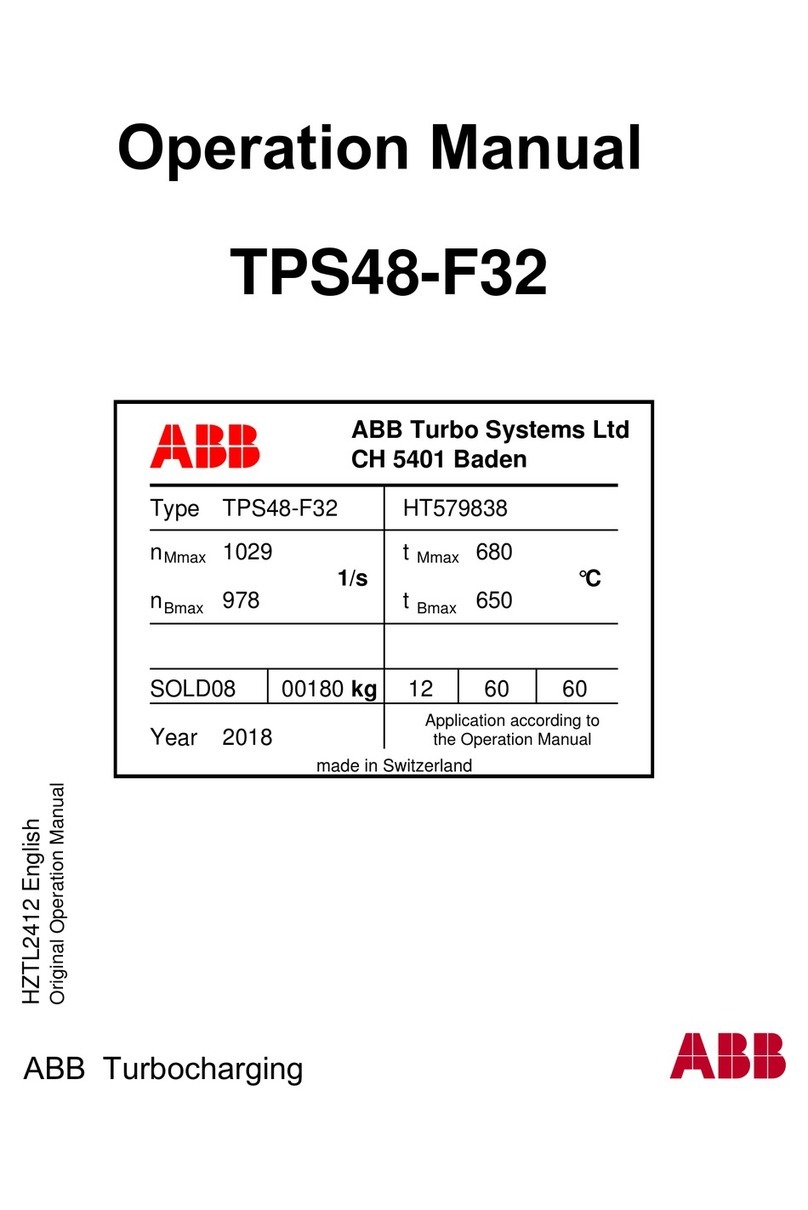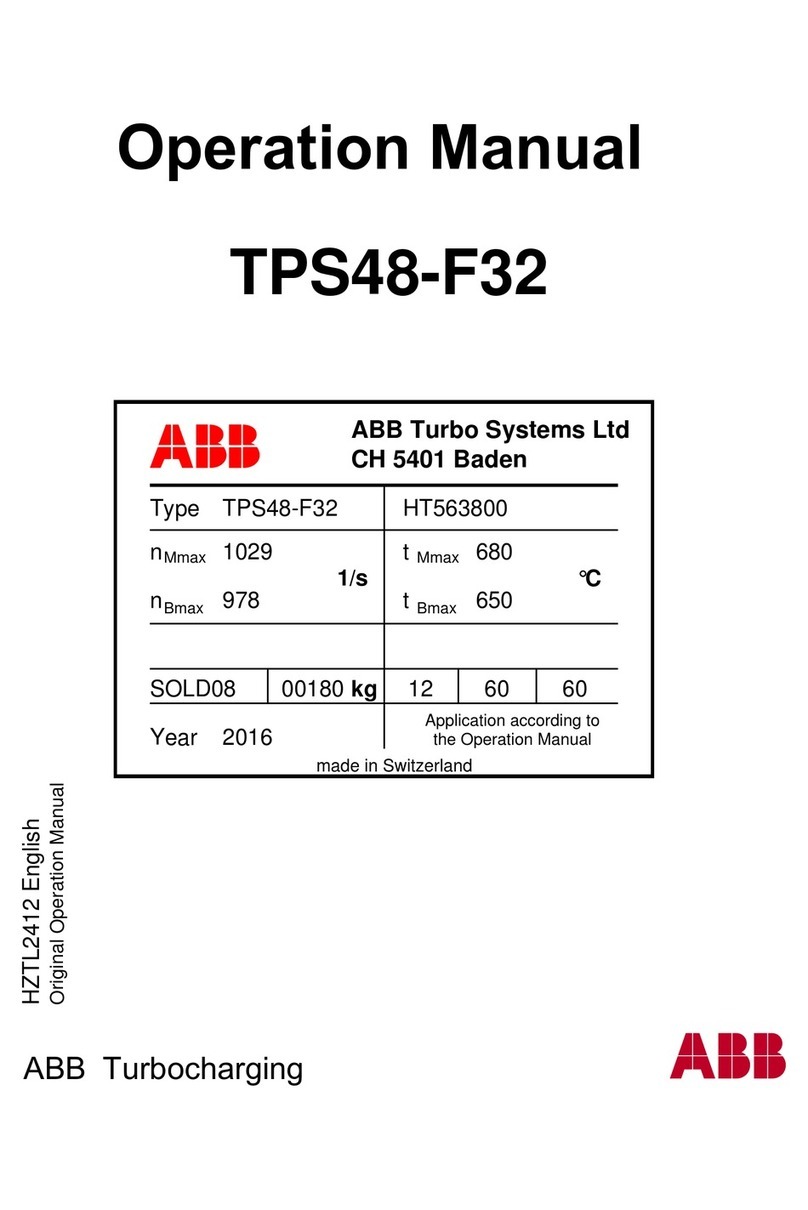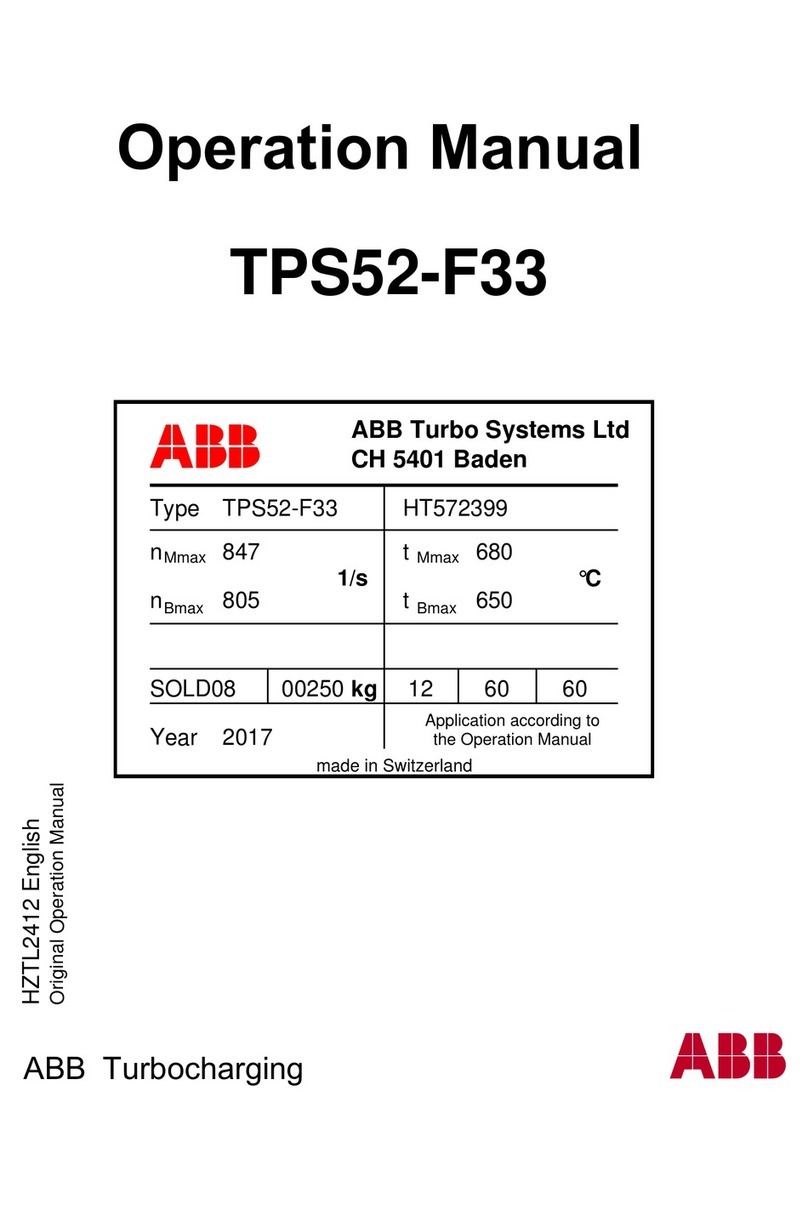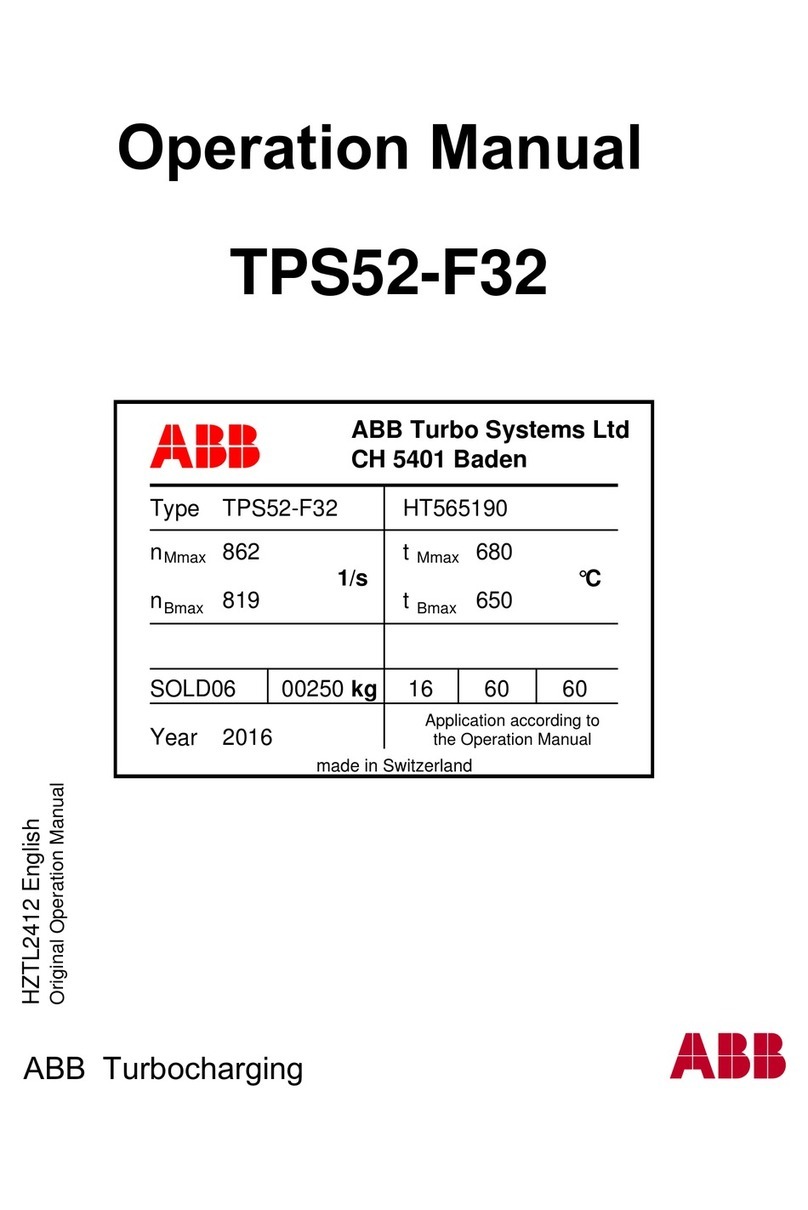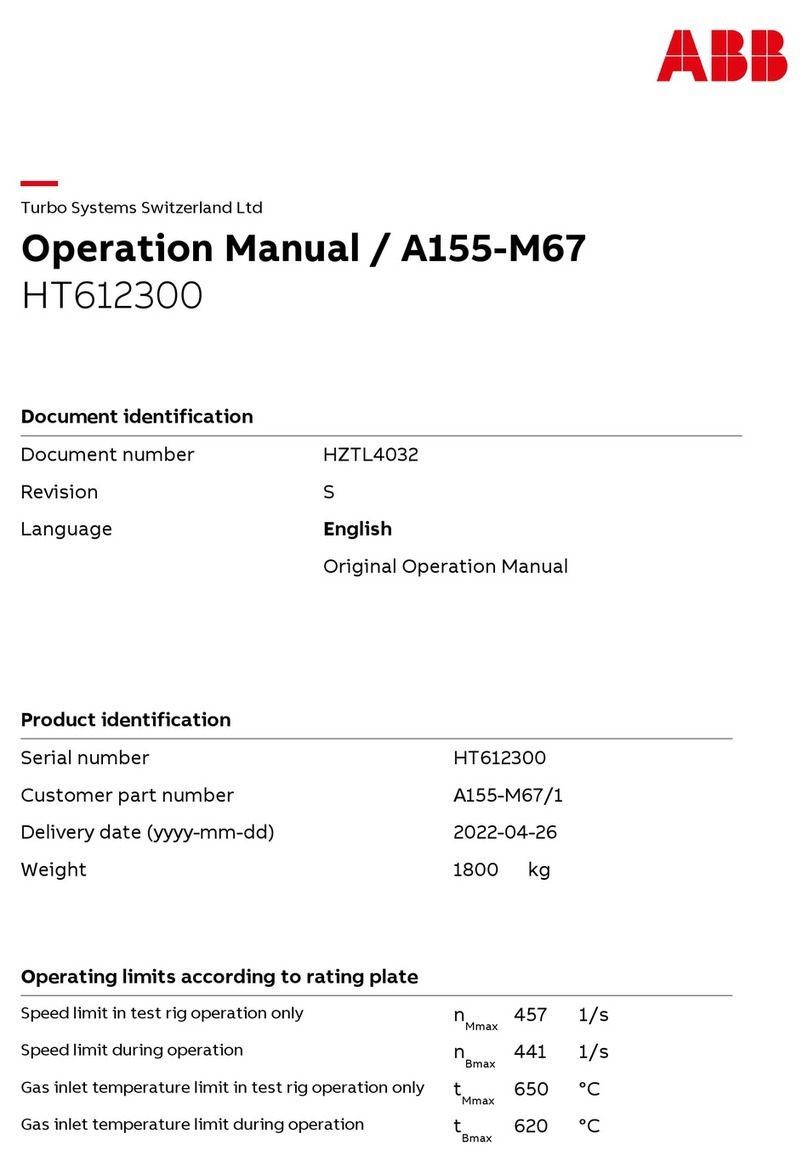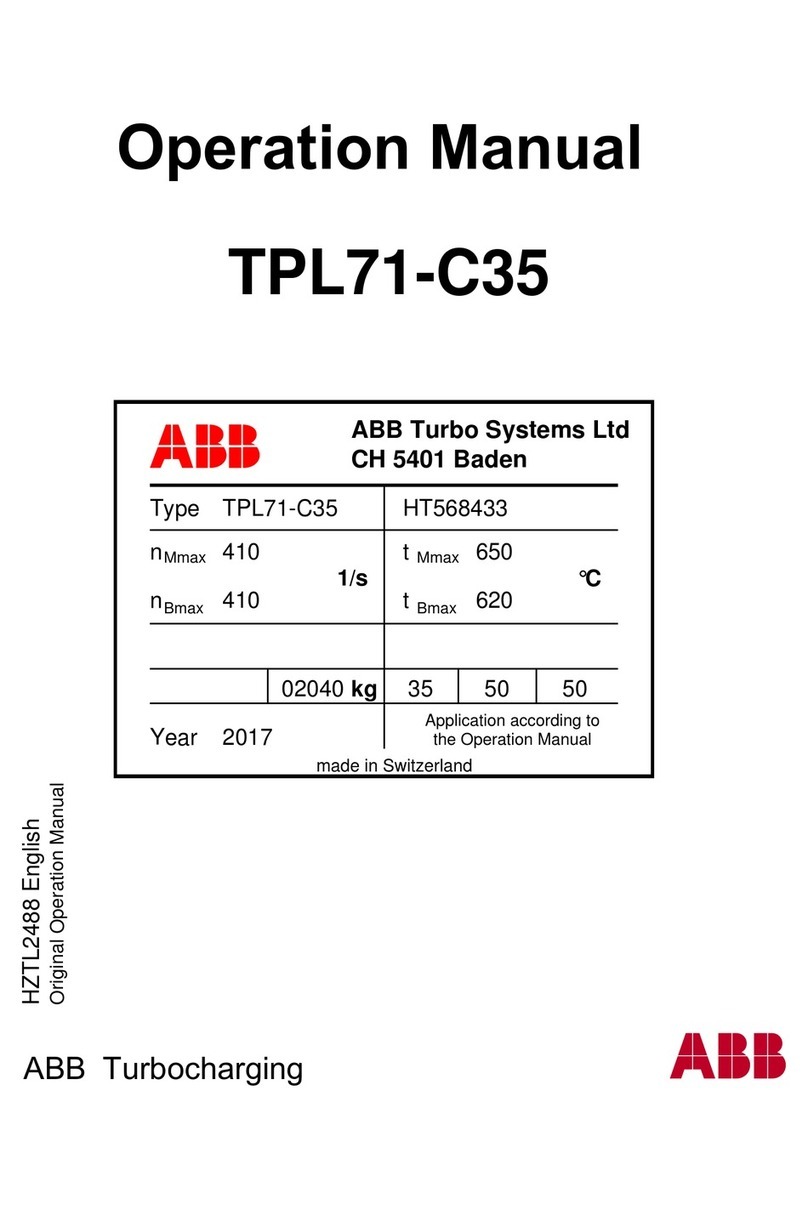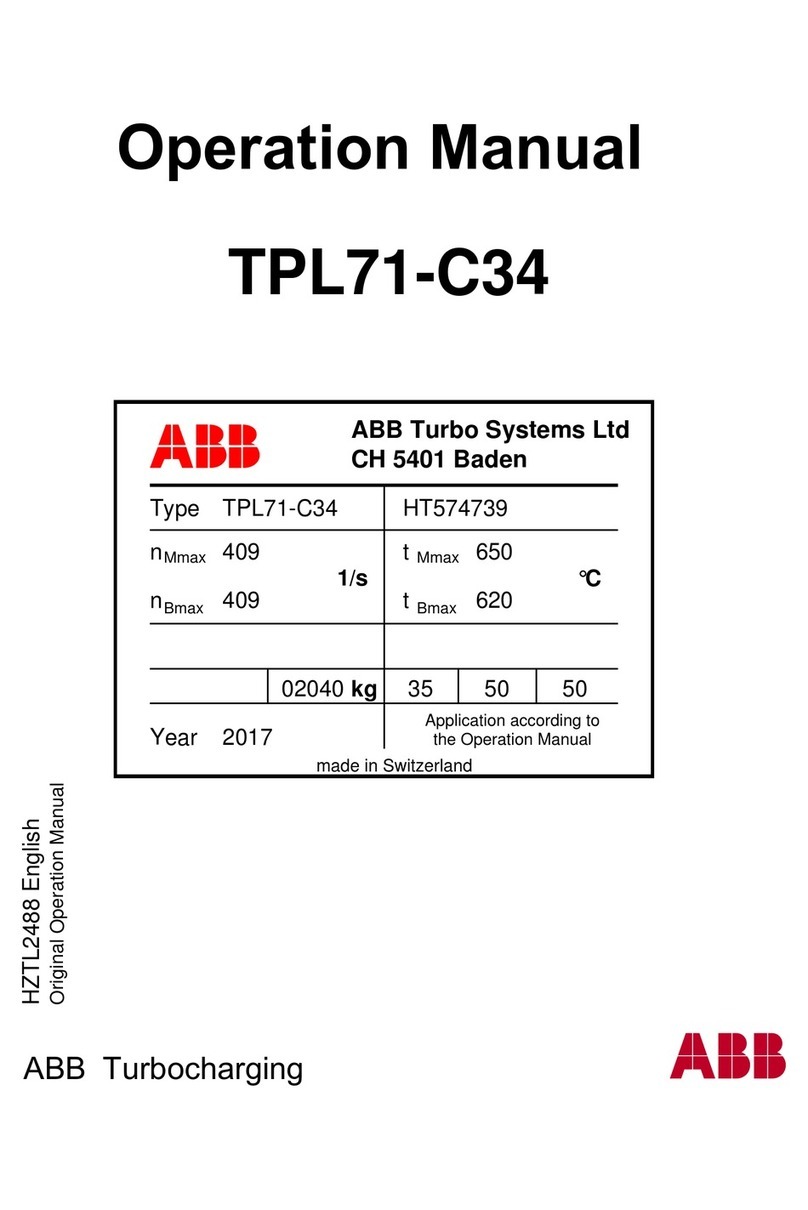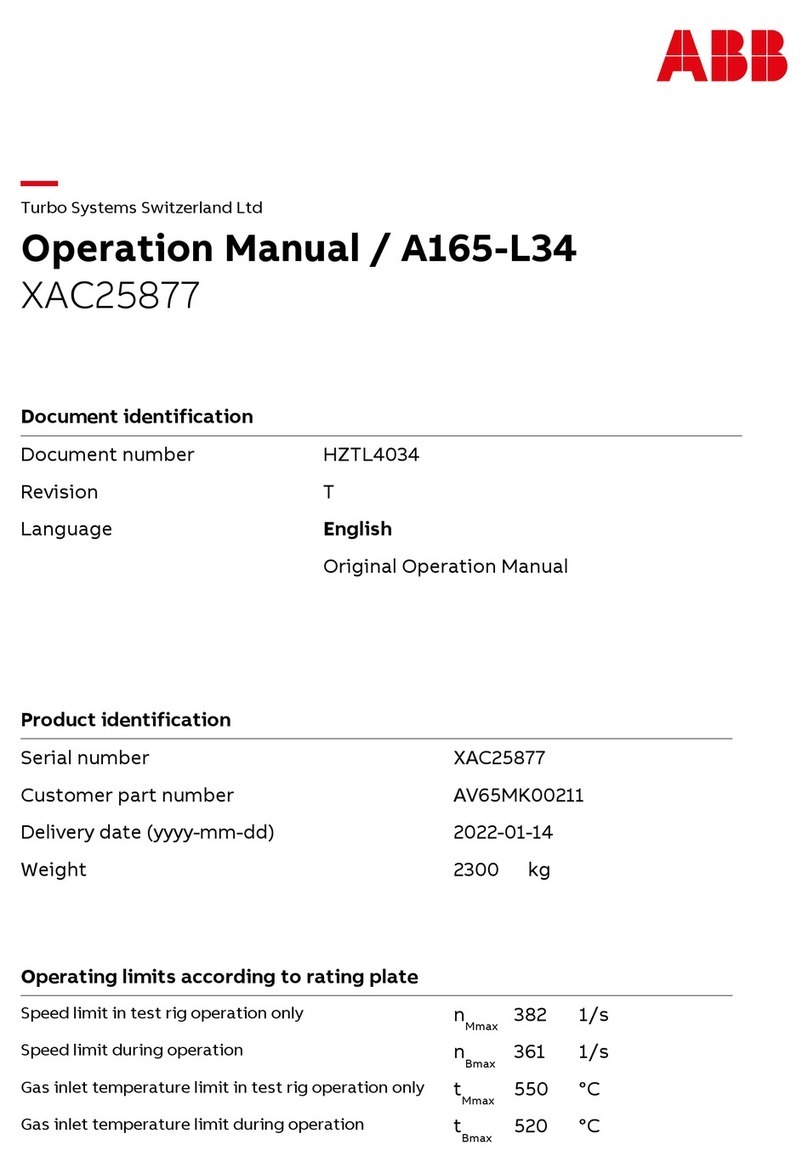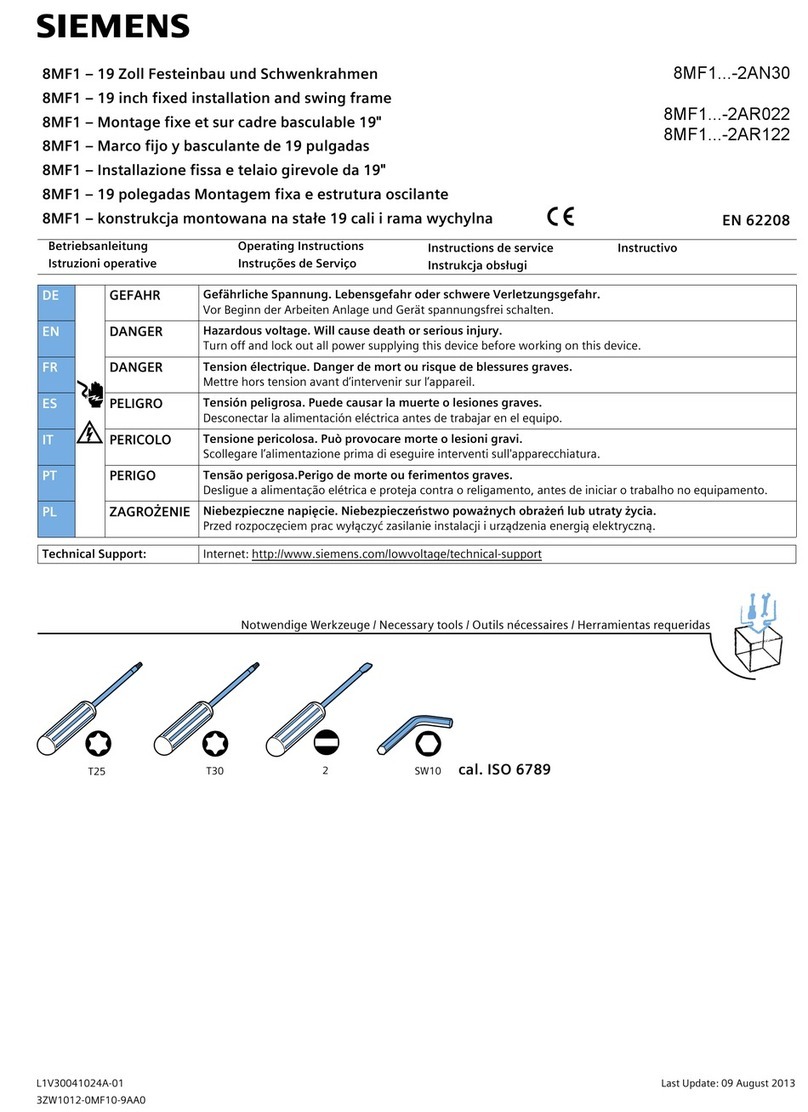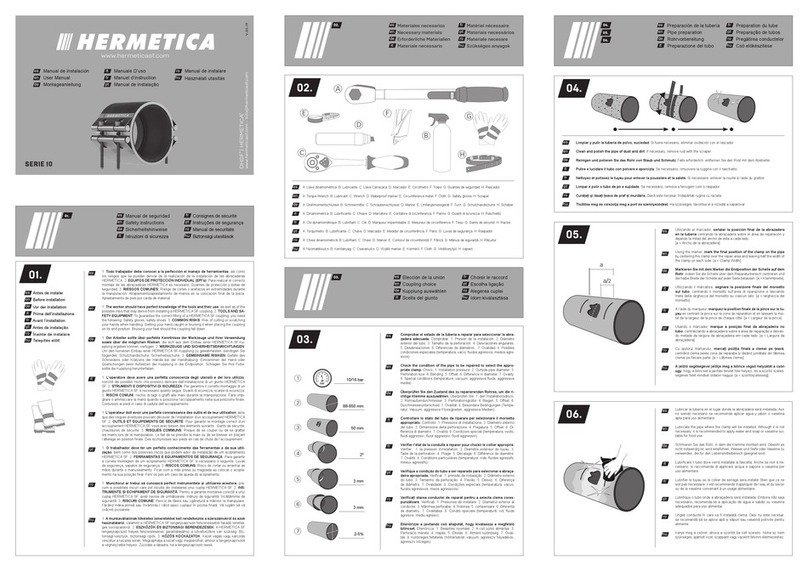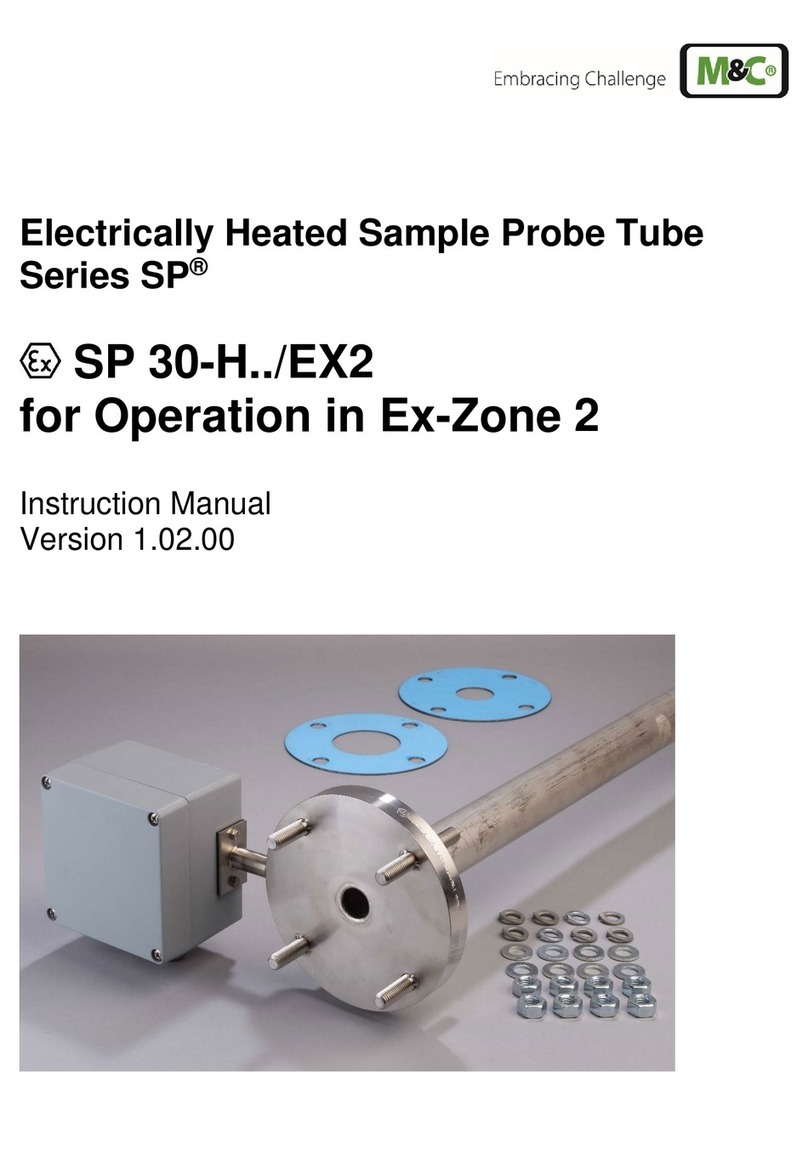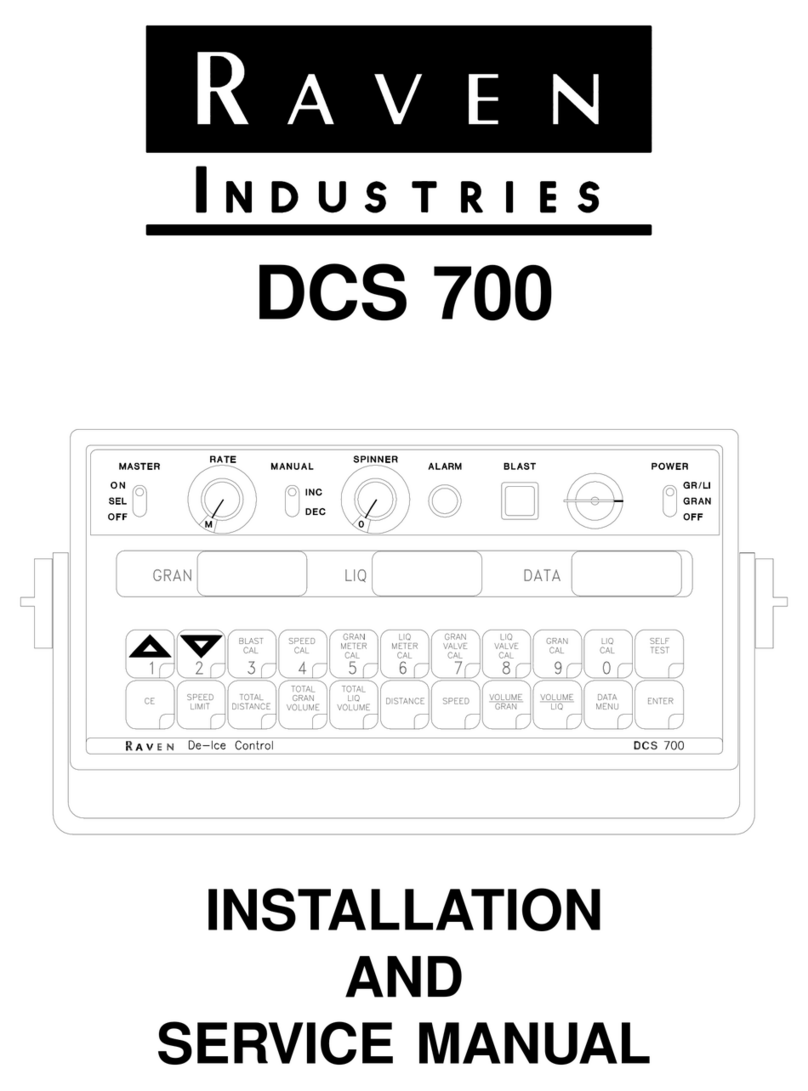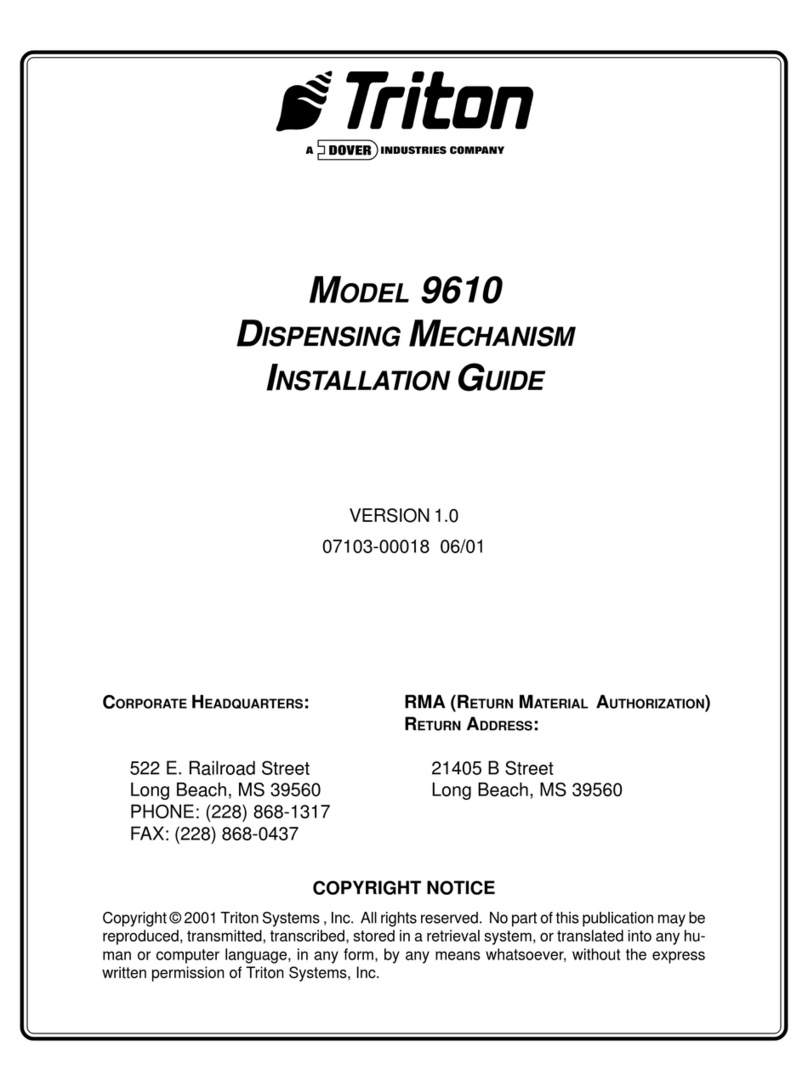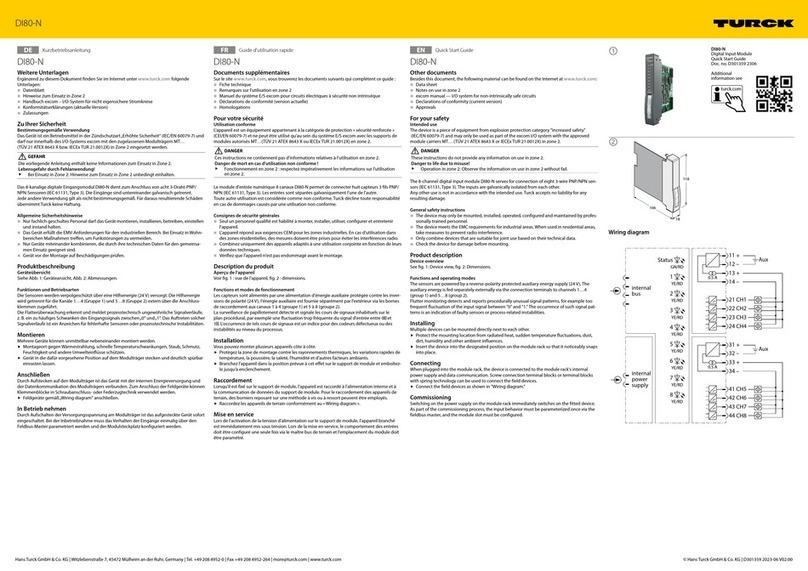3
4.4.10. Factory default......................................................................................................... 34
5. Test Mode................................................................................................................................ 35
6. Recloser Management............................................................................................................. 36
6.1. Firmware Information & backup ..................................................................................... 36
6.2. Firmware Upgrade........................................................................................................... 37
7. Communication ....................................................................................................................... 38
7.1. Wi-Fi parameters Configuration...................................................................................... 38
7.2 Station mode Configuration .............................................................................................. 39
7.3 Switching of communication modes ................................................................................. 44
7.4 Change Password for user roles ...................................................................................... 46
7.5 Forgot Password .................................................................................................................... 47
7.3 Security ............................................................................................................................ 48
7.3.1 General Security deployment guidelines................................................................. 48
7.3.2 TCP/IP based protocols and used IP ports............................................................... 49
8 Appendix.................................................................................................................................. 51
8.3 Appendix 1: Curve file format.......................................................................................... 51
8.4 Appendix 2: List of Events................................................................................................ 55
8.4.1 List of Internal or Device events .................................................................................. 55
8.4.2 List of External events.................................................................................................. 56
8.5 List of Security logs .......................................................................................................... 58
Table of Figures
Figure 1: EAGLE Open/Close Operation using the Mechanical lever ................................................ 6
Figure 2 Parts of EAGLE Single phase recloser (Side View) ............................................................... 7
Figure 3 Parts of EAGLE (Bottom View)............................................................................................. 7
Figure 4: Location of for entering user credentials in Web-HMI....................................................... 9
Figure 5 EAGLE Web-HMI Dashboard in “Admin” mode in Access Point mode .............................. 12
Figure 6 EAGLE Web-HMI Dashboard in “Admin” mode in Station mode ...................................... 13
Figure 7: View of the Configuration-> General tab ......................................................................... 15
Figure 8: System time setting page ................................................................................................. 16
Figure 9 List of Events as seen in “Admin” mode............................................................................ 18
Figure 10: Live Data of the EAGLE as seen in “Admin” mode ......................................................... 19
Figure 11 Disturbance Records as seen in “Admin” Mode.............................................................. 20
Figure 12 Load profile as seen in “Admin” mode............................................................................ 21
Figure 13: Security log as viewed in “Admin” mode ....................................................................... 22
Figure 14. Eagle VG4 Life Curve....................................................................................................... 25