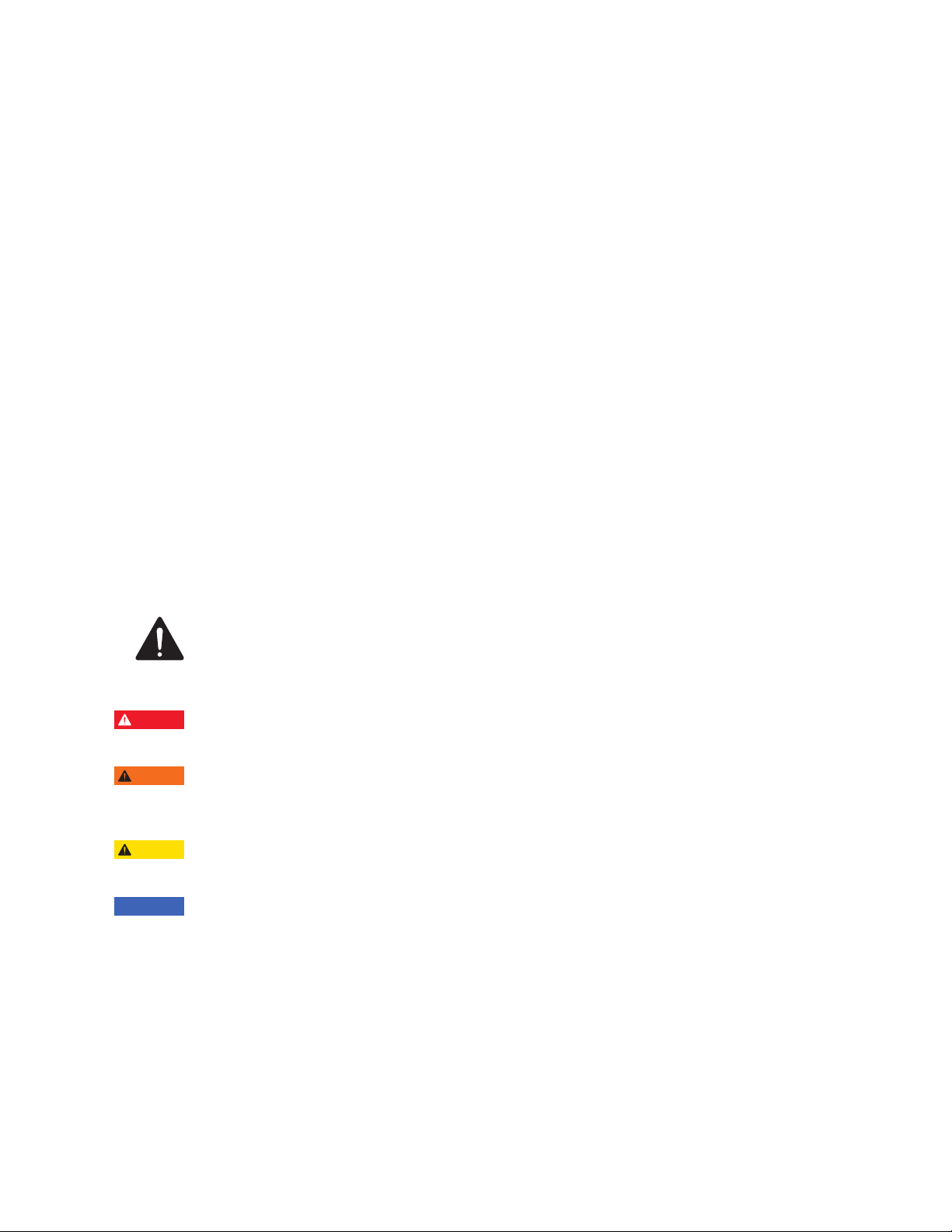INSTALLATION, OPERATIONS AND MAINTENANCE MANUAL 5
Device specific
Warning: SmartRack™ MV remote
racking device incorporates
components, such as the DC power
supplies, which could contain stored
energy. Under no circumstances
should the protective covers on any
component of the device be removed.
Never tamper with, modify, or otherwise alter
the mechanical components, electronics, or control
software of the racking device. Failure to comply
could cause the device to fail resulting
in equipment damage or personal injury.
Never disconnect any of the cables from connected
components while the device is powered. Always
turn off the device and disconnect it from its power
source before attempting to unplug the data cables.
Do not open a cabinet door with SmartRack™ MV
attached. This could damage the racking device
coupling or circuit breaker truck. Always properly
remove the Motor Box using the rotary latch before
attempting to open the cabinet door.
SmartRack™ MV remote racking device is only
intended for use with switchgear breakers,
auxiliary devices such as PT or CPT drawout truck
and Model 2 MCC contactors listed in the
Compatible Devices section of this instruction
manual. ABB makes no claims to compatibility
regarding unlisted devices.
General
Always follow your company’s safety guidelines.
Wear appropriate Personal Protective
Equipment (PPE).
This product is intended to be operated and
maintained by qualified persons thoroughly trained
and knowledgeable of the hazards involved. This
publication is written only for such qualified
persons and is not intended to be a substitute for
adequate training and experience in the safety
procedures for this device.
Detailed descriptions of standard repair
procedures, safety principles, and service
operations are not fully elaborated in this
instruction book. It is important to note that this
document contains some warnings and cautions
against some specific service methods that could
cause personal injury to service personnel, or could
damage equipment or render it unsafe. These
warnings do not cover every conceivable method in
which service (whether or not recommended
by ABB) may be performed.
Secondly, ABB cannot predict or investigate all
potential hazards resulting from all conceivable
service methods. Anyone using service procedures
or tools, whether or not recommended by ABB, must
satisfy himself thoroughly that neither personal
safety nor equipment safety will be jeopardized by
the service method or tools selected.
All information contained in this manual is based
on the latest product information available at the
time of printing. ABB reserves the right to make
changes at any time without notice.
—
Safety notices
—
01
Personal Protective
Equipment
—
01
WARNING