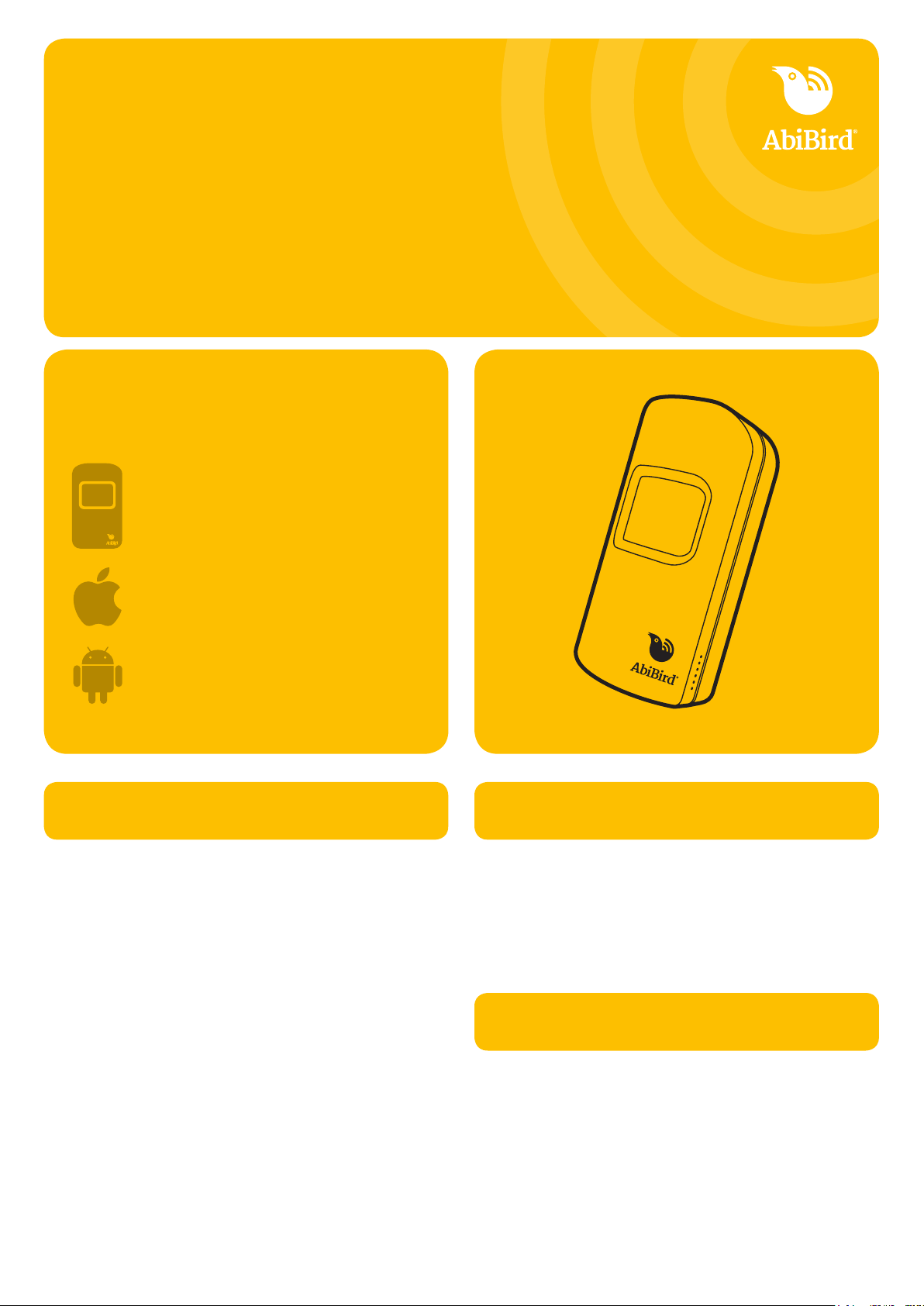01 Download
AbiBird app
03 Name and place
AbiSensor
1. On the app’s Name the sensor page, enter a name that
identies the AbiSensor e.g. Mum’s unit, Dad’s house,
and tap NEXT. The Location page will open.
2. Place AbiSensor in position:
- Choose a part of the home where the AbiSensor can
face areas the person frequently walks past
e.g. living area; hallway.
- Position the AbiSensor between
waist and shoulder height,
above pet height.
You can rename your AbiSensor, see
User Guide at www.abibird.com.au/support
07 Add any additional
AbiSensors
04 Set up
daily routines
1. Back on the app’s Location page, select the room in
which you are placing your AbiSensor, and tap NEXT.
2. On the How Active? page, select the activity level of your
cared-for person, and tap NEXT.
3. On the Set Time page, tap NEXT to accept the default
times, or tap on a time to change it.
4. On the Conrmation page, check your routine and tap
DONE. The Devices page will open. Your AbiSensor will
be listed as ‘inactive’ until AbiBird updates the AbiSensor’s
status or you manually test it. (Step 06).
You can modify or reset routines, including adding multiple
routines for each day, see User Guide at www.abibird.com.au/
support
1. On the app’s Devices page, tap Accounts (bottom right
for iPhone) or menu
Ξ
(top left for Android) and select
Notications.
2. On the Notications page, tap each ‘switch’ to turn ON
email and/or Push Notications.
3. Ensure your phone settings for the app allows notications
to remain on your screen until you view or remove them.
4. Tap top left < arrow (iPhone) or menu
Ξ
(Android) to
return to Accounts, and select Devices. The Devices
page will open.
05 Turn ON
notifications
06 Test AbiSensor is
connected to app
It can take up to 60 minutes for your
AbiSensor’s data to show in your app, but you
can test everything is working by triggering a
‘Request for Contact’ by doing the following:
1. Tap AbiSensor rmly about 10 times and
wait for up to 30 seconds for it to beep
once and ash red. You will receive a
notication on your phone.
Your AbiSensor should always be switched ON.
The batteries can last up to 12 months. The app will notify
you when the batteries are running low. If you ever need to
turn OFF your AbiSensor, press the black button under the
battery cover until the sensor turns yellow.
02 Turn ON and connect
AbiSensor with AbiBird app
1. Turn AbiSensor ON by pressing the
black button (under back cover),
once. The AbiSensor will beep once.
Wait up to 60 seconds for the
AbiSensor to connect to the network.
2. Connect your AbiSensor to the AbiBird app
(if AbiBird Customer Care hasn’t already connected your
AbiSensor).
- Press the black button a second time. The sensor
will light up blue/pink and enter Bluetooth mode.
- Ensure your phone has Bluetooth turned ON.
- Back in the app, on the Let’s connect your device
page, tap CONNECT and wait for the app to connect
to the AbiSensor. If prompted, add the AbiSensor to
your account.
The Name the sensor page opens when your AbiSensor is
connected to the app.
1. For iPhones download from
the App Store.
For Android phones download
from Google Play.
2. Open the app and tap START.
You’ll be prompted to create an account.
You’ll need your email address and a 6-digit password.
3. When you receive an email titled ‘Welcome to AbiBird’,
open the Validate Email link.
4. Return to the app, which will show the Let’s connect
your device page.
2. On the app’s Devices page, select the AbiSensor. The
graph page will open.
3. On the graph page, one or more events (red
dots) will display. If there are no red dots, see User
Guide or FAQs at www.abibird.com.au/support
1. On the app’s Devices page, select the + icon.
2. Follow steps 02 - 06 to set up each additional AbiSensor,
one at a time. Each AbiSensor you add will be listed on
the app’s Devices page.
The AbiSensor will automatically exit Bluetooth (blue/
pink light o) and return to active mode after 5 minutes.
Alternatively, you can manually turn o Bluetooth by
pressing the black button once, again. The blue/pink
light will turn o and the AbiSensor will beep twice.
1300 13 21 21