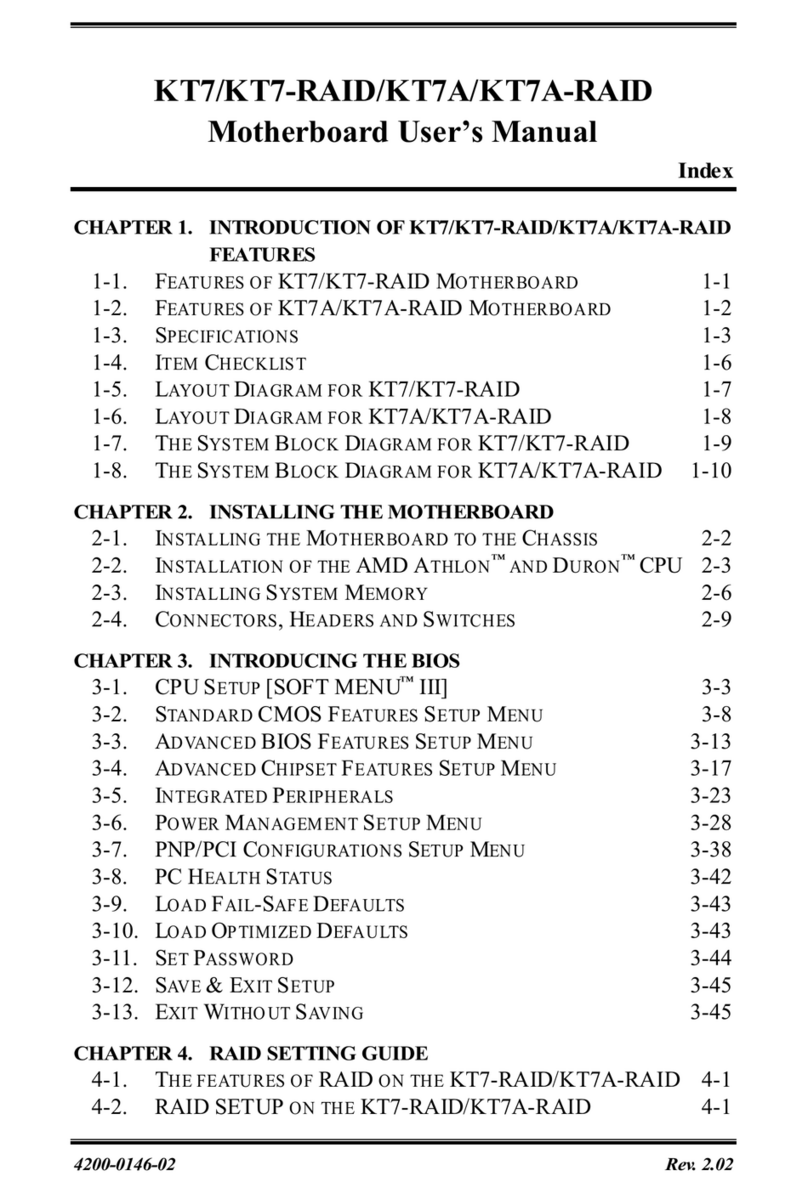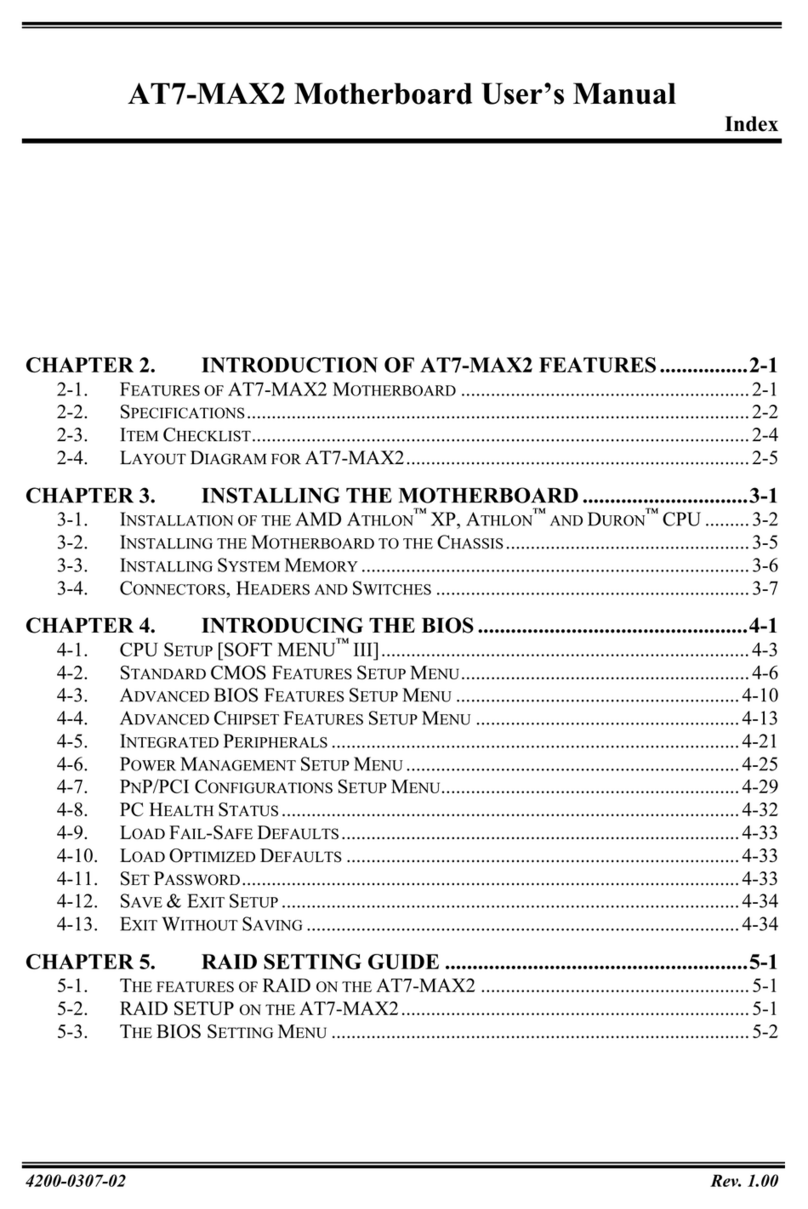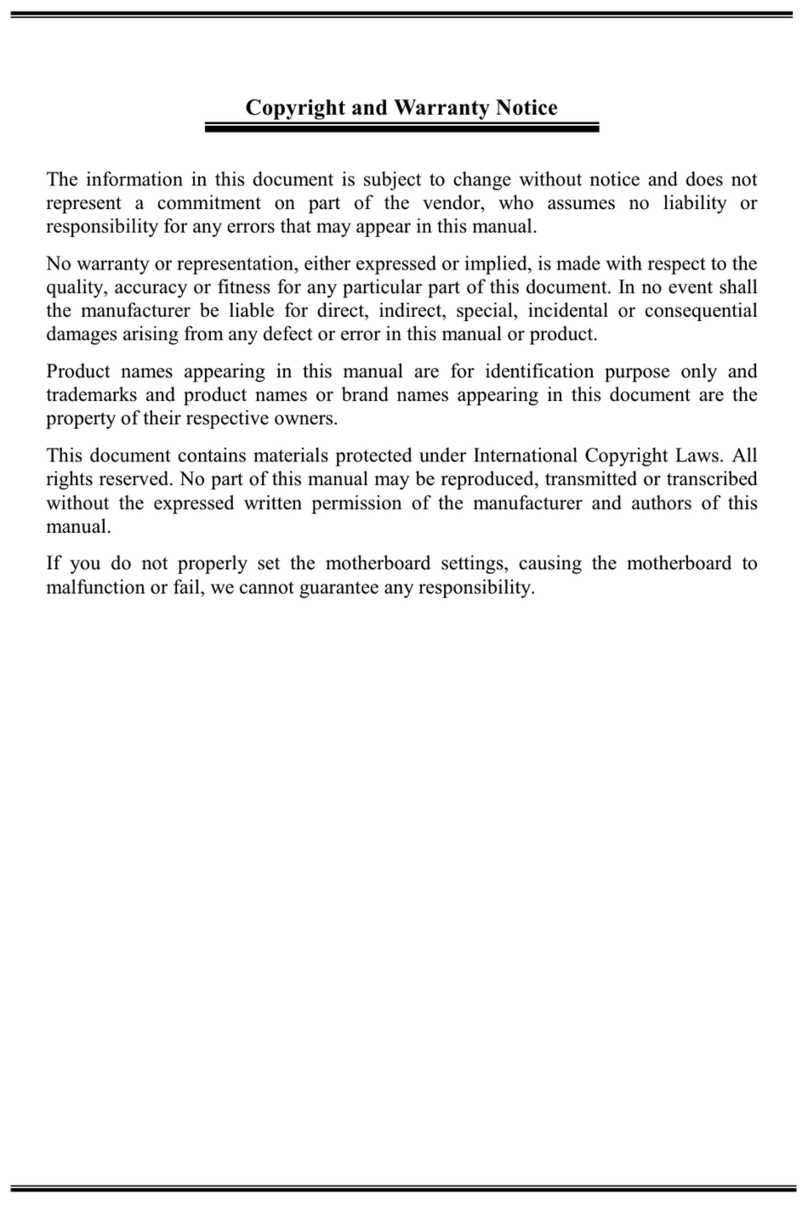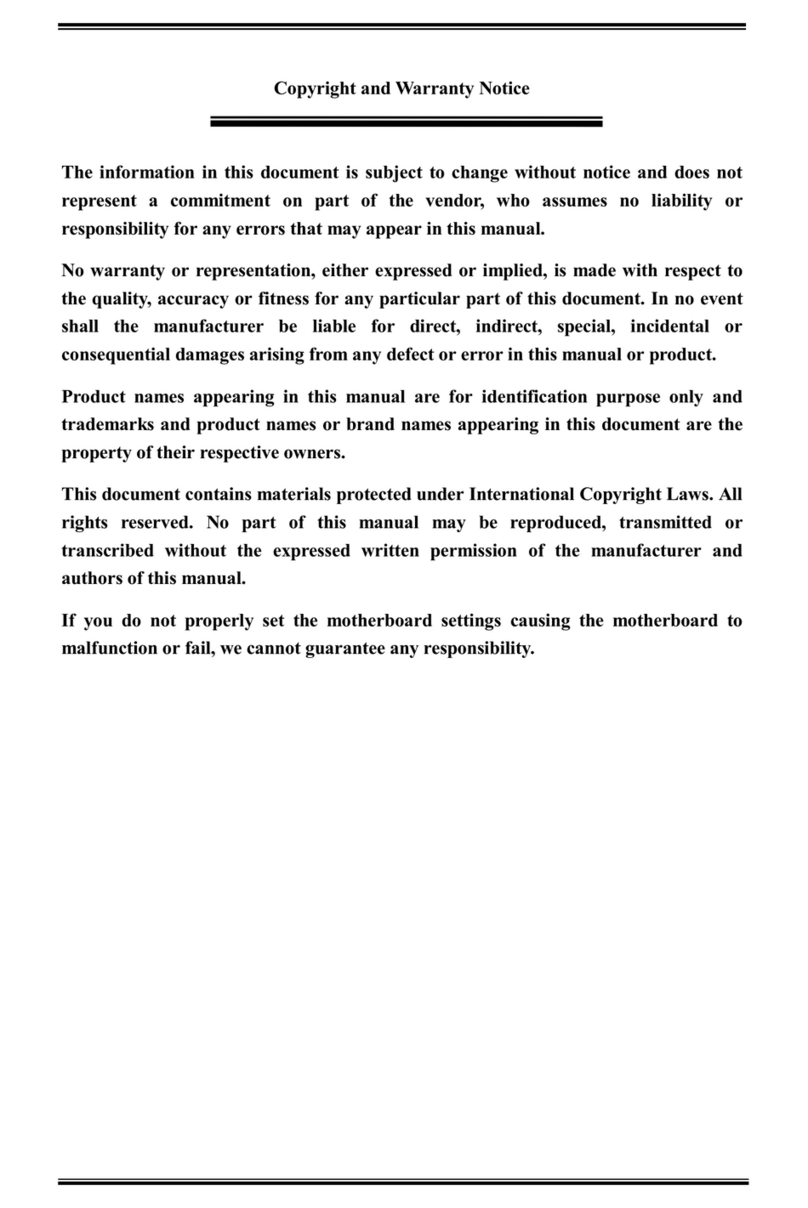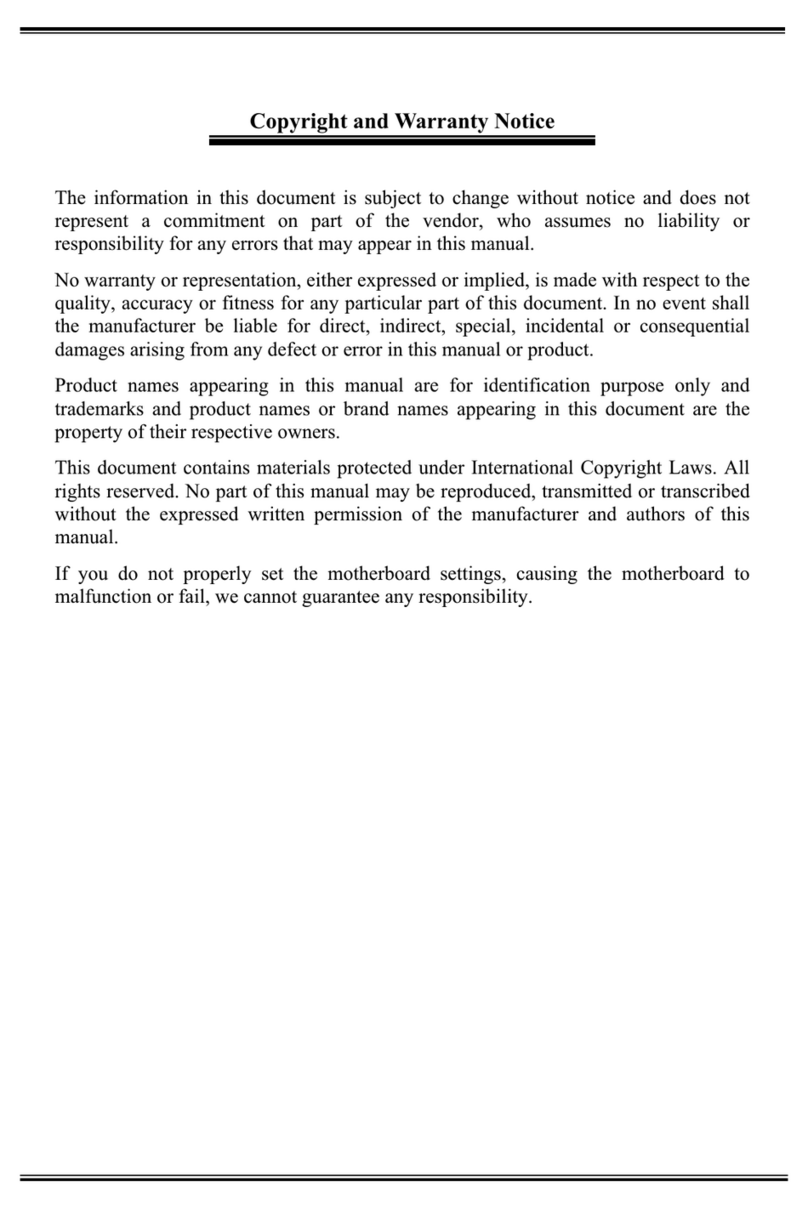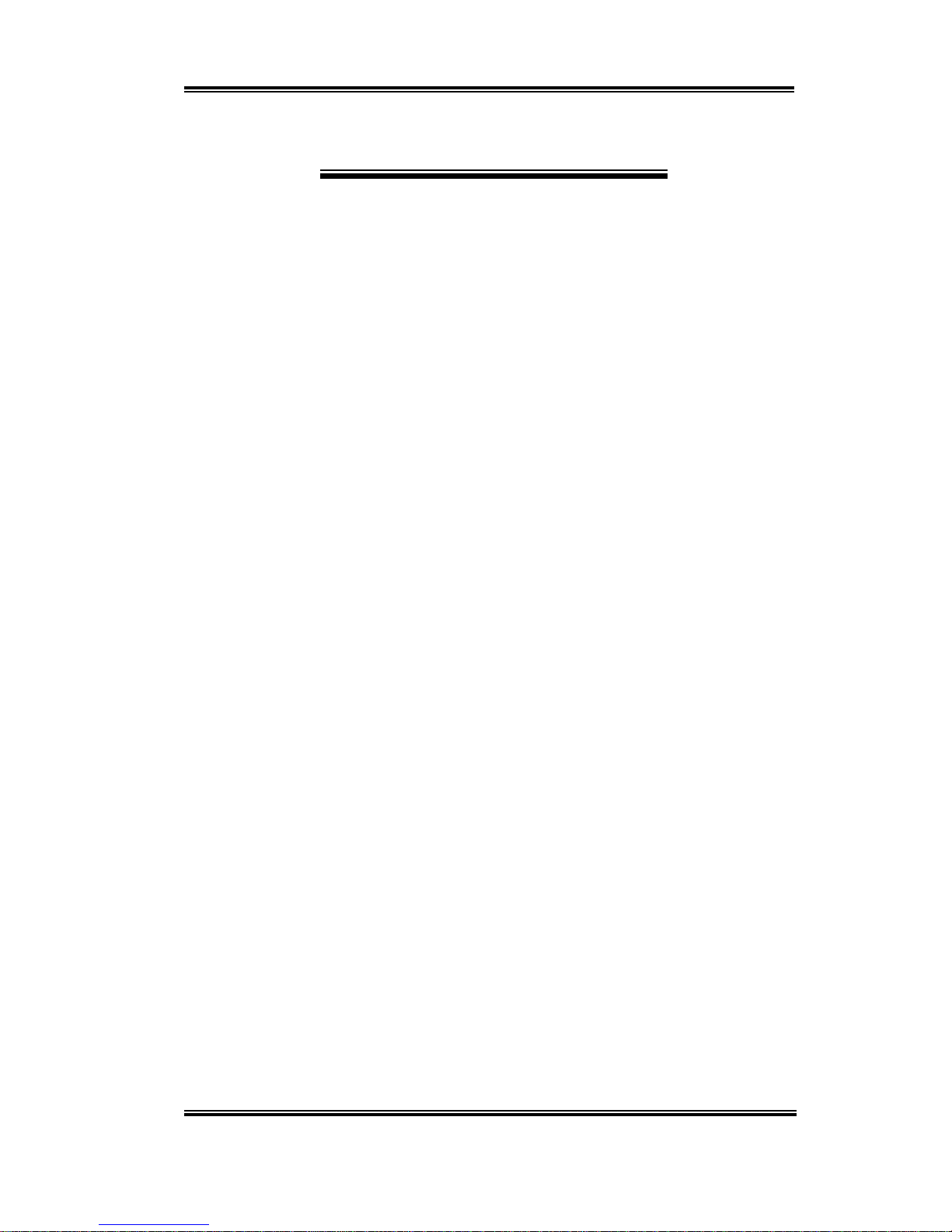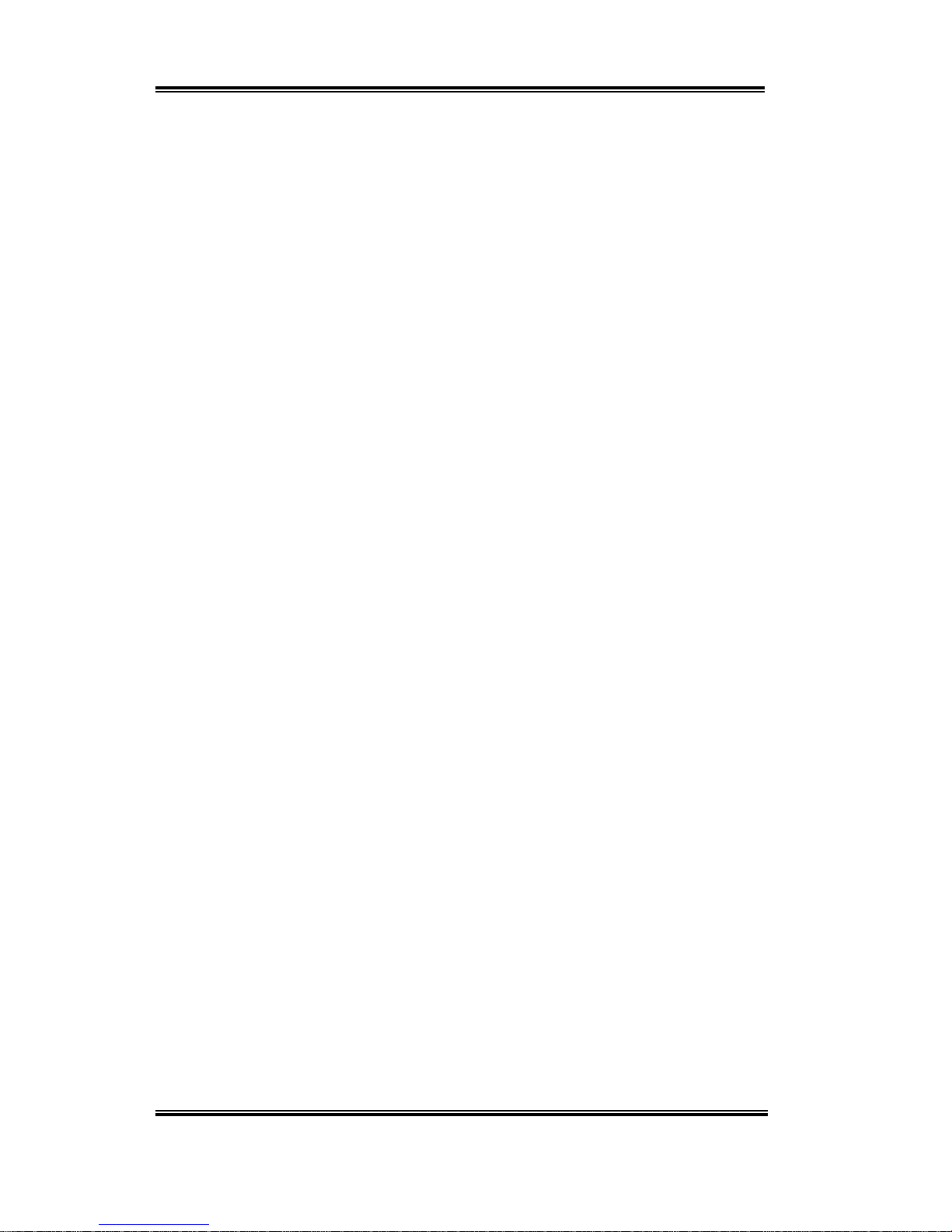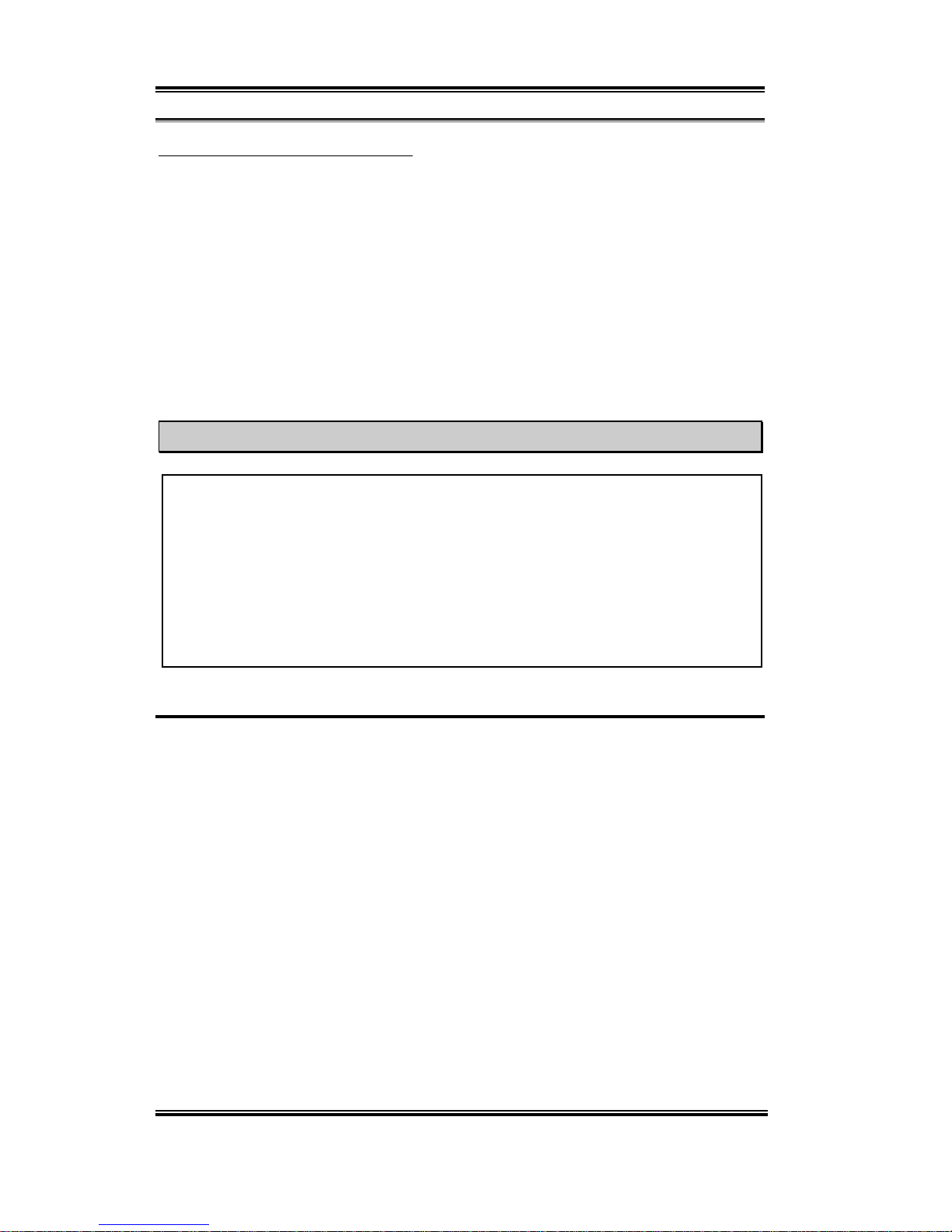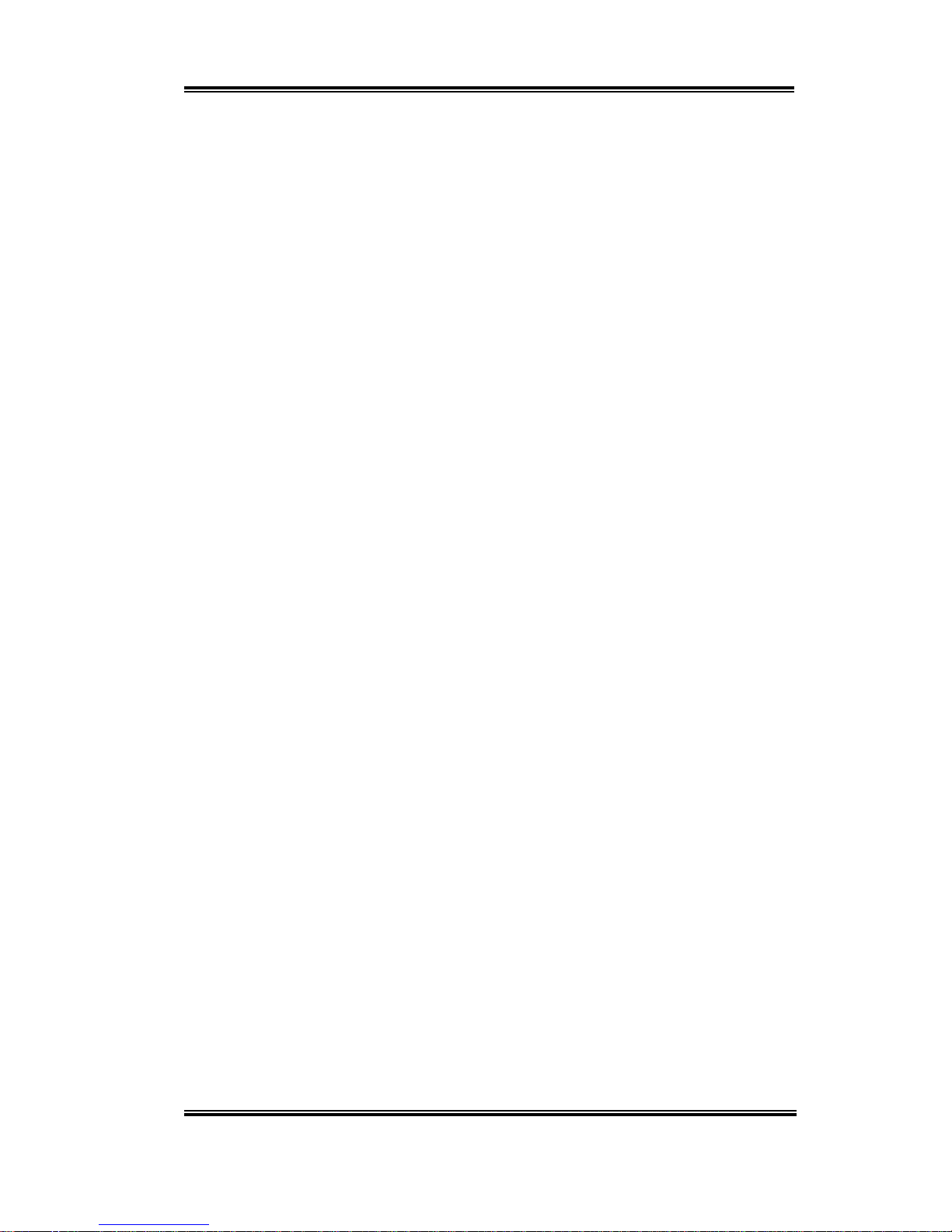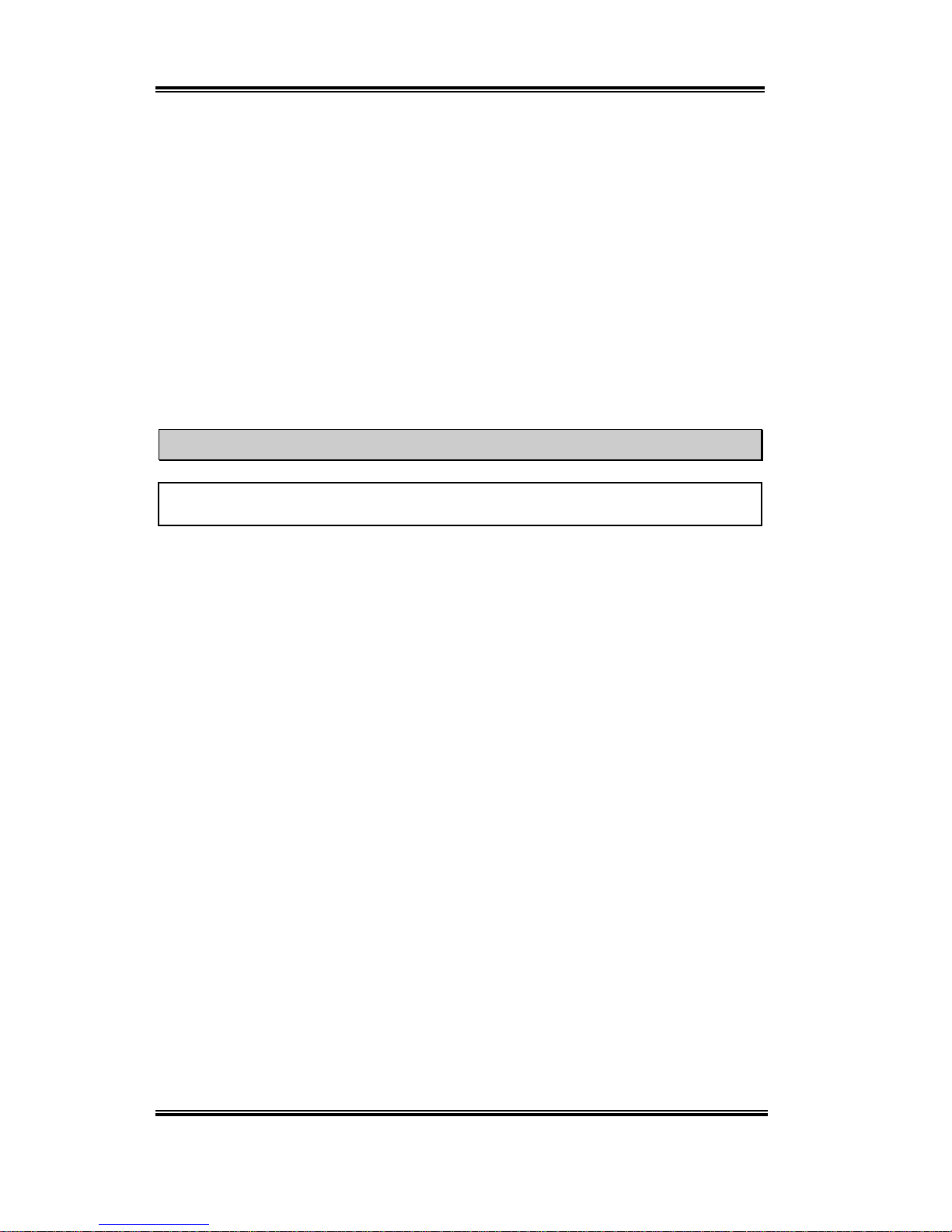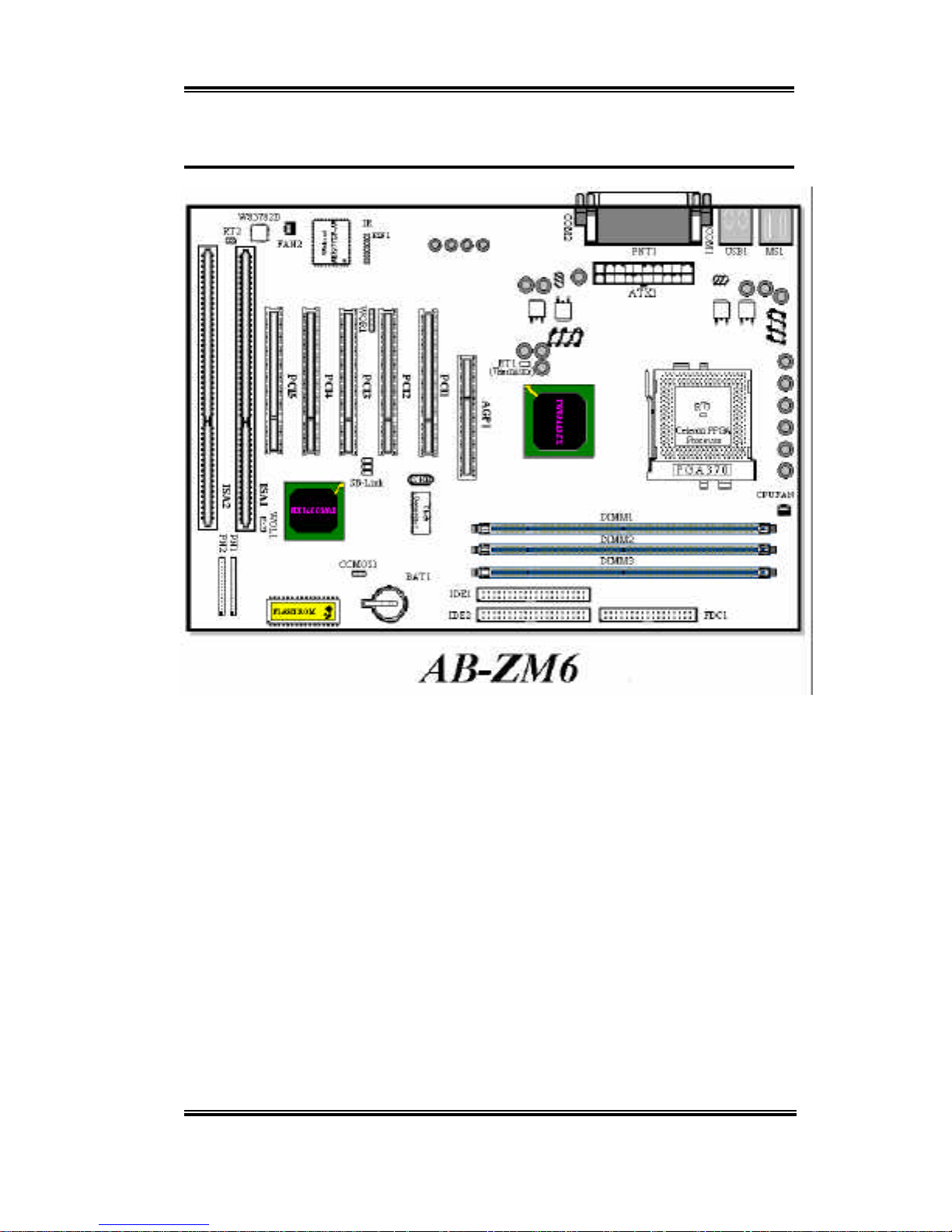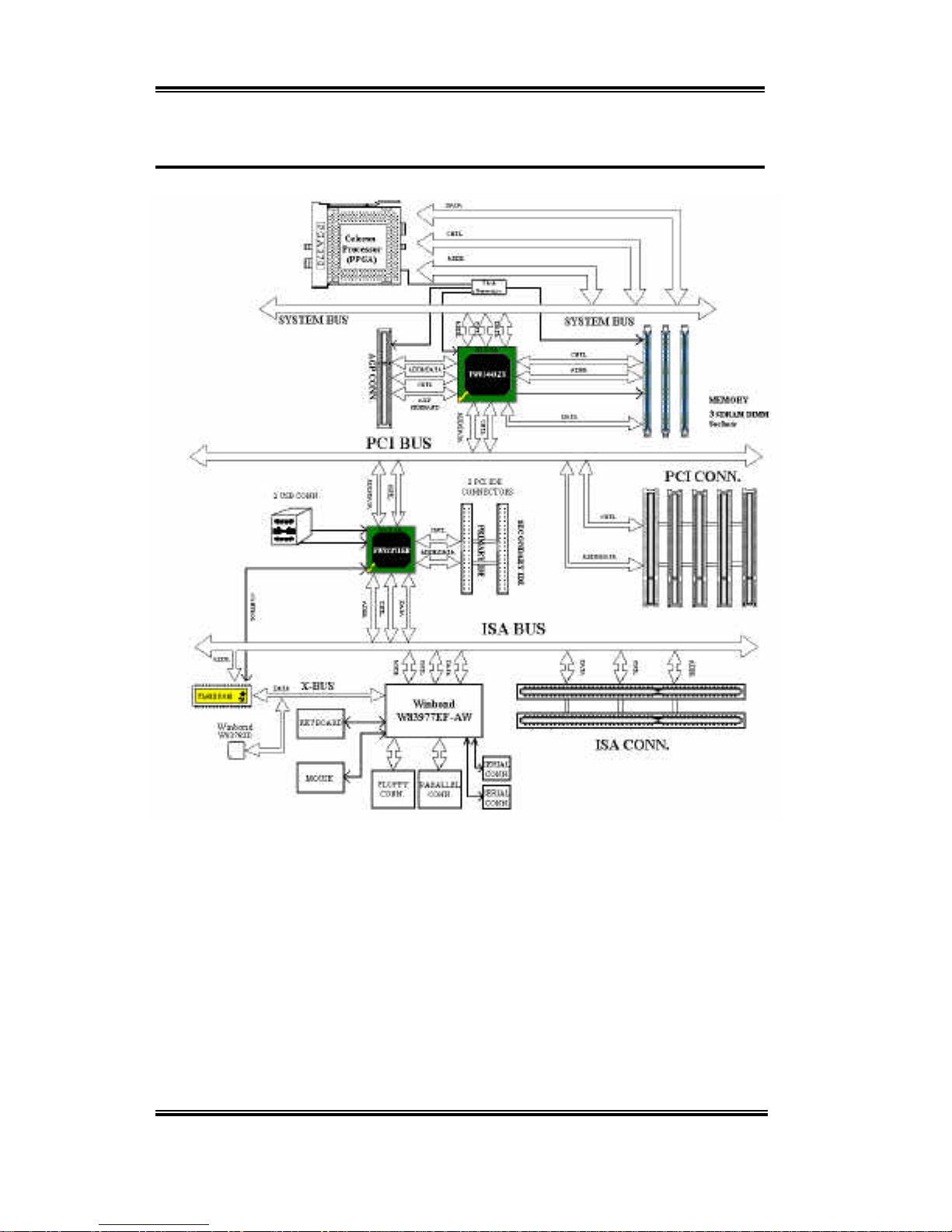1-2Chapter1
ZM6
Sets You Free From the Y2K Threat
The potential threat of Year 2000 (Y2K) problems are making everyone very nervous. The
Y2K issue applies to almost any device, firmware, or software that operates on or with year
based dates. This problem is caused by a design flaw in the Real Time Clock (RTC) unit.
The RTC only changes the last two digits of the year code, but not the century information.
As a result, when it comes to 12:00 AM January 1, 2000 the RTC will switch from
December 31 11:59 PM 1999 to 12:00 AM January 1 1900.
Y2K compliance deals with the date change over from 31 December 1999 to 1 January 2000,
and with recording and reporting of all dates from the RTC including leap year dates. This
motherboard is free from the Y2K problem because its BIOS are Y2K compliant.
Please Note
If the operating system or application software cannot handle Year 2000 dates, you will
still be facing the Y2K threat because it is not a hardware problem that relates to the
motherboard itself. According to Award BIOS, it is BIOS source code released after 31
May 1995 complies with all known Y2K issues; however, it may still fail the 2000.exe
test. Award has modified its BIOS source code to accommodate the requirements of
2000.exe. Award BIOS source code issued later than 18 November 1996 passes the
NTSL 2000.exe test program.
1-2. Specifications
1. CPU
lCPU SOFT MENU™II, can easily set the processor parameters
lEmploys switching type regulators to stabilize CPU operation
lSupports Intel®
Celeron™300A~433MHz processors (Based on 66MHz PPGA package)
lSupports 66 and 100MHz CPU external clock speeds
2. Chipset
lIntel®
440ZX chipset (82443ZX and 82371EB)
lSupports Ultra DMA/33 IDE protocol
lSupports Advanced Configuration and Power Management Interface (ACPI)
lAccelerated Graphics Port connector supports AGP 1x and 2x mode (Sideband) 3.3V
device