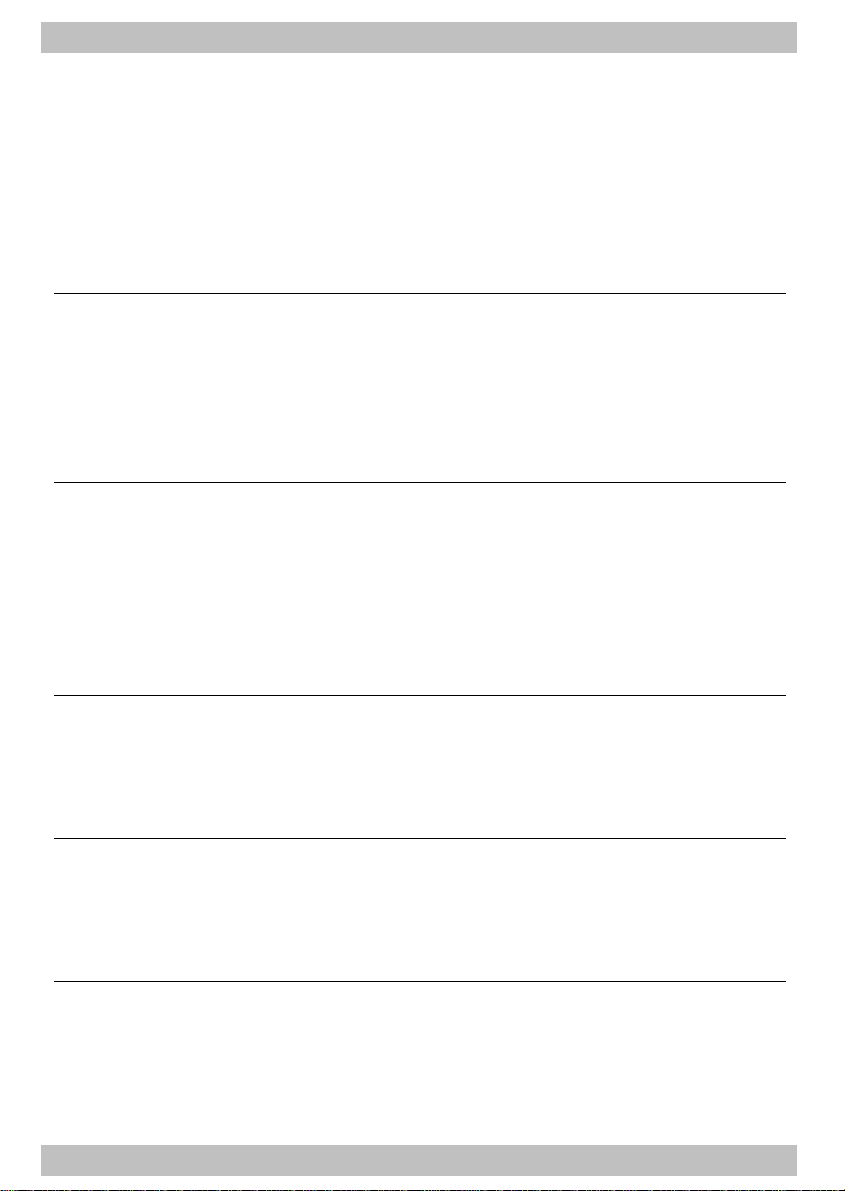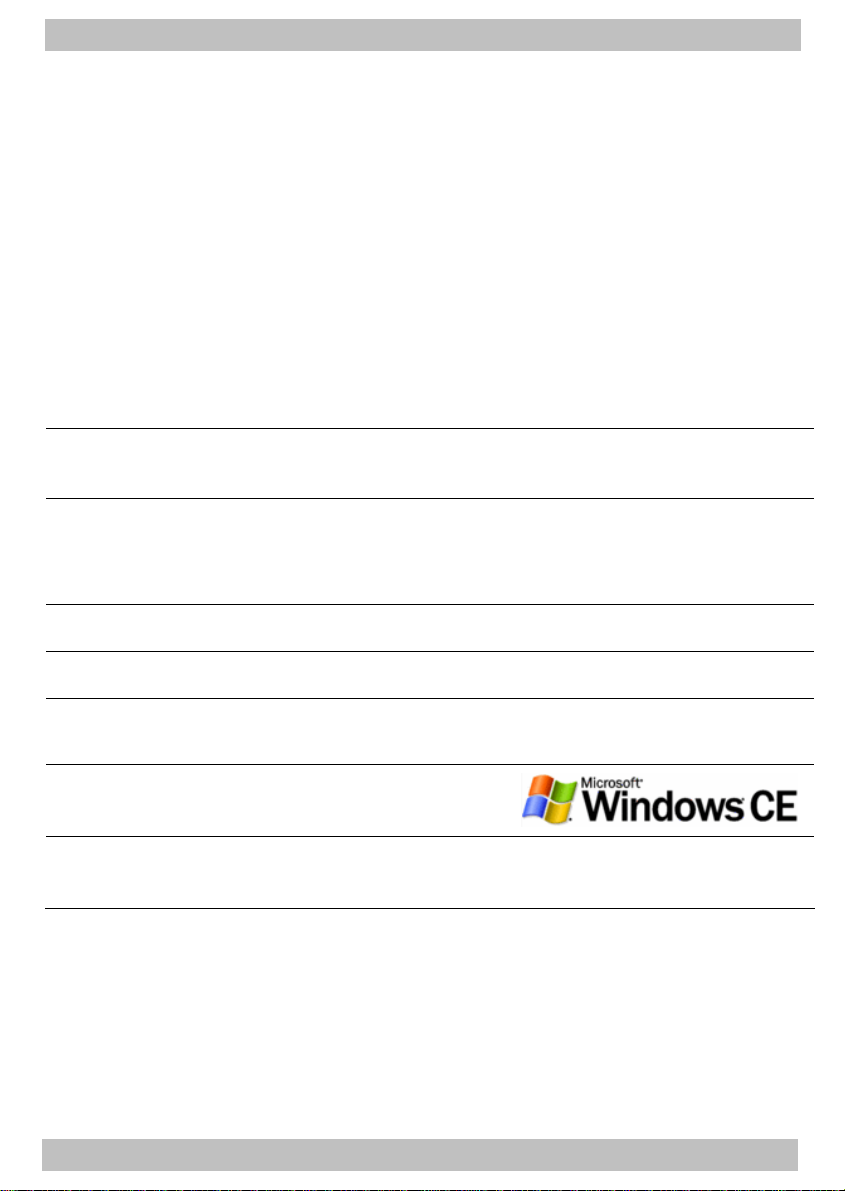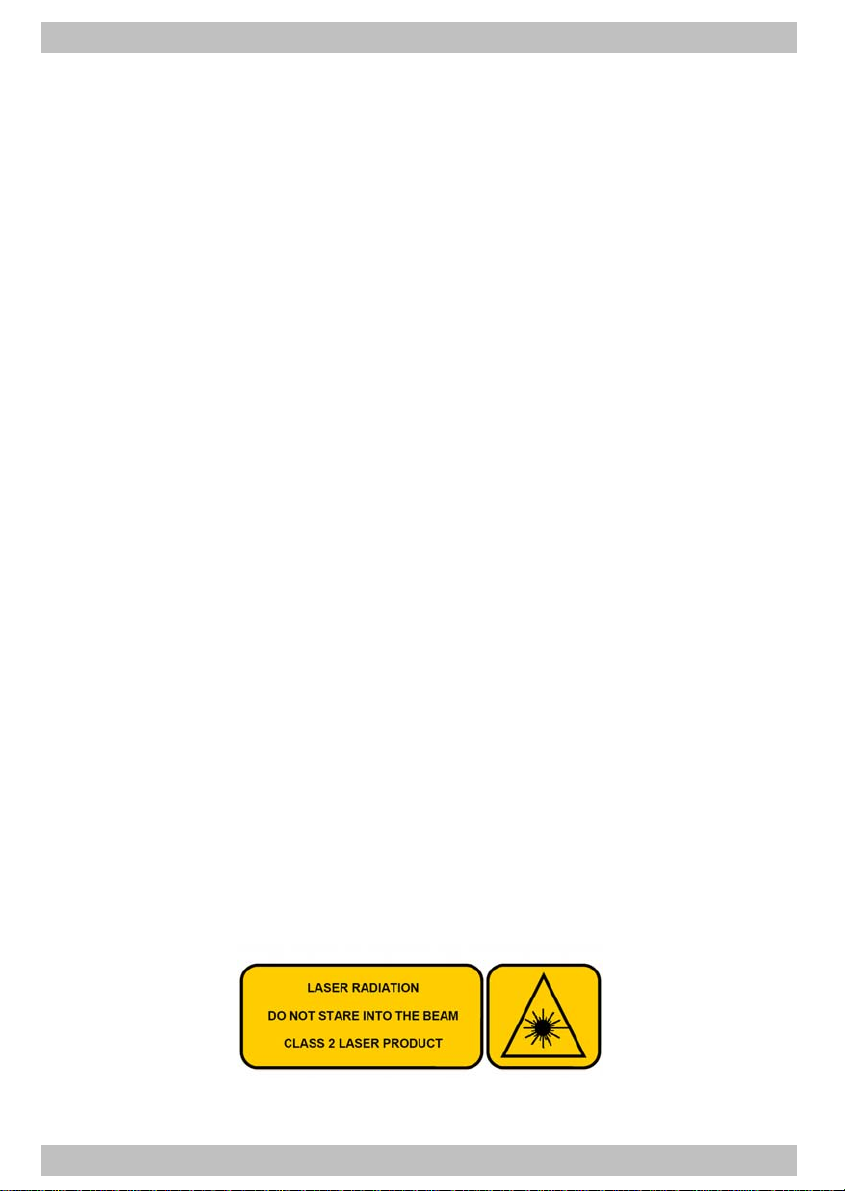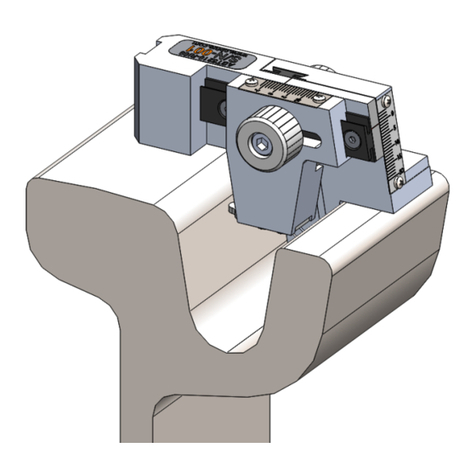Abtus ABT4650 RouteScan User manual
Other Abtus Measuring Instrument manuals

Abtus
Abtus ABT-7100 User manual

Abtus
Abtus ABT 8000 User manual
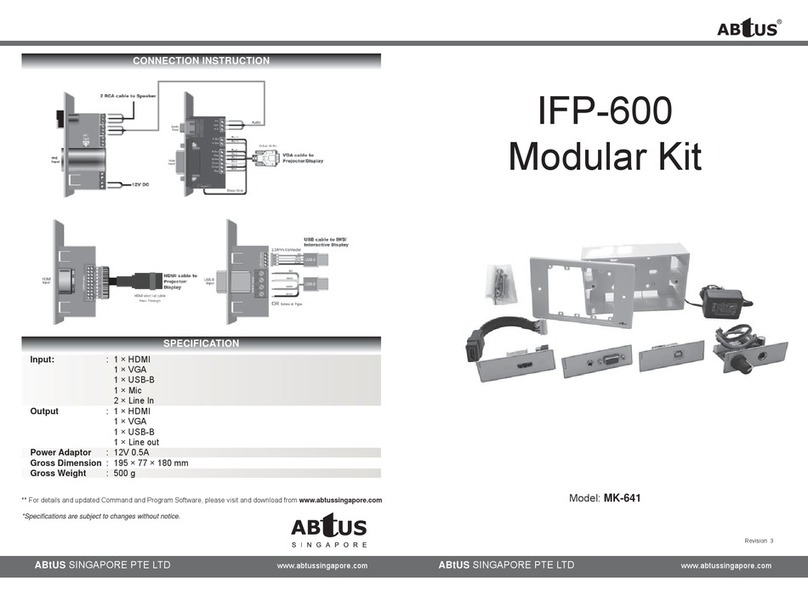
Abtus
Abtus IFP-600 User manual
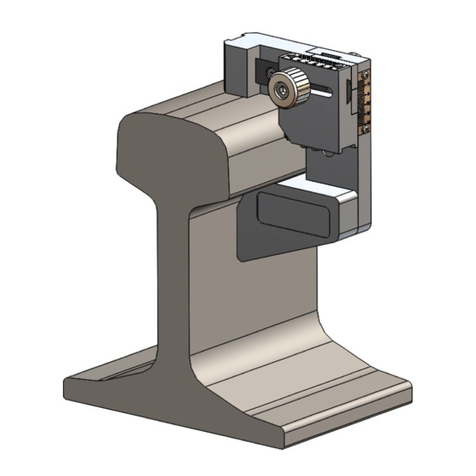
Abtus
Abtus ABT5200 User manual

Abtus
Abtus ABT-7000 User manual
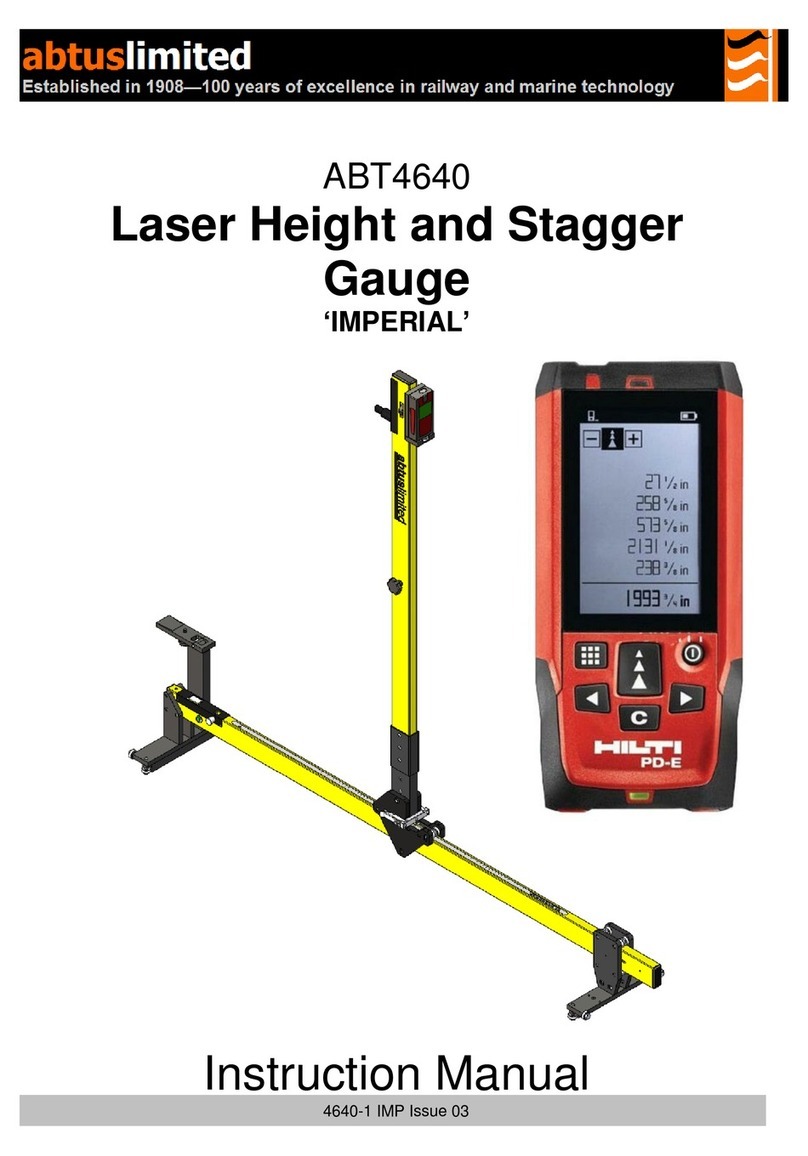
Abtus
Abtus ABT4640 User manual

Abtus
Abtus ABT4050 User manual
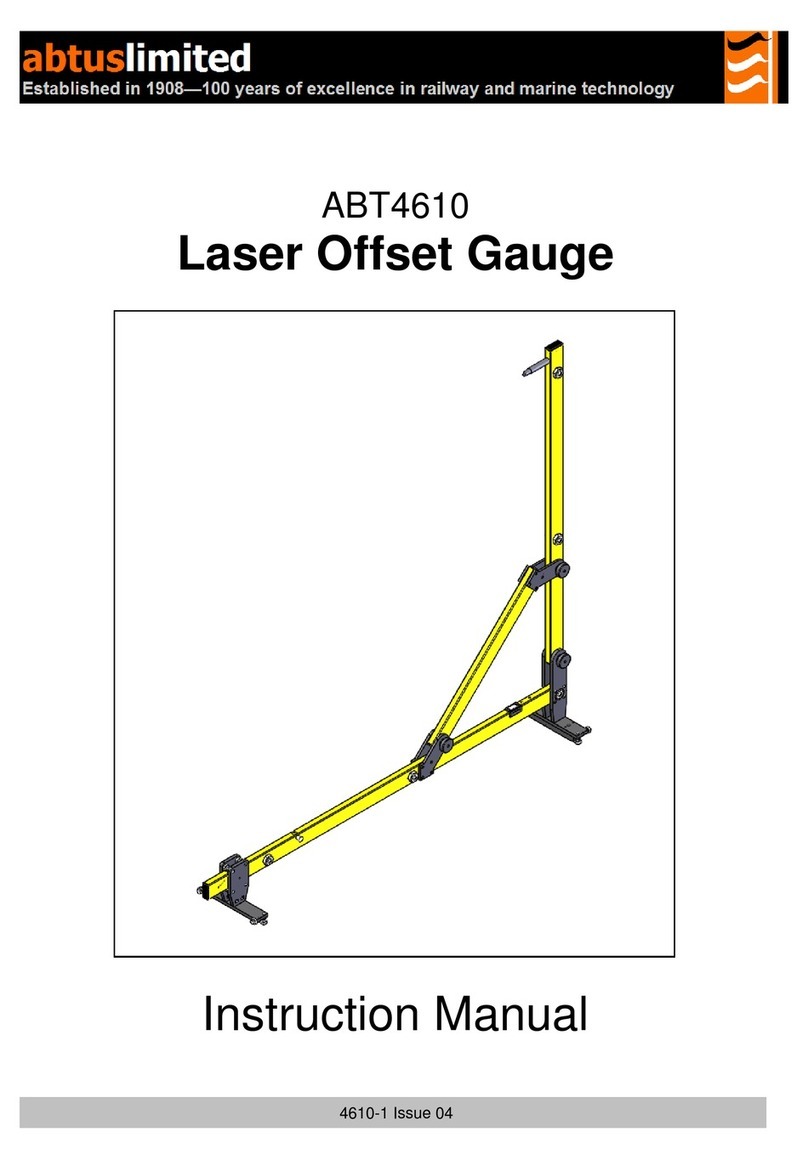
Abtus
Abtus ABT 4610 Laser Offset Gauge User manual

Abtus
Abtus ABT4659 User manual

Abtus
Abtus ABT4650 RouteScan User manual
Popular Measuring Instrument manuals by other brands

Powerfix Profi
Powerfix Profi 278296 Operation and safety notes

Test Equipment Depot
Test Equipment Depot GVT-427B user manual

Fieldpiece
Fieldpiece ACH Operator's manual

FLYSURFER
FLYSURFER VIRON3 user manual

GMW
GMW TG uni 1 operating manual

Downeaster
Downeaster Wind & Weather Medallion Series instruction manual

Hanna Instruments
Hanna Instruments HI96725C instruction manual

Nokeval
Nokeval KMR260 quick guide

HOKUYO AUTOMATIC
HOKUYO AUTOMATIC UBG-05LN instruction manual

Fluke
Fluke 96000 Series Operator's manual

Test Products International
Test Products International SP565 user manual

General Sleep
General Sleep Zmachine Insight+ DT-200 Service manual