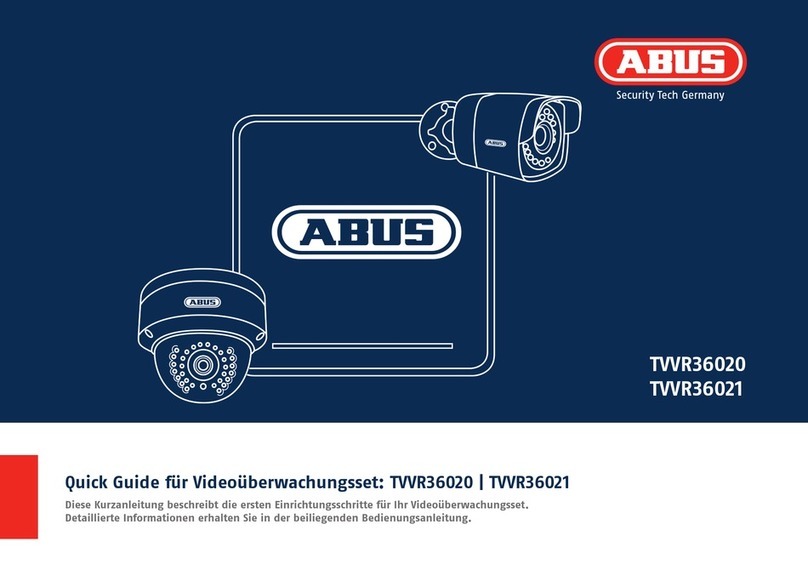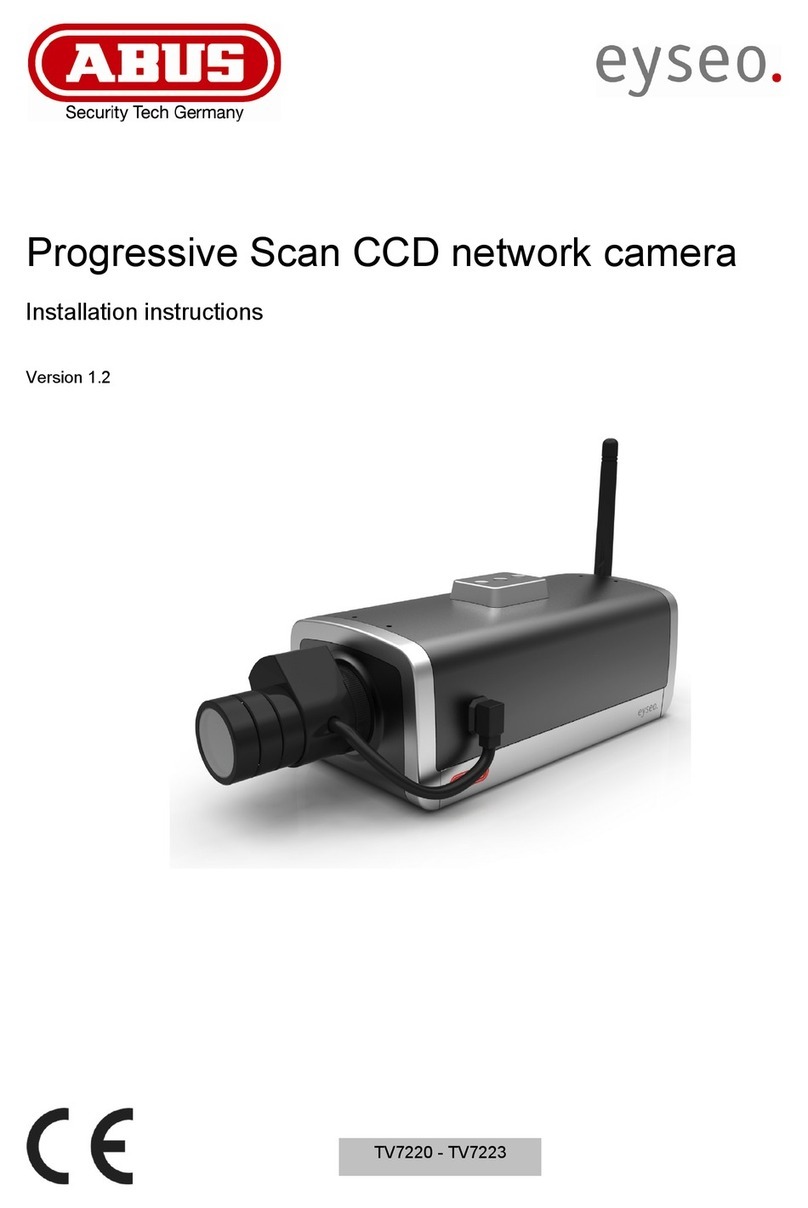8
La cámara también se puede utilizar sin soporte
de pared, colocándola en una superficie plana.
Para ello, es importante prestar atención a los
siguientes puntos:
·La posición de la cámara no está fija y
se puede mover involuntariamente,
cambiando el área de detección.
·Los objetos grandes entre la cámara y la
unidad base pueden influir en la transmisión.
·La cámara debe colocarse lo más al borde
de la superficie posible, para evitar reflejos
entre la cámara y la superficie de colocación.
·Ningún objeto debe cubrir el campo
visual de la cámara.
·La colocación en estanterías de cristal
puede provocar reflejos molestos
durante la grabación.
The camera can also be set up without a wall
bracket on a at surface. The following aspects
must be observed here:
·The position of the camera is not xed
during setup and could be accidentally
shi ed, thus changing the recording area.
·Large objects located between the
camera and the base station could
impact the transmission.
·Where possible, the camera should be
positioned unobstructed at the edge of
the setup surface in order to prevent light
re ections between the camera and the
setupsurface.
·The camera‘s eld of vision must
not be obstructed by objects.
·Positioning the camera on a glass shelf could
lead to interfering re ections during recording.
MONTAJE DE LA CÁMARA
CAMERA INSTALLATION
Montaje de la cámara sin soporte de pared
Installing the camera without a wall bracket