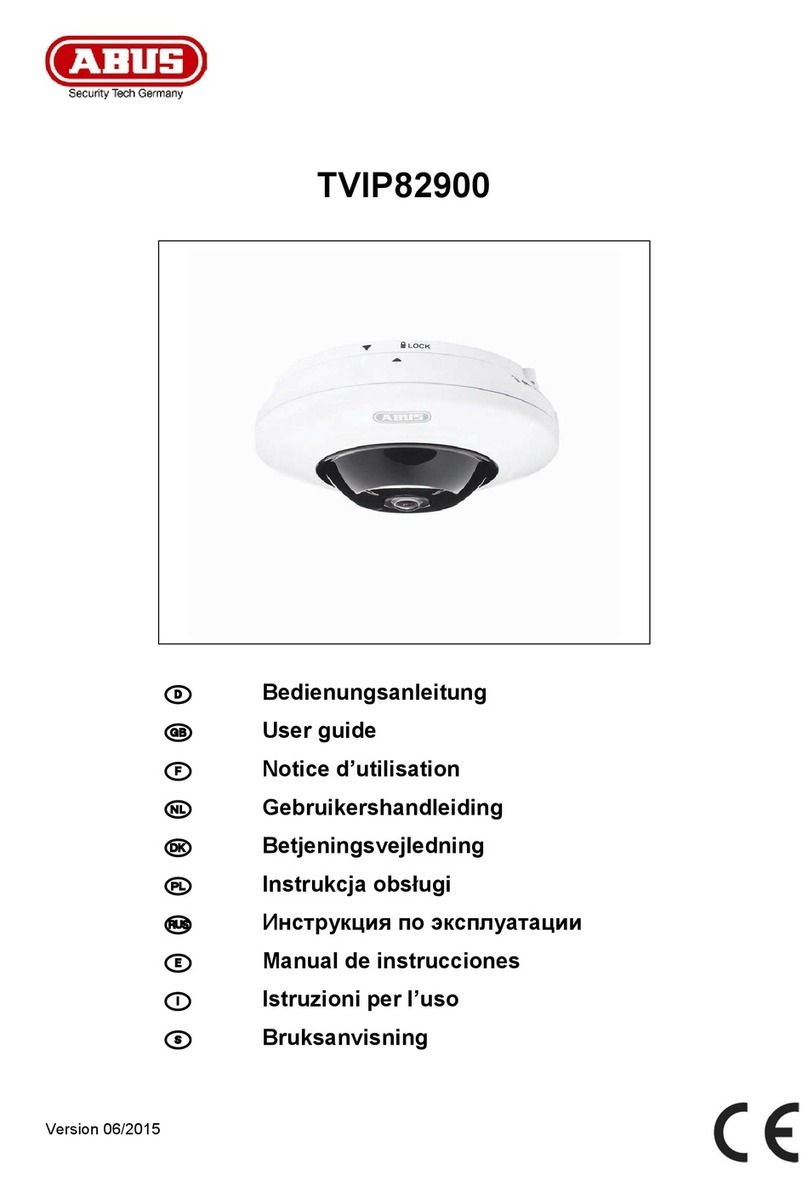8
La caméra peut également être installée sans
xation murale sur une surface plane.
Les points suivants doivent être respectés :
·Lors de la mise en place, la position de la
caméra n’est pas xée et peut être déplacée
involontairement, modi ant ainsi la portée
dedétection.
·Des objet de grande taille entre la caméra
et la station de base peuvent perturber la
transmission.
·La caméra doit être placée aussi librement
que possible au niveau de l’arête de la surface
d'installation a n d’éviter les ré exions
lumineuses entre la caméra et la surface.
·Le champ de vision de la caméra ne doit pas
être masqué par des objets.
·Le positionnement sur des étagères en
verre peut être à l’origine de ré exions
perturbatrices lors de l’enregistrement.
The camera can also be set up without
a wall bracket on a at surface.
The following aspects must be observed here:
·The position of the camera is not xed
during setup and could be accidentally
shi ed, thus changing the recording area.
·Large objects located between the
camera and the base station could
impact the transmission.
·Where possible, the camera should be
positioned unobstructed at the edge of
the setup surface in order to prevent light
re ections between the camera and the
setupsurface.
·The camera‘s eld of vision must
not be obstructed by objects.
·Positioning the camera on a glass
shelf could lead to interfering
re ections during recording.
INSTALLATION DE LA CAMÉRA
CAMERA INSTALLATION
Installation de la caméra sans fi xation murale
Installing the camera without a wall bracket