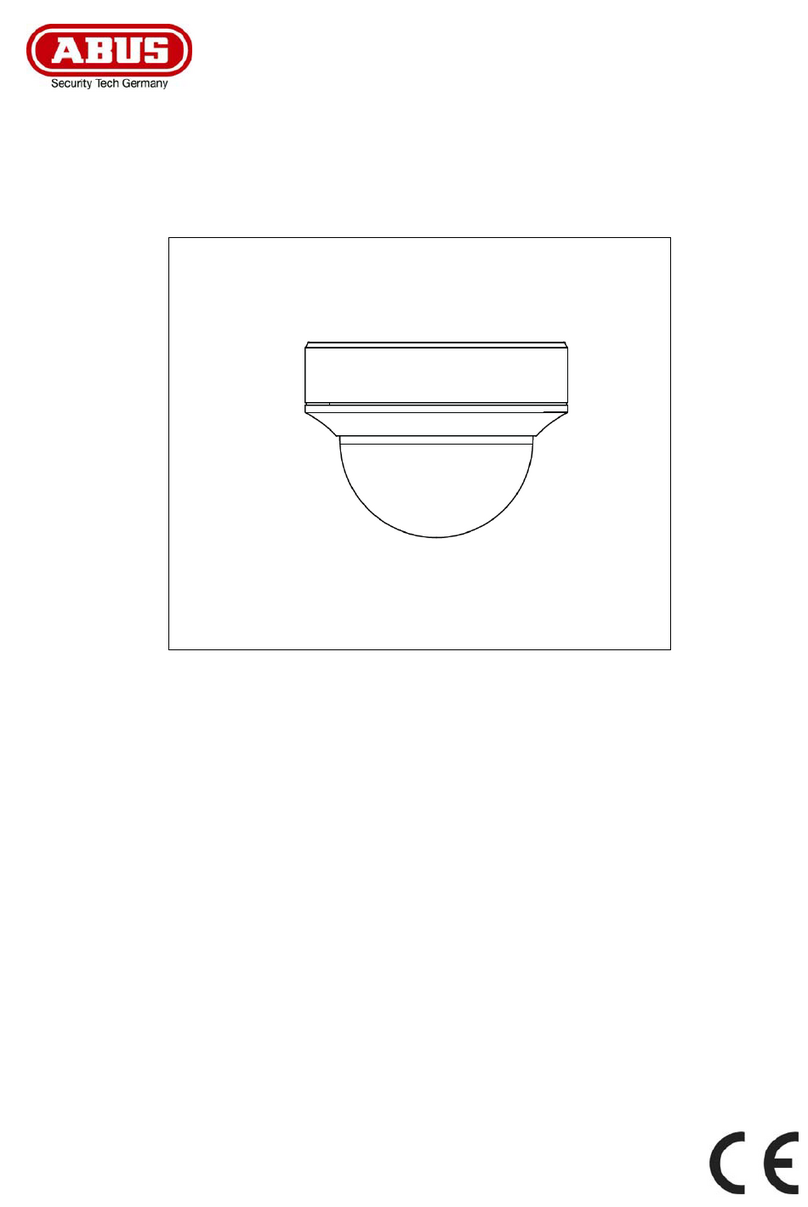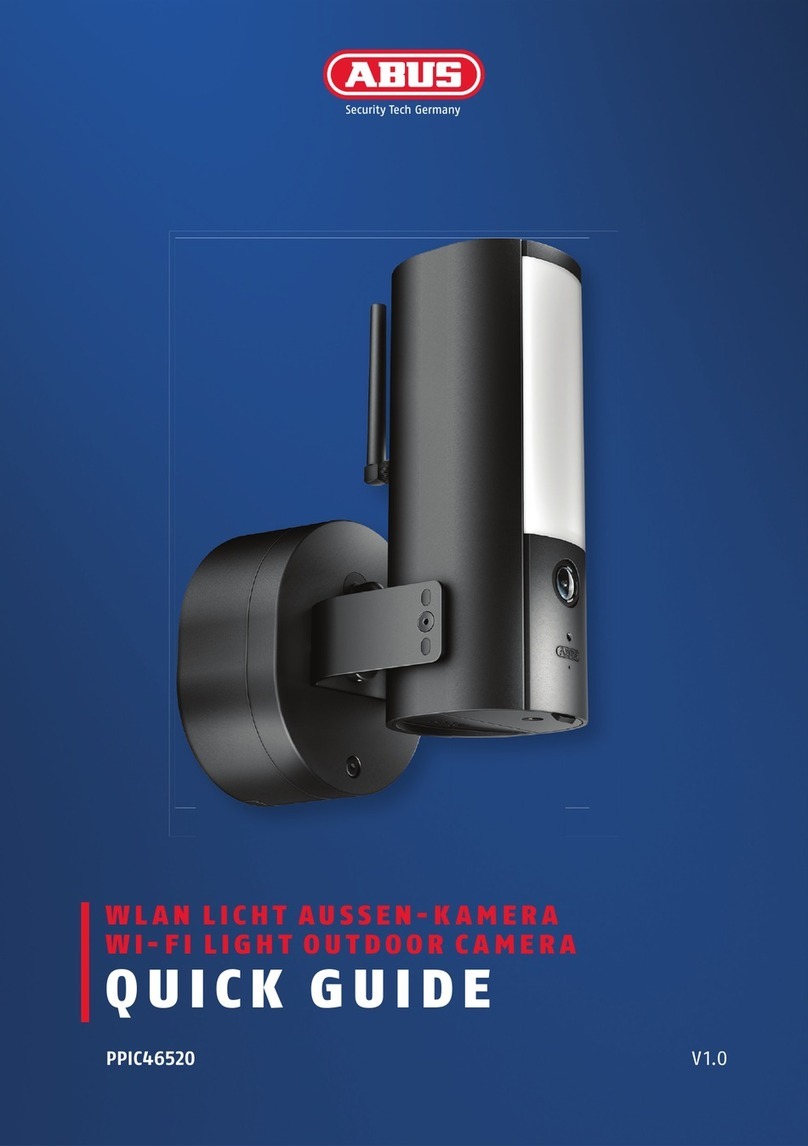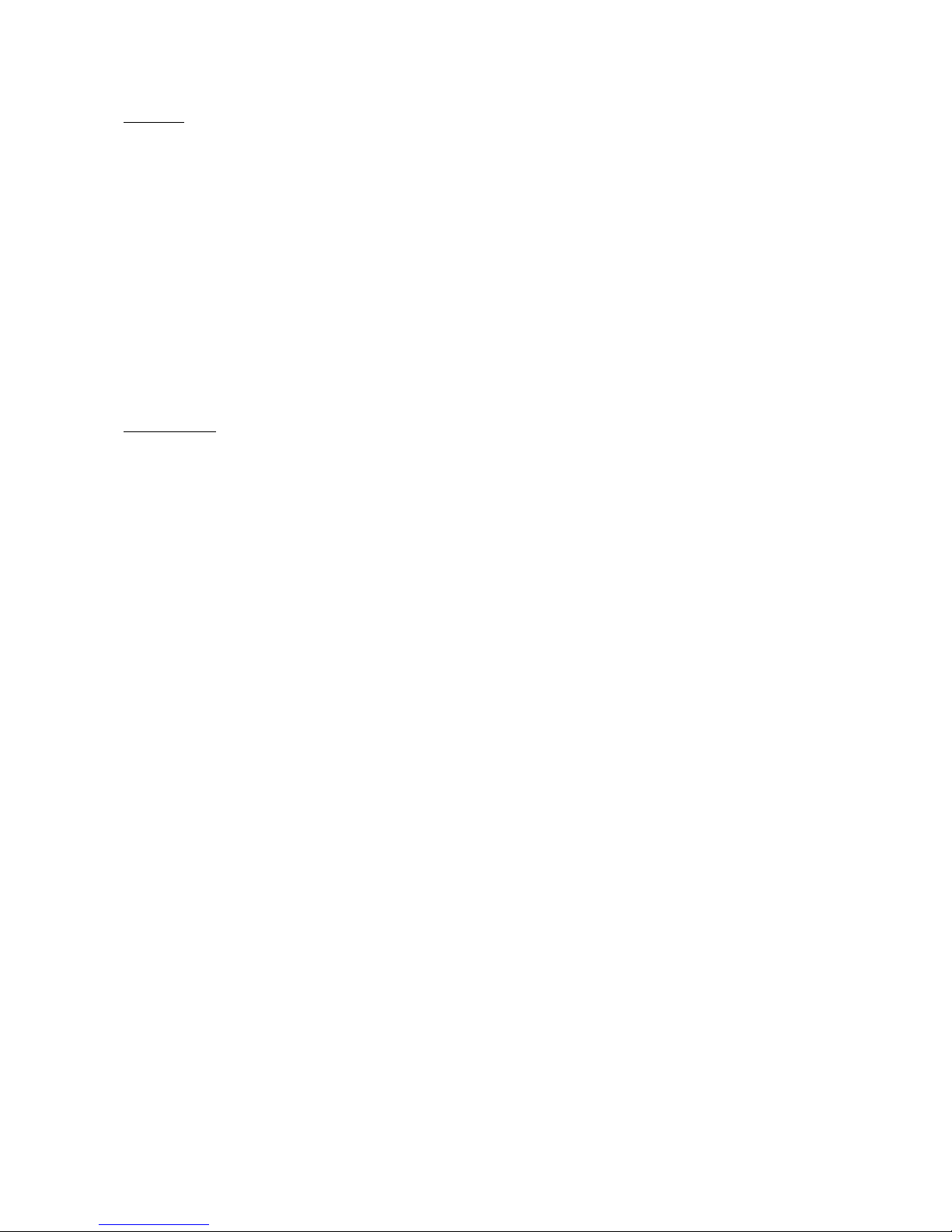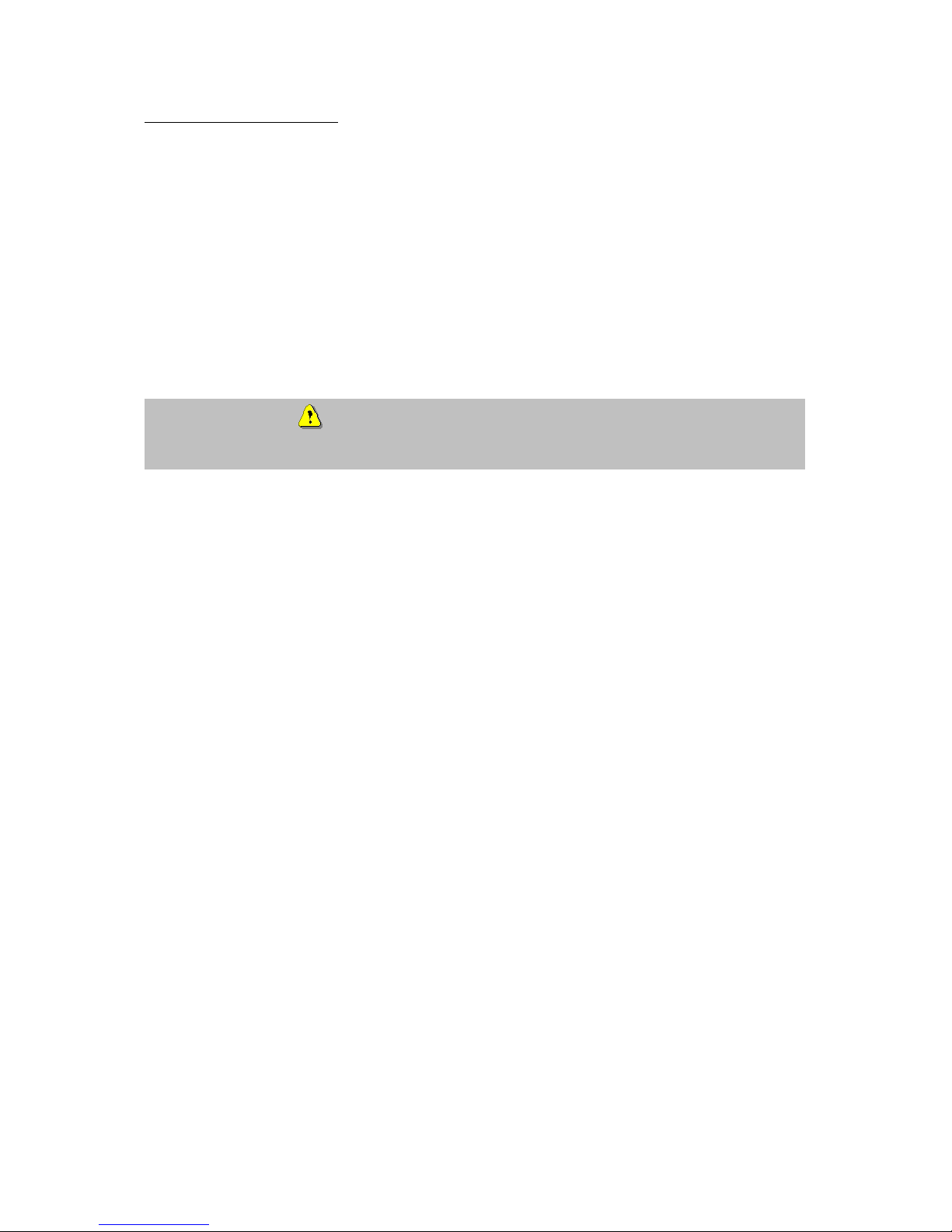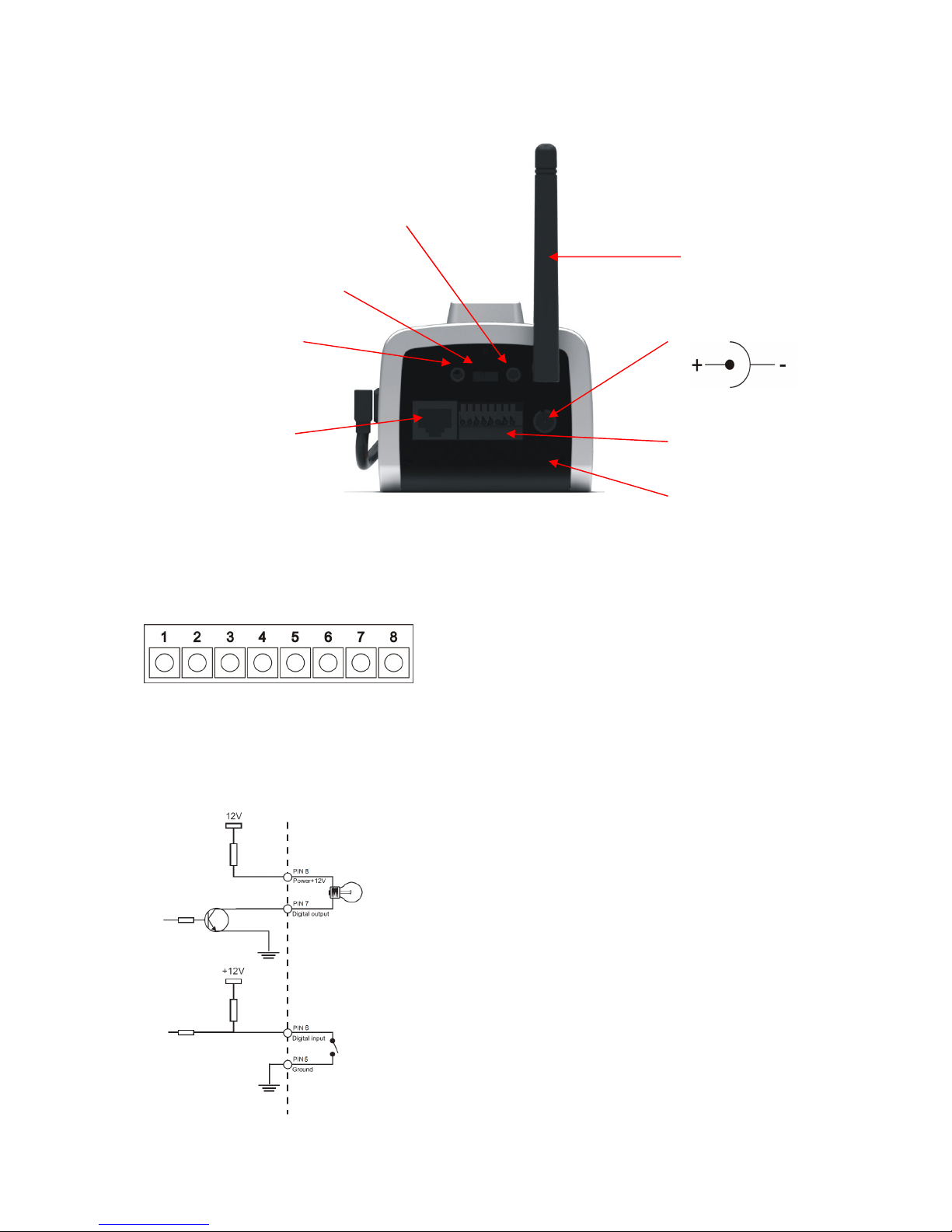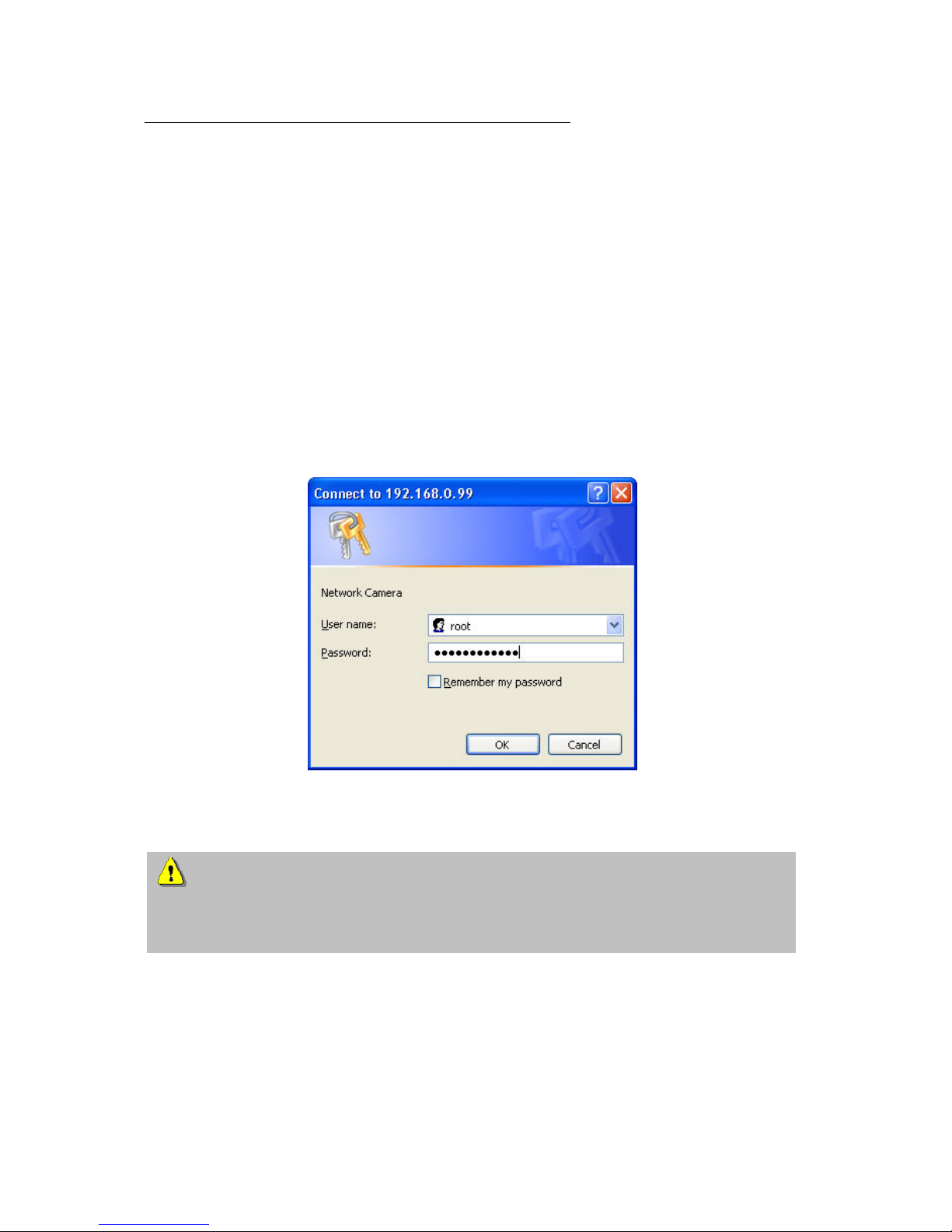4
Contents
Preface .....................................................................................................................................................2
Precautions...............................................................................................................................................2
Before using this product..........................................................................................................................3
Contents ...................................................................................................................................................4
Scope of delivery ......................................................................................................................................5
Hardware installation ................................................................................................................................6
Consult your dealer for the correct installation of peripheral devices.......................................................6
External connections .................................................................................................................. 7
Connections at the rear side ............................................................................................ 7
I/O-connector.................................................................................................................... 7
First access to network camera................................................................................................................8
Access to the network camera via the Internet Explorer..........................................................................9
Defining a password to prevent unauthorised access..............................................................................9
Changing the administrator password ...................................................................................... 10
Installing the plug-in.................................................................................................................. 11
Basic user functions ...............................................................................................................................12
Main window and camera view................................................................................................. 12
Digital Zoom and Snapshot ...................................................................................................... 13
Client Settings........................................................................................................................... 14
Administrator settings .............................................................................................................................16
Configuration / video and audio................................................................................................ 16
Protecting the network camera with a password...................................................................... 17
Setting up a surveillance application ........................................................................................ 18
Updating the software version .................................................................................................. 18
System configuration ..............................................................................................................................19
System...................................................................................................................................... 20
Security..................................................................................................................................... 20
Network..................................................................................................................................... 21
WLAN configuration.................................................................................................................. 24
Enable the DDNS function........................................................................................................ 26
Access list................................................................................................................................. 27
Video and audio........................................................................................................................ 28
Privacy Mask .................................................................................................................................. 29
Motion sensor ........................................................................................................................... 31
Application ................................................................................................................................ 32
Media.............................................................................................................................................. 32
Server............................................................................................................................................. 33
Event .............................................................................................................................................. 34
Viewing parameters .................................................................................................................. 36
Maintenance ............................................................................................................................. 36
Appendix.................................................................................................................................................37
A. Troubleshooting.................................................................................................................... 37
B. Frequently asked questions (FAQ) ...................................................................................... 38
C. URL-Commands .................................................................................................................. 40
D. Technical data...................................................................................................................... 73
E. Licence information .............................................................................................................. 74