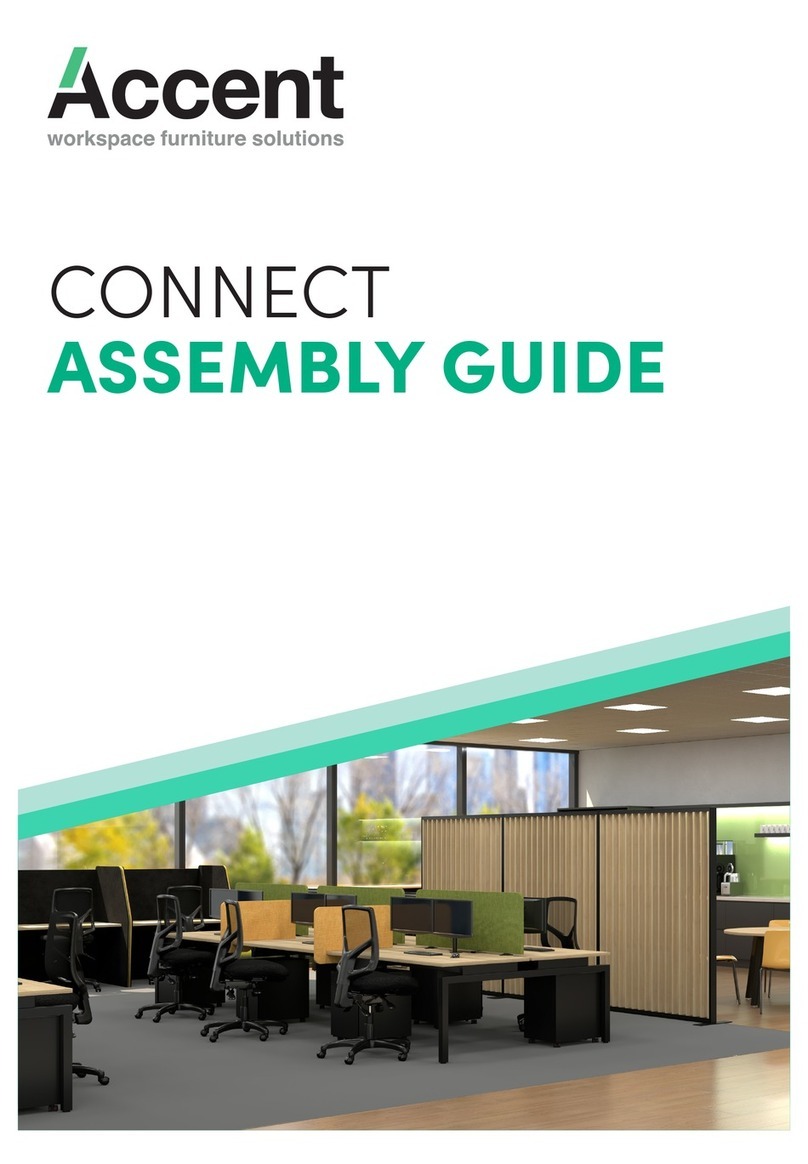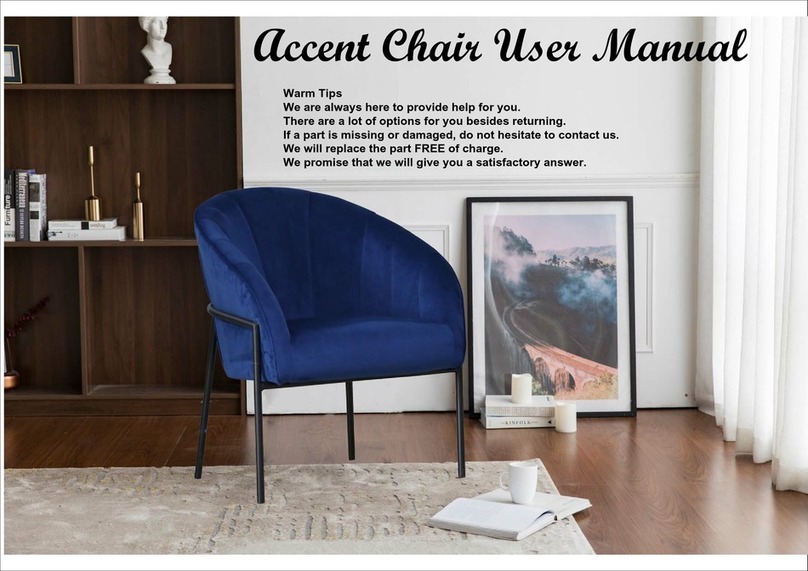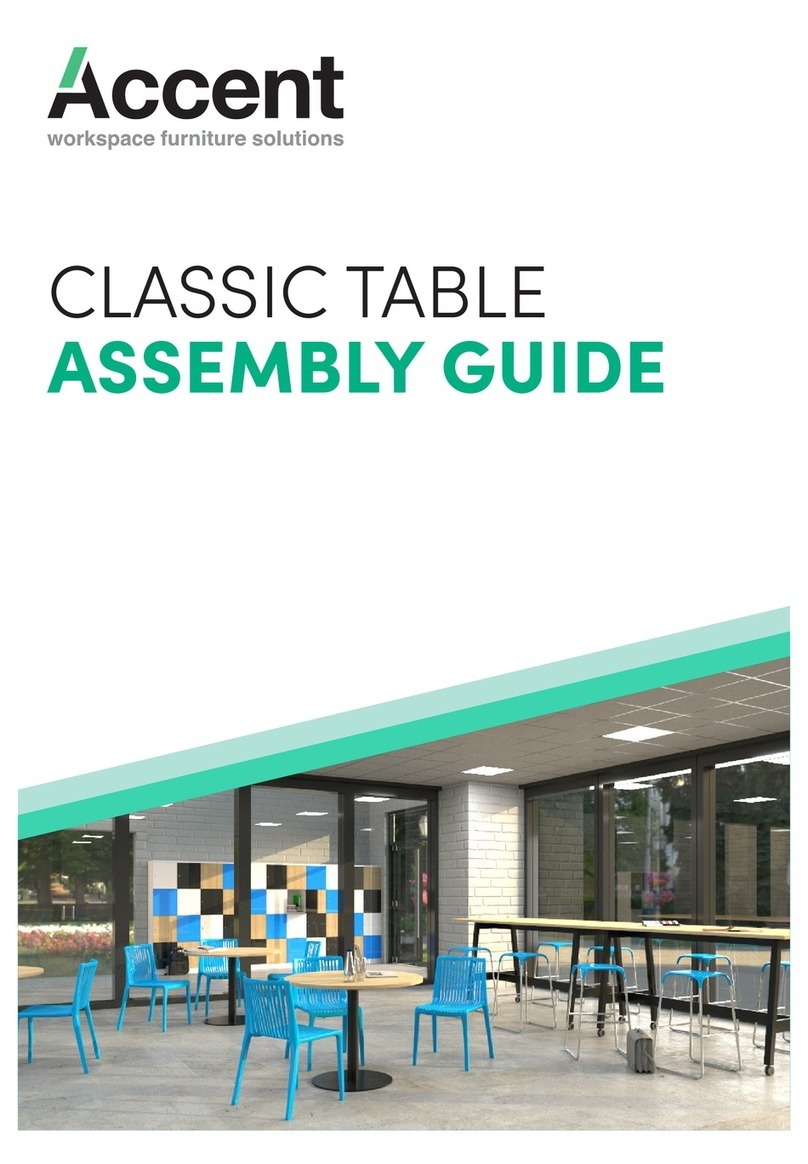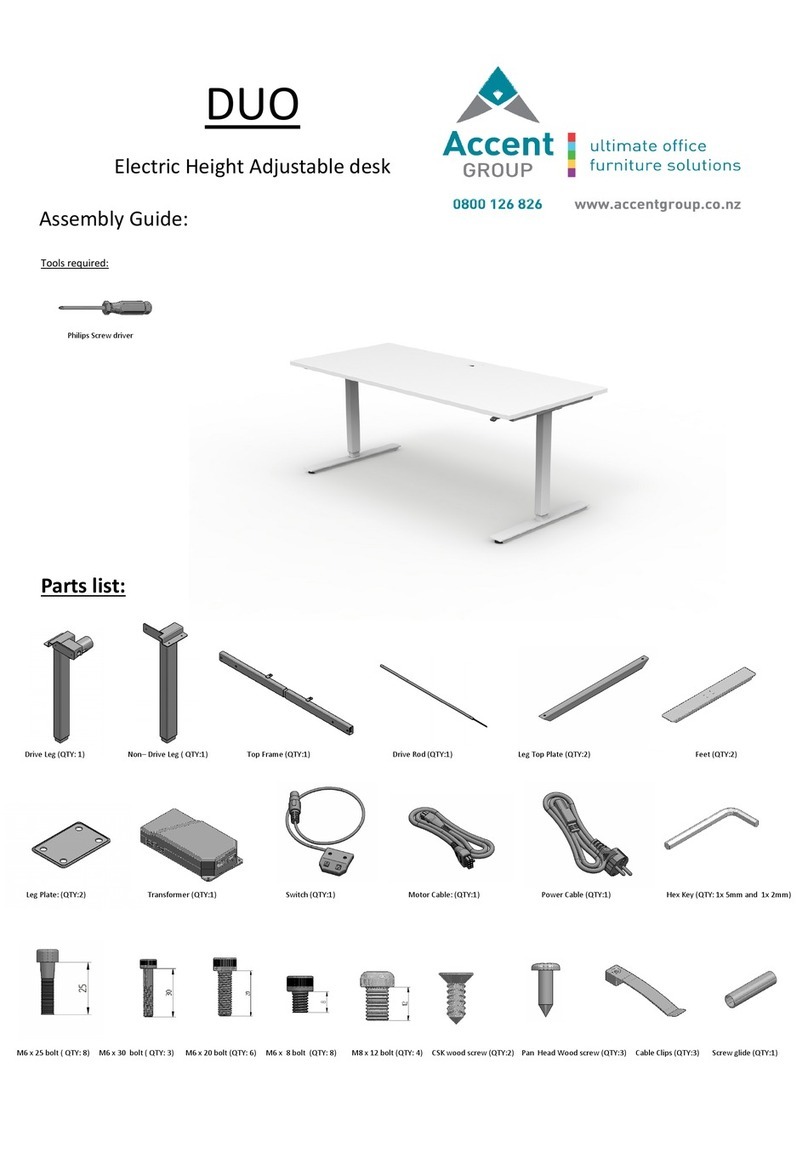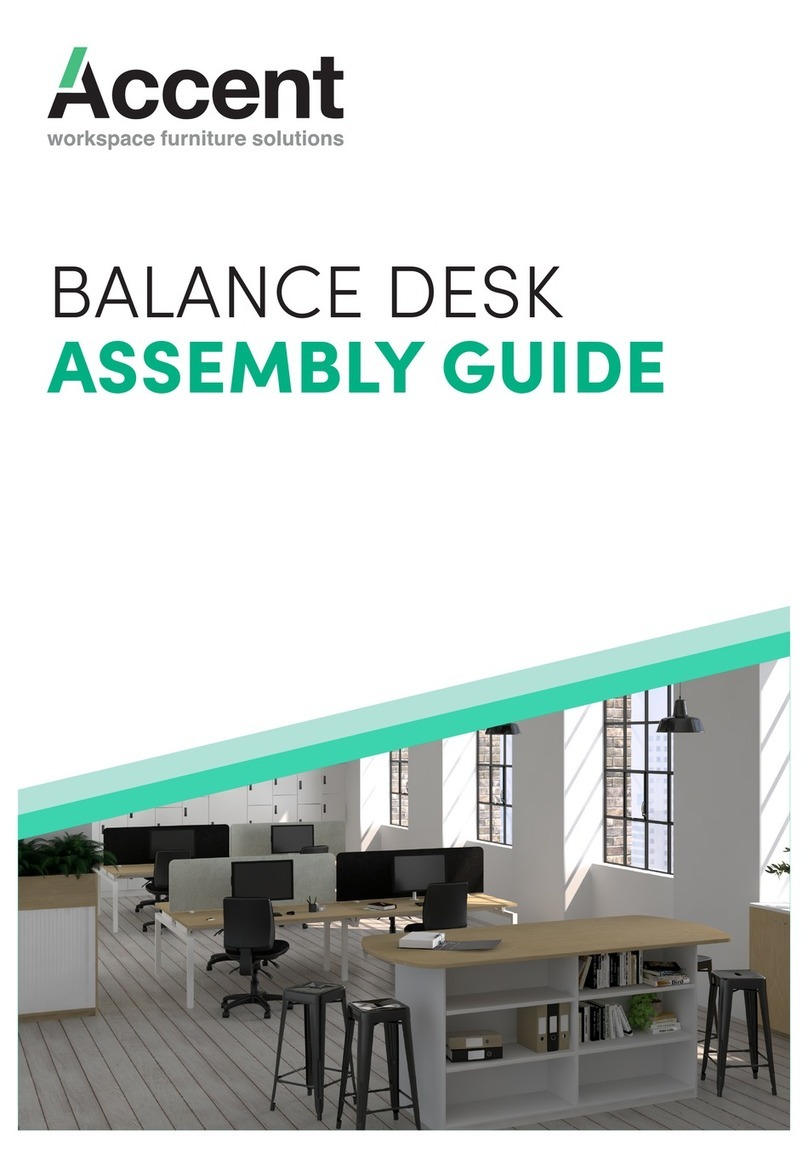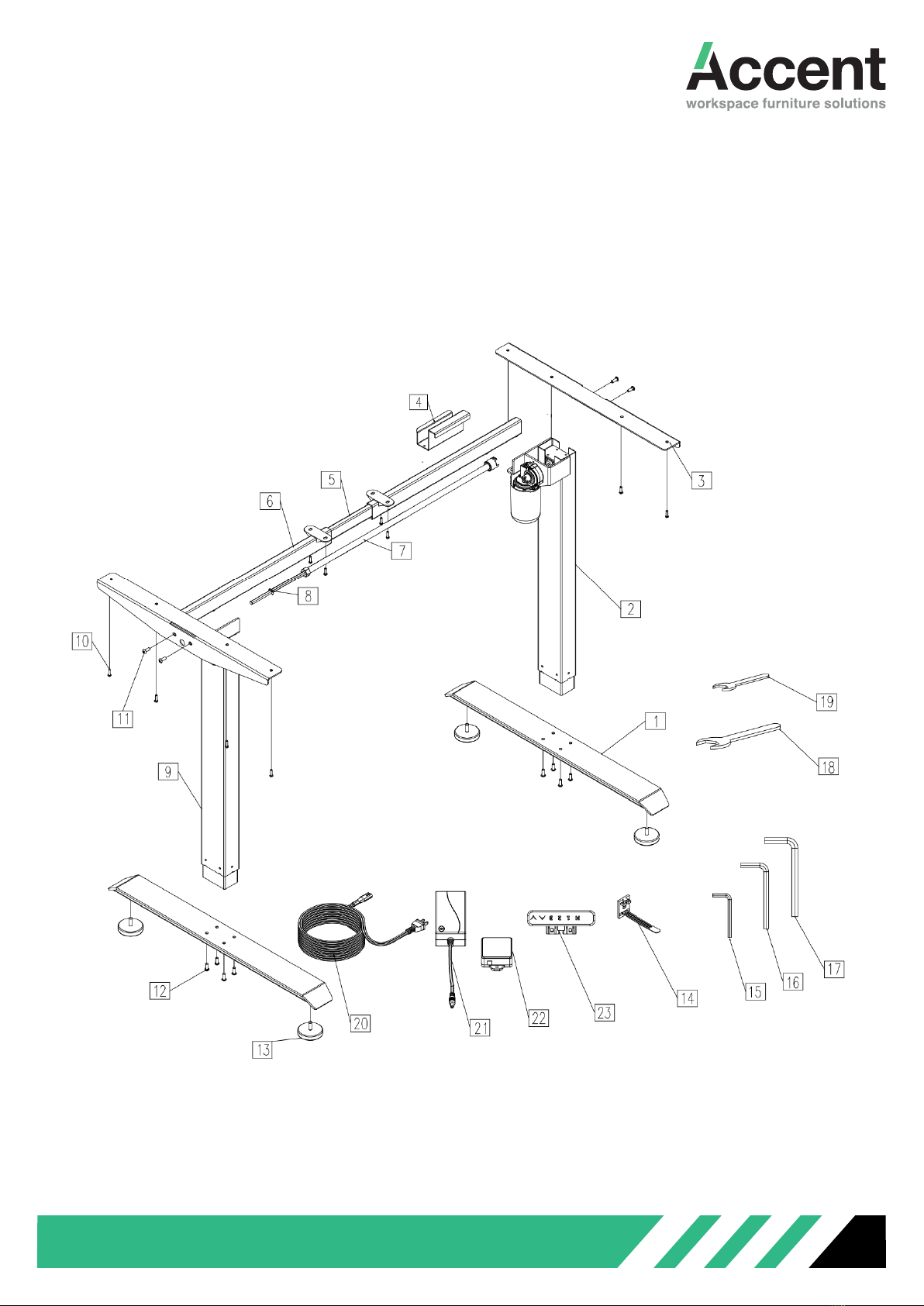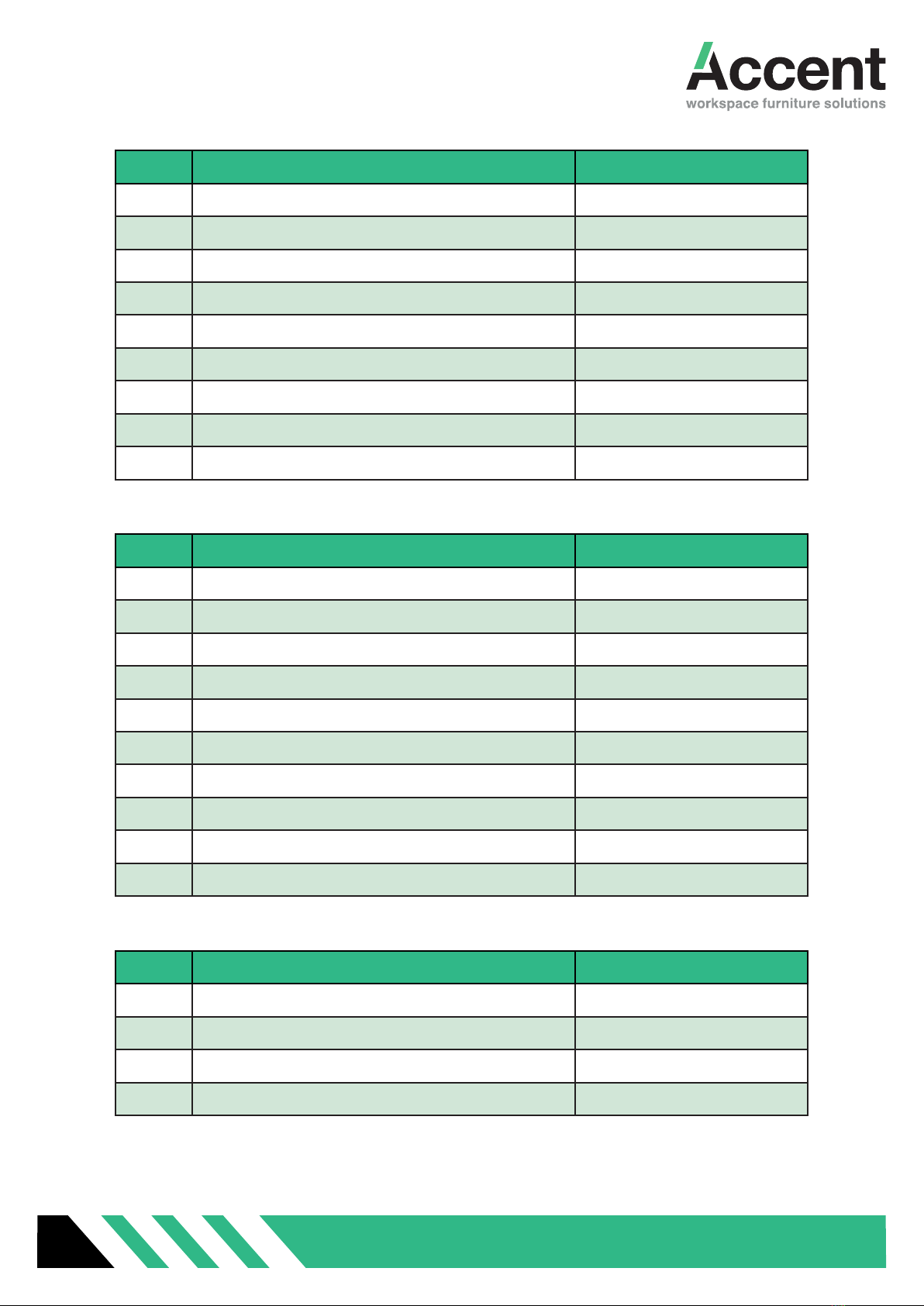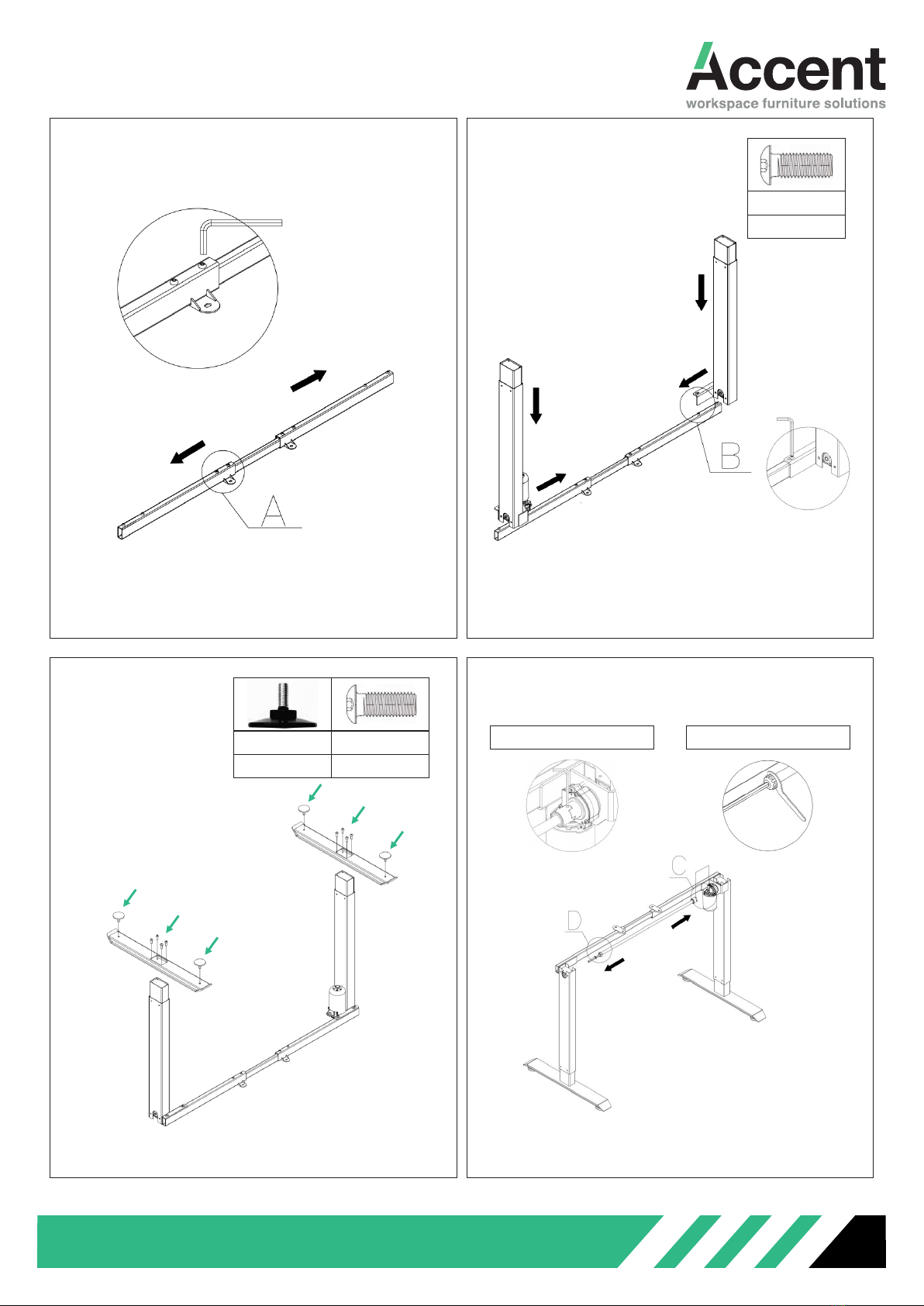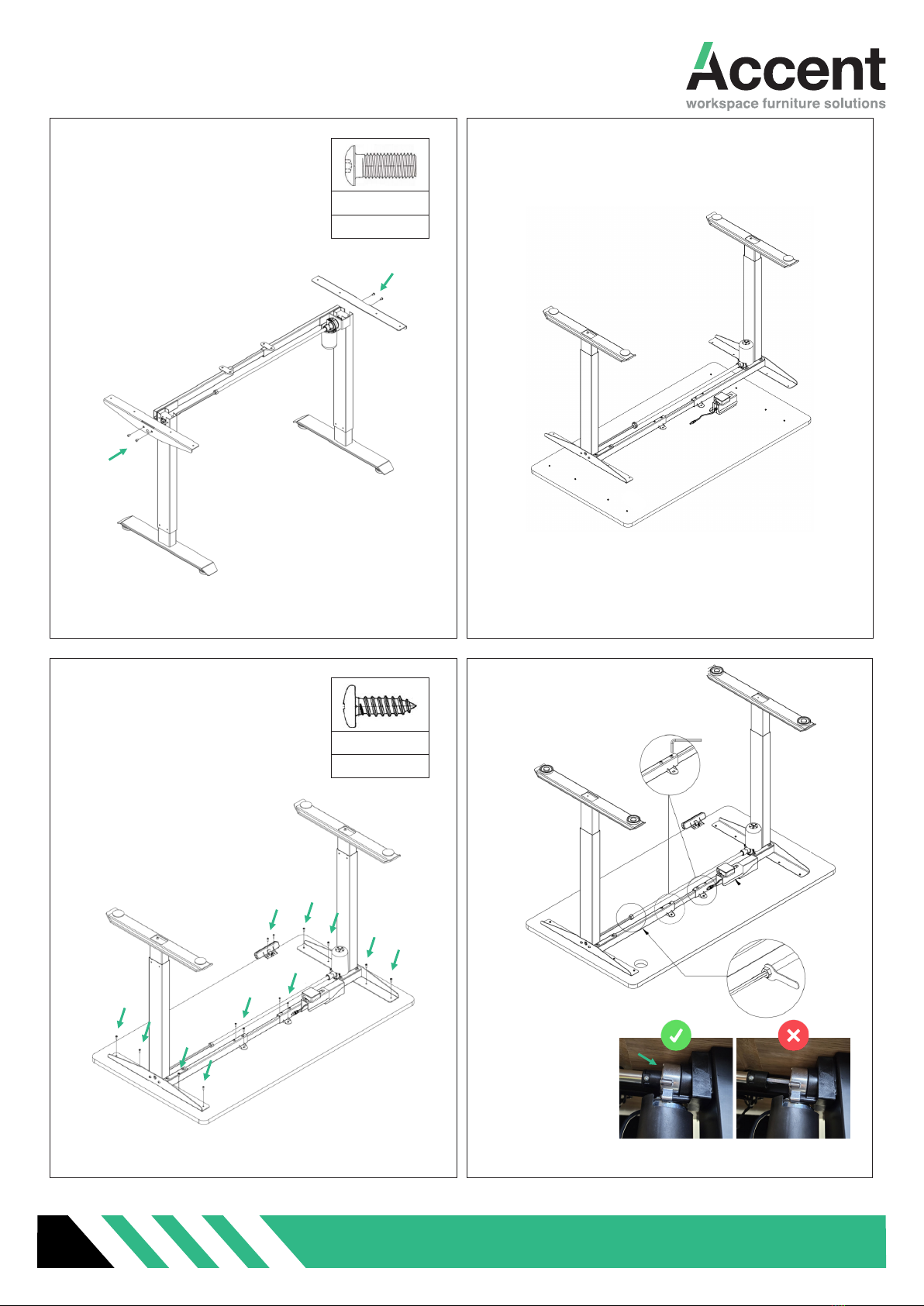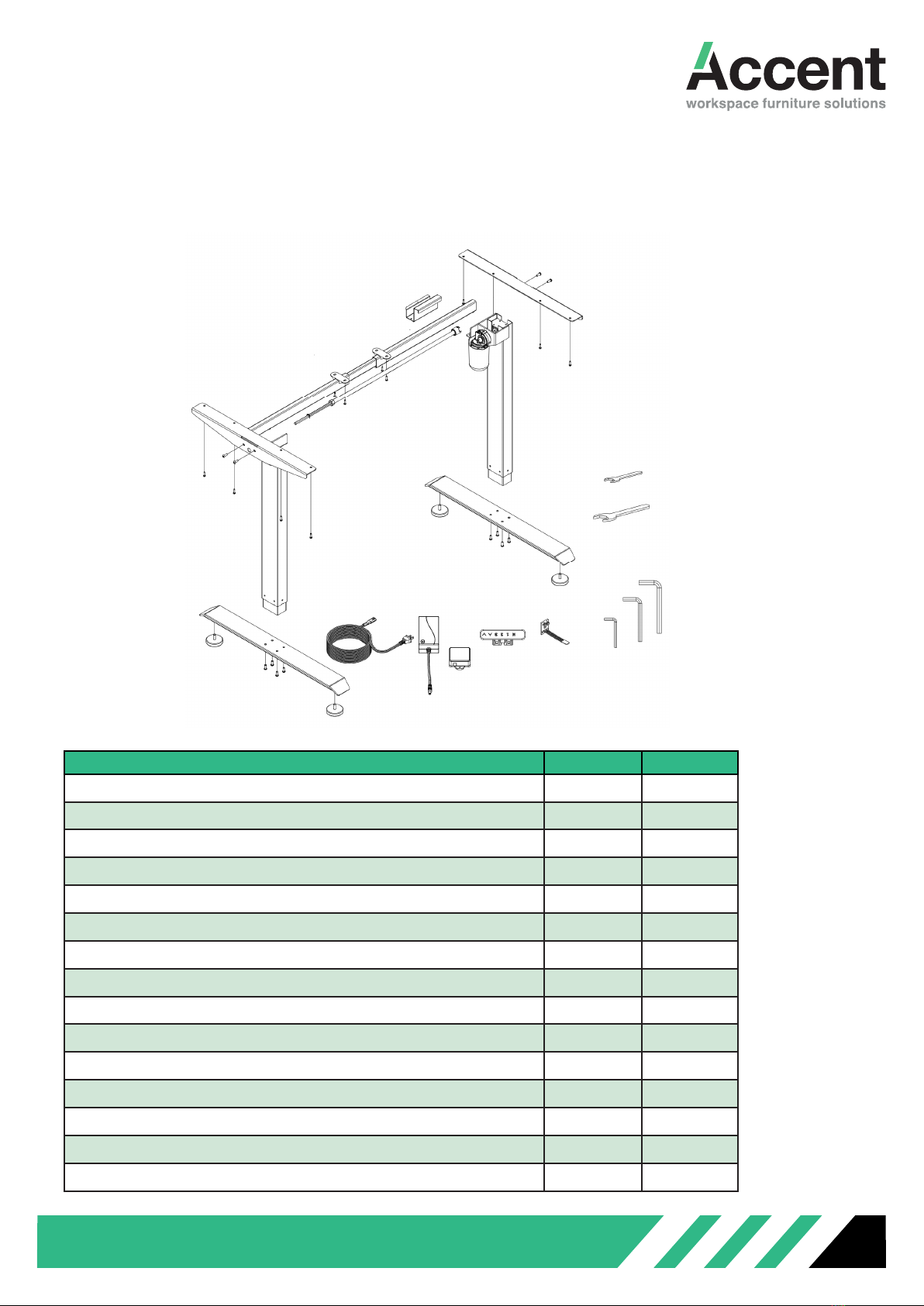0800 126 826 | support@accentworkspaces.co.nz 9
1. Correctly connect the Control Box, Handset, Power Cord, Lifting Column & Patch Cord. (Picture 1).
Plug the power cord into 110~220VAC outlet the LCD display will display will display current height.
Reset (Initialization):
Press and hold the down button, the handset will display “rES” and the desk will begin to lower, until
to the lowest height then slightly rise. Continue holding the down button until the Handset displays the
lowest height.
If the handset continues to display “rES” once the down button has been released, press and hold the
down button until the Handset displays the lowest height.
3. After reset, press and hold “UP” button, lifting column will rise, release to stop.
4. After reset, press and hold “DOWN” button, lifting column will lower, release to stop.
Setting Memory Positions:
After pressing and holding UP/DOWN button to a height, press button M first, then press button 1, this
height will be remembered by button 1.
Still pressing and holding UP/DOWN button to another height, press button M, then press button 2, this
height will be remembered by button 2.
The same way, the button 3, 4 can remember other heights. After memory, press 1/2/3 button, desk will
motion to the height it remembers, press “UP” and “DOWN” button. The motion will be stopped.
C. DIRECTION FOR USE
D. TROUBLE SHOOTING
If the LCD Controller displays error codes when raising or lowering the desk, a reset will be required.
1. Motor error (E01, E02 or E03, E04)
Control box cannot detect motor halt plate signal or Control box detect one lifting column is over loaded.
This is a safety protection.
Please take away any large loads from the desk top and reset the controller. Should a reset fail to resolve
the issue one or more motors will need to be replaced.
2. Control box temperature protection (HOT)
This indicates that the control box temperature is above 75C or the system has been in continuous use for
2min or more. The lifting columns are locked out for up to 18mins as a safety precaution. For an urgent
reset, unplug the power cord.
3. Overload protection (E07)
Desk load in excess of 100kg, user needs to reduce load, then reset or just need to wait for 3 seconds,
it will recover.