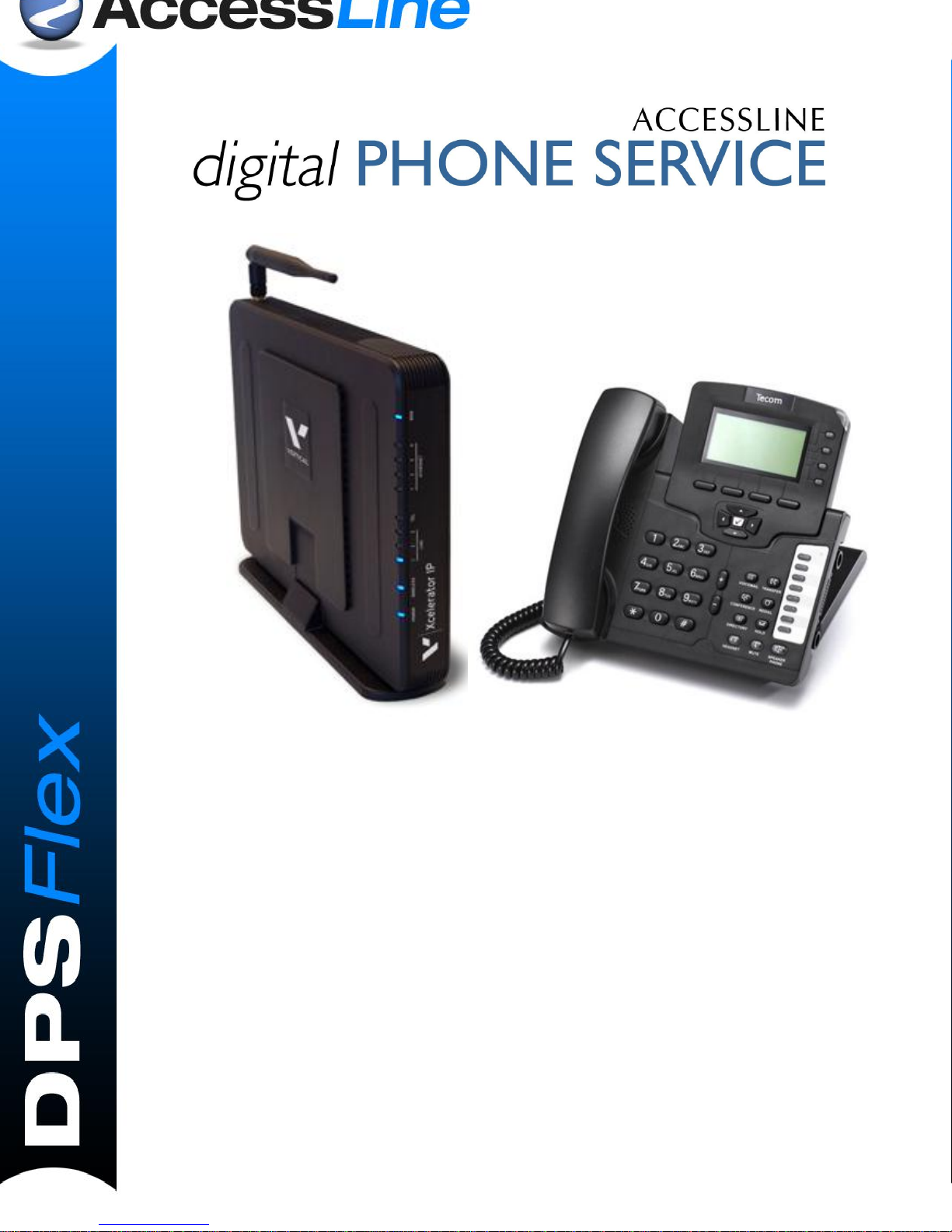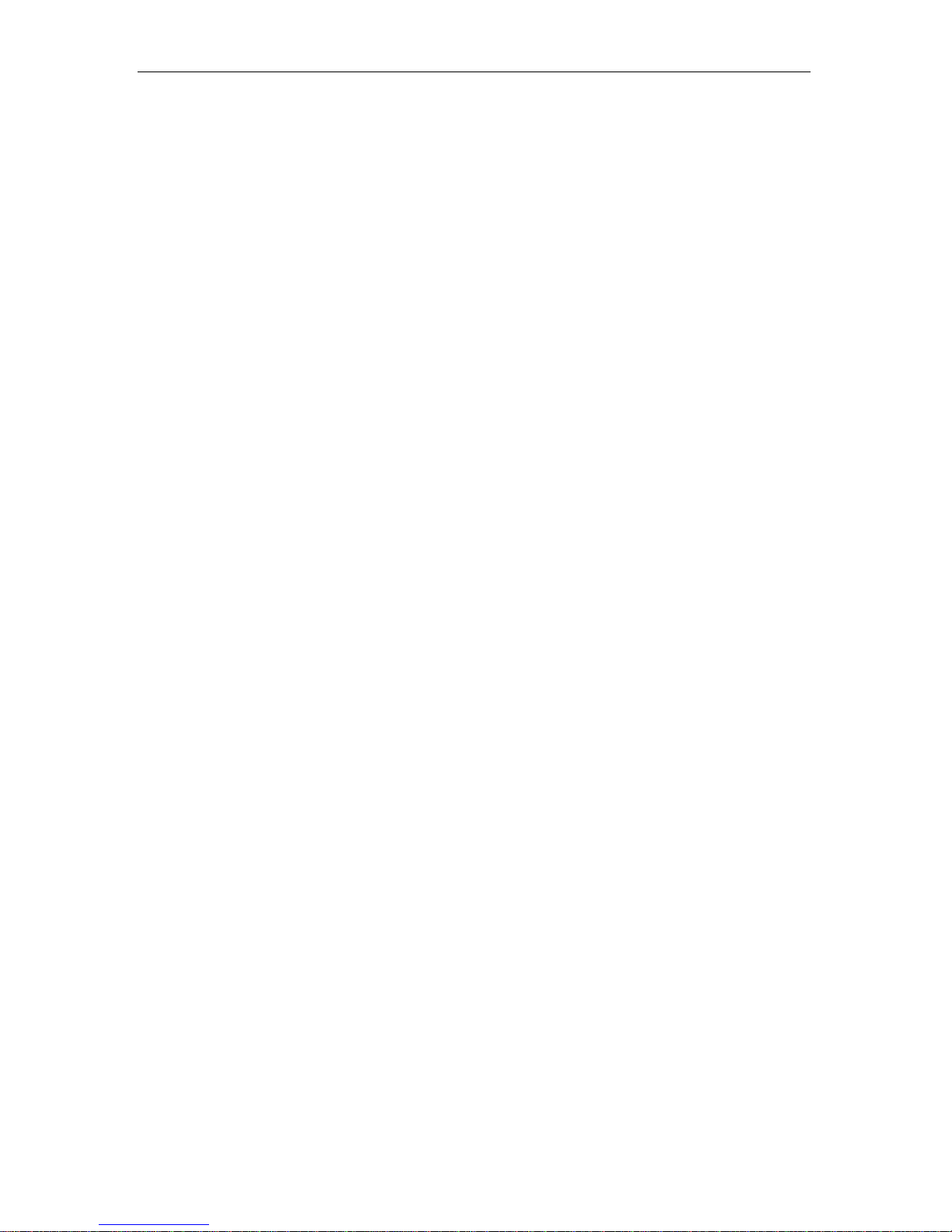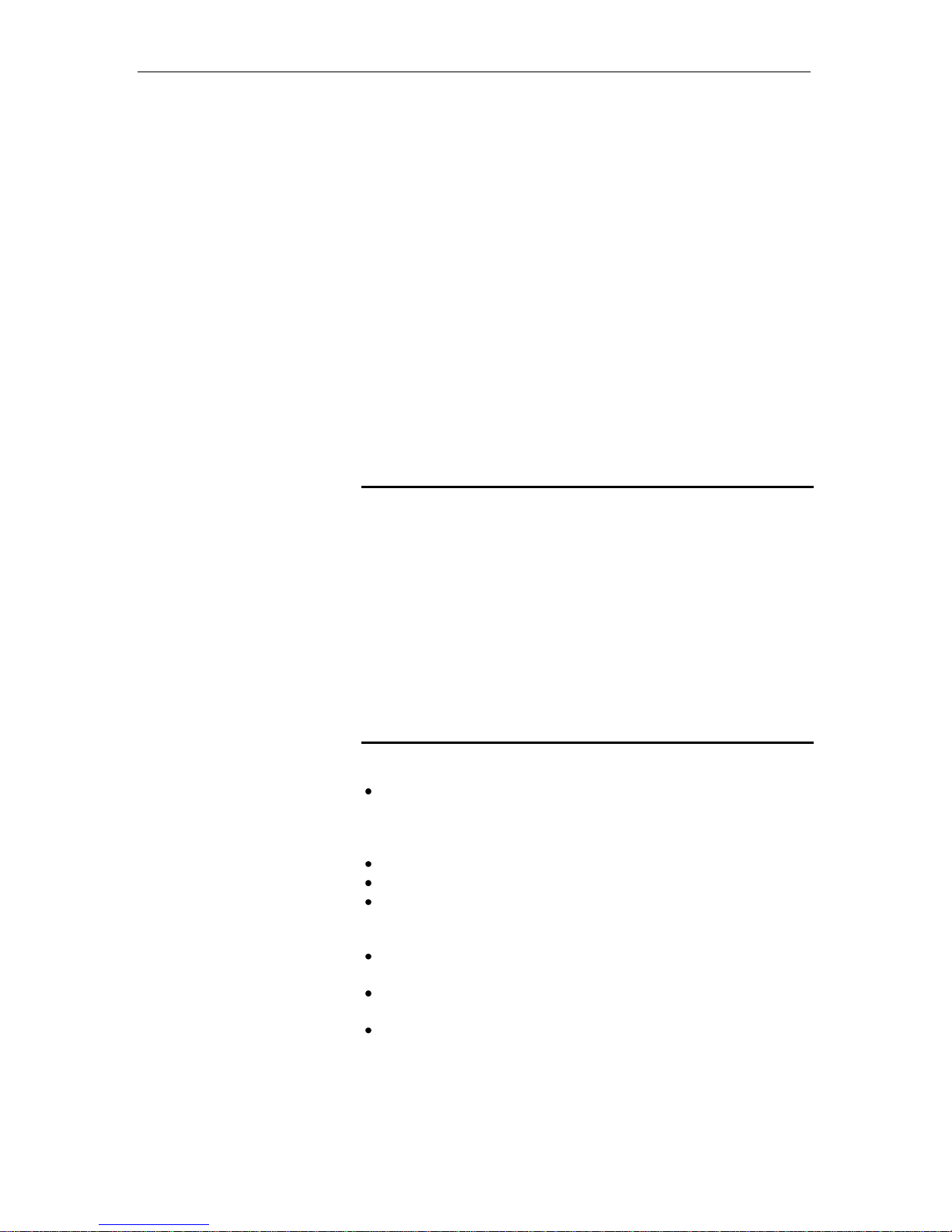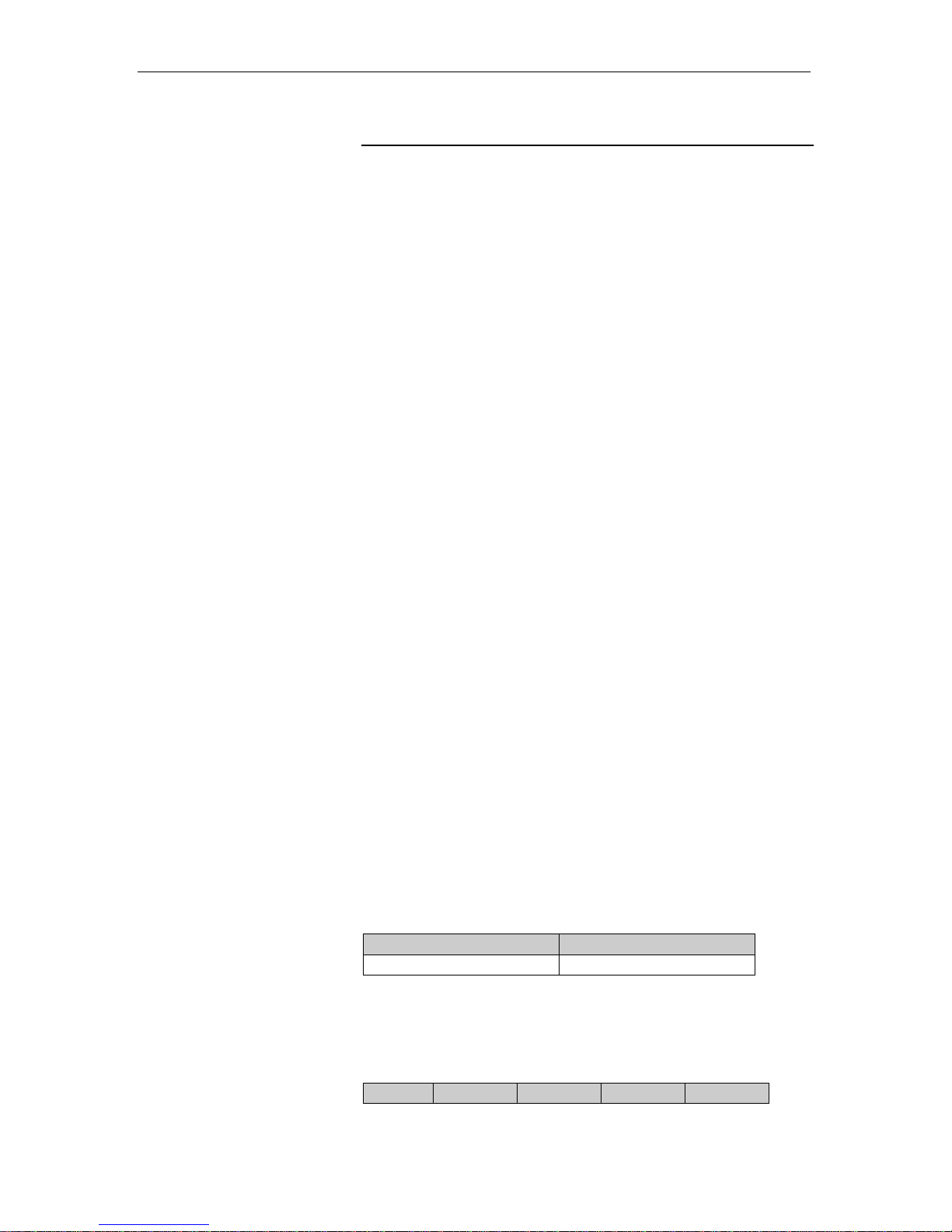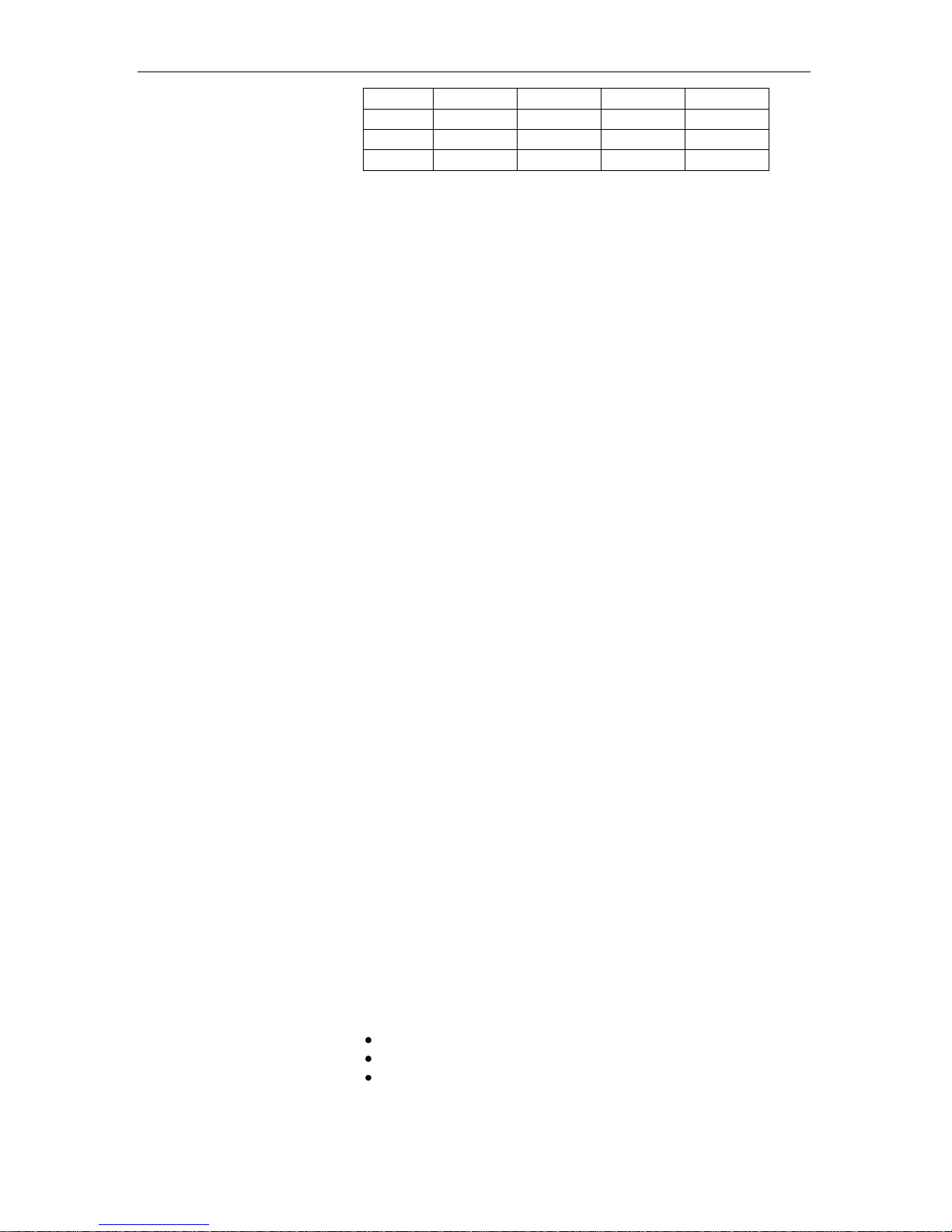the telephone company may request you to disconnect the
equipment from the network until the problem is resolved.
This equipment uses the following USOC jacks: RJ11C.
It is recommended that the customer install an AC surge arrester
in the AC outlet to which this device is connected. This is to
avoid damage to the equipment caused by local strikes of
lightening and other electrical surges.
This product is manufactured for Vertical Communications, Inc.
Copyright© 2009. All rights reserved. Any copying or
reproduction of the product or its associated user manual is
strictly prohibited. The content of this document is subject to
change without prior notice.
Consumer Information
a) This equipment complies with Part 68 of the FCC rules and
the requirements adopted by the ACTA. On the back of this
equipment is a label that contains, among other information, a
product identifier in the format US:T7HCT8010. If requested,
this number must be provided to the telephone company.
b) An applicable certification jacks Universal Service Order
Codes (USOC) for the equipment is provided (i.e., RJ11C) in
the packaging with each piece of approved terminal
equipment.
c) A plug and jack used to connect this equipment to the
premises wiring and telephone network must comply with the
applicable FCC Part 68 rules and requirements adopted by
the ACTA.
d) The REN is used to determine the number of devices that
may be connected to a telephone line. Excessive RENs on a
telephone line may result in the devices not ringing in
response to an incoming call. In most but not all areas, the
sum of RENs should not exceed five (5.0). To be certain of
the number of devices that may be connected to a line, as
determined by the total RENs, contact the local telephone
company.
Additional FCC Information
a) If this equipment causes harm to the telephone network, the
telephone company will notify you in advance that temporary
discontinuance of service may be required. But if advance notice
isn‟t practical, the telephone company will notify the customer as
soon as possible. Also, you will be advised of your right to file a
complaint with the FCC if you believe it is necessary.
b) The telephone company may make changes in its facilities,
equipment, operations or procedures that could affect the
operation of the equipment. If this happens the telephone
company will provide advance notice in order for you to make
necessary modifications to maintain uninterrupted service.
c) Should you experience trouble with this equipment, please
contact your Service Provider for repair or warranty information.
If the equipment is causing harm to the telephone network, the
telephone company may request that you disconnect the
equipment until the problem is resolved.