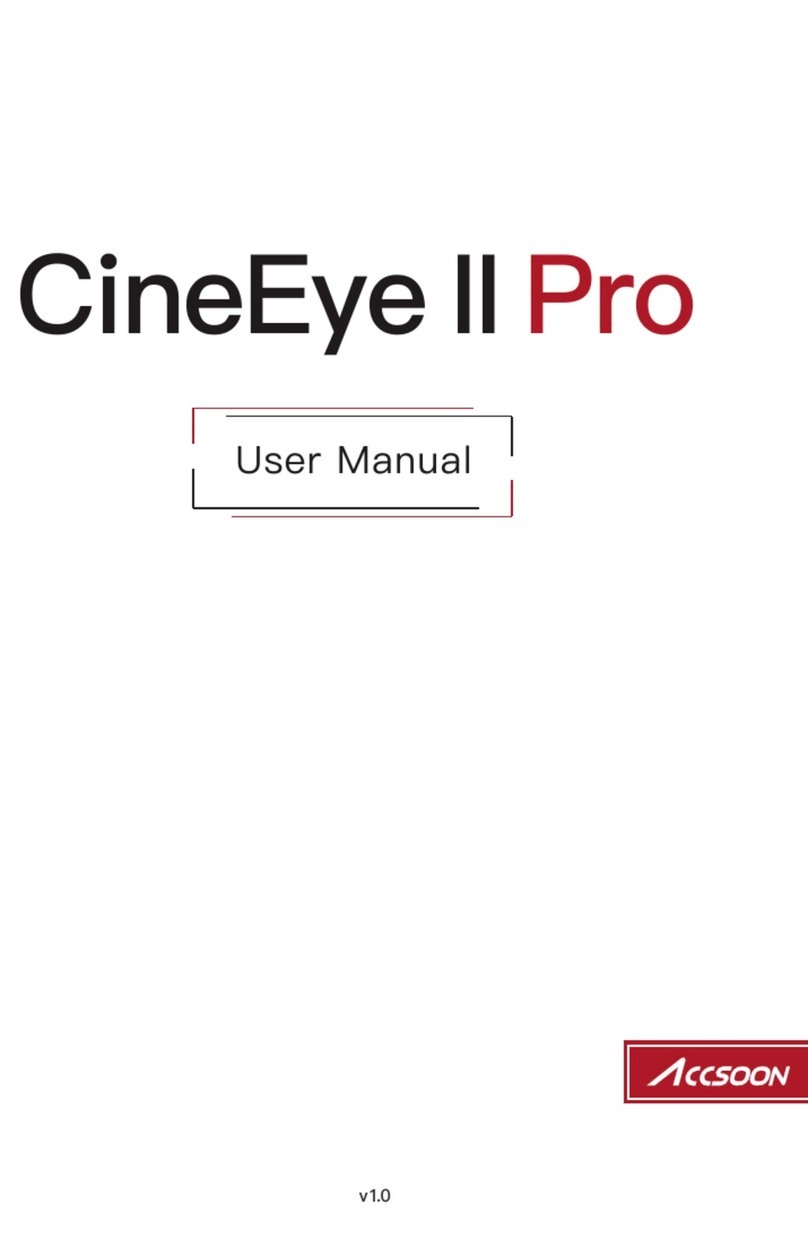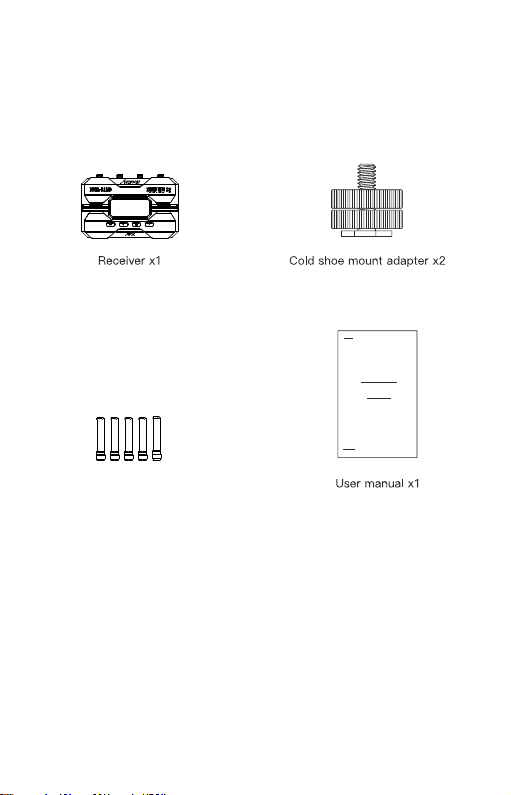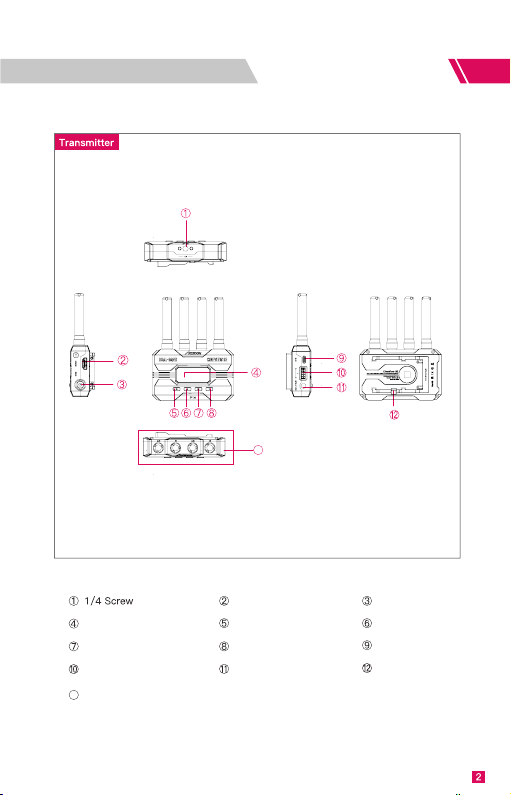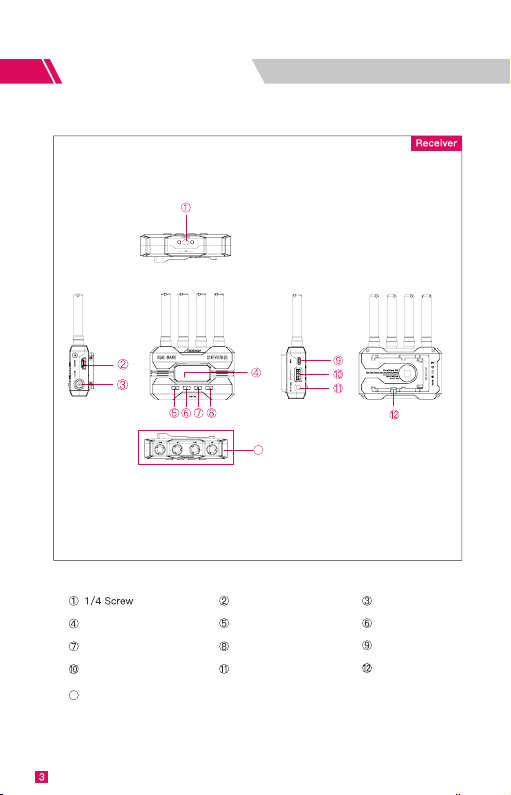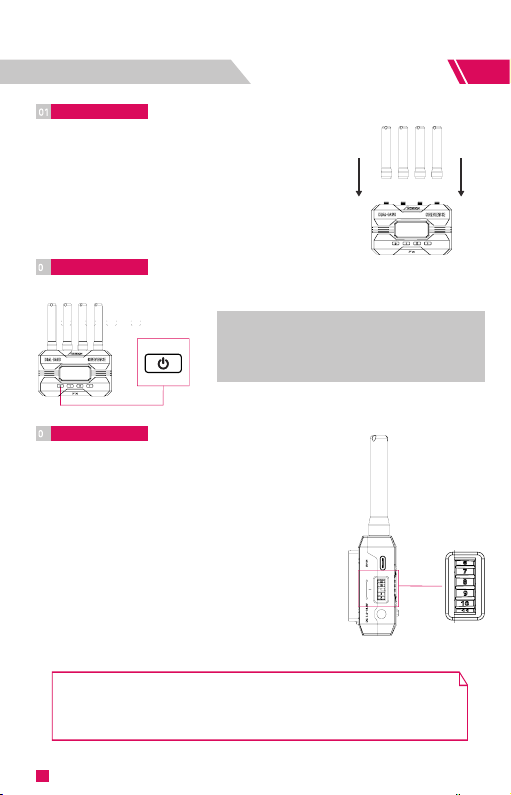Instruction 1. Install the antennas as shown in the picture.2. Use the cold shoe mount adapter to install the CineView SE onto the camera or camera cage.3. Use an NP-F970/F750/F550 battery, DC source or USB-C to power the CineView SE.4. Connect camera to CineView SE. How to Install Power On/Off 2 Power On: Press the power on/off buttonPower Off: Hold the power on/off button for 2 seconds.Group Setting 3 1. CineView SE has a group setting knob on each transmitter and receiver. If the transmitter and receiver are set to the same group, they will be paired and connected automatically; otherwise, they will not be paired and connected.2. If you want to connect multiple receivers (up to 4) to one transmitter at the same time, simply set all receivers and transmitters to the same group.3. If you want to use more than one group for monitoring under the same application, you need to differentiate the settings of each group.Note1. If you change the grouping settings after the product has been powered on, a reboot is required for the changes to take effect.2. After changing the group setting, you need to reconnect the transmitter and receiver at close range, otherwise it may fail to pair and connect.5