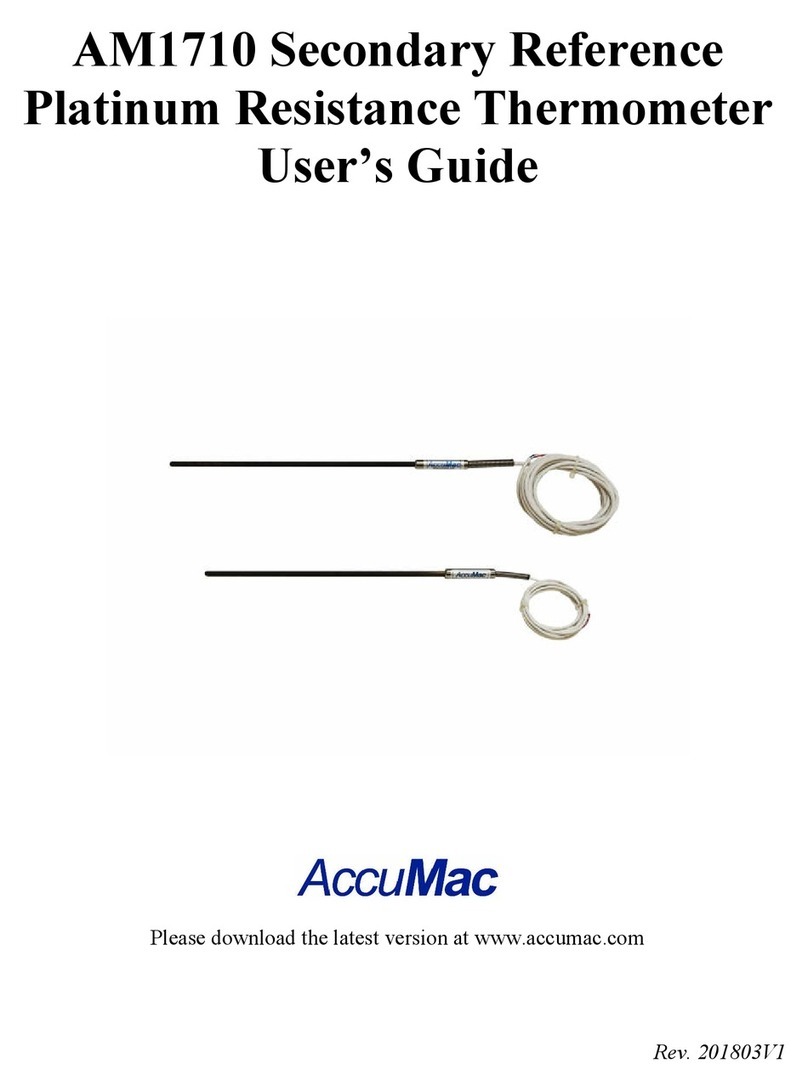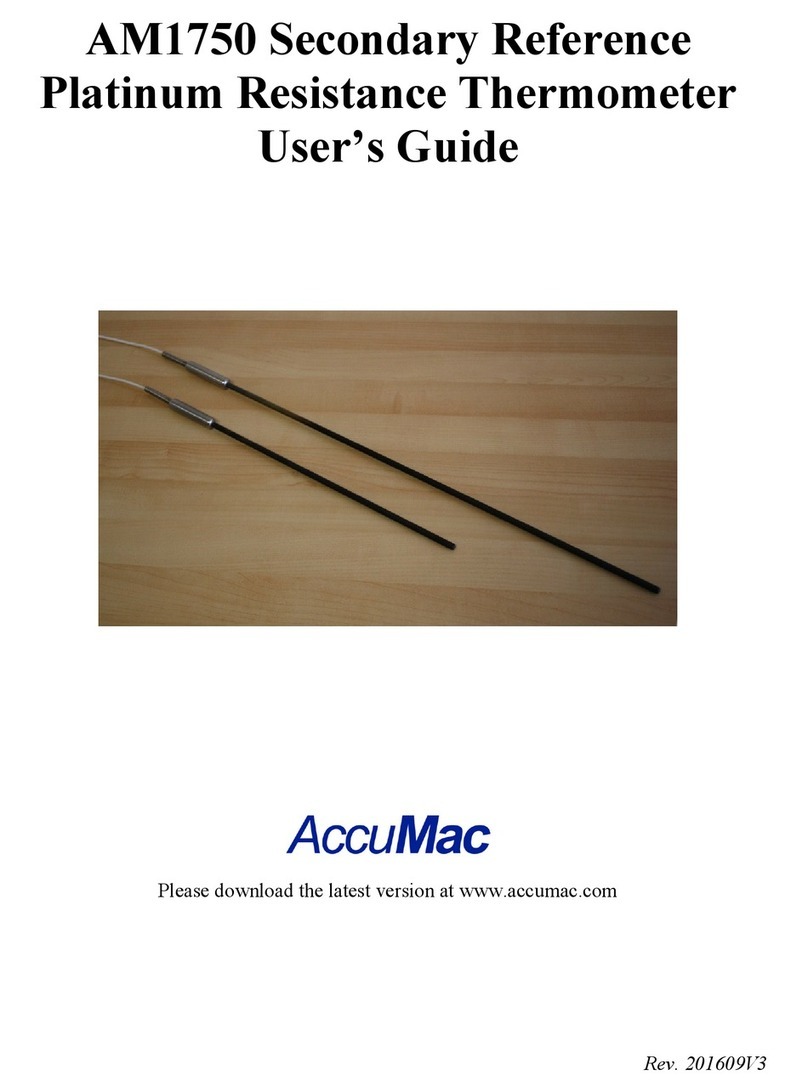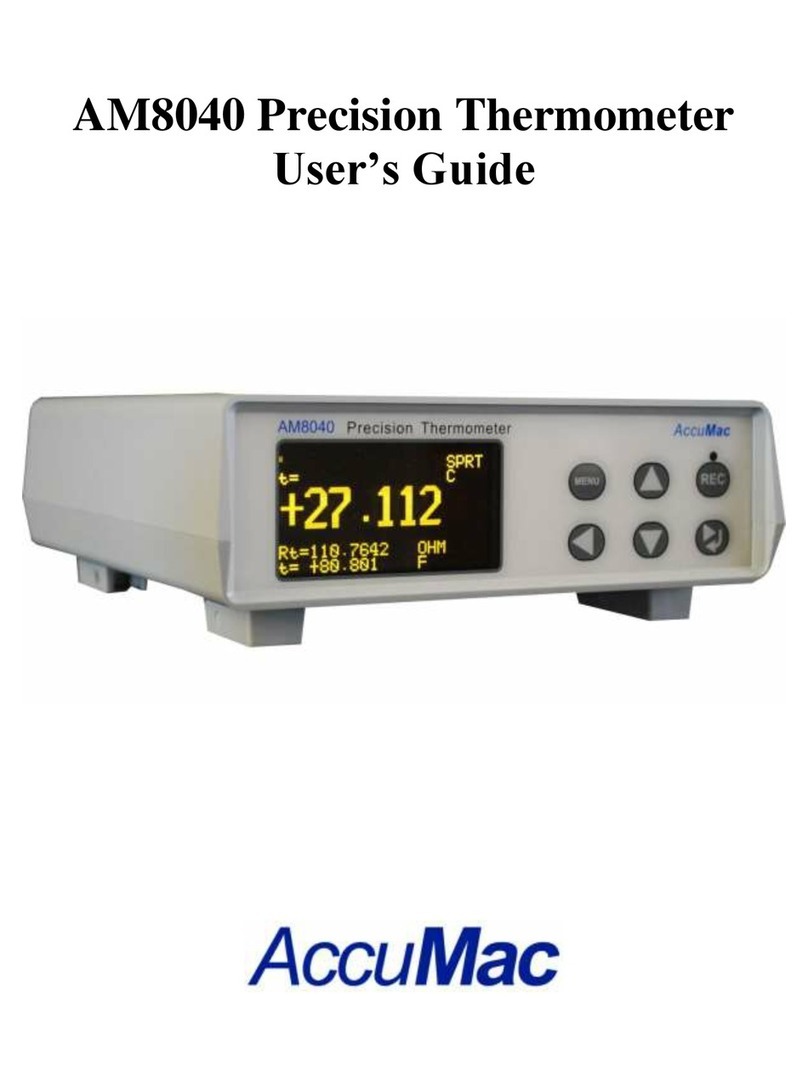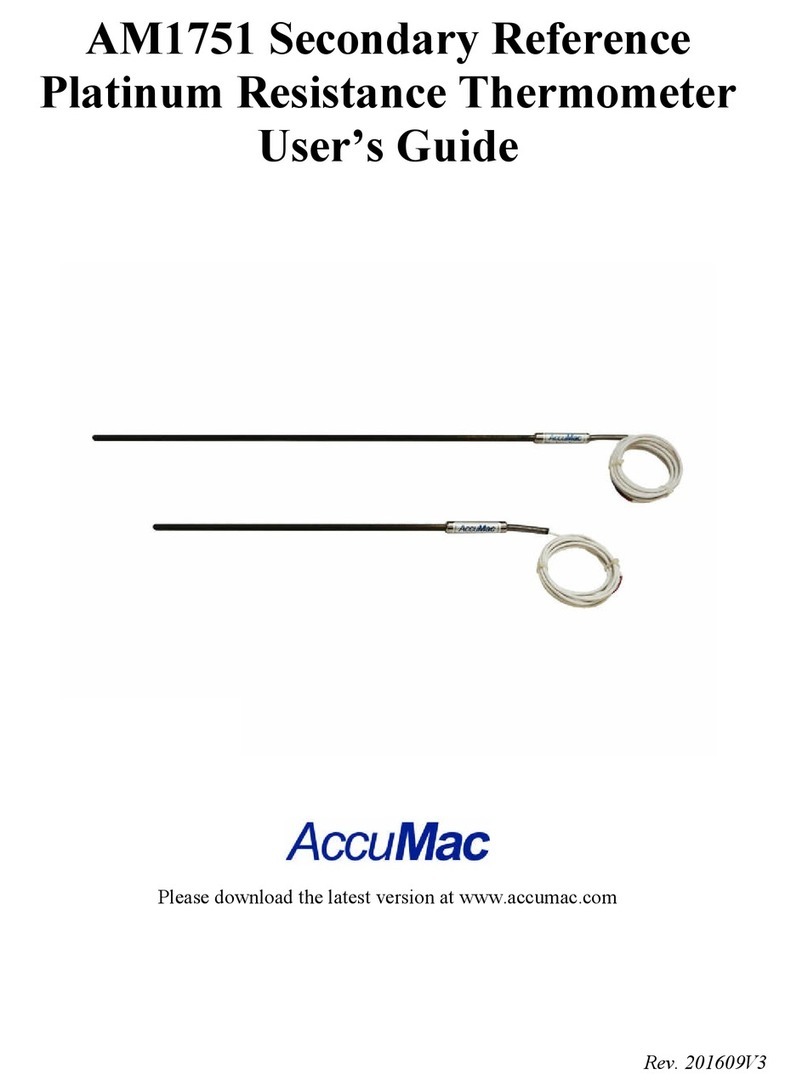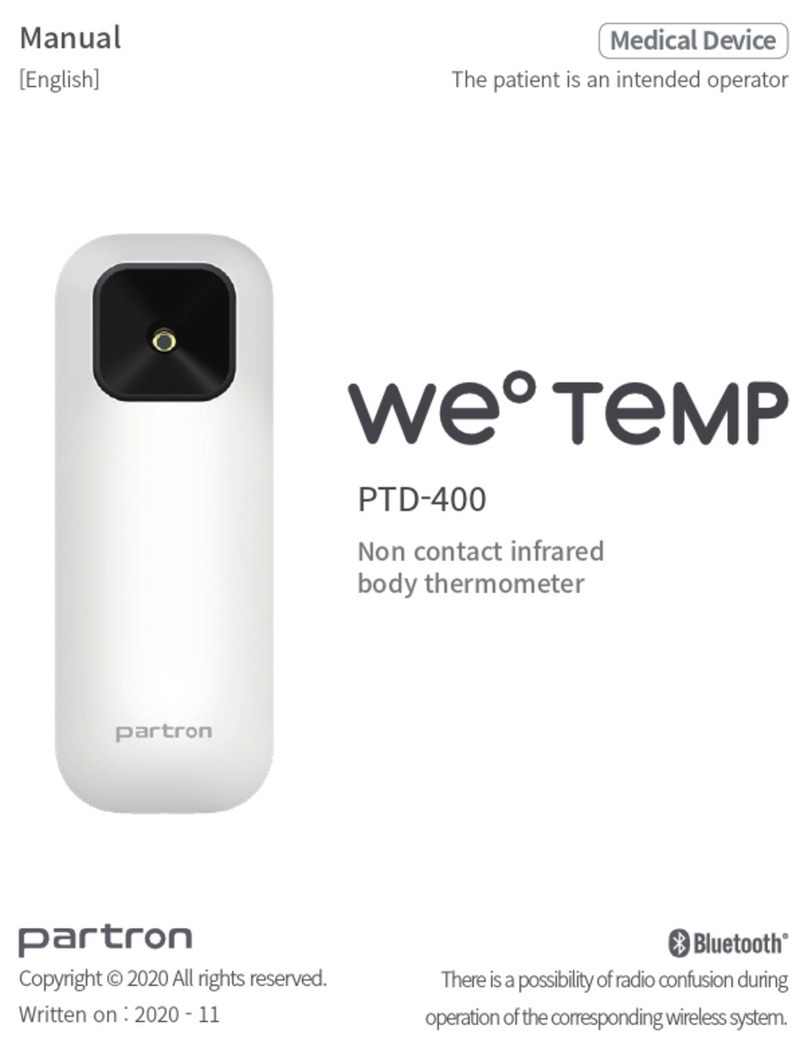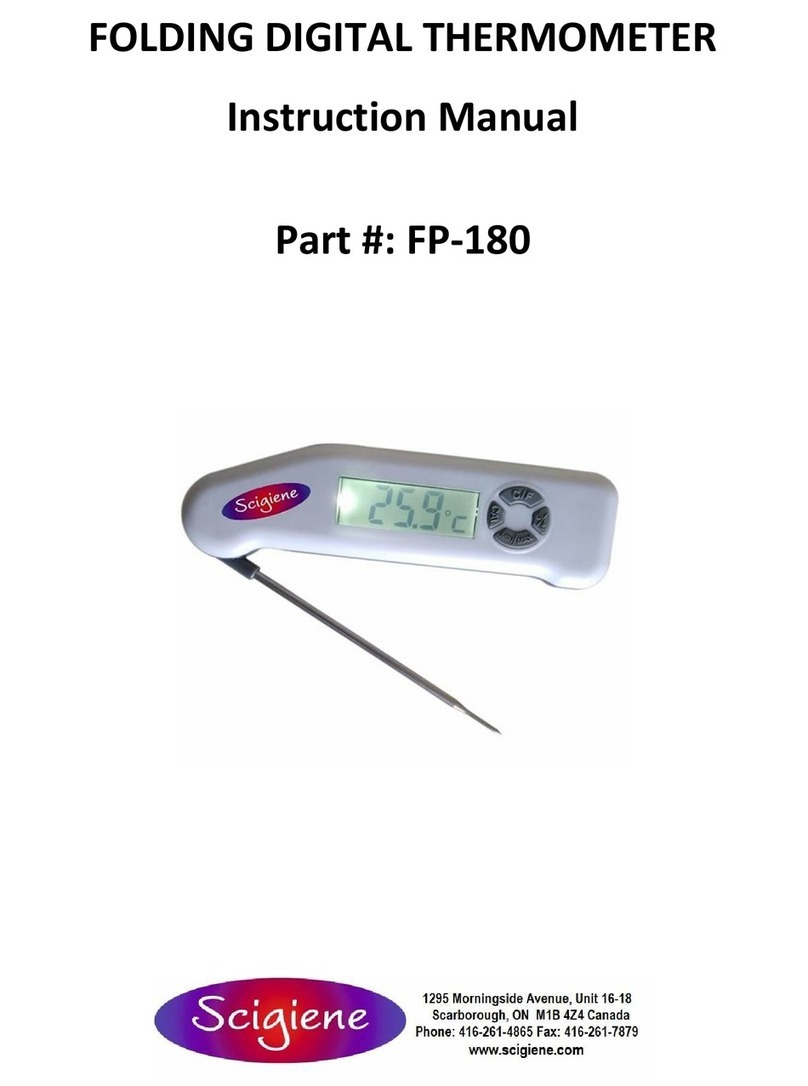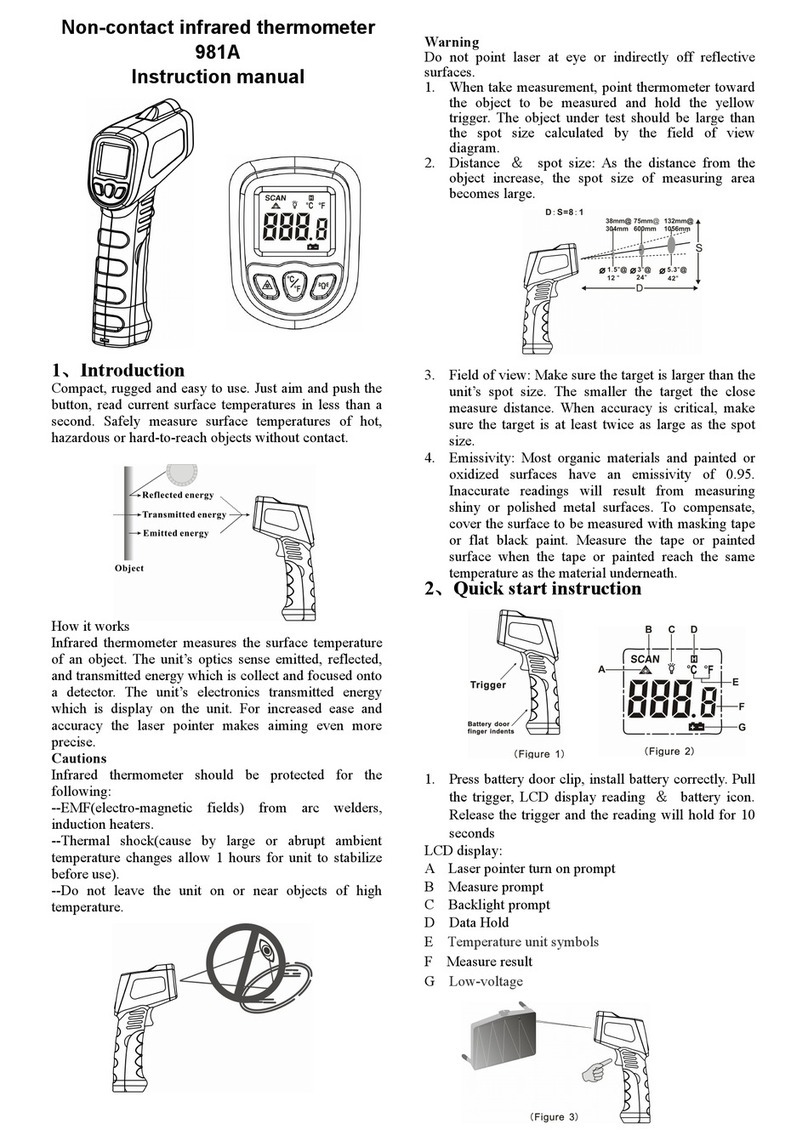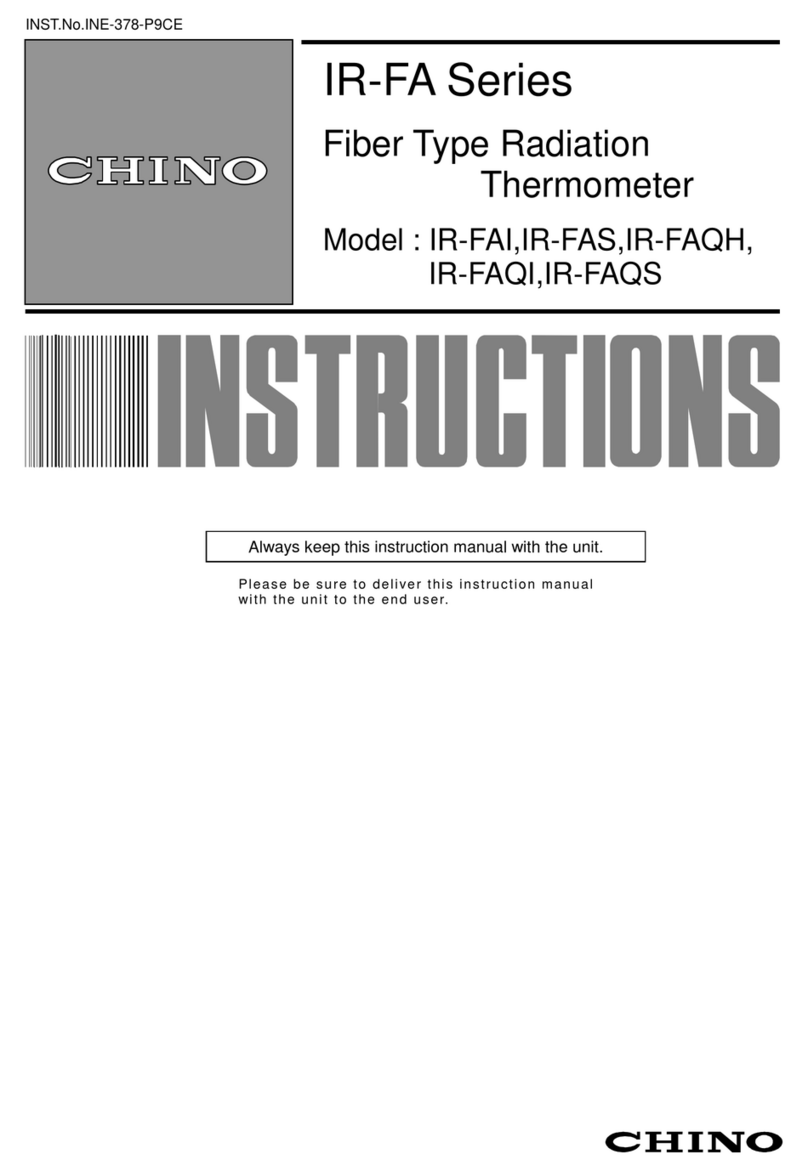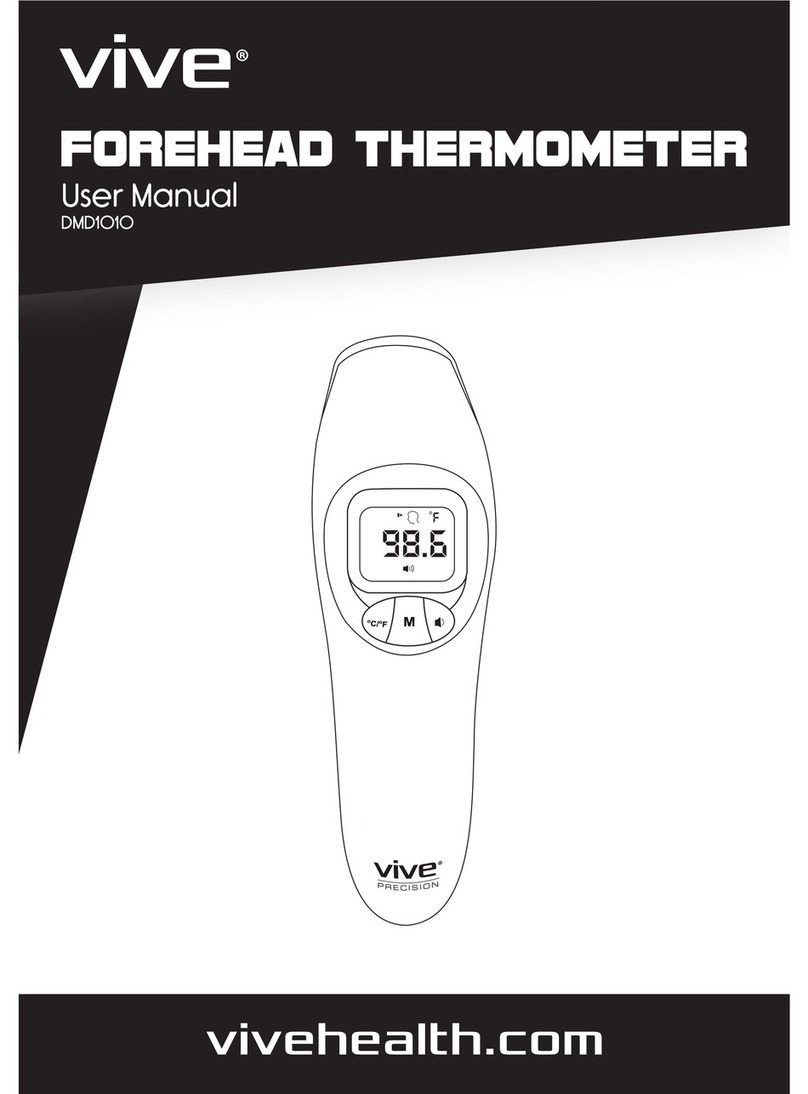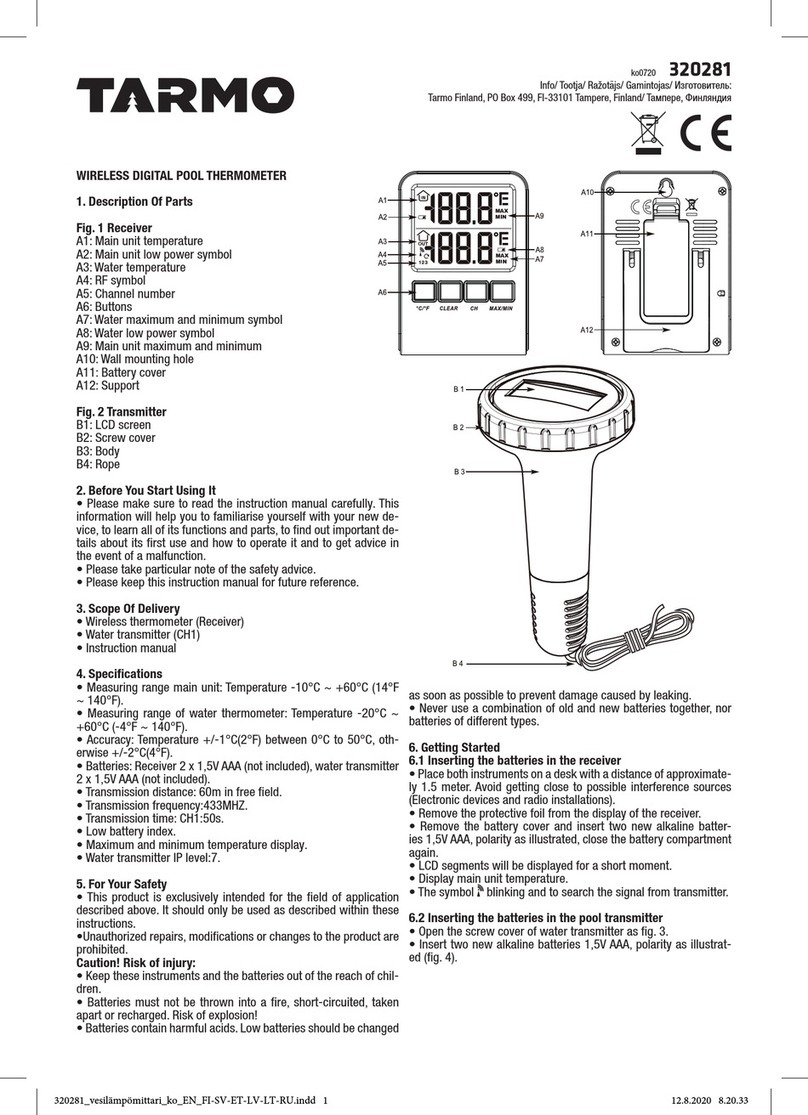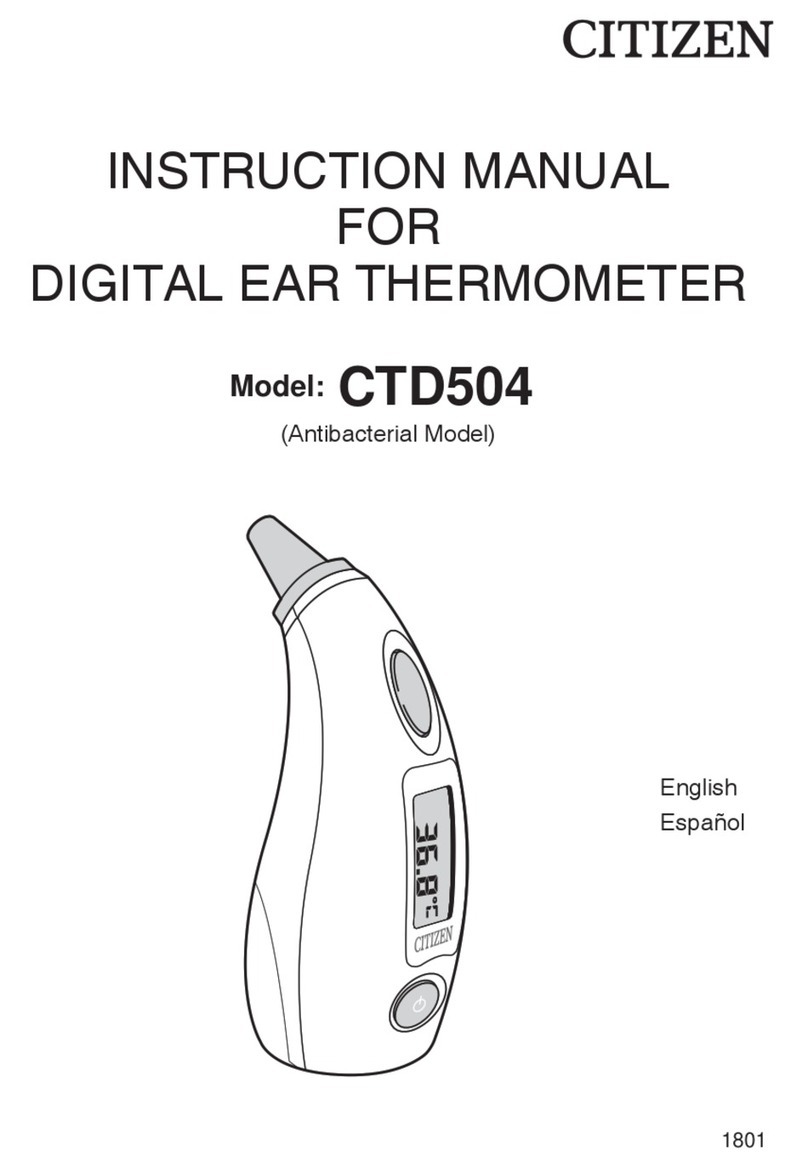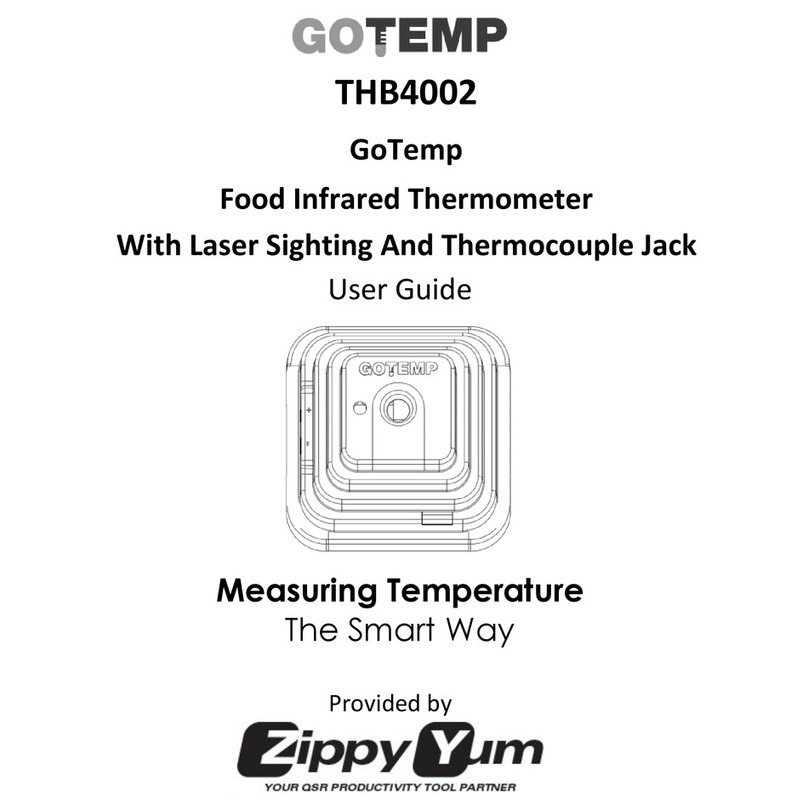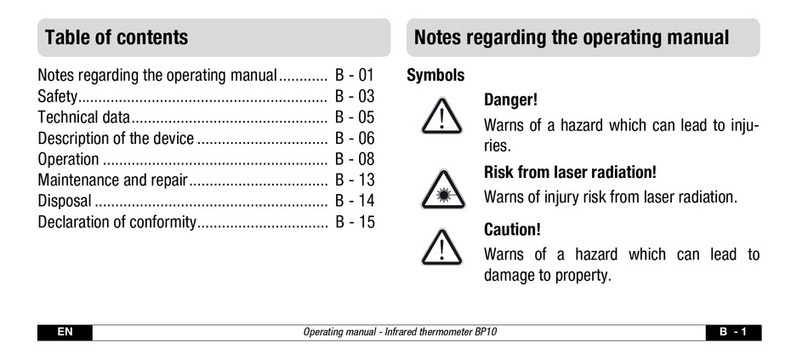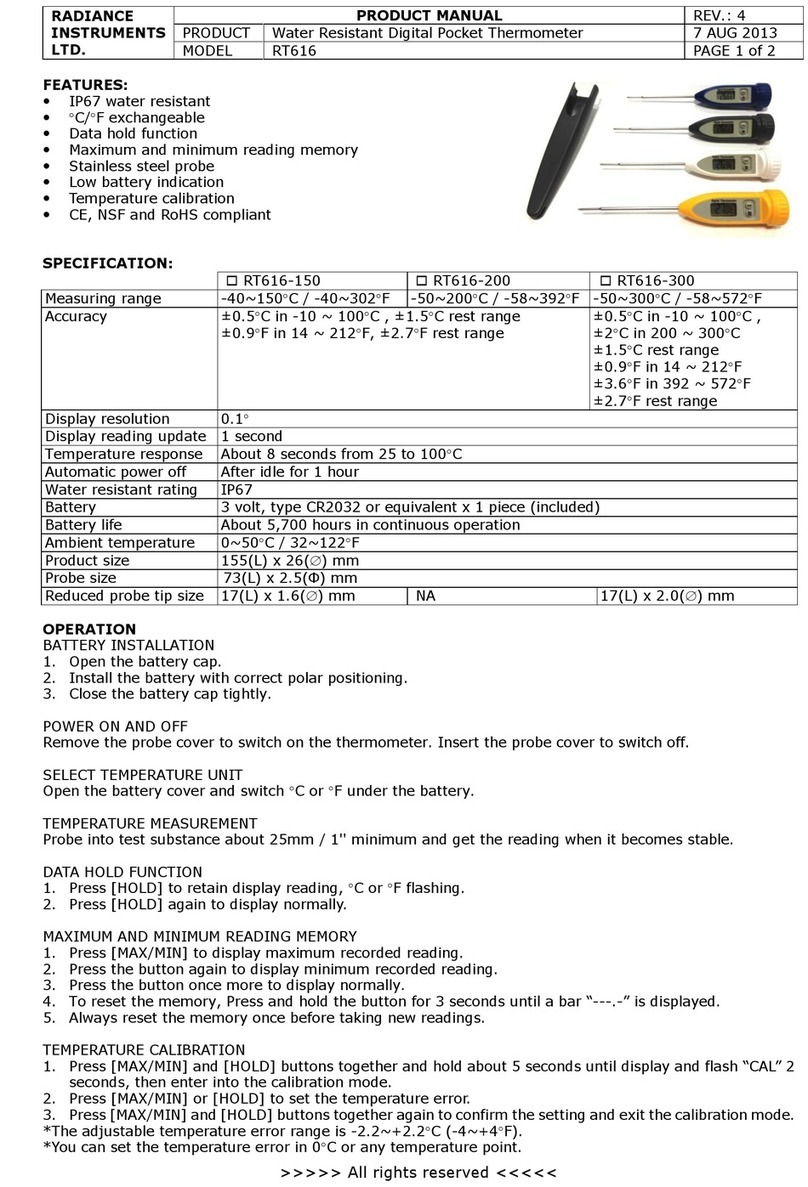AM8010 Precision Thermometer User’s Guide
9/33
4.3 Power with external adapter and USB
An AC/DC adapter (AC 100V ~ 240V input, DC5V output) can
be used to power AM8010.
The advantage of using the adapter is that the backlight of the
LCD display will be turned on and it is suitable for dim light
condition.
The connection procedures of the AC/DC adapter are as follows:
1. Connect USB A side to the adapter USB socket.
2. Connect USB mini-B side to “USB”connector of
AM8010.
3. Plug the adapter to AC 100V ~ 240V power point. Switch
on the AC power
4. If AM8010 is not powered on, switch it on. If AM8010 is
already powered by batteries and the power switch is on,
the backlight of LCD should be on.
5. The USB cable can be unplugged at anytime. If AM8010
is powered by batteries, it should still work properly.
AM8010 can be connected to a computer with USB interface. In
this case the computer is the power source for AM8010.
4.4 Sensor connection
PRT Sensors can be connected to the AM8010 “SENSOR”
socket with a 5-pin connector that is provided in this package.
Connecting steps are as followings:
1. Align the notch of sensor plug to the notch of
“SENSOR”socket.
2. Push in the sensor plug. At this moment, do not turn the
knob. A wrong turning of the sensor connector can
cause damage of the socket and plug.
3. After the plug is fully pushed in, turn the knob of the
plug clock-wise until it is fully tightened.