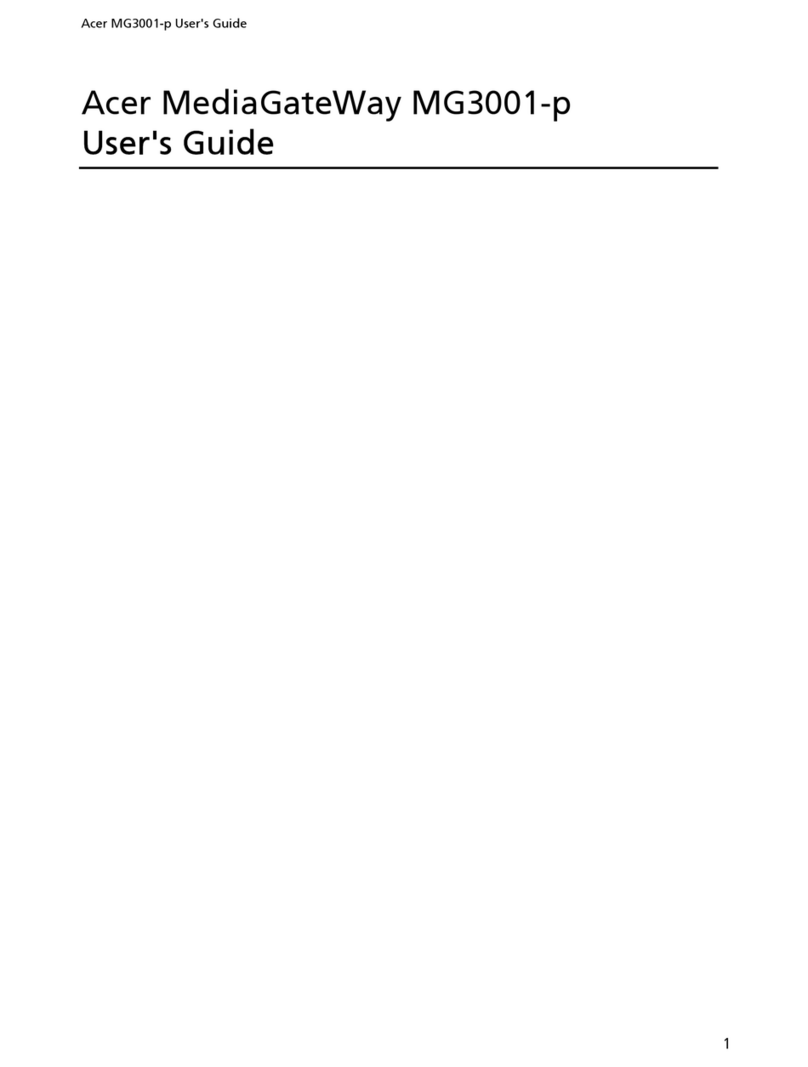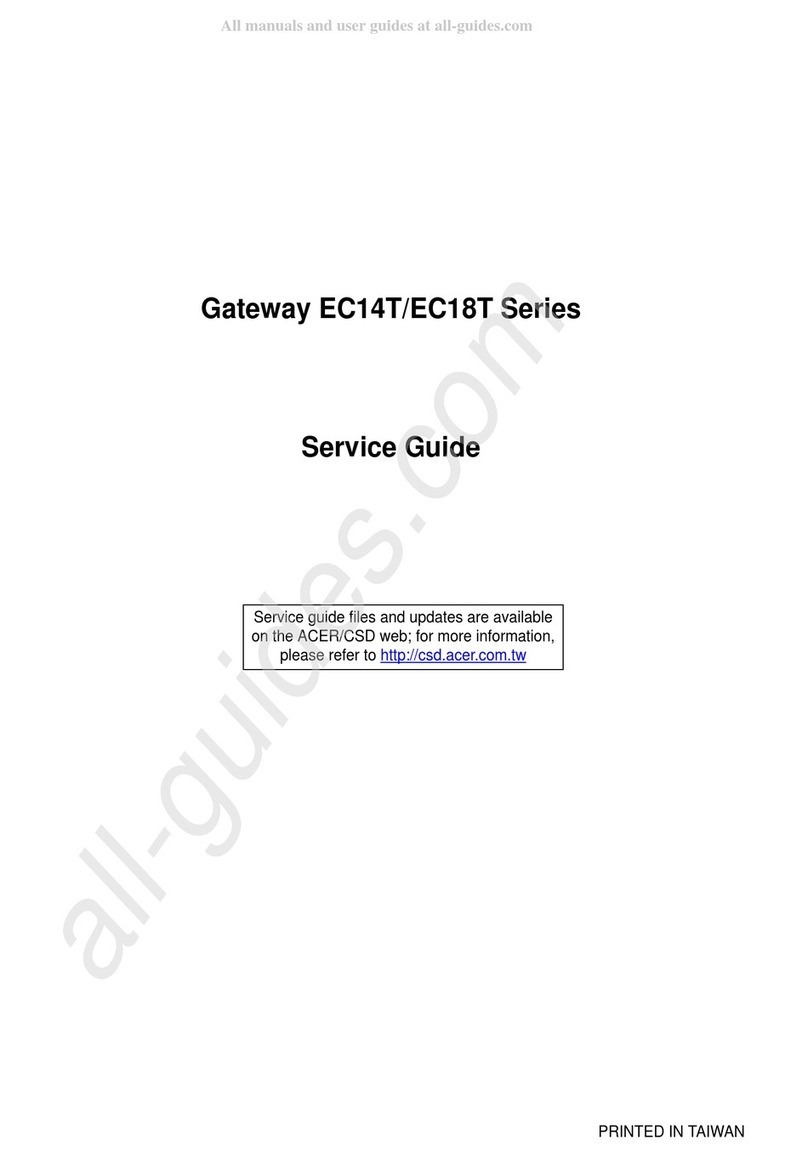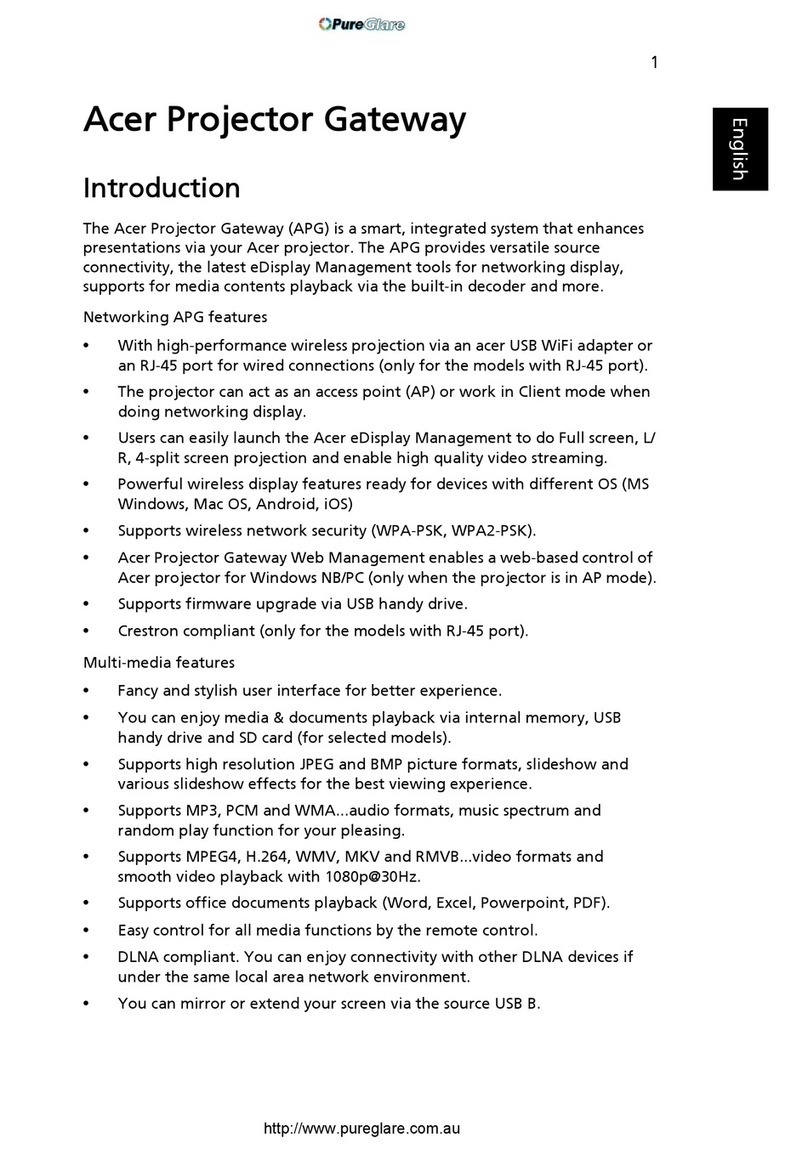GOM / GOP Series 2..................................................................................
Copyright 2............................................................................................
Notice 2................................................................................................
Trademark 2...........................................................................................
Packing list 4..........................................................................................
Attention 4............................................................................................
Product introduction 5..............................................................................
1. Product definition 5.............................................................................
2. Operation condition 6...........................................................................
3. Interface introduction 7........................................................................
4. Basic information 9..............................................................................
5. Restore factory setting 10......................................................................
6. Gateway frequency setting 11.................................................................
6.1.EU863-870MHz 11..........................................................................
6.2.US902-928MHz 11..........................................................................
6.3.AS923 12....................................................................................
6.4.AU915-928MHz 13..........................................................................
6.5.KR920-923MHz 14..........................................................................
6.6.RU864-870MHz 14..........................................................................
6.7.CN470-510MHz 15..........................................................................
7. Product dimension 16...........................................................................
8. Technical parameter 17........................................................................
9. Label 18...........................................................................................
Installation 18........................................................................................
1. SIM card installation 19.........................................................................
2. Installation of antenna 21......................................................................
3. Installation of the whole kit 21................................................................
4. Power supply instruction 22....................................................................
A) Powered by POE, as below: 22...........................................................
B) Powered by solar panel 22................................................................
Network setting 23...................................................................................
1. Routing mode of network 23...................................................................
2. Wi-Fi setting 26..................................................................................
3. Check the current network status 27.........................................................
4. Check the status of WAN(Ethernet) 28.......................................................
5. Check the network status of 4G 29...........................................................
6. Enable/disable WAN port data entry 29......................................................
Configuration/upgrade of gateway 30............................................................
1. Login 30...........................................................................................
1.1.Gateway login by WI-FI hotspot of phone/laptop 30.................................
1.2.Gateway login on computer 31..........................................................
2. Configuration of gateway 31...................................................................
2.1.Wired configuration 31....................................................................
2.2.Wireless configuration 35.................................................................
2.3.Firmware upgrade of gateway 35.......................................................
FAQ 36.................................................................................................
1. Gateway will not work after a power failure 36............................................
2. GPS unable to locating 37......................................................................
3. Nodes cannot access to the network 38.....................................................
4. LoRa signal and data rate 38..................................................................