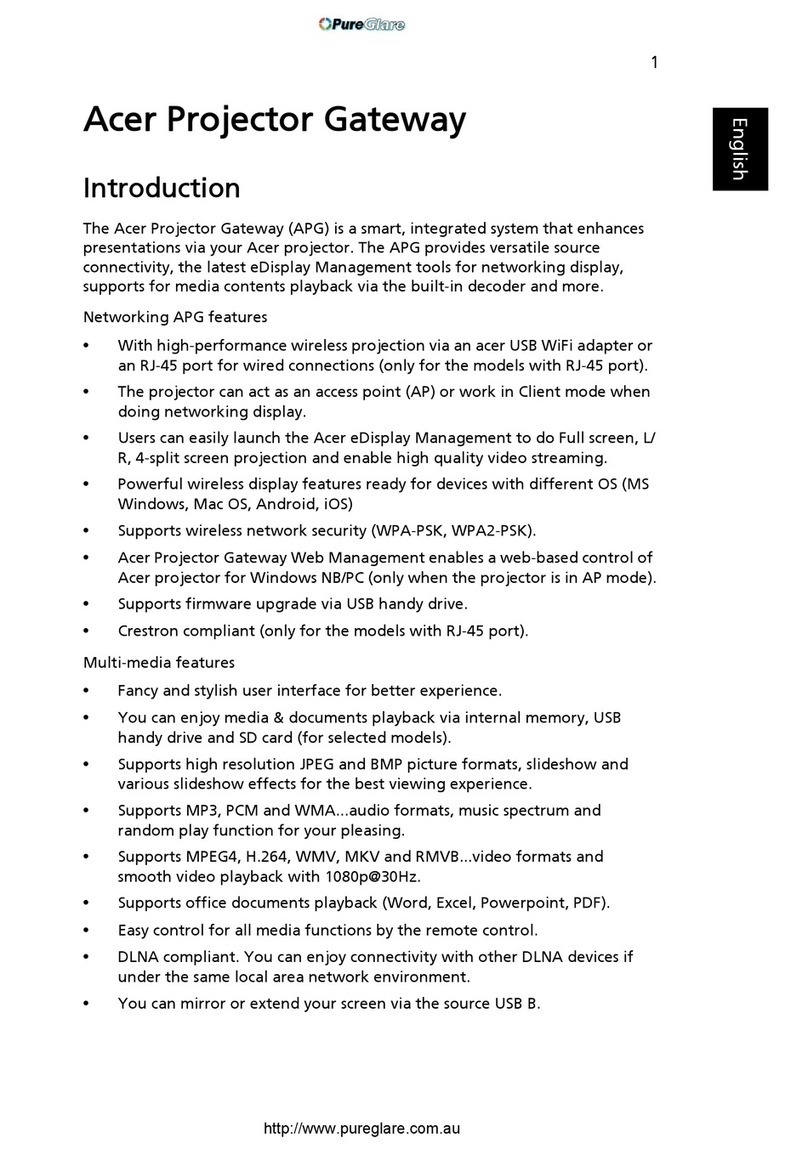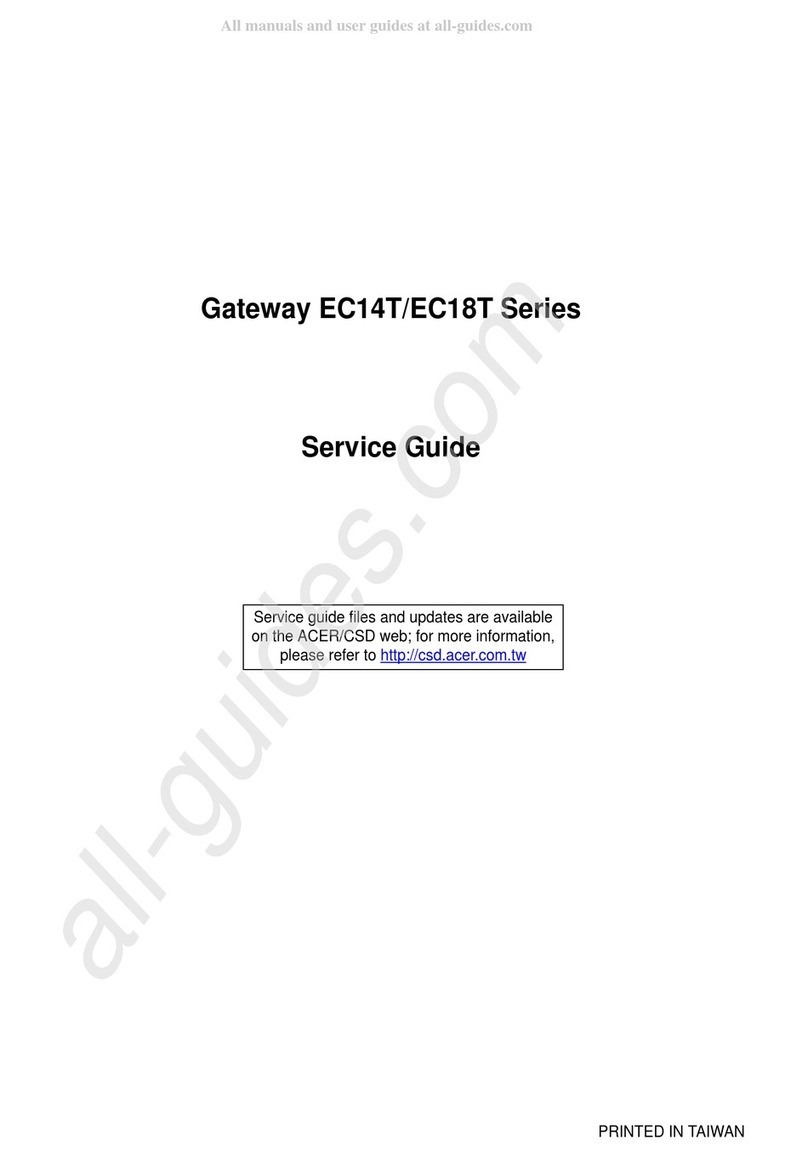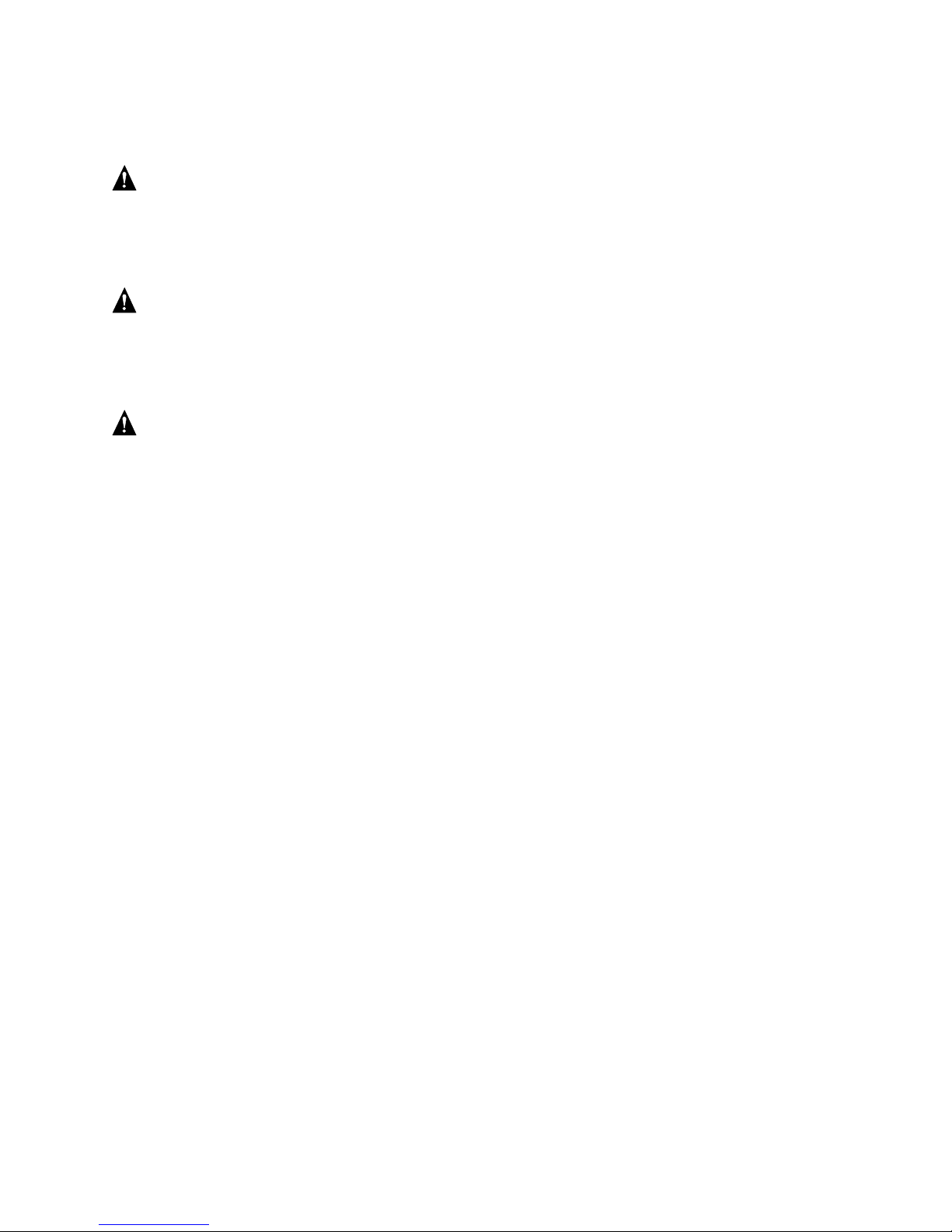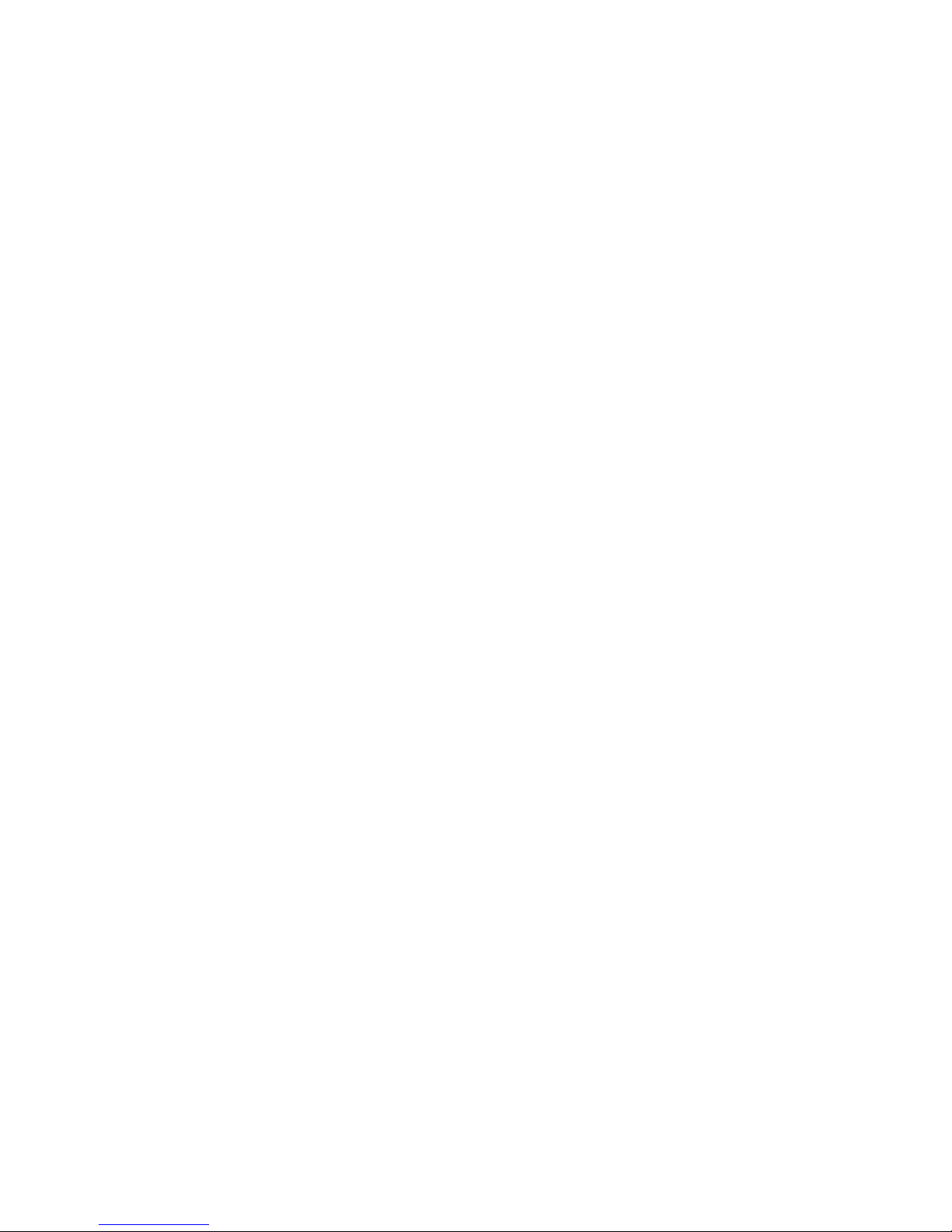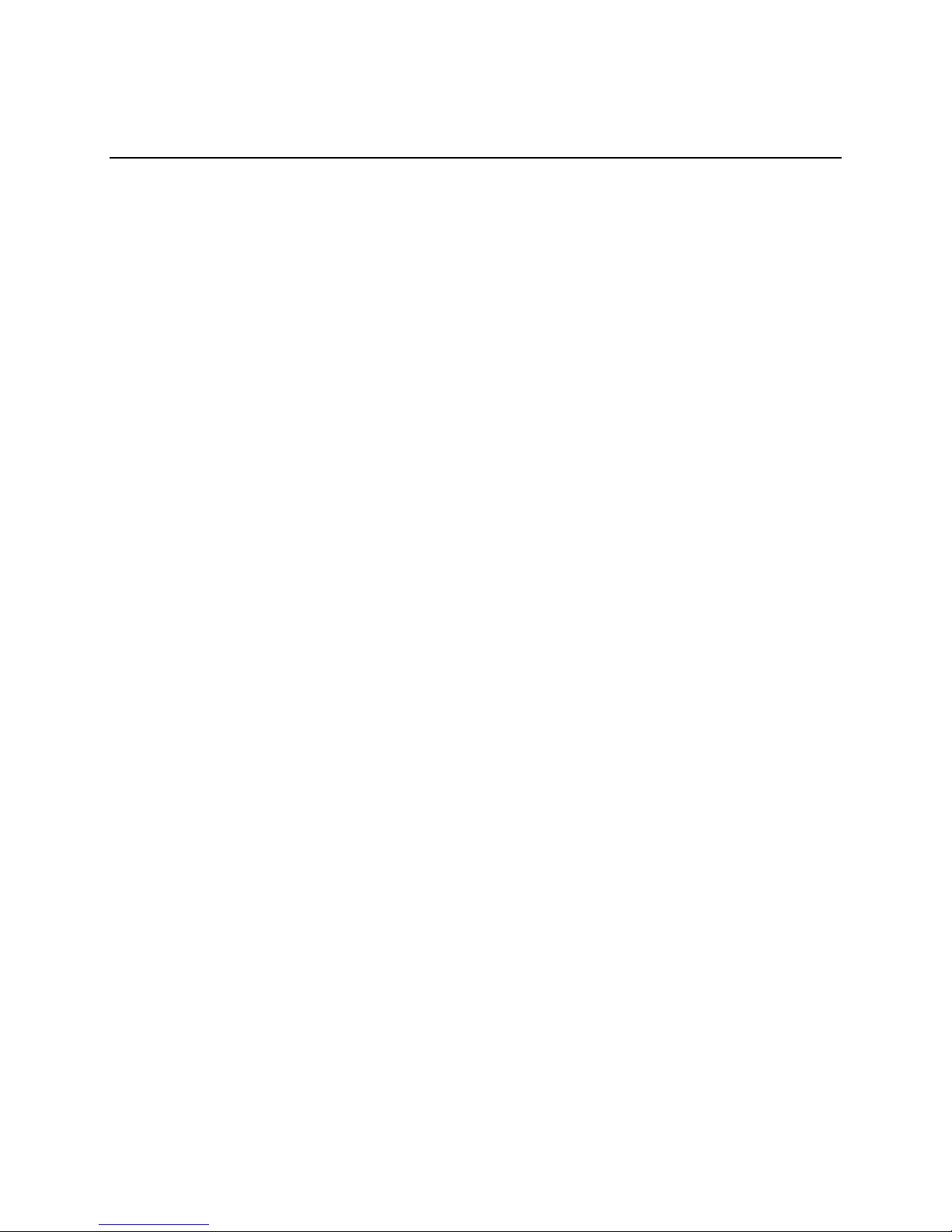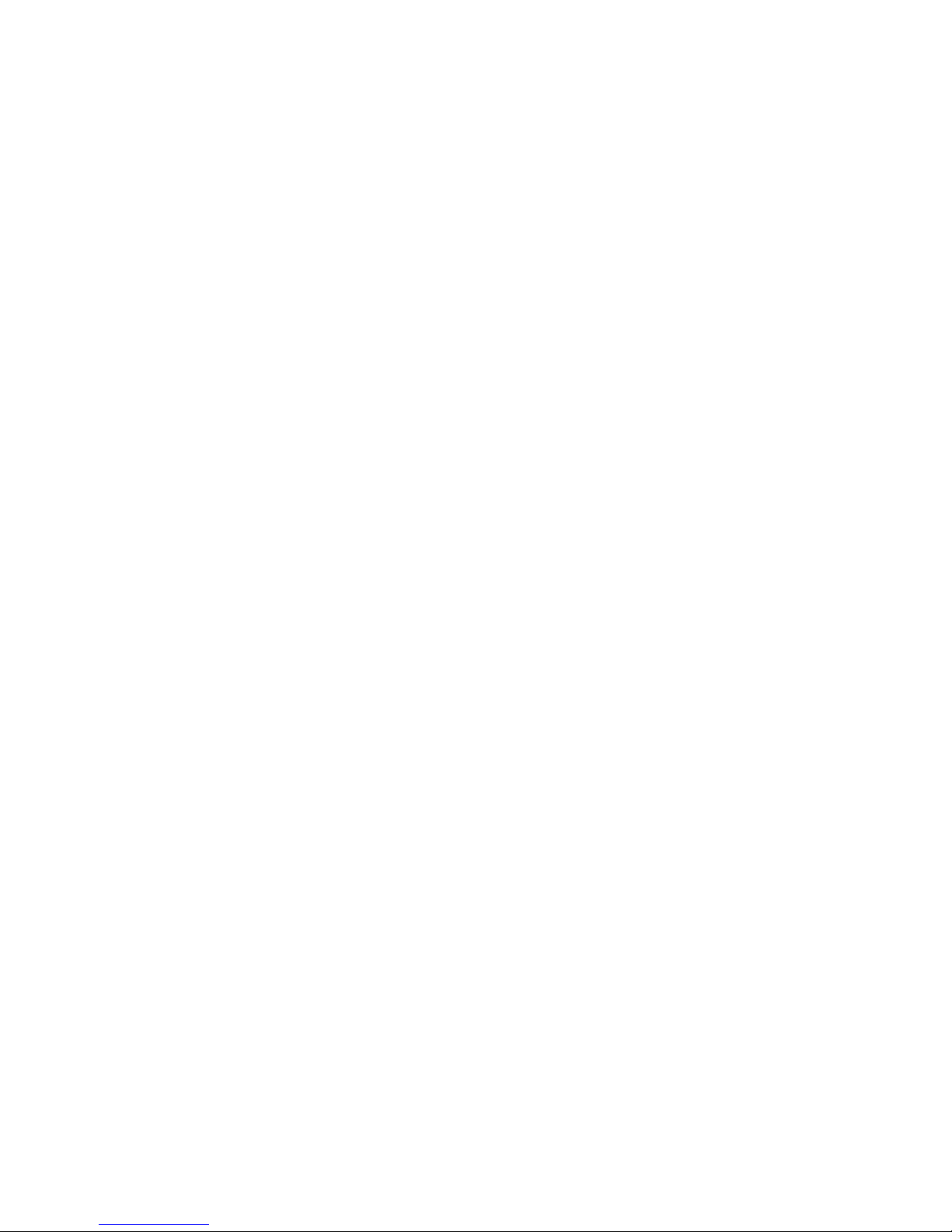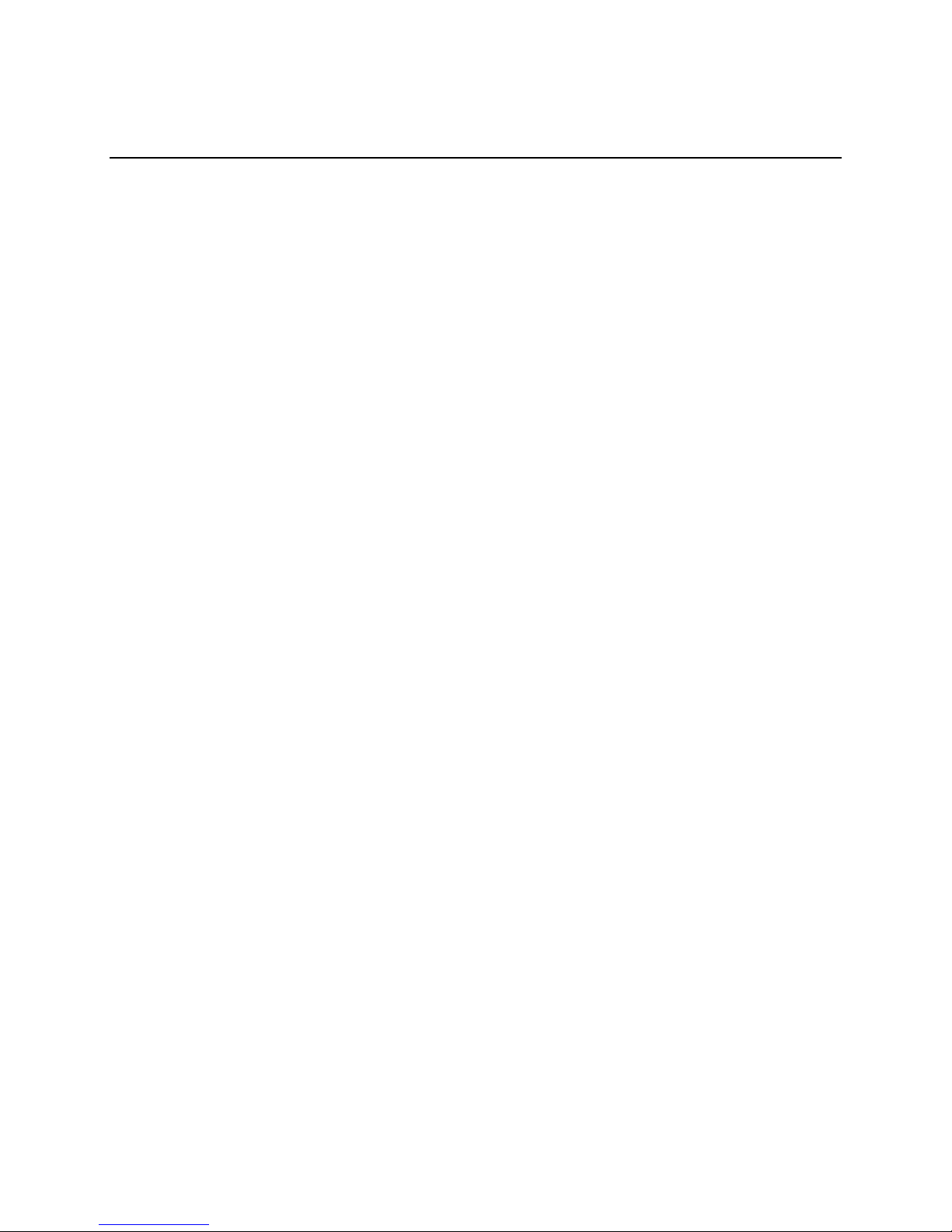Acer MG3001-p User's Guide
Creating and editing favorites............................................................................................ 42
Copying an audio CD........................................................................................................... 43
Searching for Media ............................................................................................................ 44
Settings menu ...................................................................................................................... 45
Account manager ................................................................................................................ 45
Device manager ................................................................................................................... 46
Advanced Settings ...............................................................................................................47
5Using your Acer MG3001-p ......................................................................... 52
Setting up your MG3001-p.................................................................................................. 52
Network Settings >Server Selection................................................................. 57
If successful, you will be presented with a list of media servers using that access point.... 57
Network Settings >Server Selection................................................................. 58
Firmware updates ................................................................................................................59
Operating the Acer MG3001-p......................................................................... 61
Navigation tips..................................................................................................................... 61
Navigation using the console buttons................................................................................ 62
The soft keyboard................................................................................................................ 62
The Acer MG3001-p main menu ......................................................................................... 63
Using your Acer MG3001- ................................................................................................... 63
Icon guide............................................................................................................................. 63
Music mode.......................................................................................................................... 65
Song details.......................................................................................................................... 66
Color shortcuts ..................................................................................................................... 66
Viewing mode...................................................................................................................... 67
Playlists ................................................................................................................................. 67
Listening to a playlist........................................................................................................... 67
Listening to favorites........................................................................................................... 67
Programming songs............................................................................................................. 68
Picture mode........................................................................................................................ 69
Viewing picture content...................................................................................................... 69
Viewing pictures .................................................................................................................. 70
Viewing mode...................................................................................................................... 70
Color shortcuts ..................................................................................................................... 70
Slideshows ............................................................................................................................ 71
Viewing a slideshow............................................................................................................ 71
Editing slideshow time intervals ......................................................................................... 71
Viewing video clips .............................................................................................................. 73
Viewing Method ..................................................................................................................73
Color Shortcuts..................................................................................................................... 73
Picture-in-Picture mode (PIP) .............................................................................................. 74
General commands .............................................................................................................. 75
Copying media..................................................................................................................... 75
Accessing media from a USB 2.0 drive................................................................................ 76
8