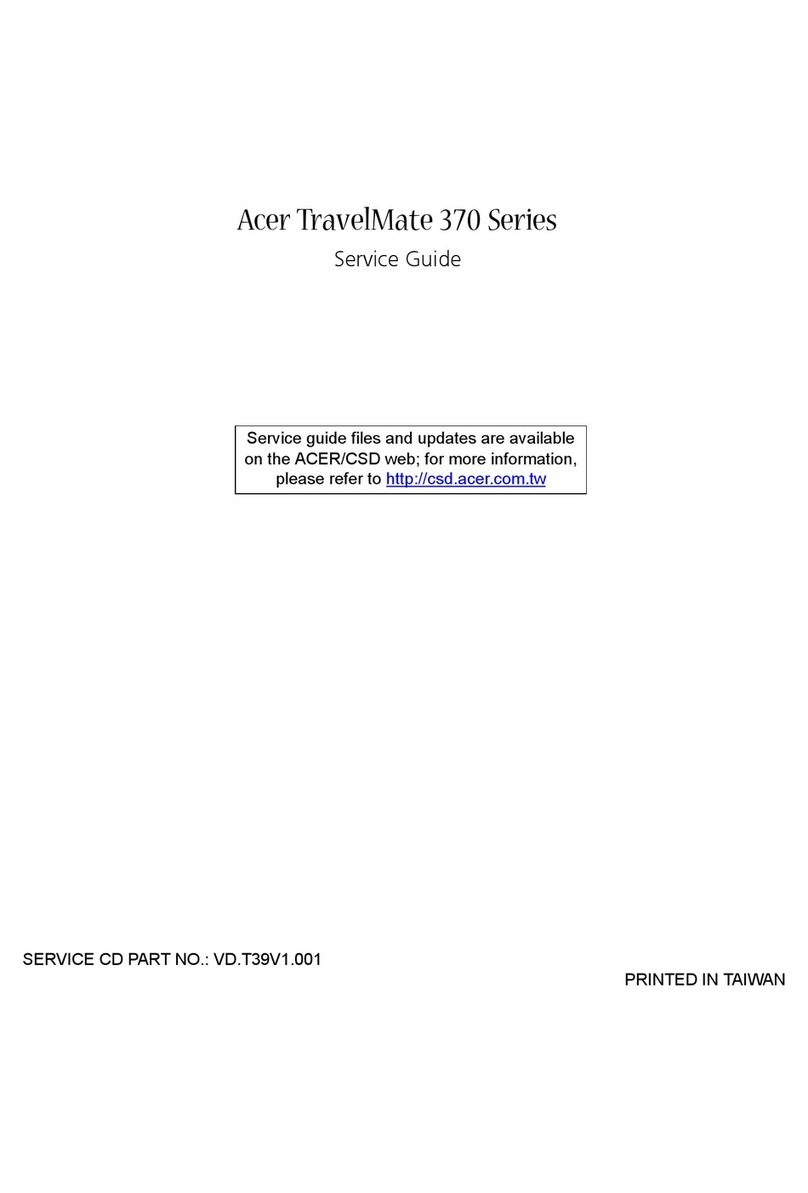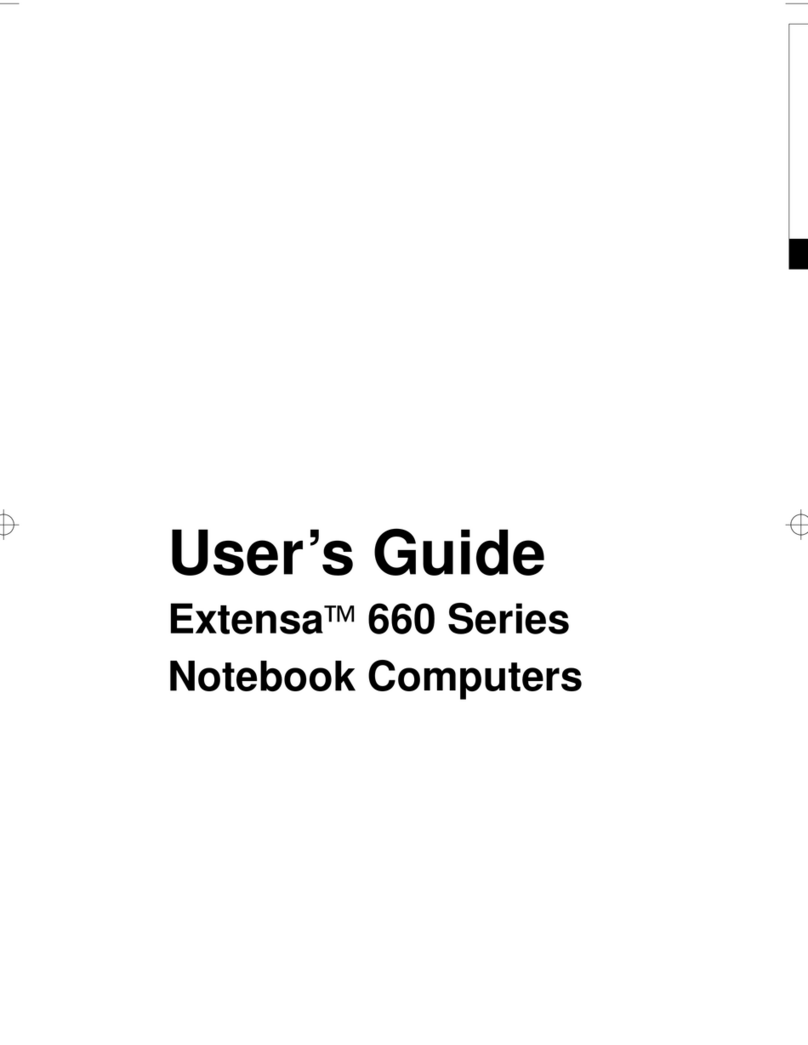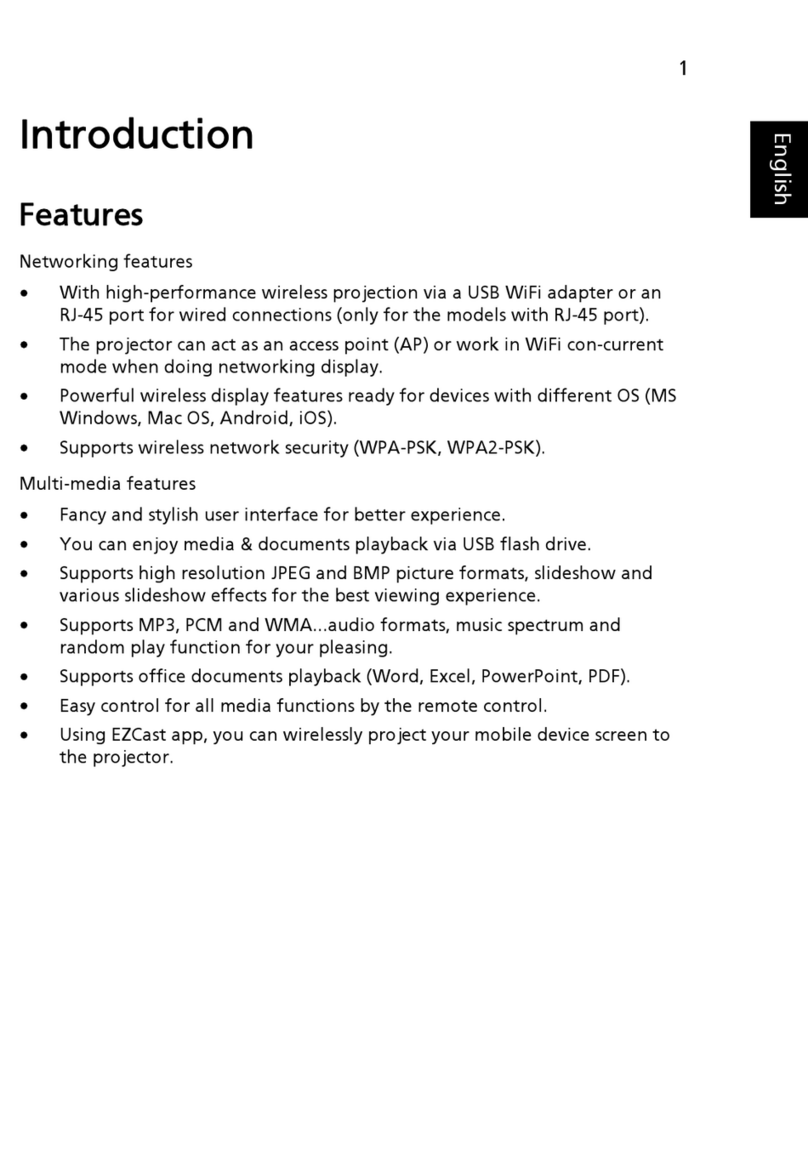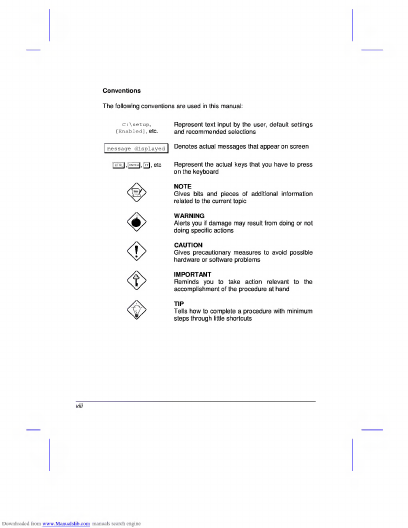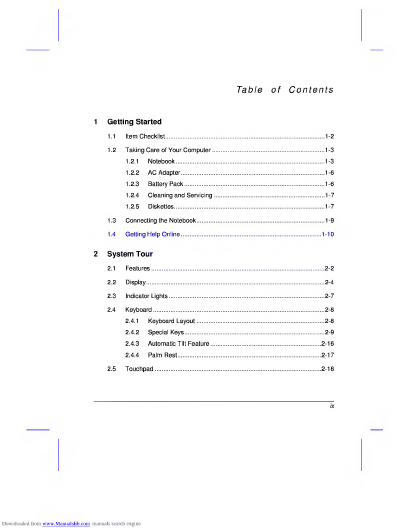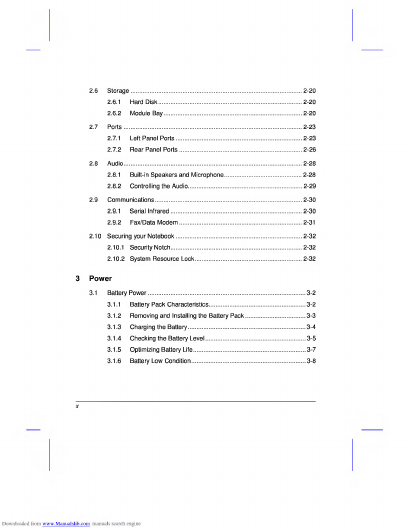Acer AcerNote Nuovo notebook computer User manual
Other Acer Laptop manuals

Acer
Acer Aspire 7730 Series User manual

Acer
Acer TravelMate 5542 User manual
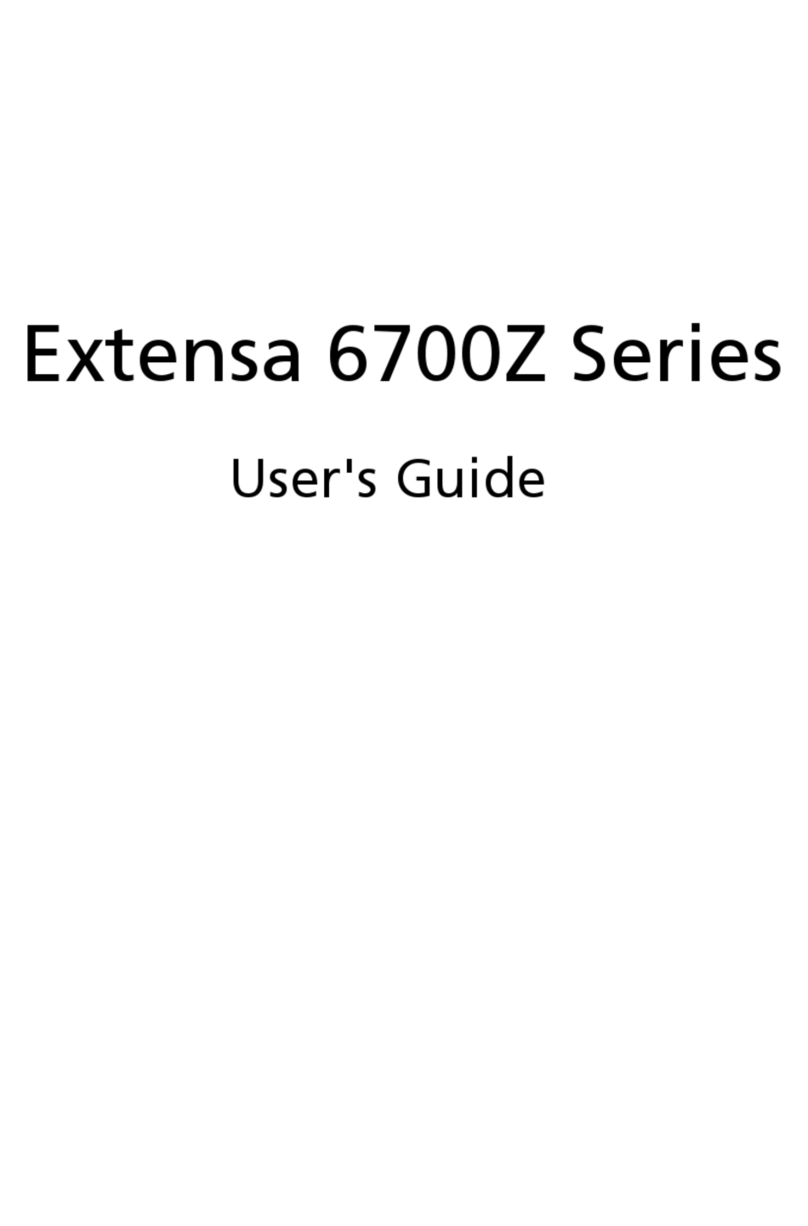
Acer
Acer Extensa 6700Z Series User manual
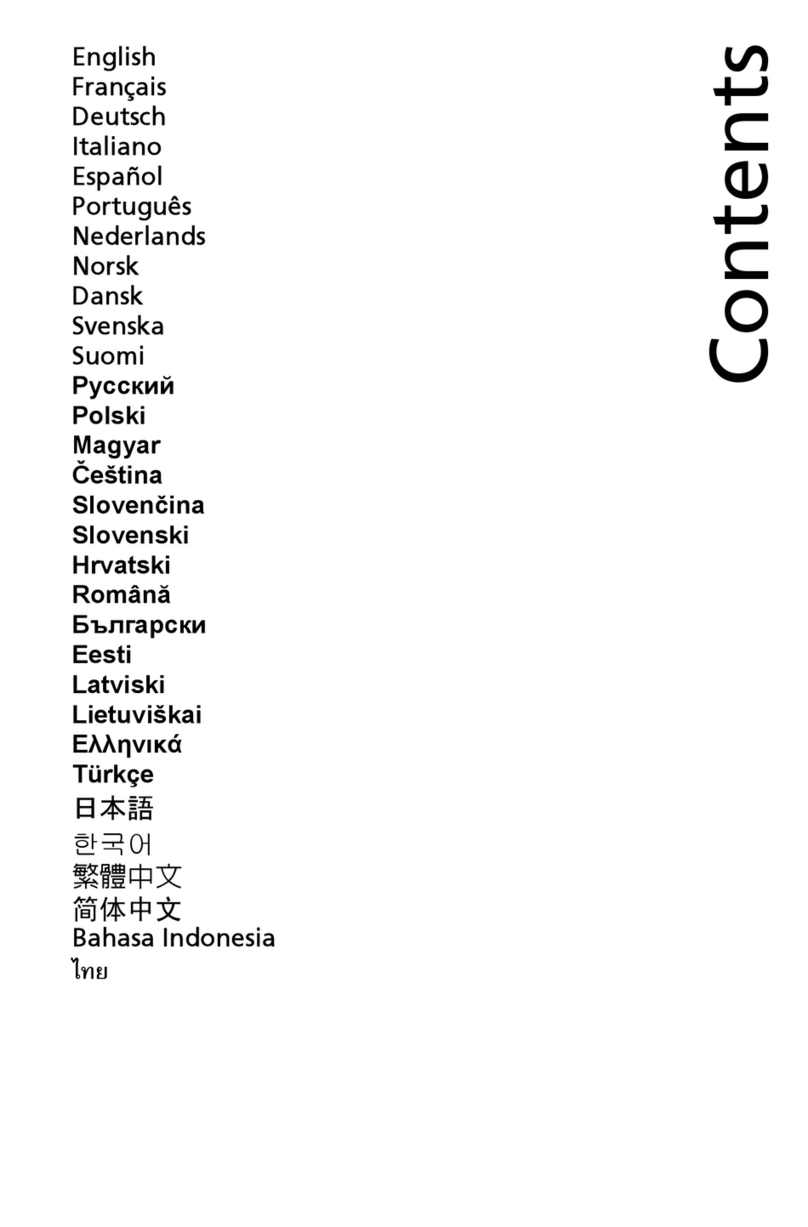
Acer
Acer Aspire 4339 User manual

Acer
Acer Aspire 3690 User manual

Acer
Acer Ferrari 3000 Setup guide
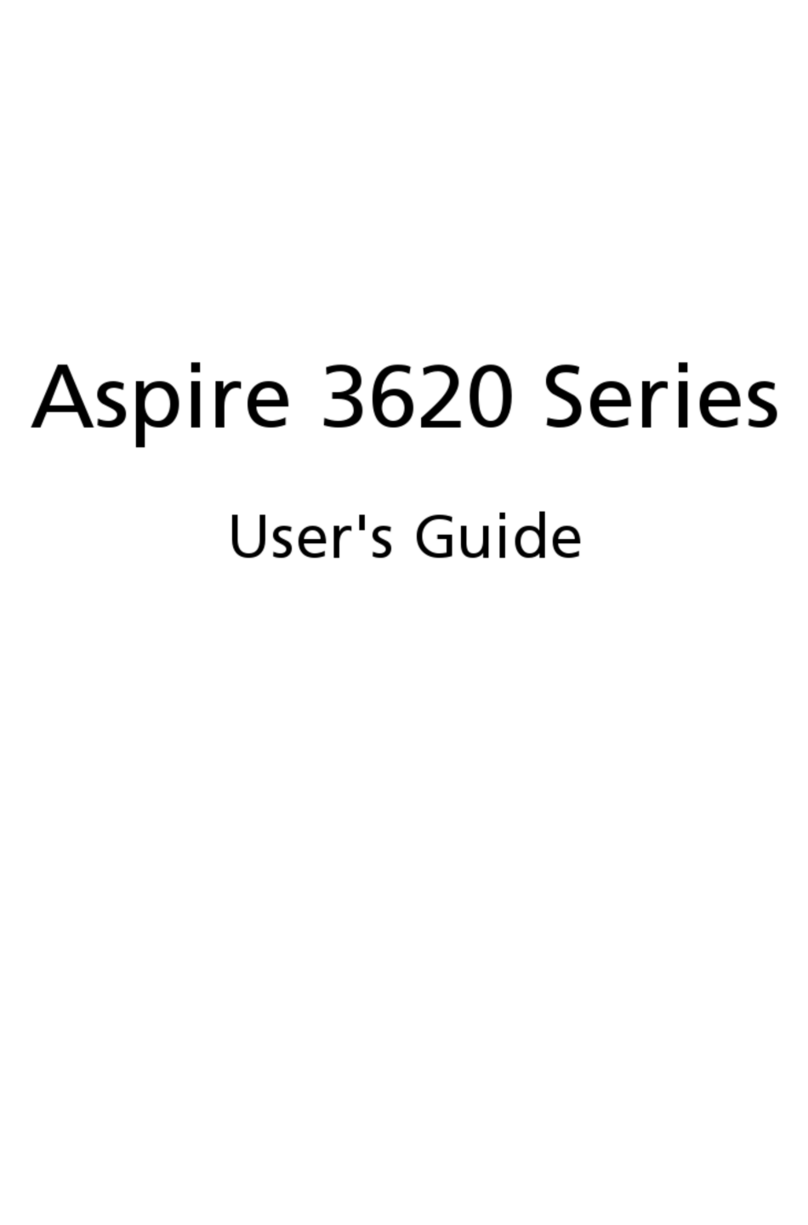
Acer
Acer Aspire 3620 User manual
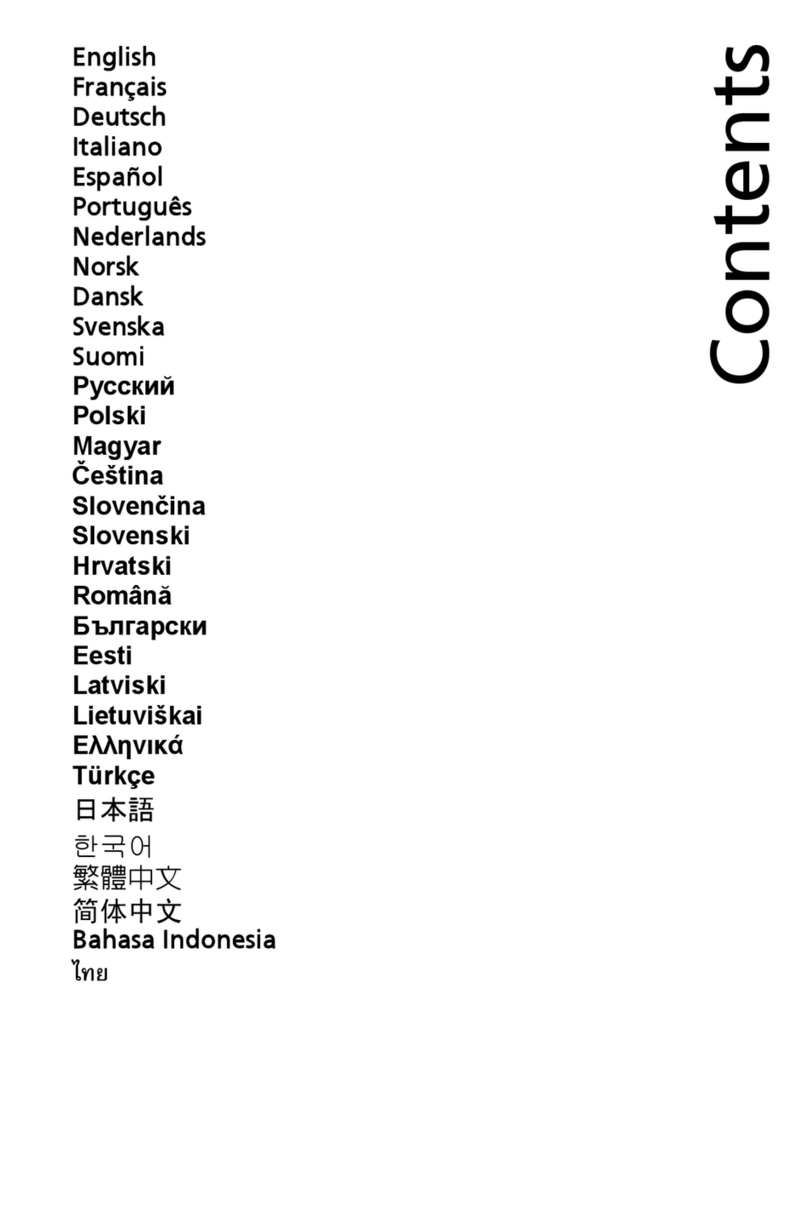
Acer
Acer Aspire 5553G Series User manual
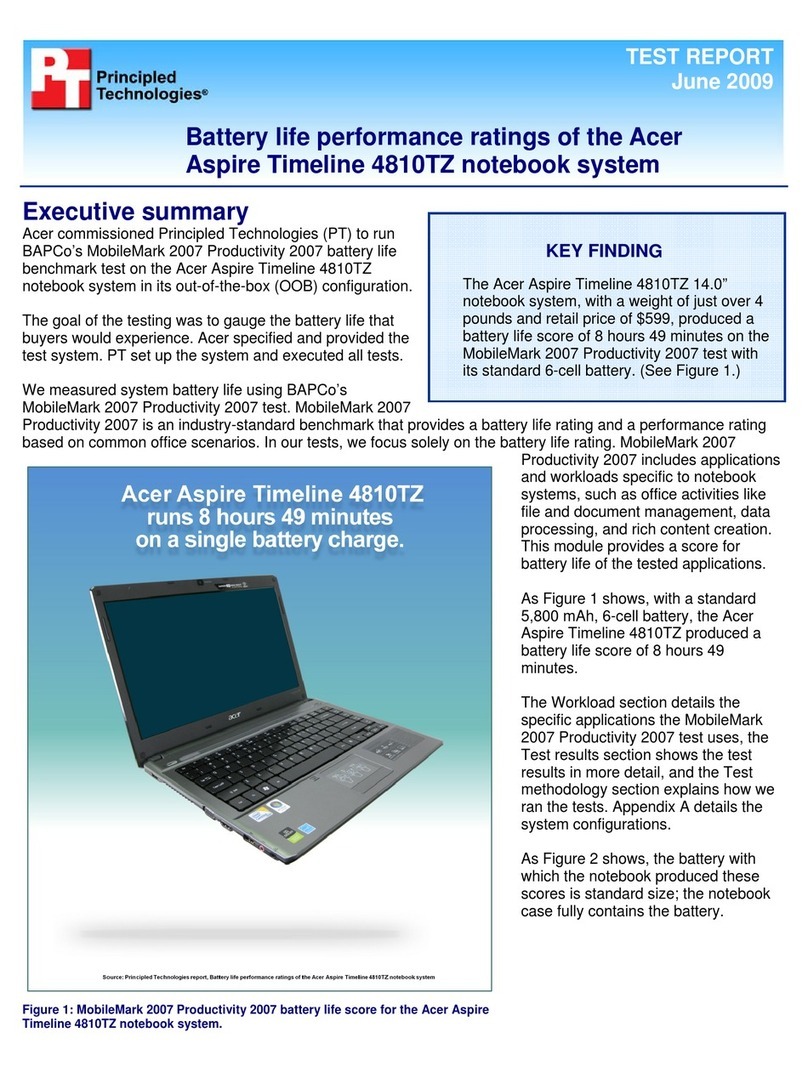
Acer
Acer Aspire Timeline 4810TZ User manual
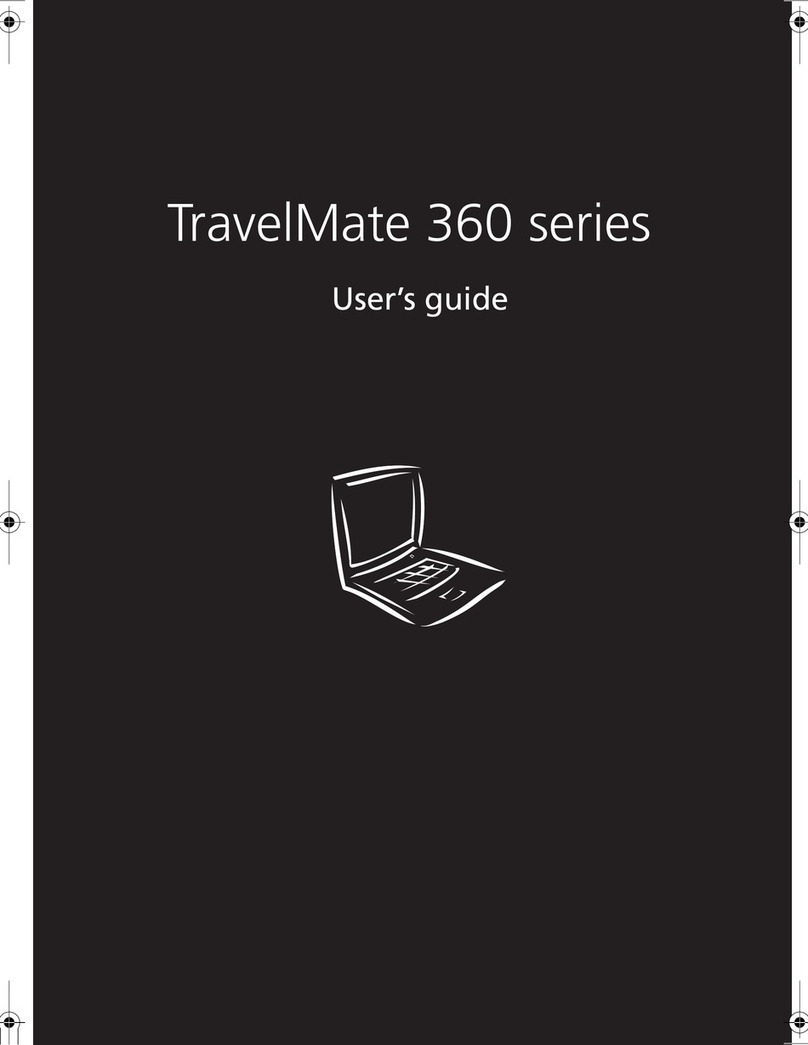
Acer
Acer TravelMate 360 User manual

Acer
Acer Aspire S5-391 User manual

Acer
Acer TravelMate 660 series Setup guide
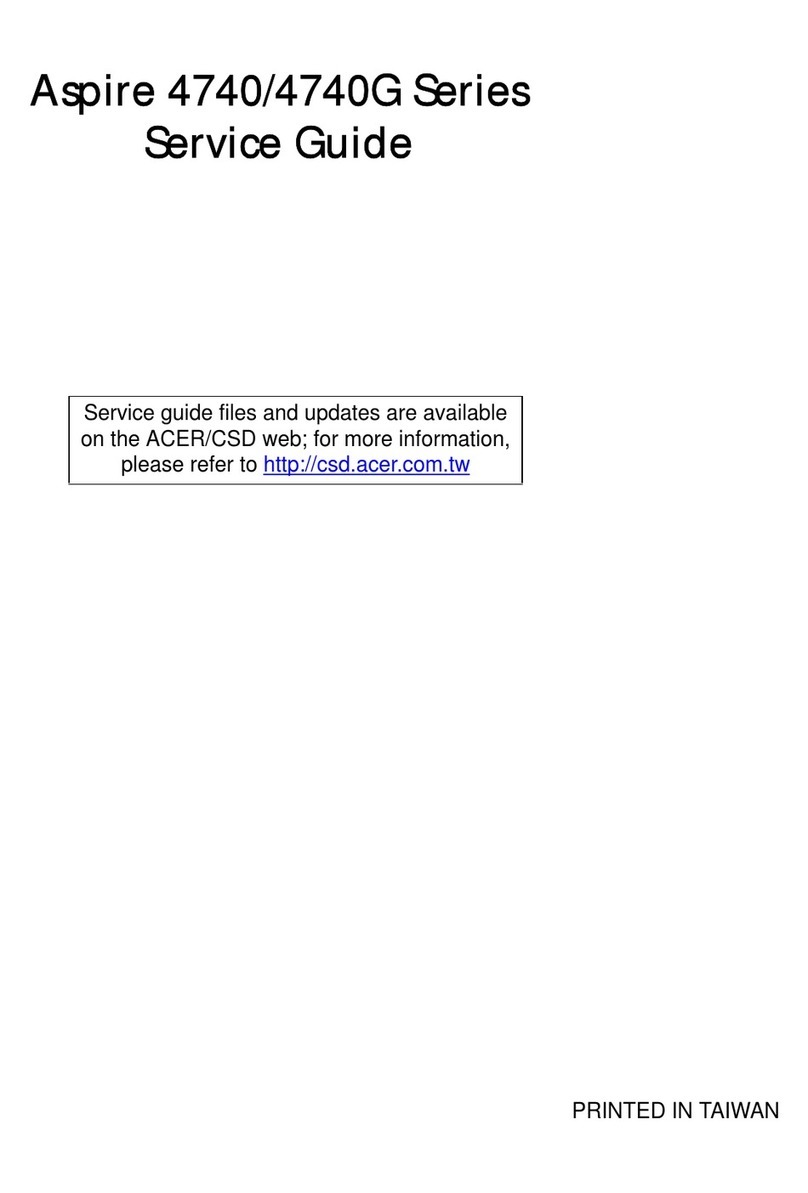
Acer
Acer Aspire 4740G User manual

Acer
Acer TravelMate 290 User manual

Acer
Acer TravelMate 290 Series User manual
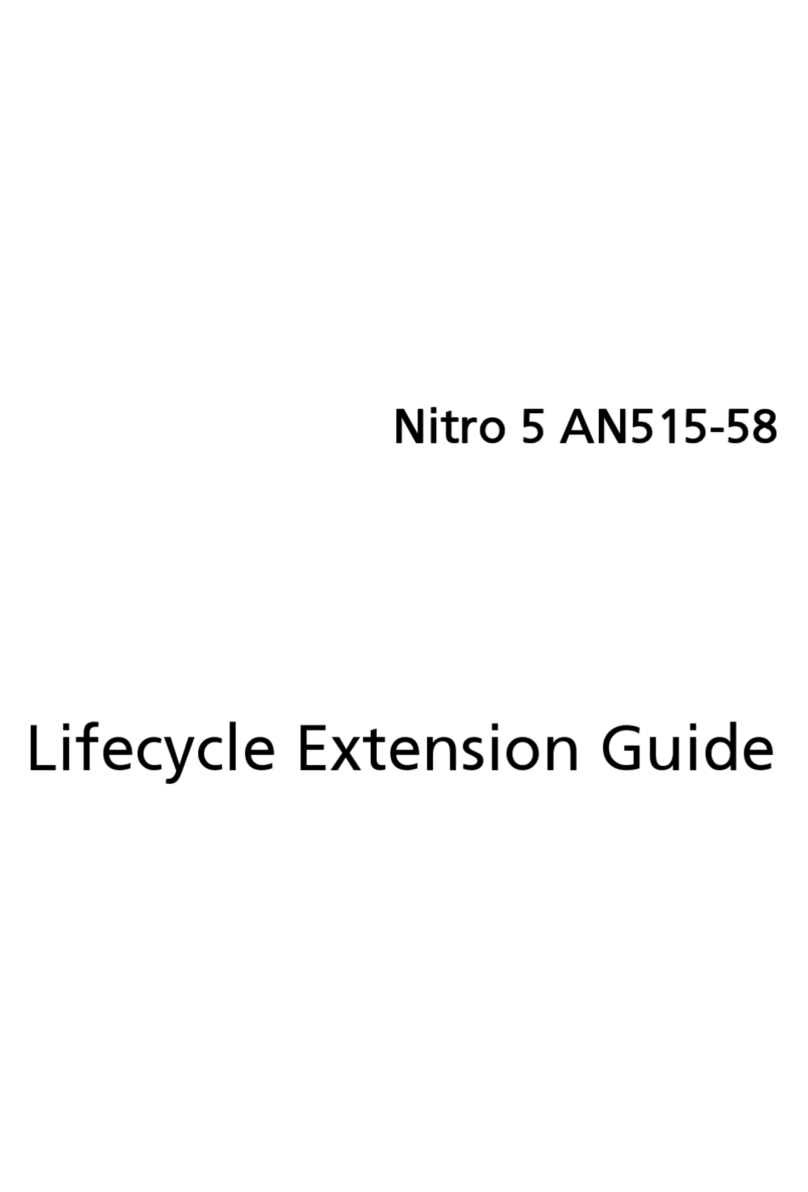
Acer
Acer Nitro 5 User manual

Acer
Acer Travelmate 5520 series User manual
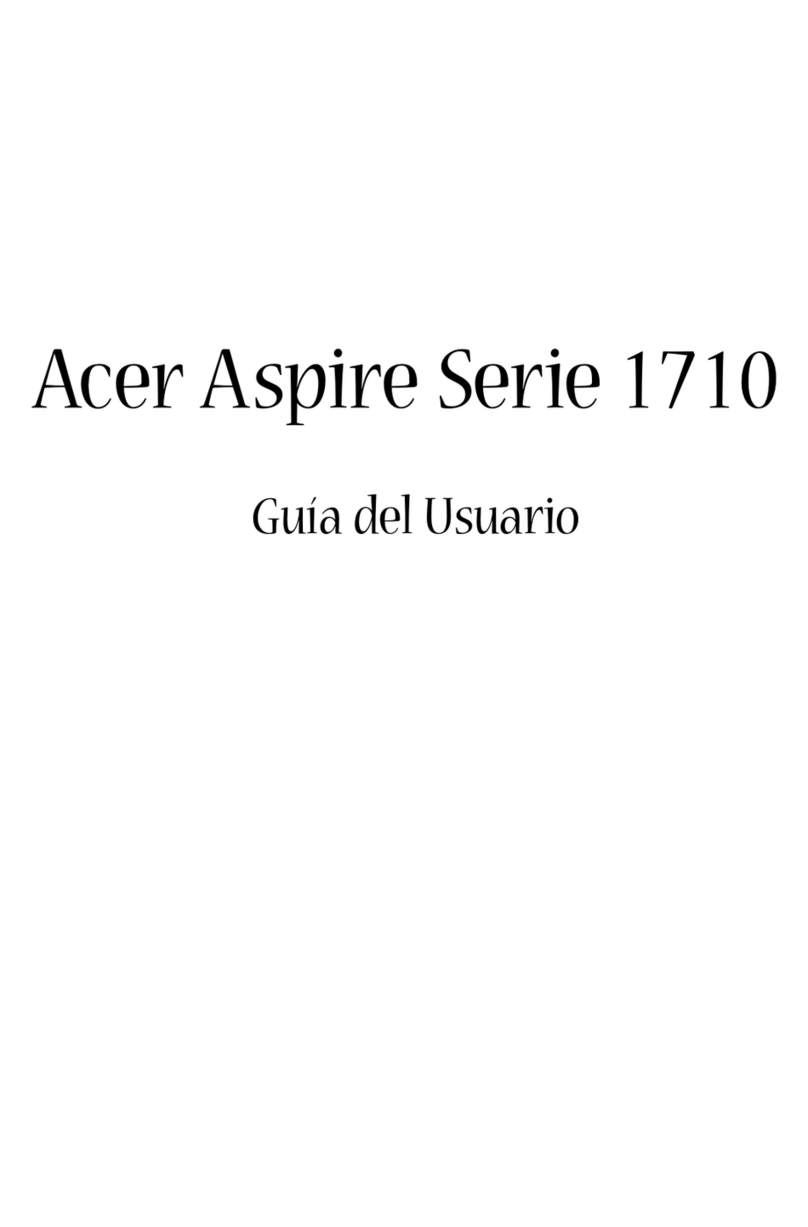
Acer
Acer Aspire 1710 Series Quick start guide

Acer
Acer ASPIRE M3802(G) User manual

Acer
Acer TravelMate 650 Series Setup guide