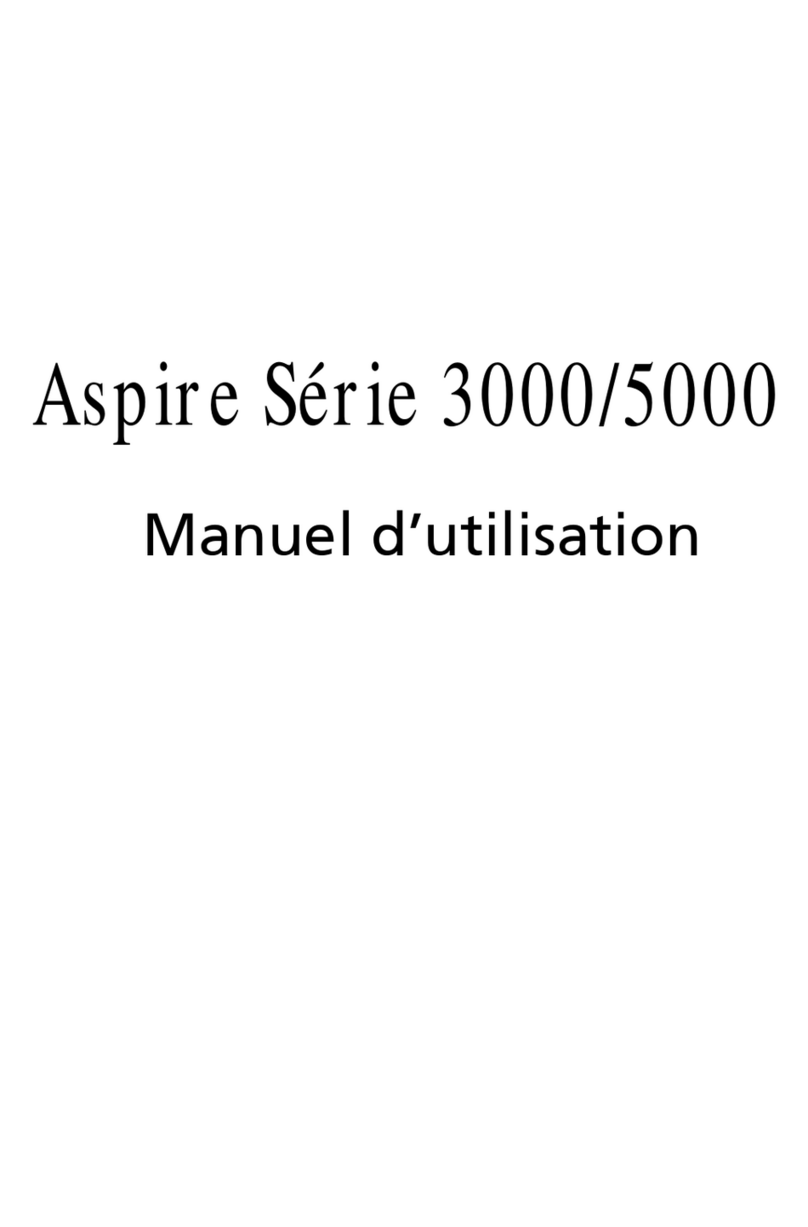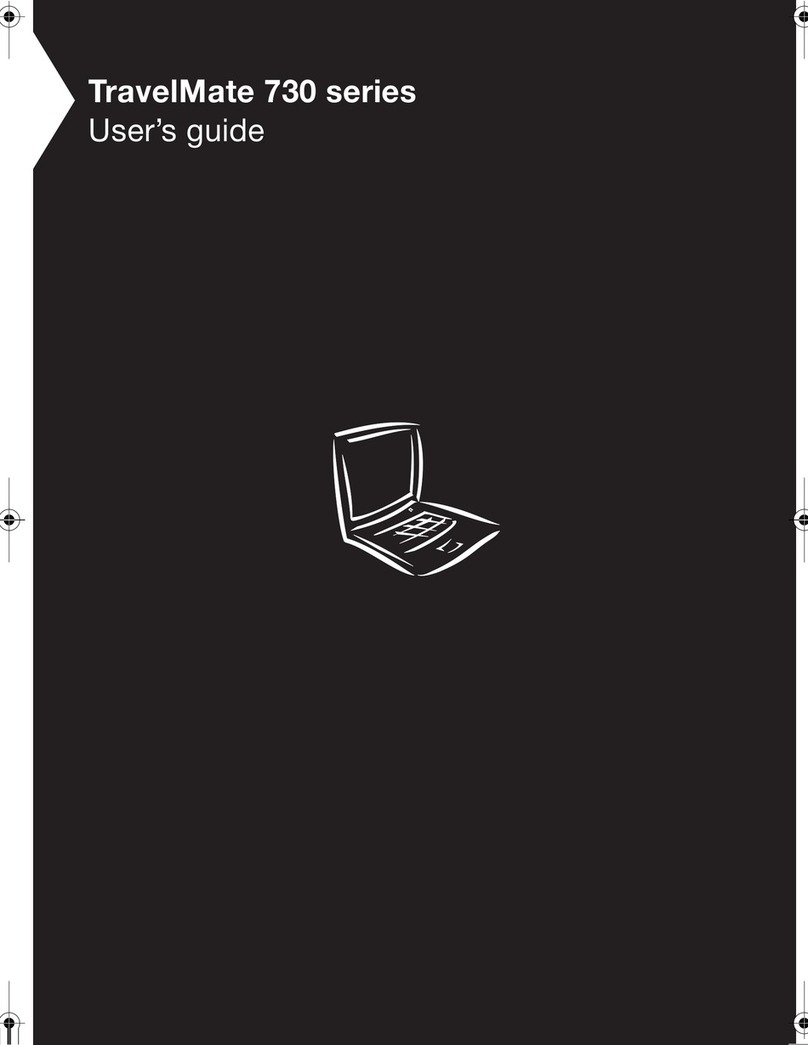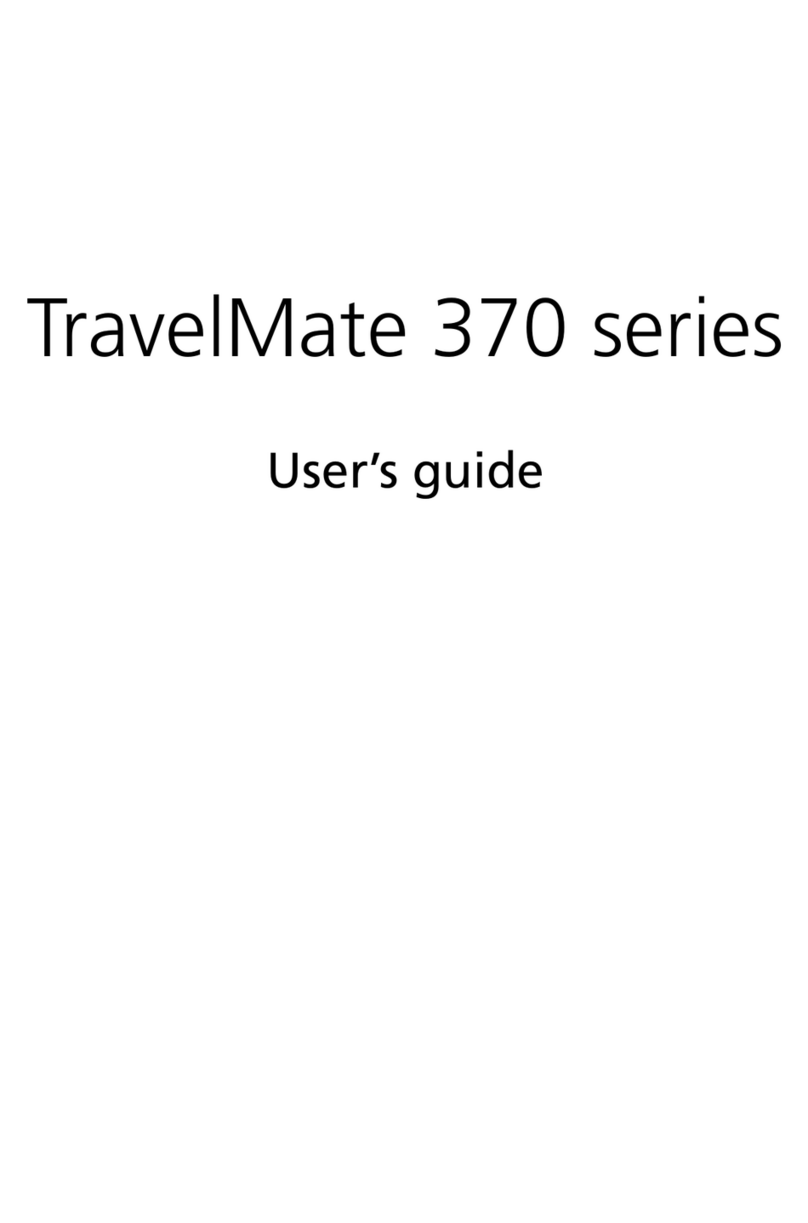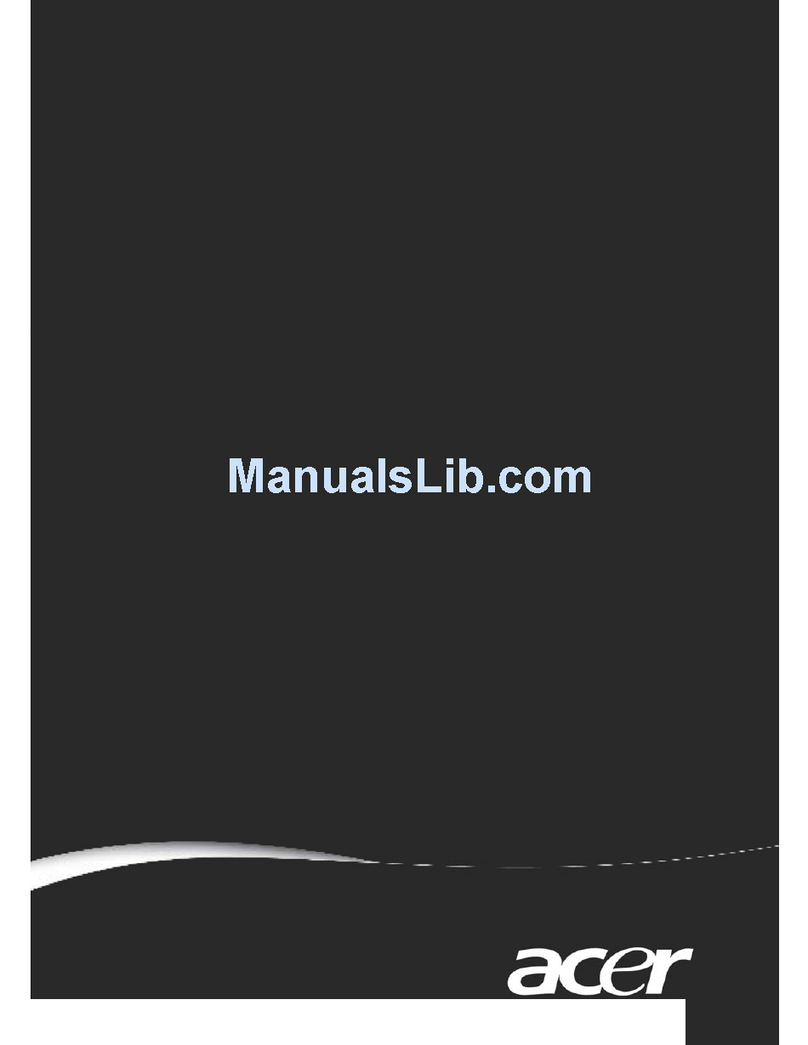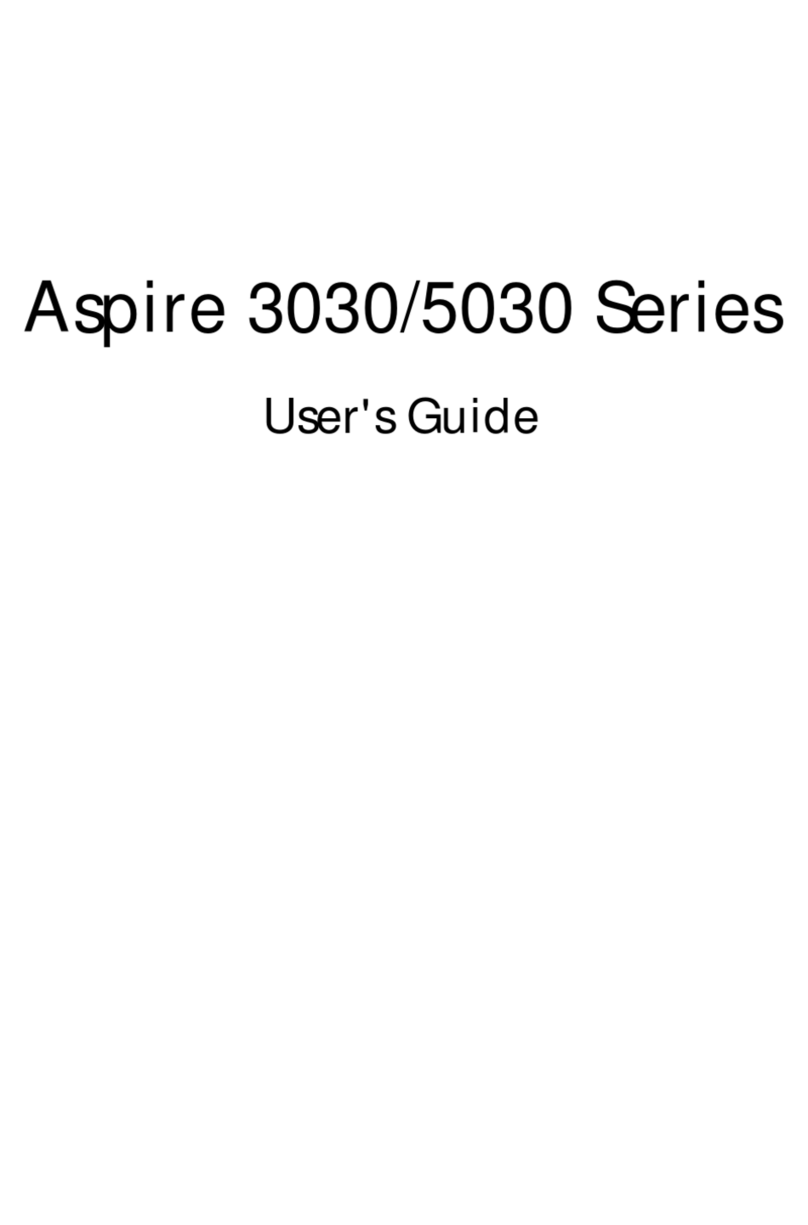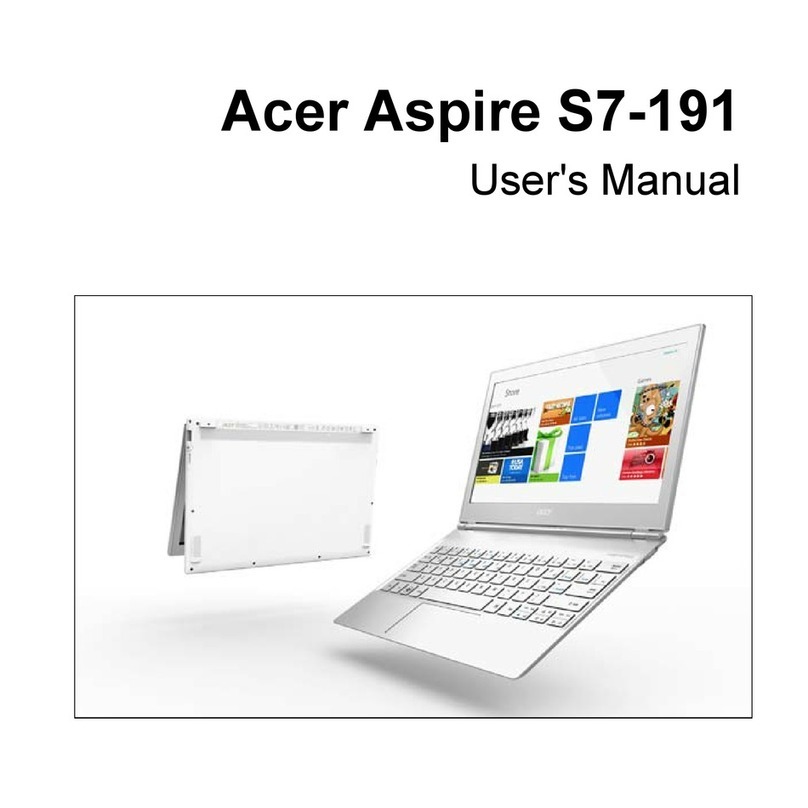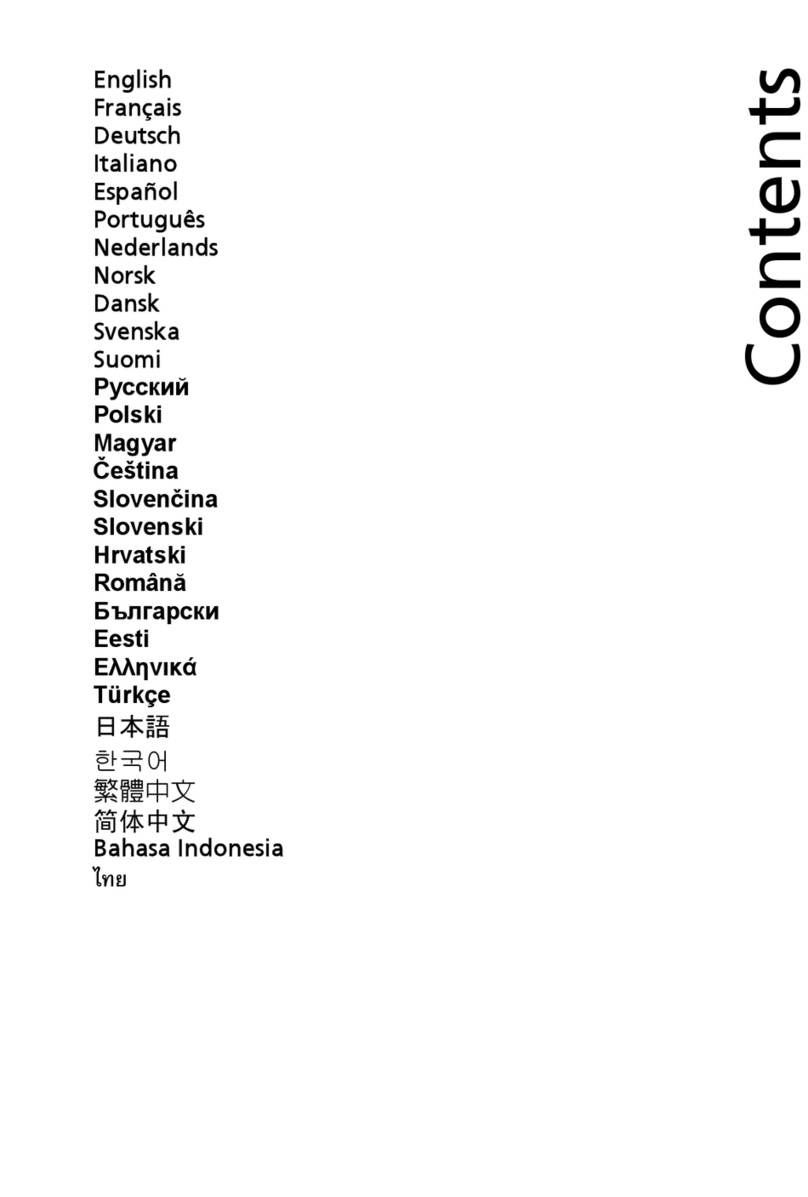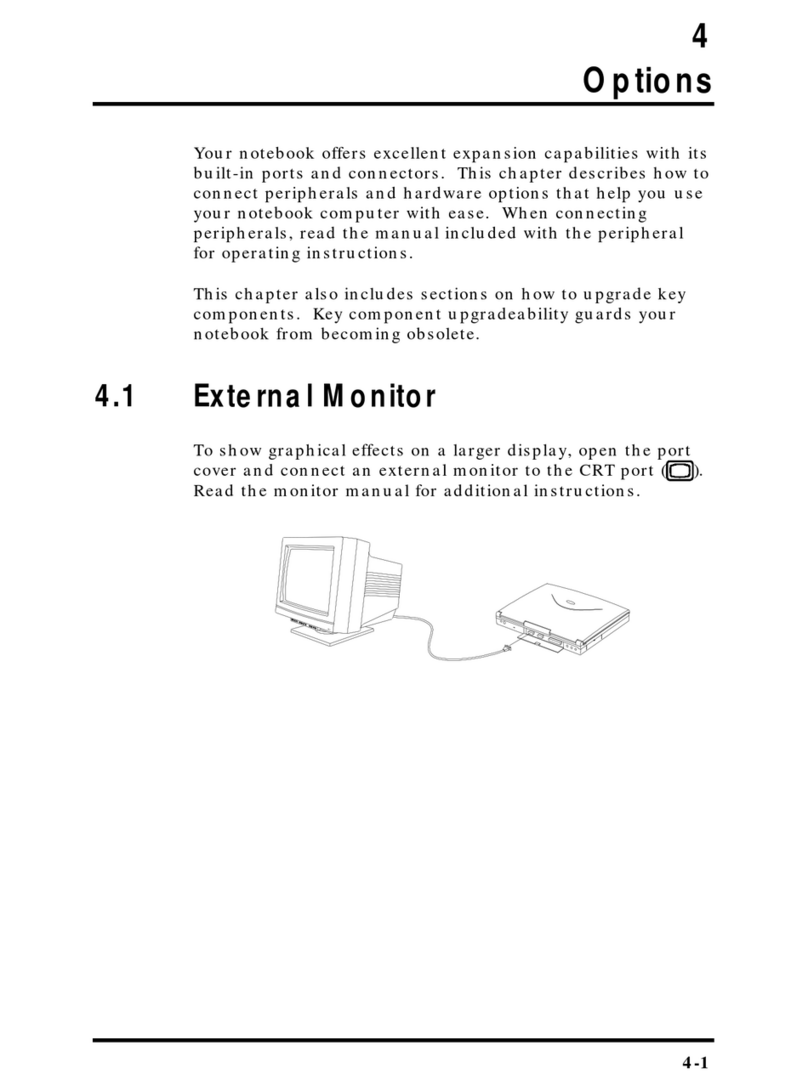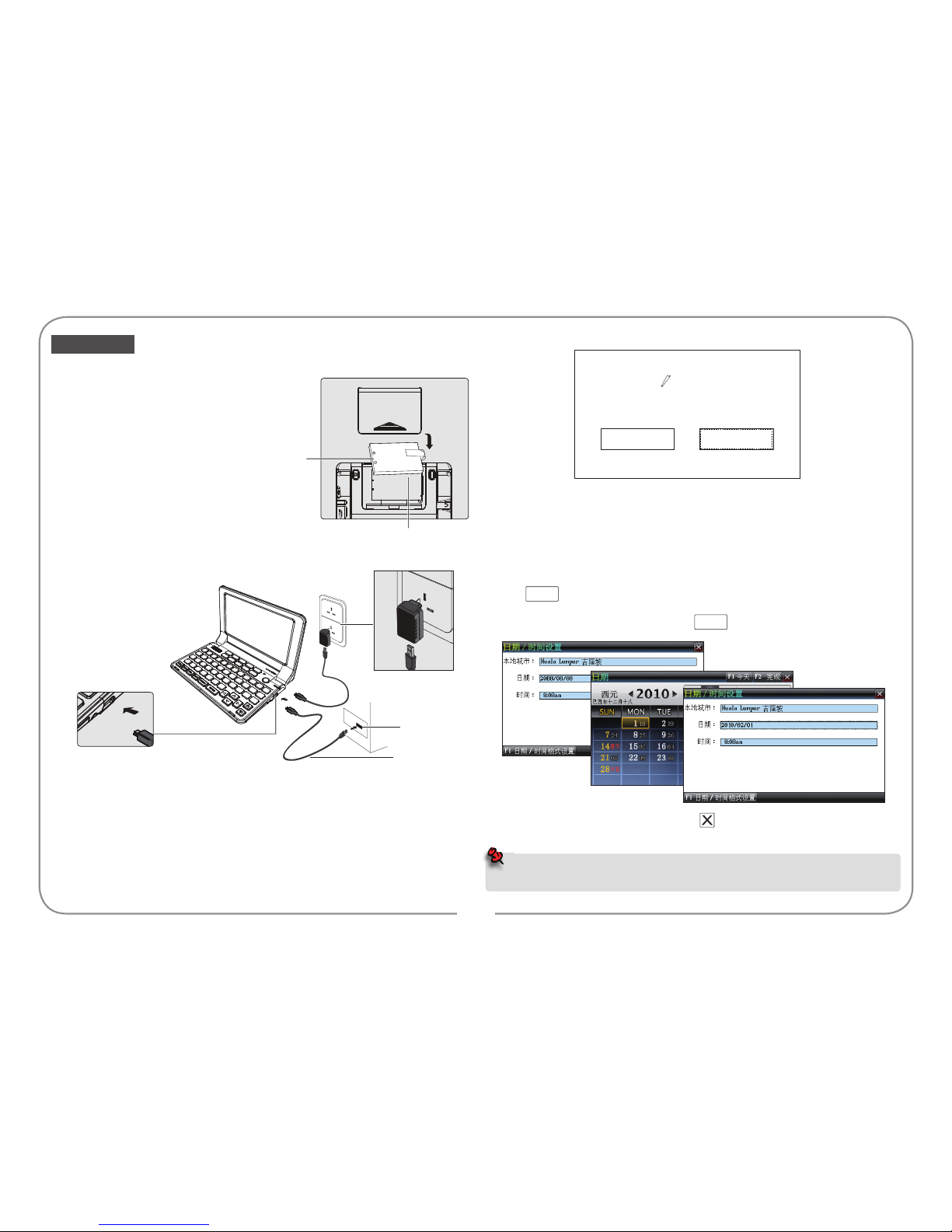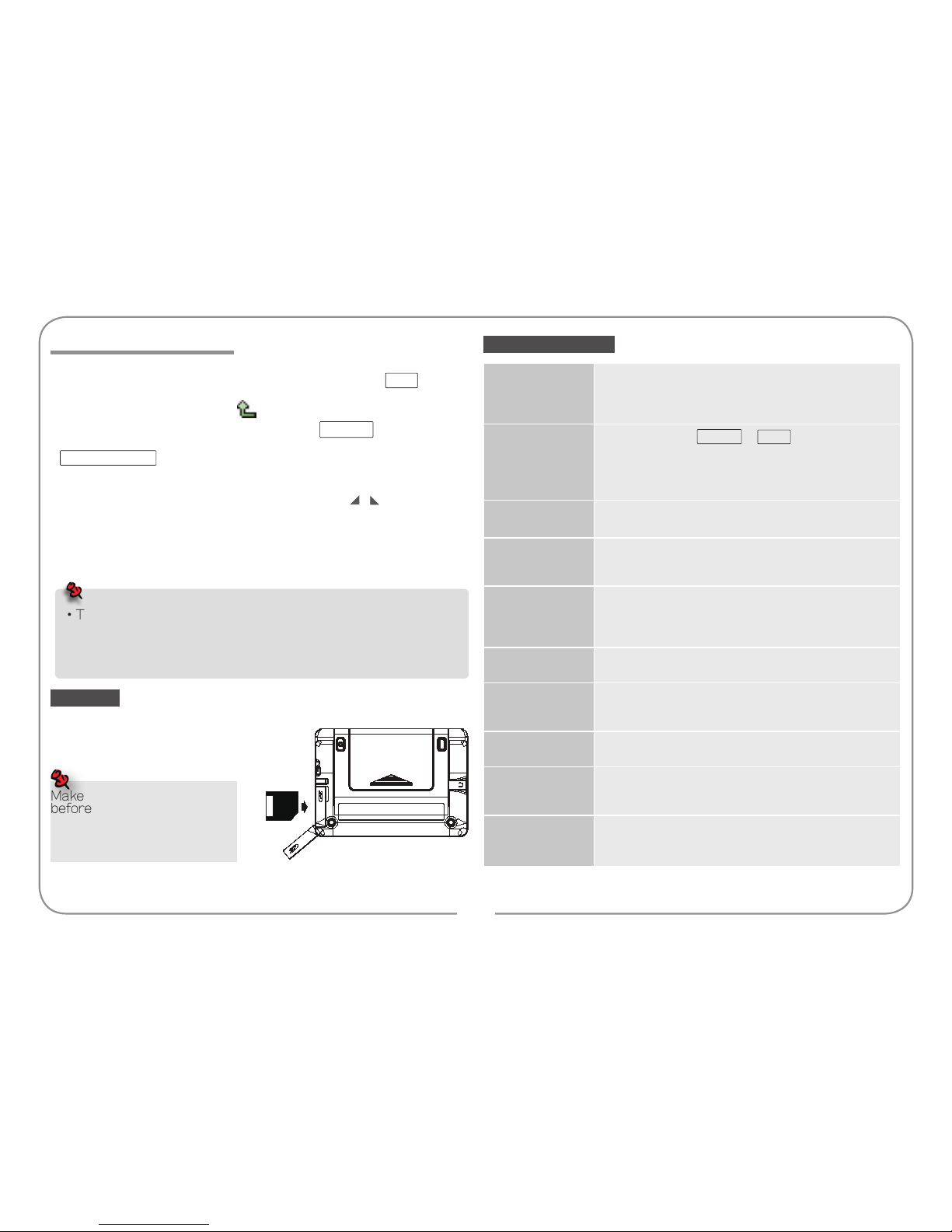9
Our device could be used as the Mobile Hard Discs: Connect USB
cable into the corresponding jack, device will enter the picture of 'PC
Link'.
•Make sure the newest operation system of Microsoft is set up on
the computer. So that the USB mobile device could be auto-
identified.
•If the mobile device could not be identified, you can consult USB
Driver readme in the product's CD-ROM and set up the USB Driver.
•Allows USB 2.0 High Speed.
You can download the things from the website after seeing
:
Connect the device and PC by USB cable. The device will enter the
picture of 'PC Link'. The followings are ways to download.
(1) Install PC Service Home in product's CD ROM, and then download
through the [Media Download].
(2) Download through Mobile Hard Discs Copy.
(3) Please log-in our website to download On-line Service. The files
which are downloaded in the computer are named as [.exe]. Double
tap these files and choose "Download to PDA ".
For more download details, you could refer to the help information
from our website.
The device provides automatic searching function and allows you to
create new folder for data. Parts of file formats must be identified for
easy retrieval, so please put the download data under the following
right way.
•Text editor
\MULTI\TEXT\
•Extension Dictionary
\STUDY\EXTRADIC
•Calculation
\APPS\CALC\
LCM 4.3'' WQVGA(480*272) TFT
Battery 3.7V/700mAh
Adaptor Input: 100-240V, 50/60Hz AC
Output: DC 5V/700mA
•Keepitdry.Precipitation,humidityandliquidthatcontainsmineralswill
corrodeelectroniccircuits.
•Donotuseorstoreitindusty,dirtyareasasitsdetachablepartsmaybe
damaged.
•Donotstoreitinhotareas.Hightemperaturescanshortenthelifeof
electronicdevices,damagebatteries,andmeltcertainplastics.
•Donotstoreitincoldareas.Whenthedevicewarmsup,moisturecan
forminsideit,whichmaydamageelectroniccircuitboards.
•Donotattempttotakethedeviceapart.Improperhandlingmaydamage
thedevice.
•Donotdrop,knockorshakeit.Improperhandlingmaycausedamageto
theliquidcrystalpanel.
•Donotuseharshchemicals,cleaningsolvents,orstrongdetergentsto
cleanthedevice.
•Donotpaintit.Paintcanclogthedevice'sdetachablepartsandcauseit
tomalfunction.
•Donotoperatethedevicebelowthetemperature0orover40degrees.
Excessiveheatorcoldwillcausemalfunctionandincurdamagetothe
device.Toavoidsuchfromhappening,pleasedonotusethedevicefor
twohoursafterithasbeenexposedtoexcessheatorcold,becausethe
humidityormoistureformedbythetemperaturechangingwillcause
damagetothedevice.
Mobile Hard Discs & Data Download
• Please do not remove the cable, close the PC Service Home
program or turn off the power while synchronizing, they may
cause system corruption and damage to your data.
• If you want to remove the cable, you can press ESC key on
the device to disconnect safely.
Specification
Maintenance
We are obliged to charge user maintenance fee if the product is
damaged due to liquid percolation, improper placement of the product (such
as eroder by moths), or breakage on the screen (such as screen scratching or
breaking) such man-made damages.