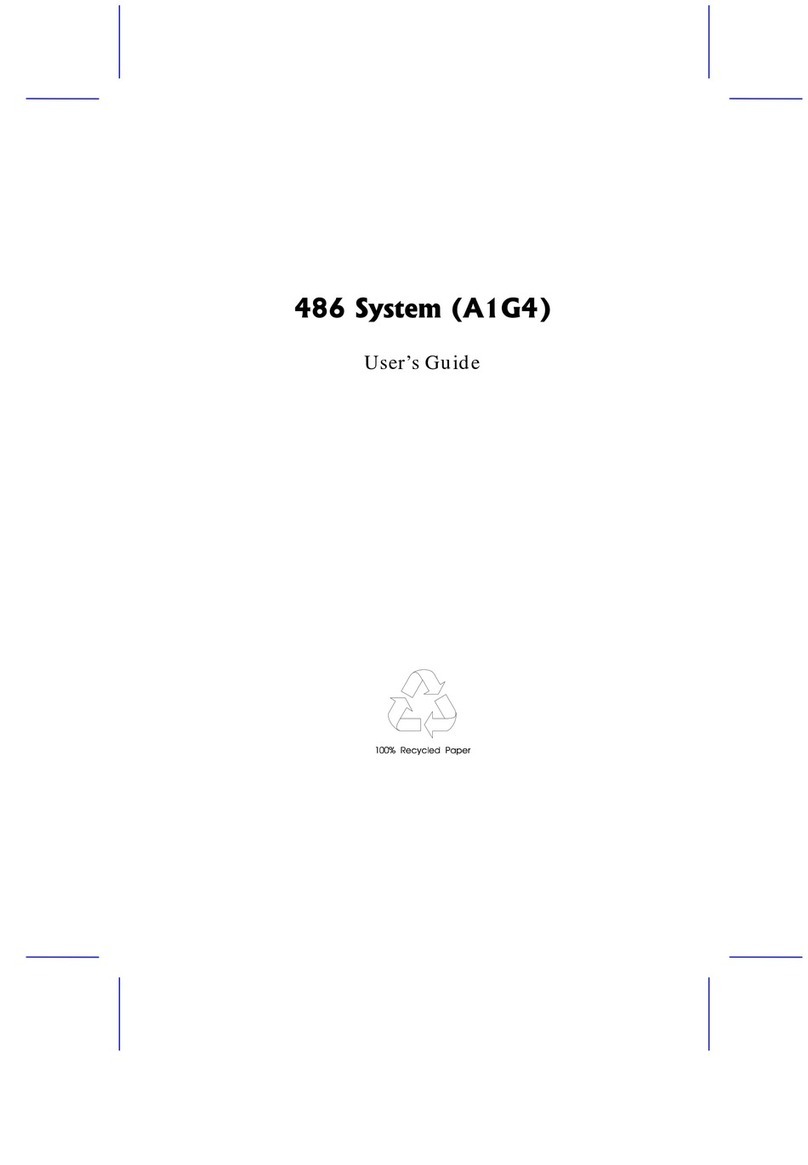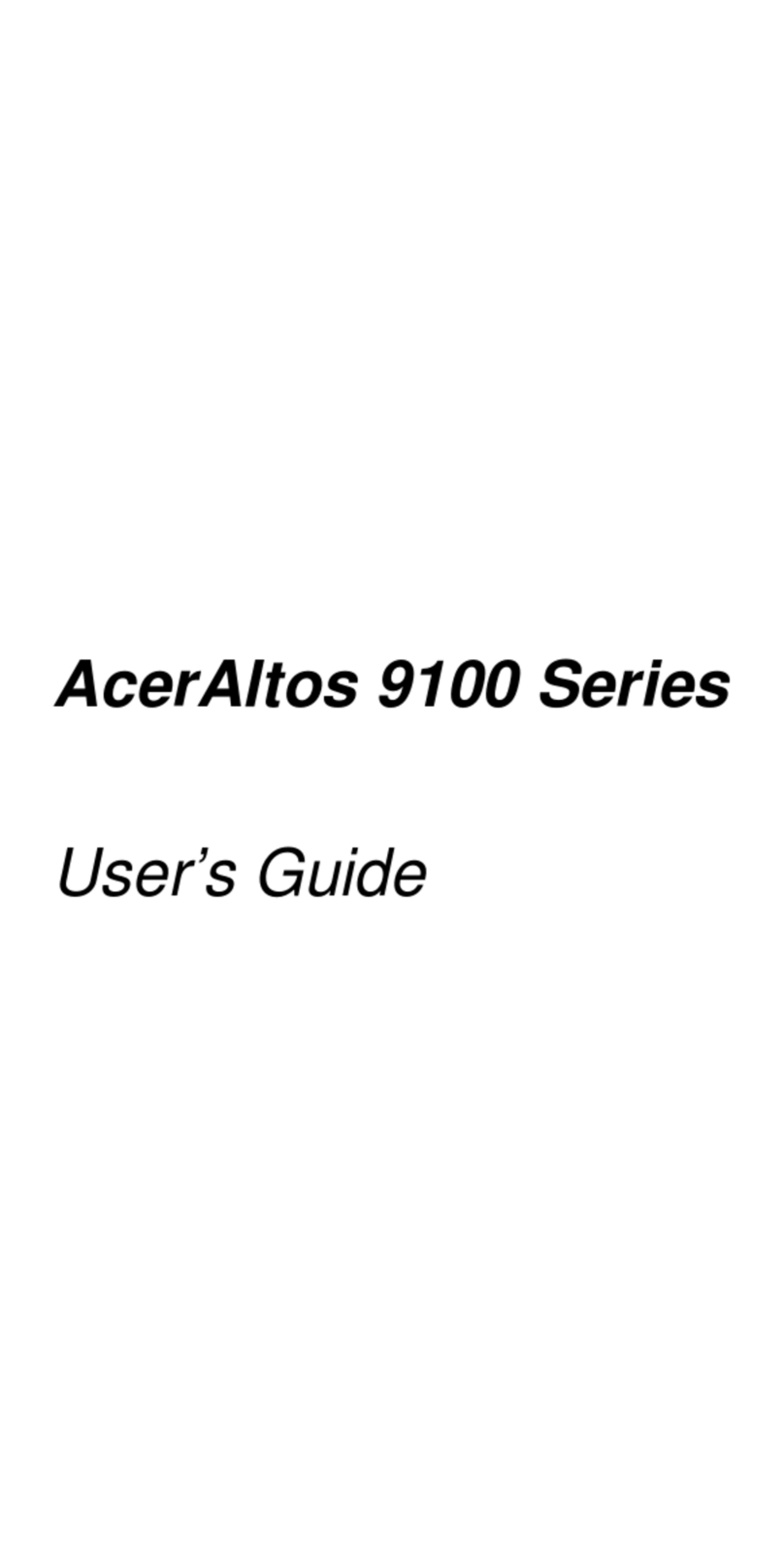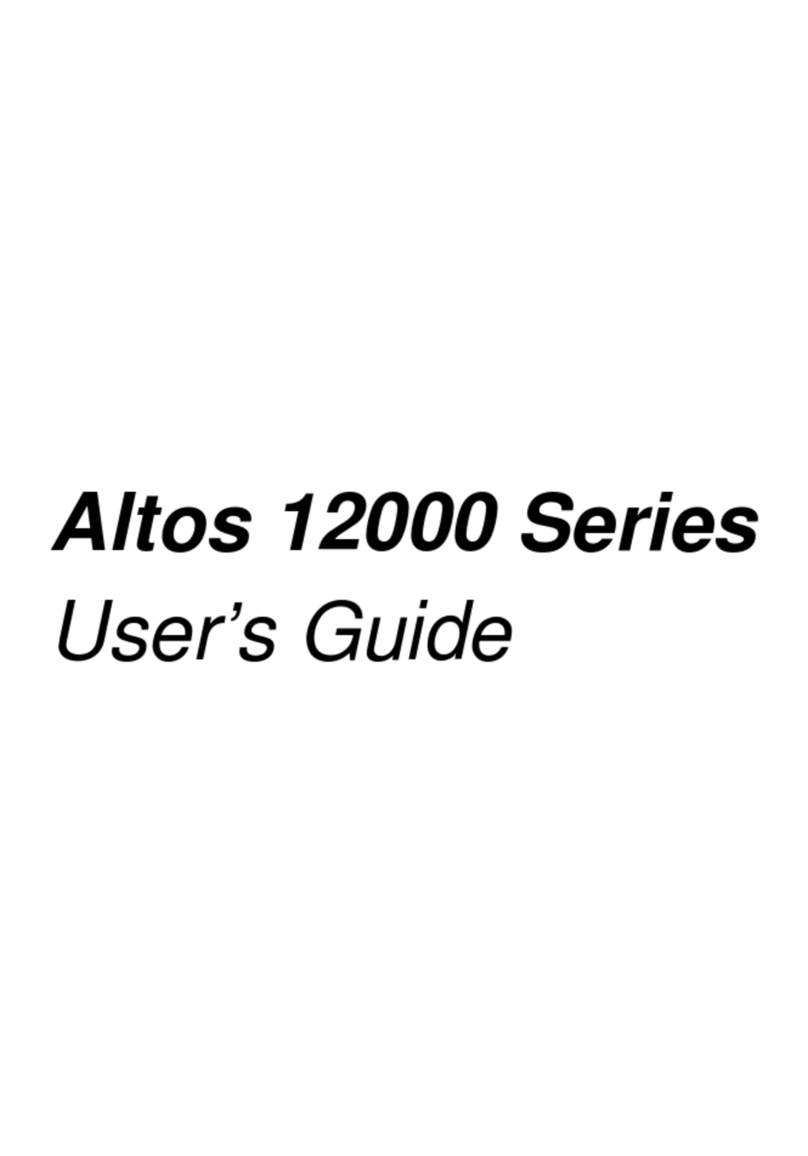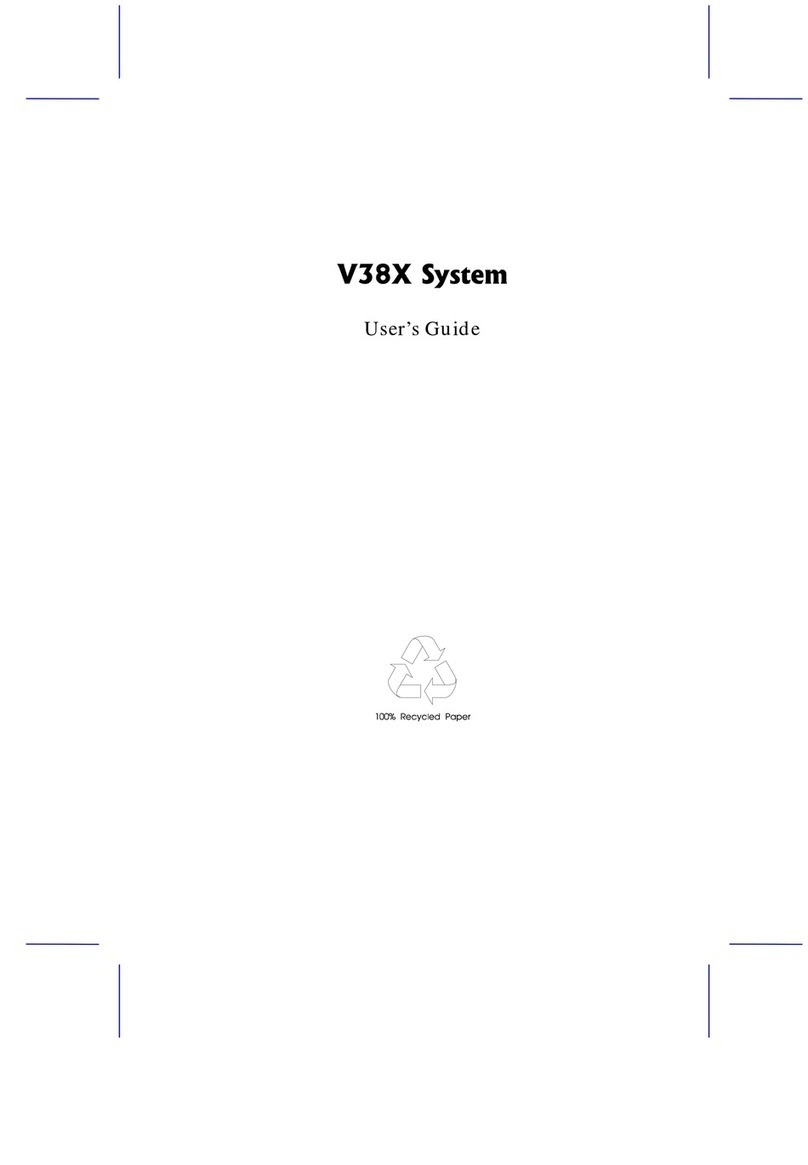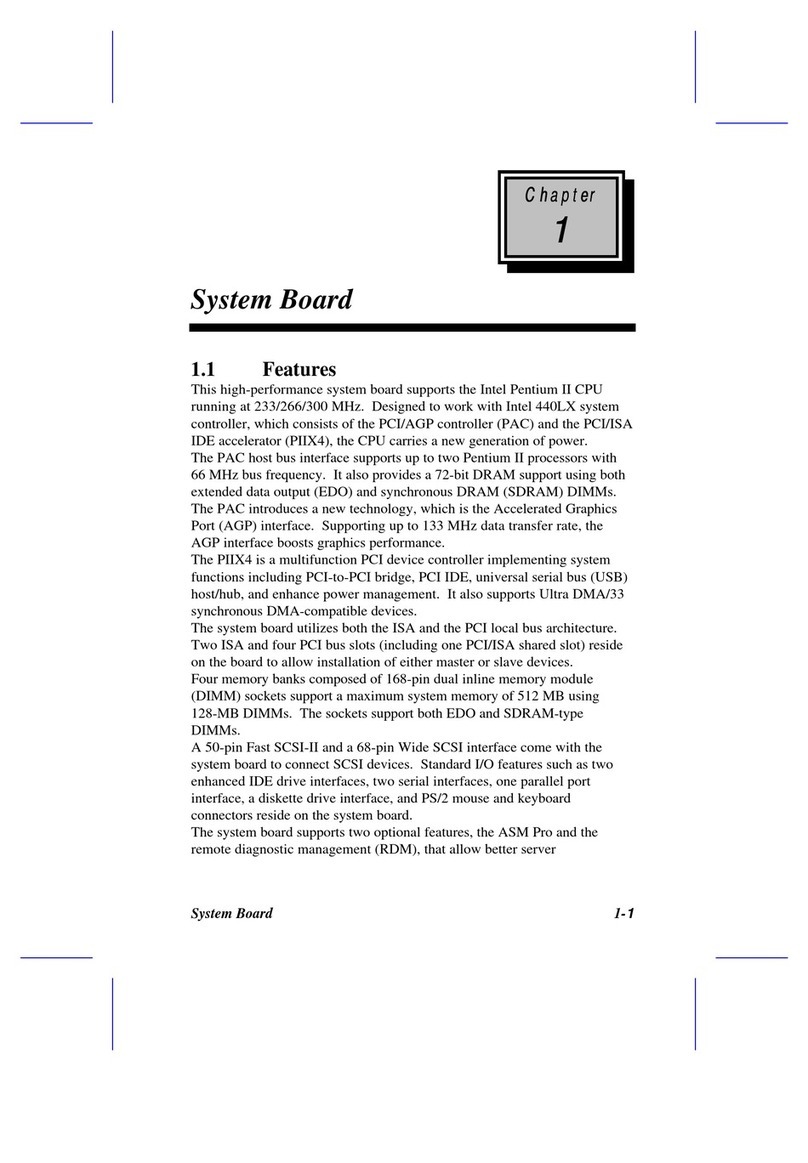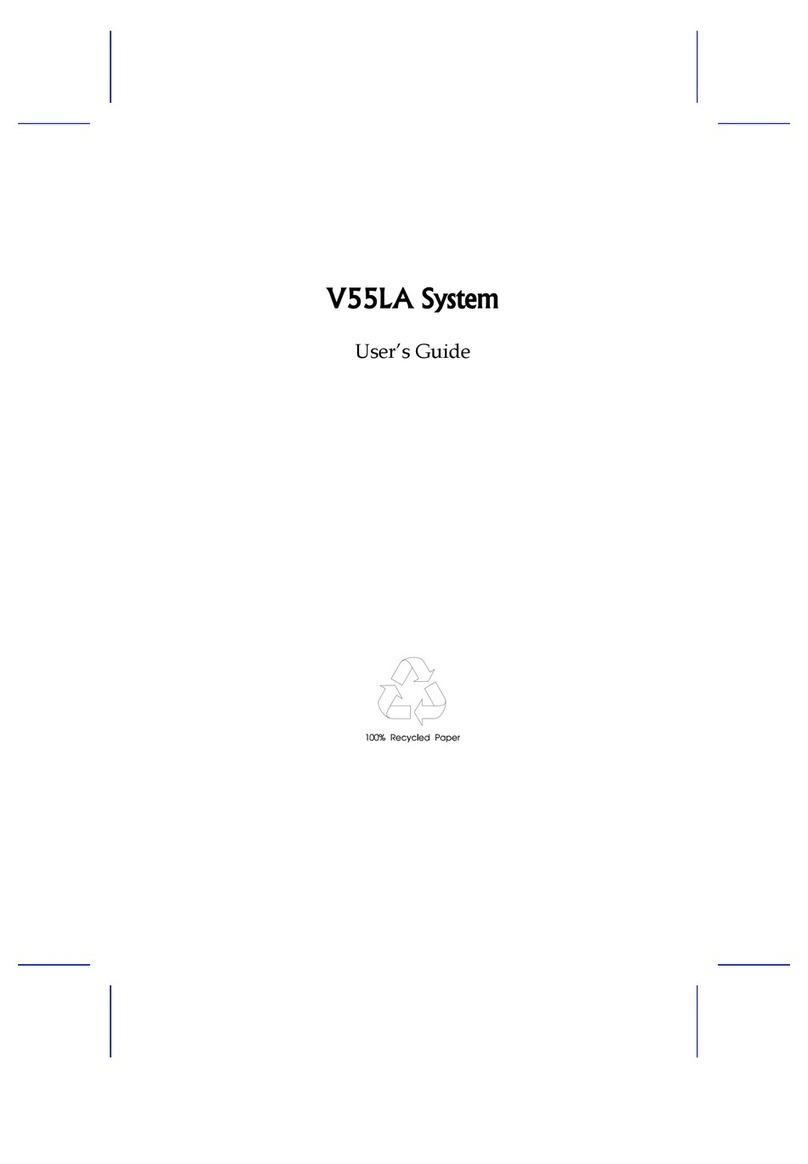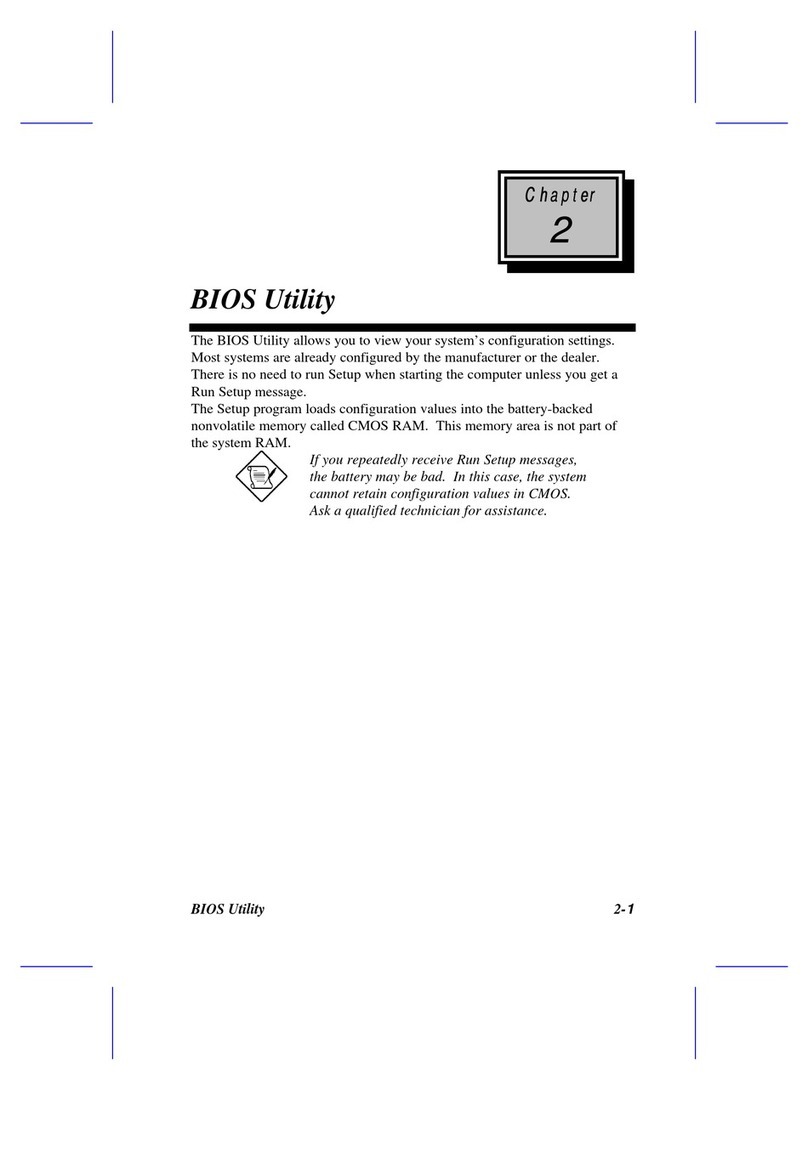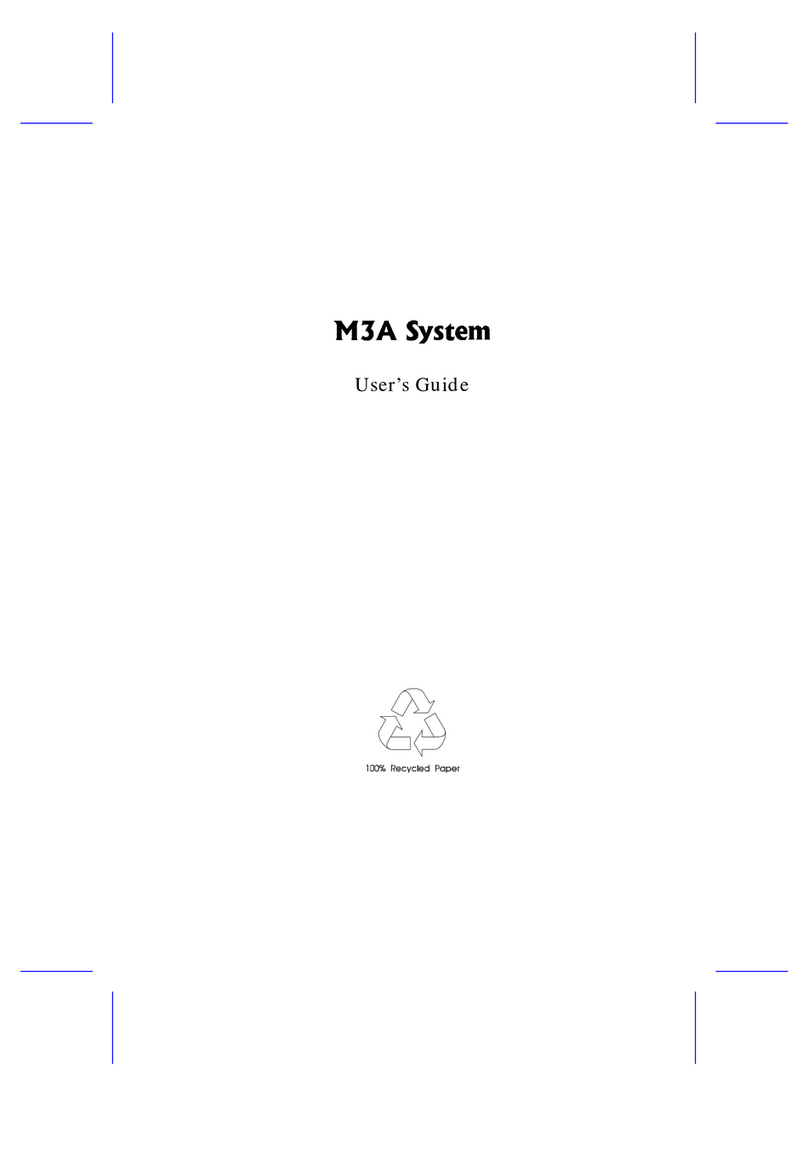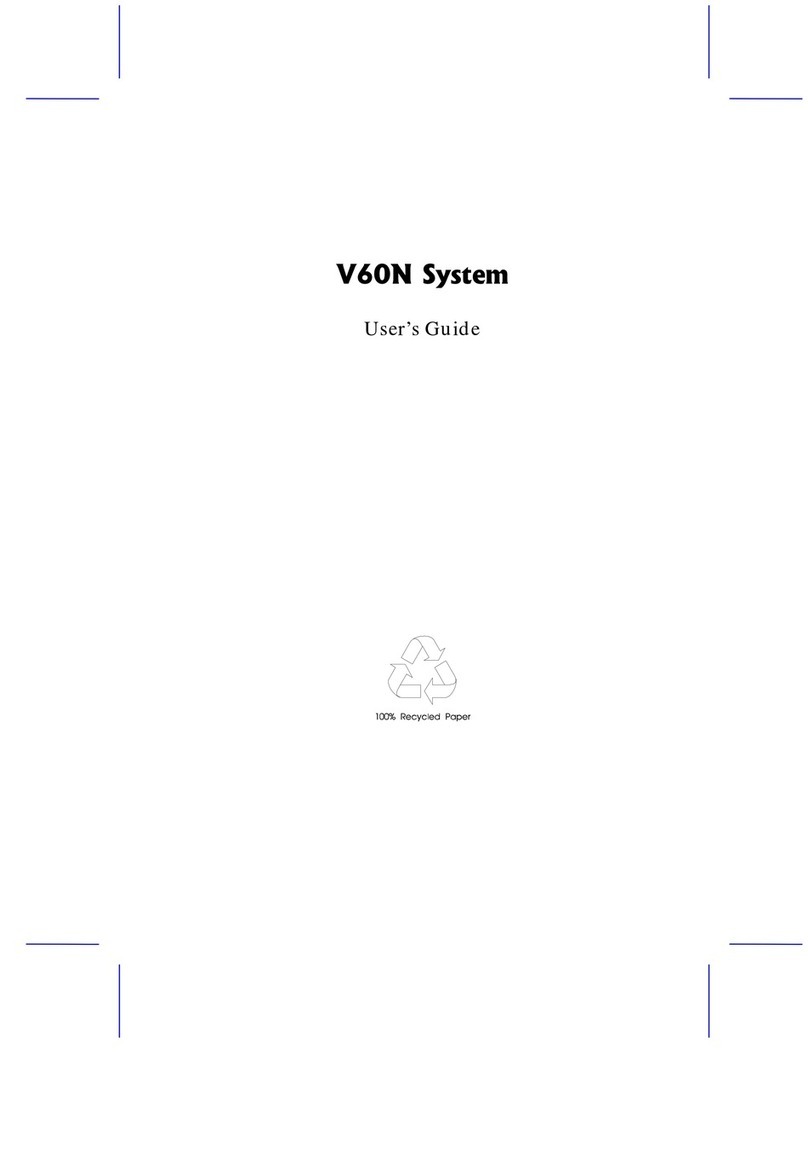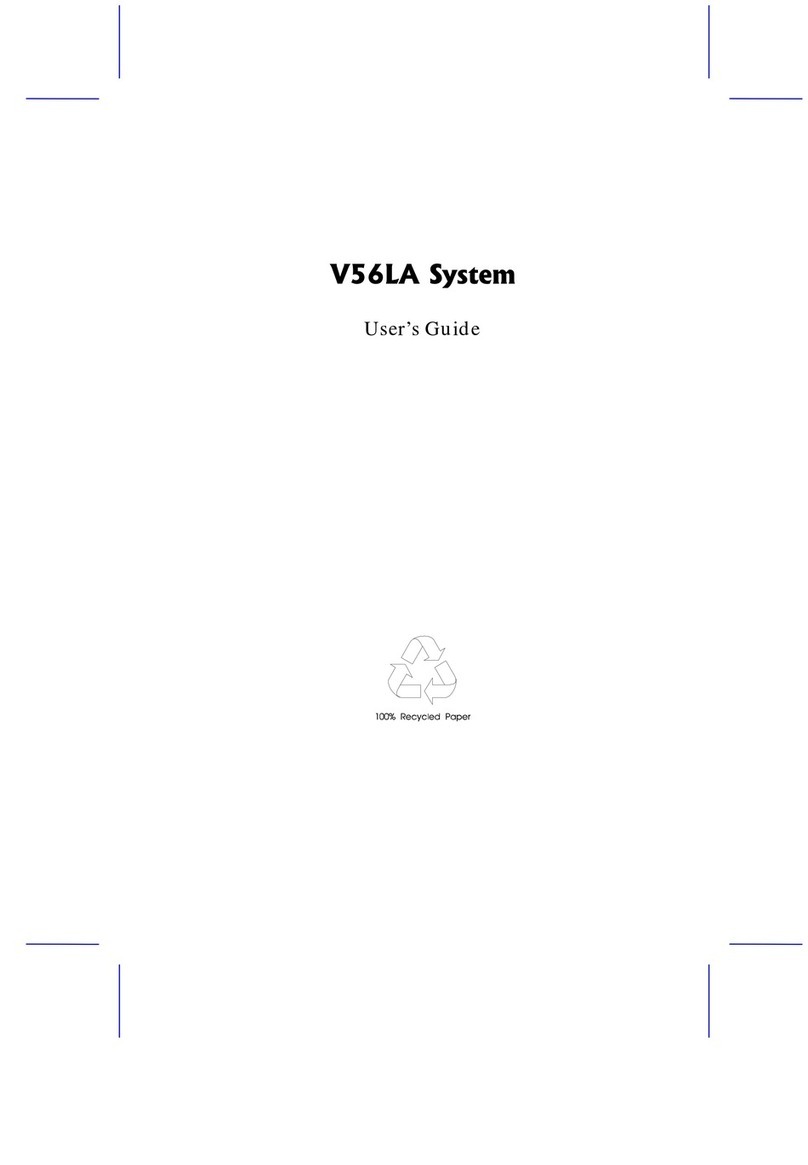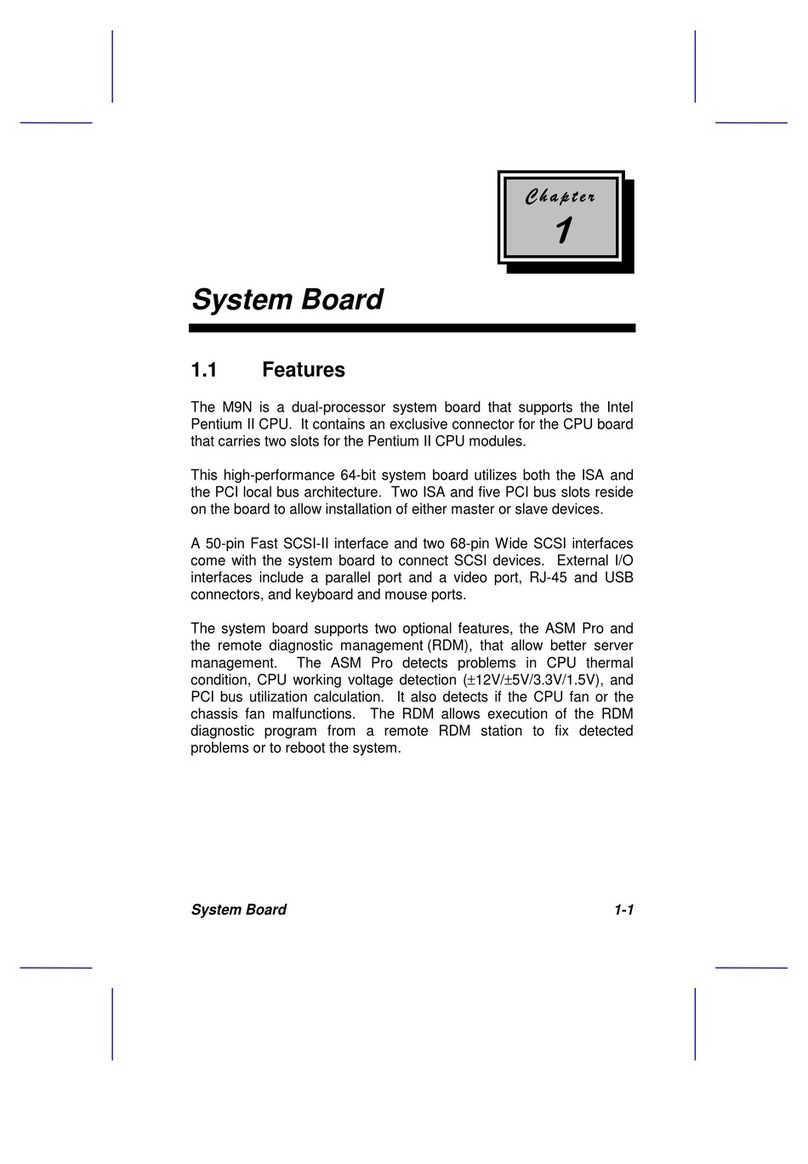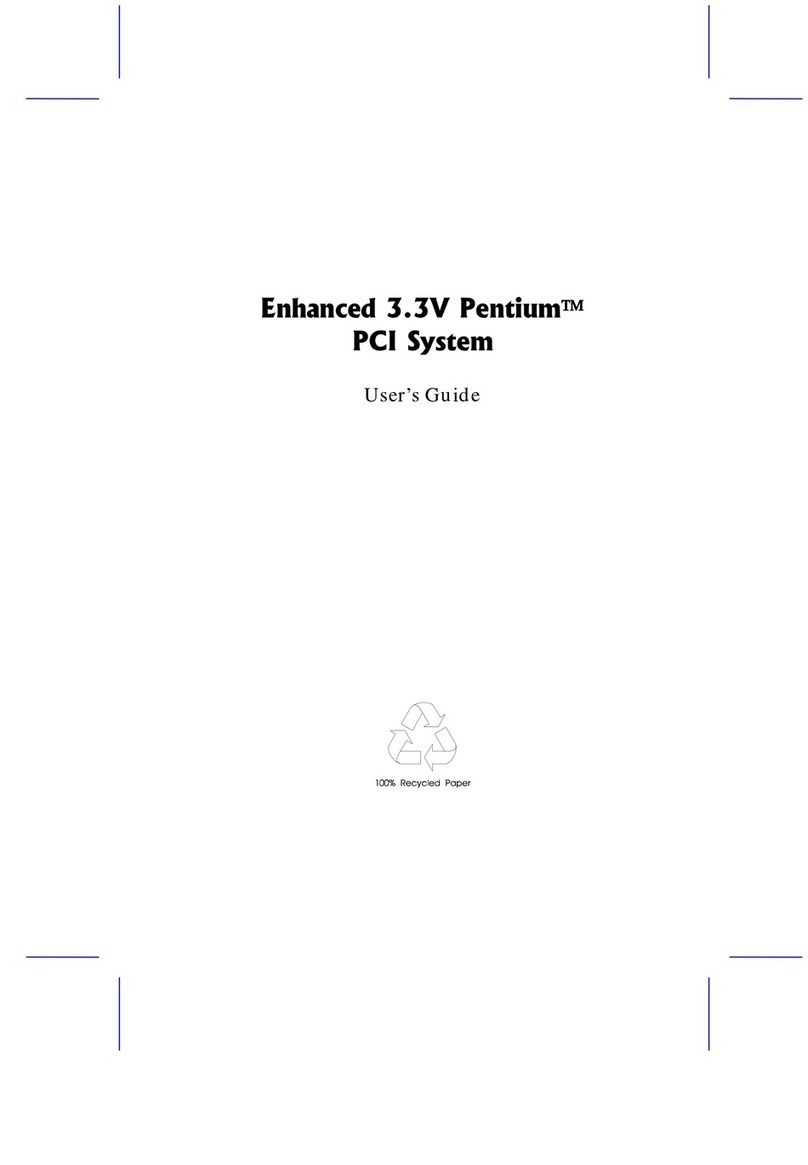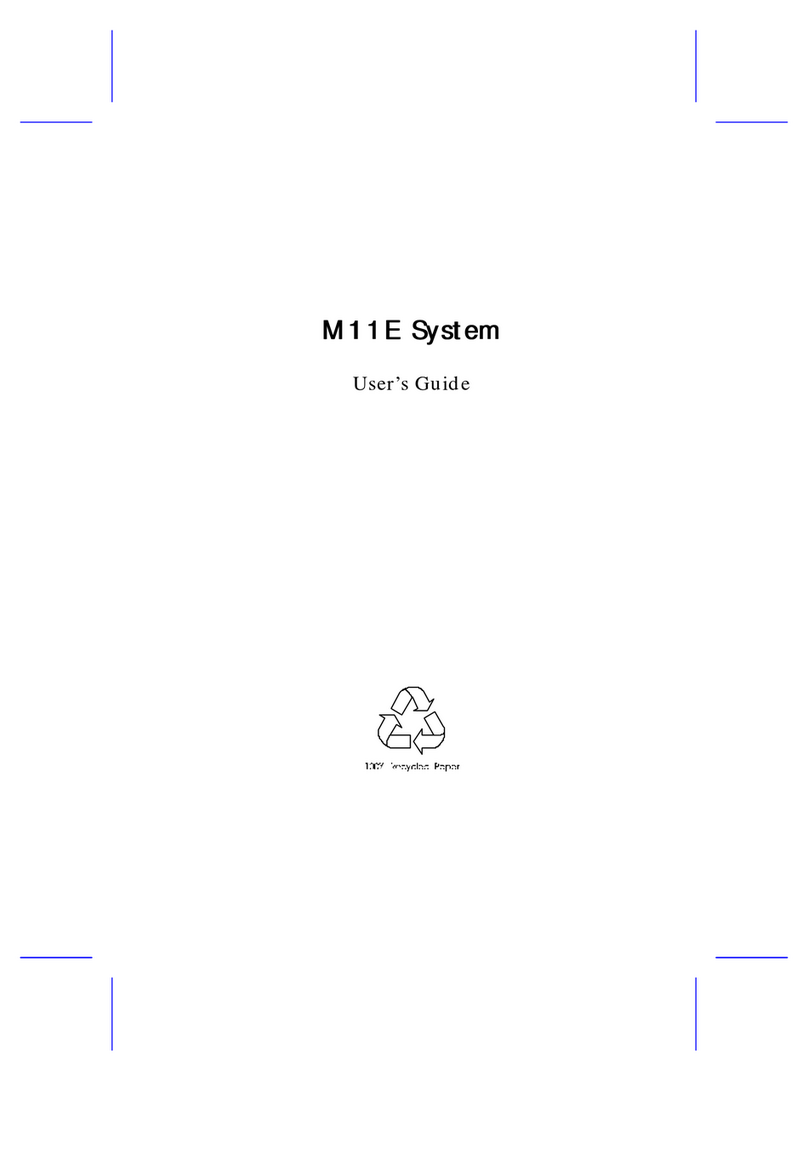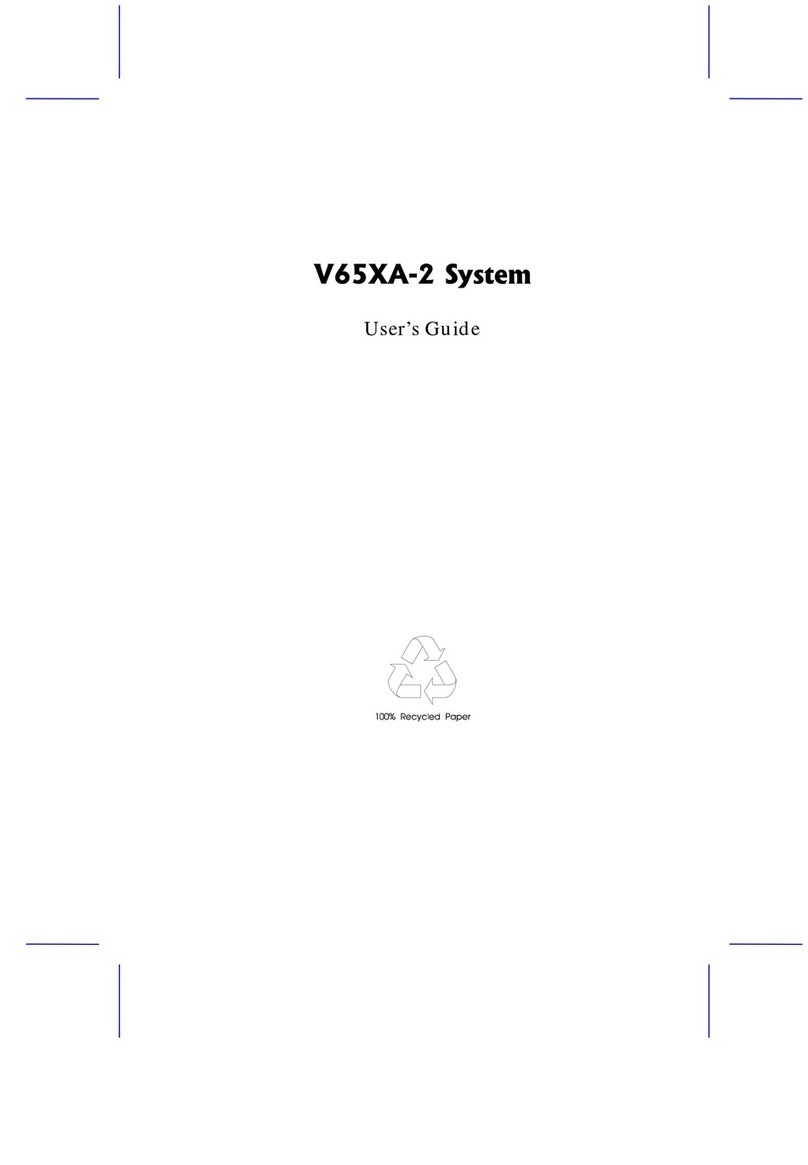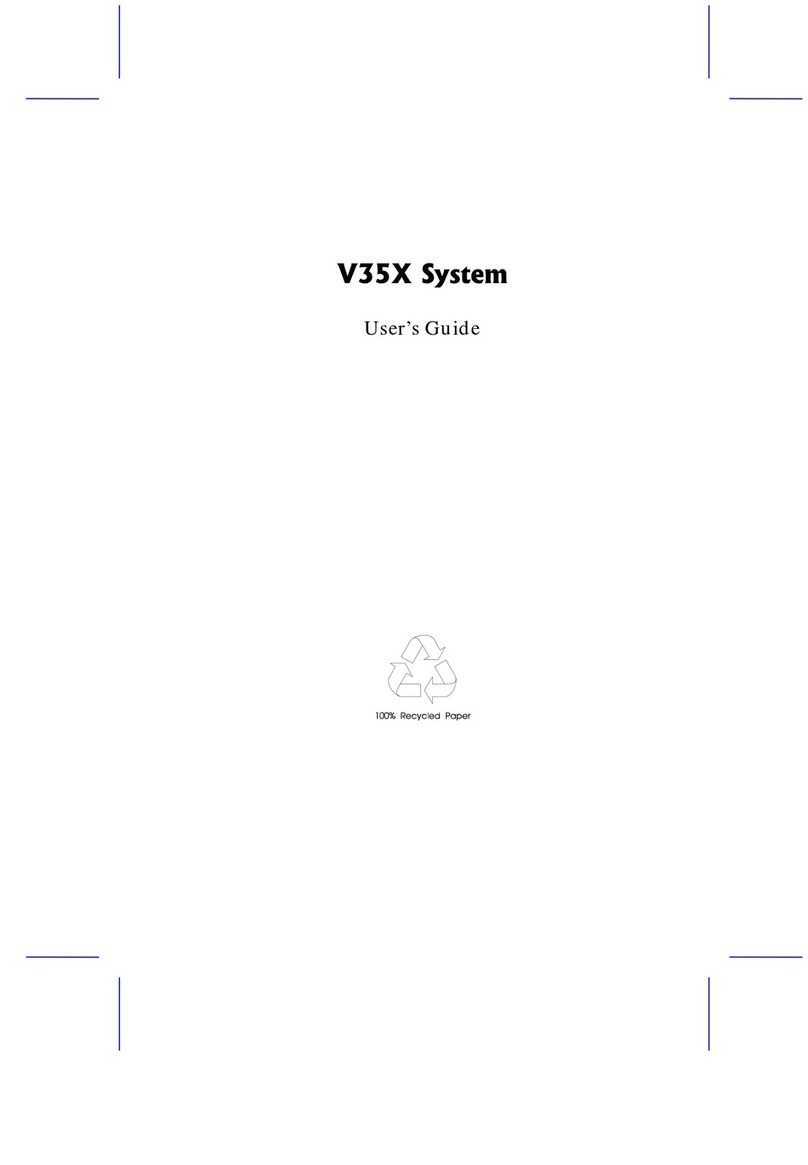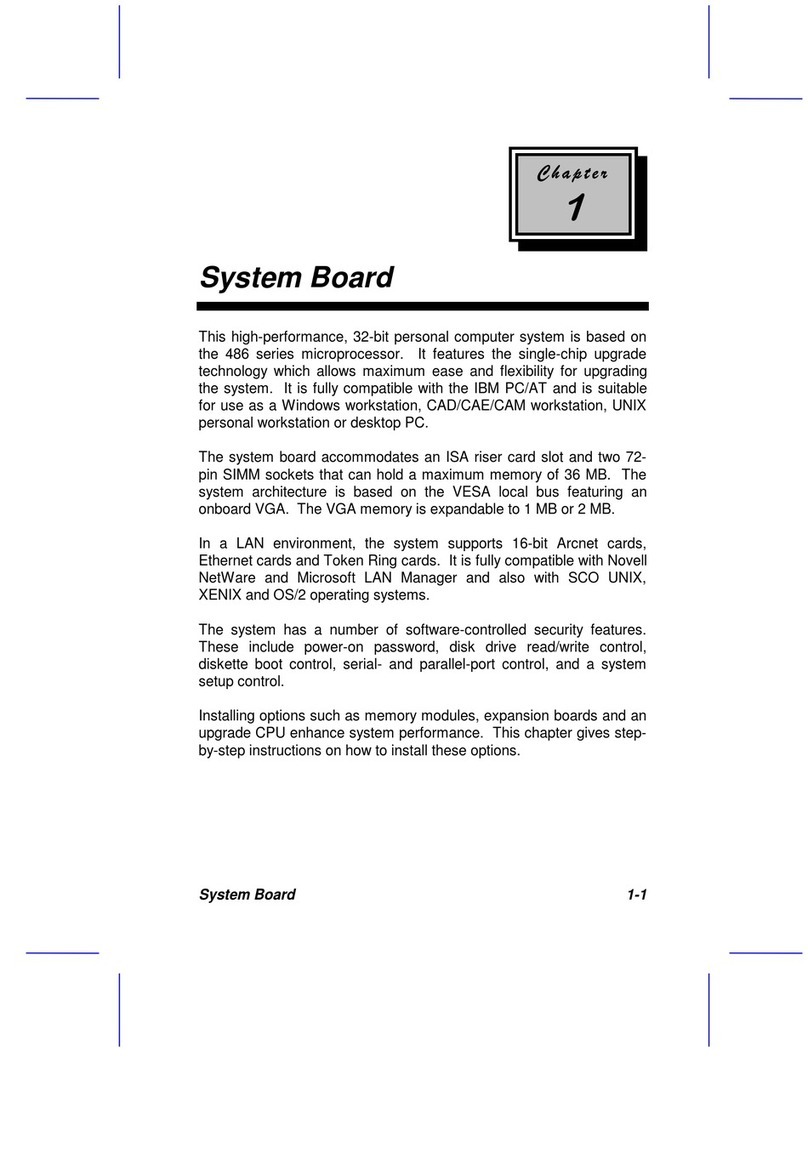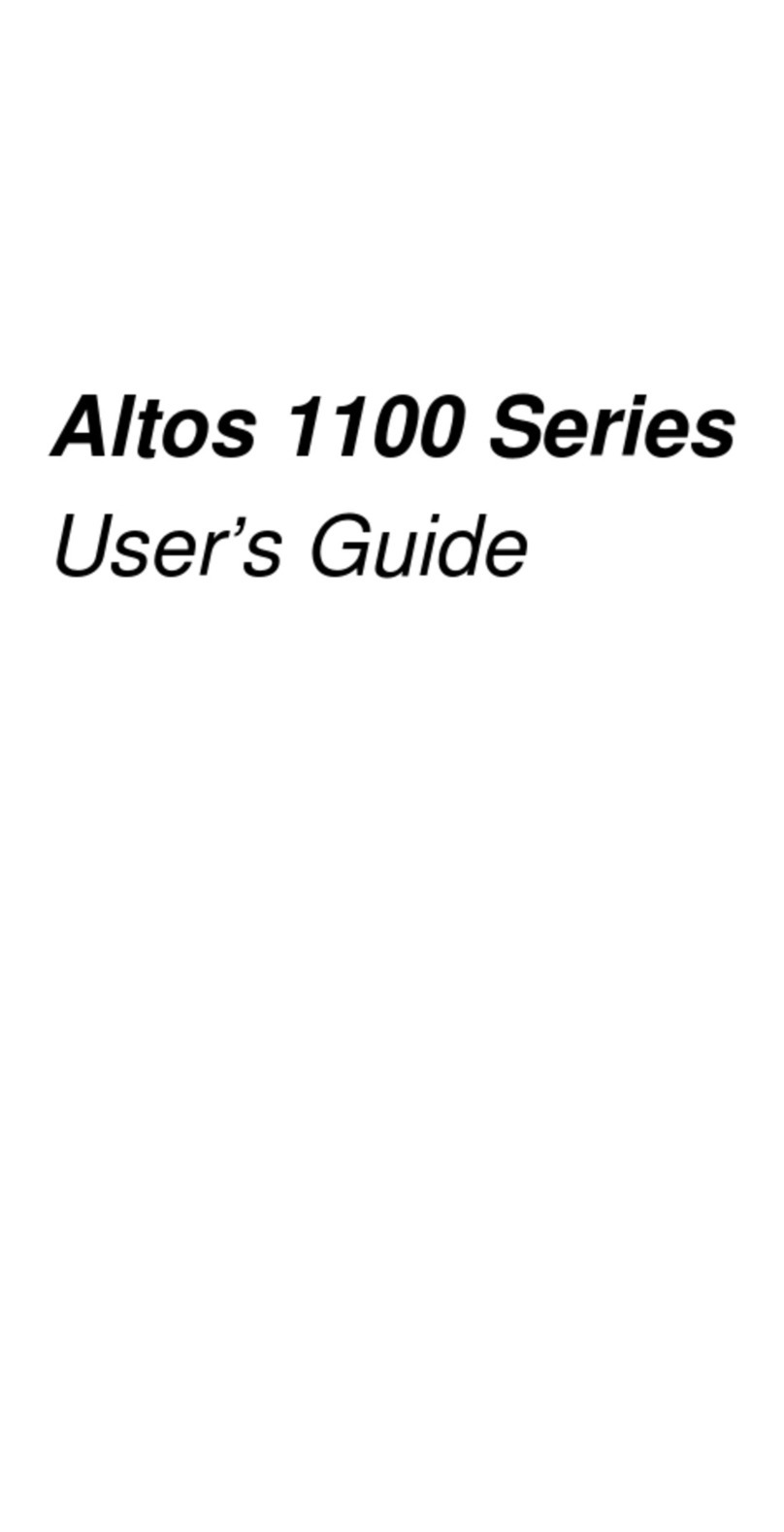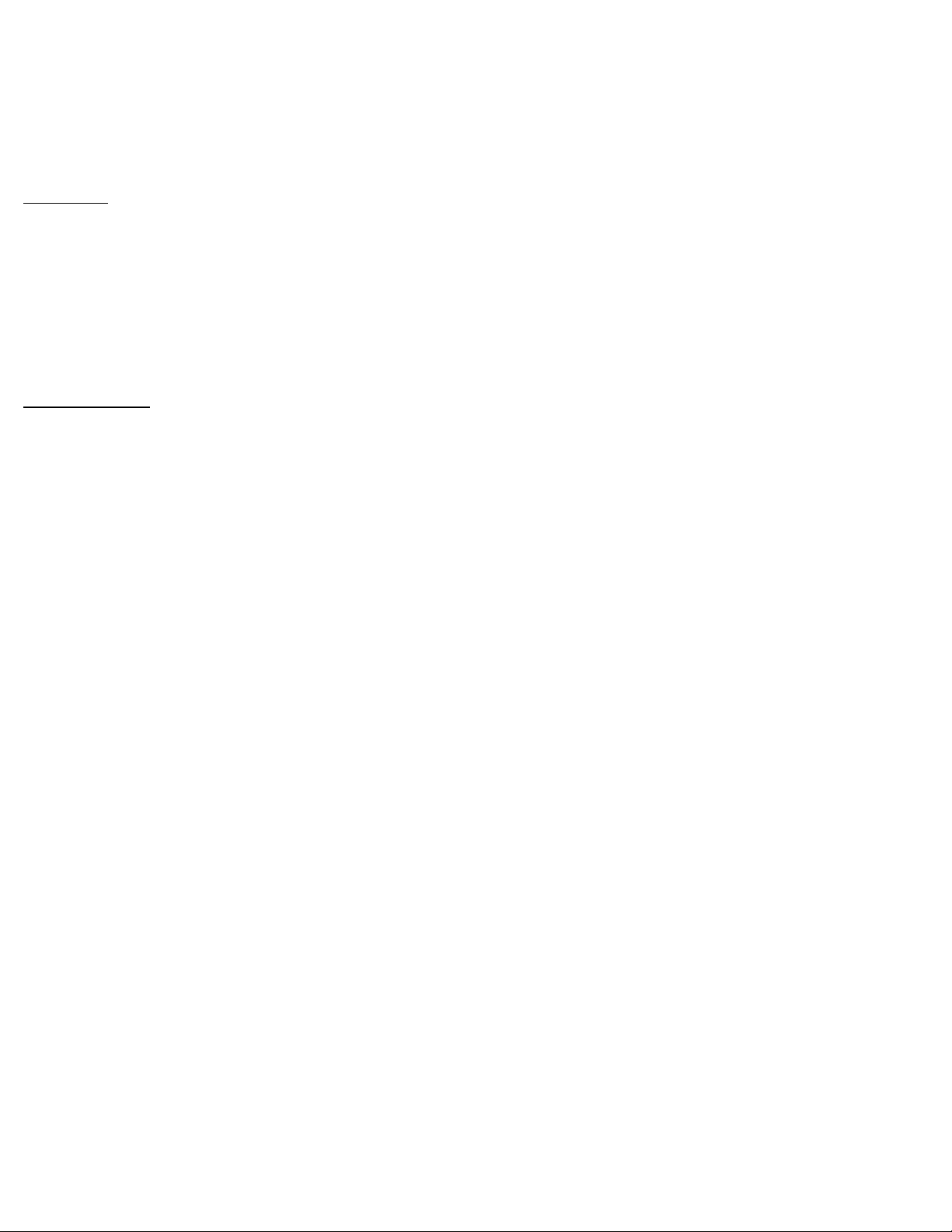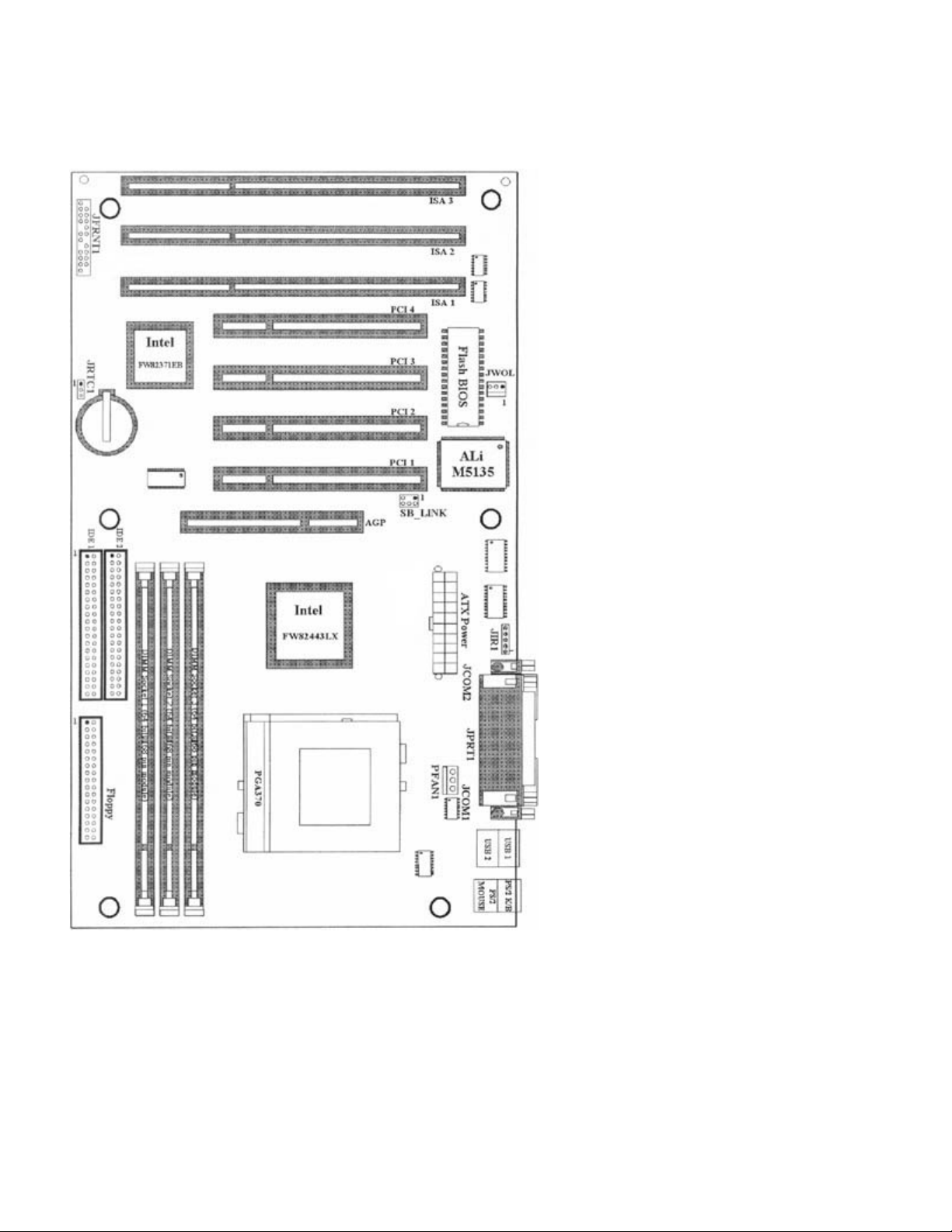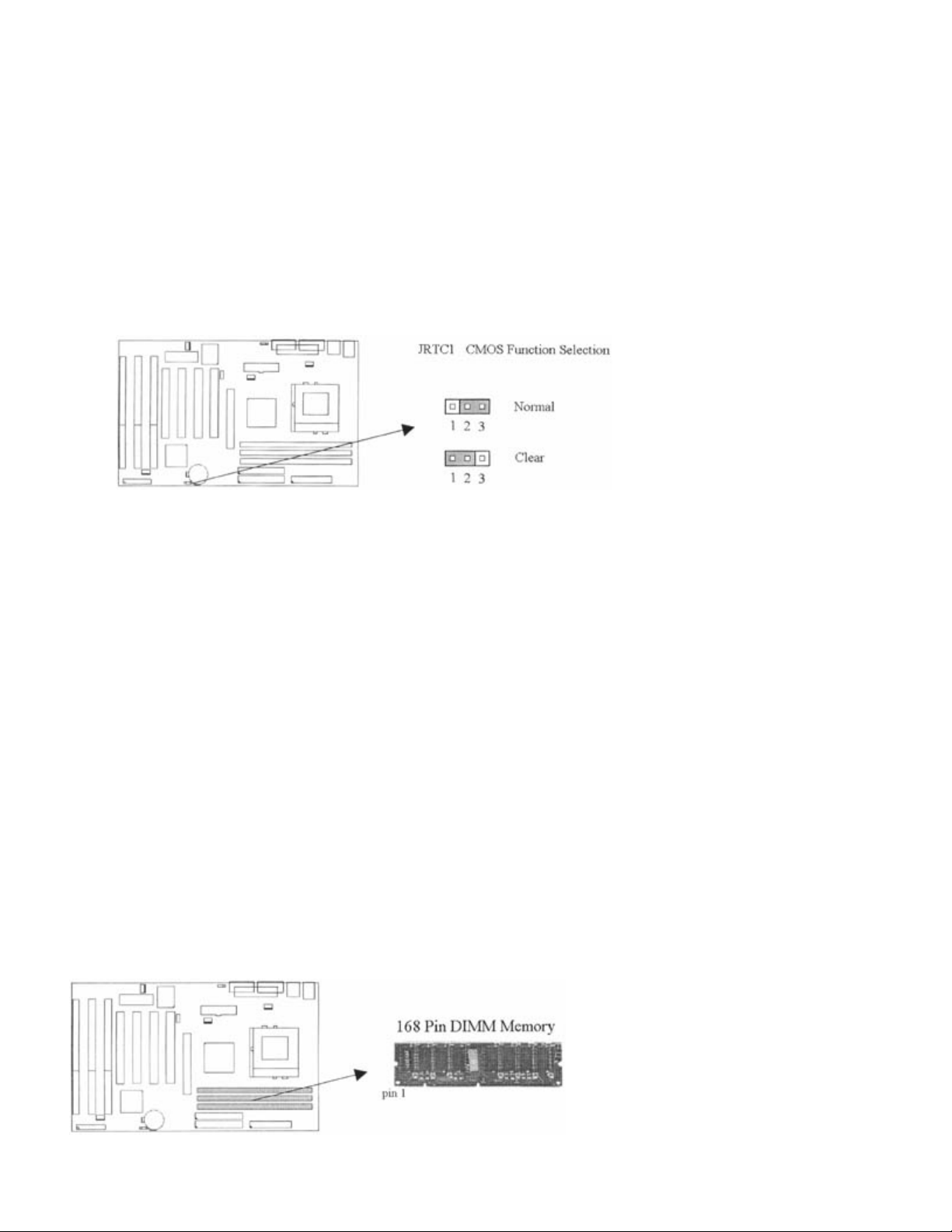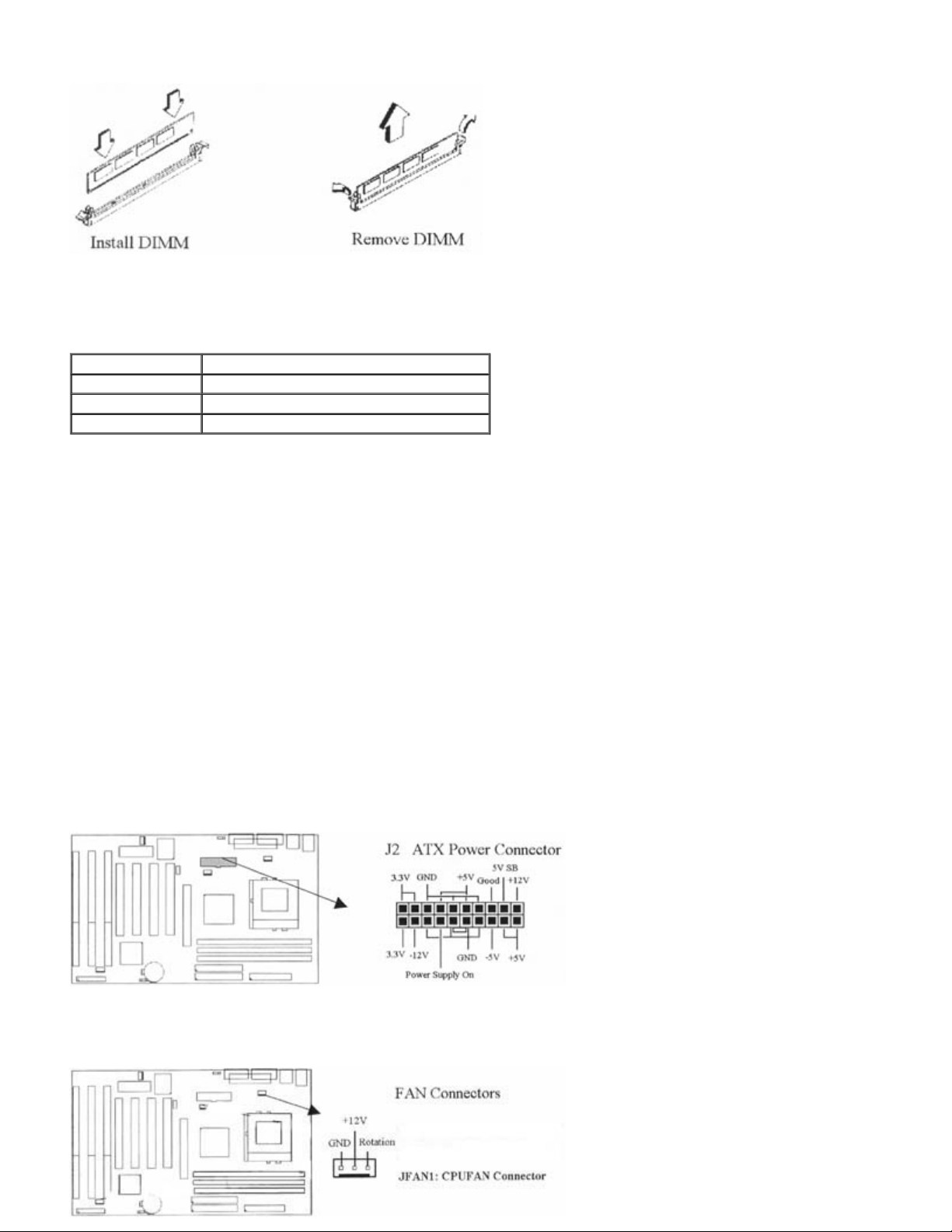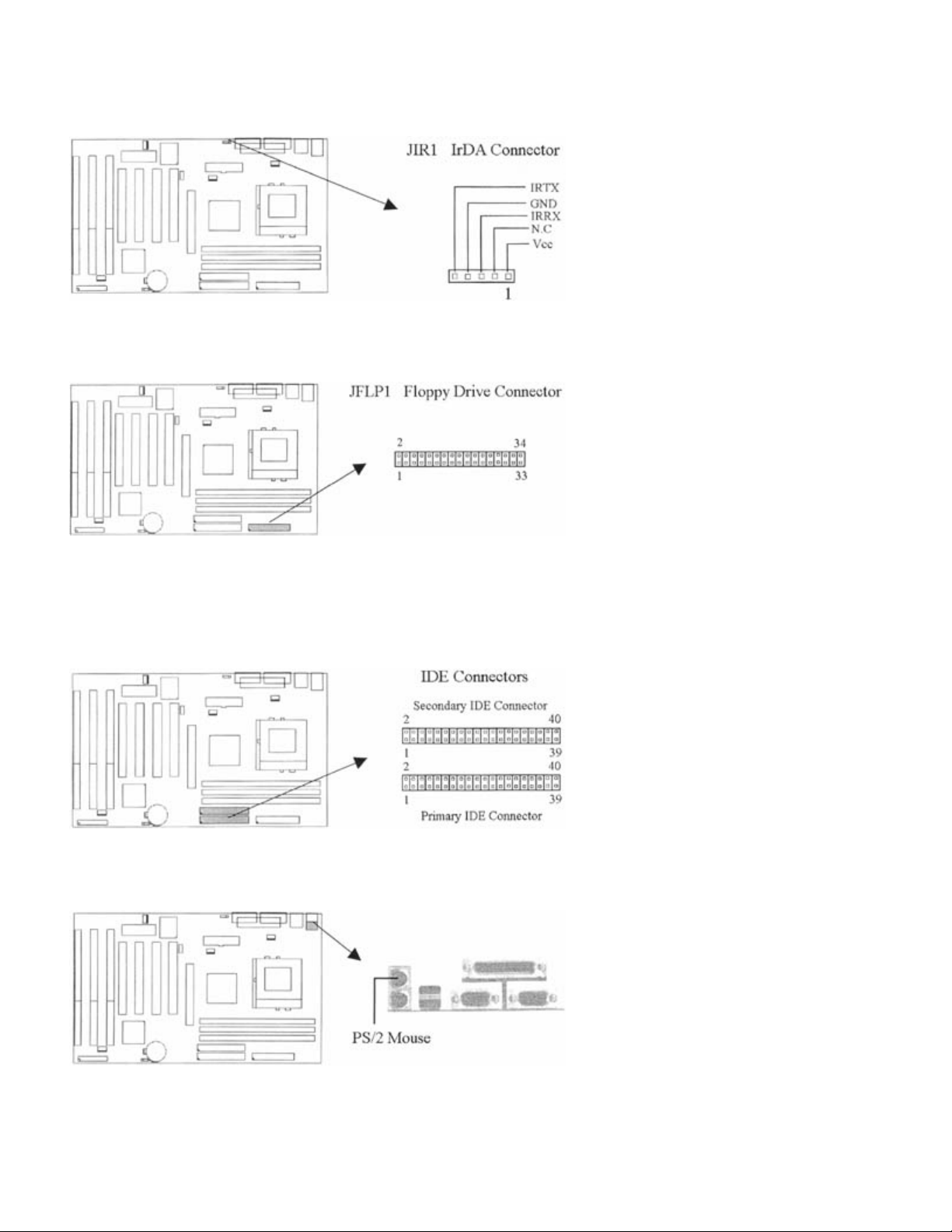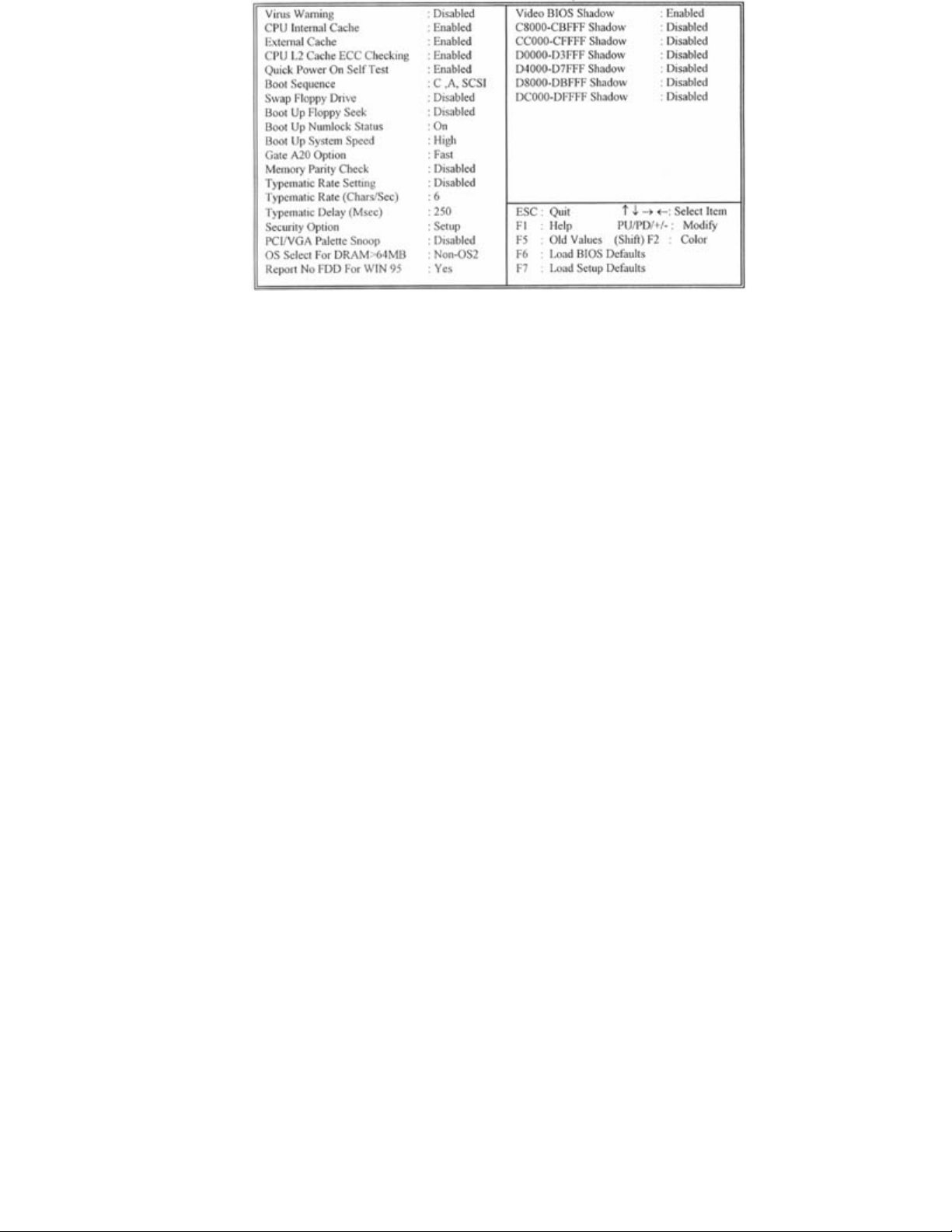3.8 Load BIOS Defaults
3.9 Load Setup Defaults
3.10 Supervisor/User Password
3.11 IDE HDD Auto Detection
3.12 Exit CMOS Setup Utilit
Chapter 1. Introduction
1.1 Product Overview
Thank you for purchasing the 370LXA motherboard. This motherboard utilizes Intel's latest technology, namely 440LX
AGPset chipset. We have conducted a motherboard compatibility test with a variety of hardware and software, such as
CPUs, memory, display cards, CD ROMs, Novell, MS Office....etc and compliance with Year 2000.
We have set high standards on our quality control, with absolute confidence, we believe this product is the wisest choice.
This manual is composed of three sections. The first section is the introduction of this motherboard, and the second
section explains the proper procedure to setup the motherboard, the third section provides information on how to setup
the CMOS.
Features:
- Support Desktop Management Interface (DMI) through BIOS.
- Support Accelerated Graphics Port (AGP) cards for high performance.
- Modem Remote Ring On.
- Wake up on LAN.
- RTC Wake Up Alarm: Program the date/time to wake up your system.
- Support Advanced Configuration Power Interface (ACPI).
- BIOS Green feature function, and Plug & Play Flash ROM.
1.2 Specifications
CPU: - Supports Intel Socket 370 Processors 266 ~ 500 + MHz
Chipset: - Intel 440LX AGPset chipset
DIMM: - Supports 3.3V EDO or SDRAM in 3 168-pin banks, each bank
consists of 1x168-pin 64-bit DIMM socket, which can support
memory sizes of 8/16/32/64/128 MB modules.
- Supports up to a maximum of 384 MB with SDRAM & 768 MB with
EDO system memory.
IDE: - Dual channel PIO and PCI Bus Master IDE ports support up to 4
EIDE devices for HDD or CD-ROM
- Supports PIO Mode 4 with data transfer rate up to 14 MB/Sec
- Supports Ultra DMA 33 (UDMA) with data transfer rate up to 33
MB/Sec
BIOS: - Award BIOS V4.51 with built-in Anti-Virus, DMI support, and green
function (Plug-and-Play BIOS)
- Supports CD-ROM, SCSI, and LS120/ZIP boot up
I/O Devices: - One FDD control port supports two of the 5.25" or 3.5" floppy
drives up to 2.88 MB.
- Two high-speed 16550 UART compatible serial ports
- One parallel ports with ECP/ EPP compatibility.
- One PS/2 mouse port
- One PS/2 keyboard connector
IR Port: - One IrDA/ASKIR compatible Infrared interface port.(Cable
optional)
USB Ports: - Two Universal Serial Bus (USB) ports support up to 127 peripheral
devices.
ATX Power: - Supports Modem remote Ring-On function .
- Supports software power off function
- Supports RTC Wake-Up.
- Supports Wake up on LAN.
Others: - Supports Creative's Sound Blaster 16 compatibility for real-mode
DOS games.
Expansion Slots: - Four 32-bit PCI expansion slots
- Three 16-bit ISA expansion slots
- One 32-bit AGP expansion slot
Operating System: - Supports Windows 95/98, Windows NT, MS-DOS V. 6.22, OS/2,
Novell, Unix, SCO UNIX.....
Dimension: - 305 mm x 180 mm ATX Form factor
1.3 Content