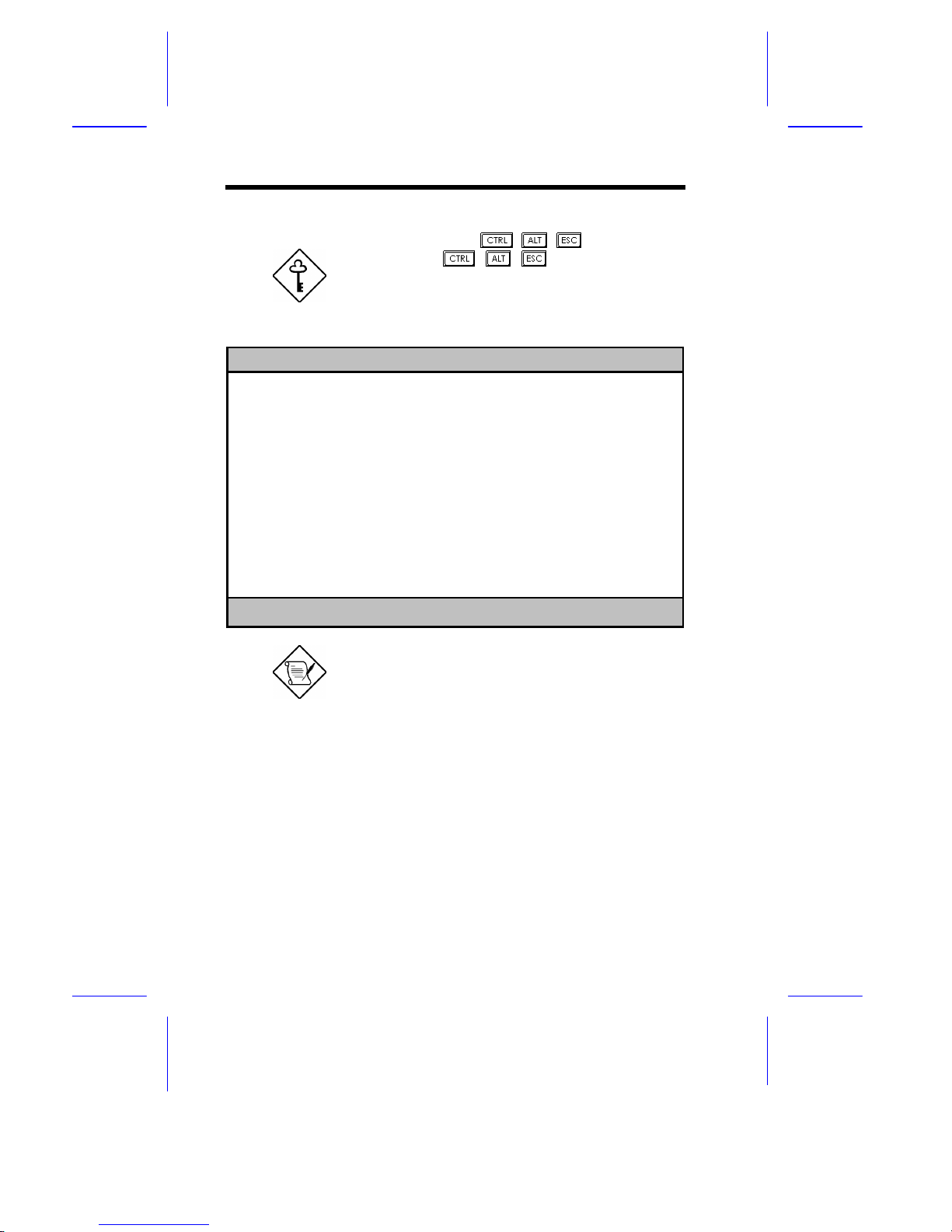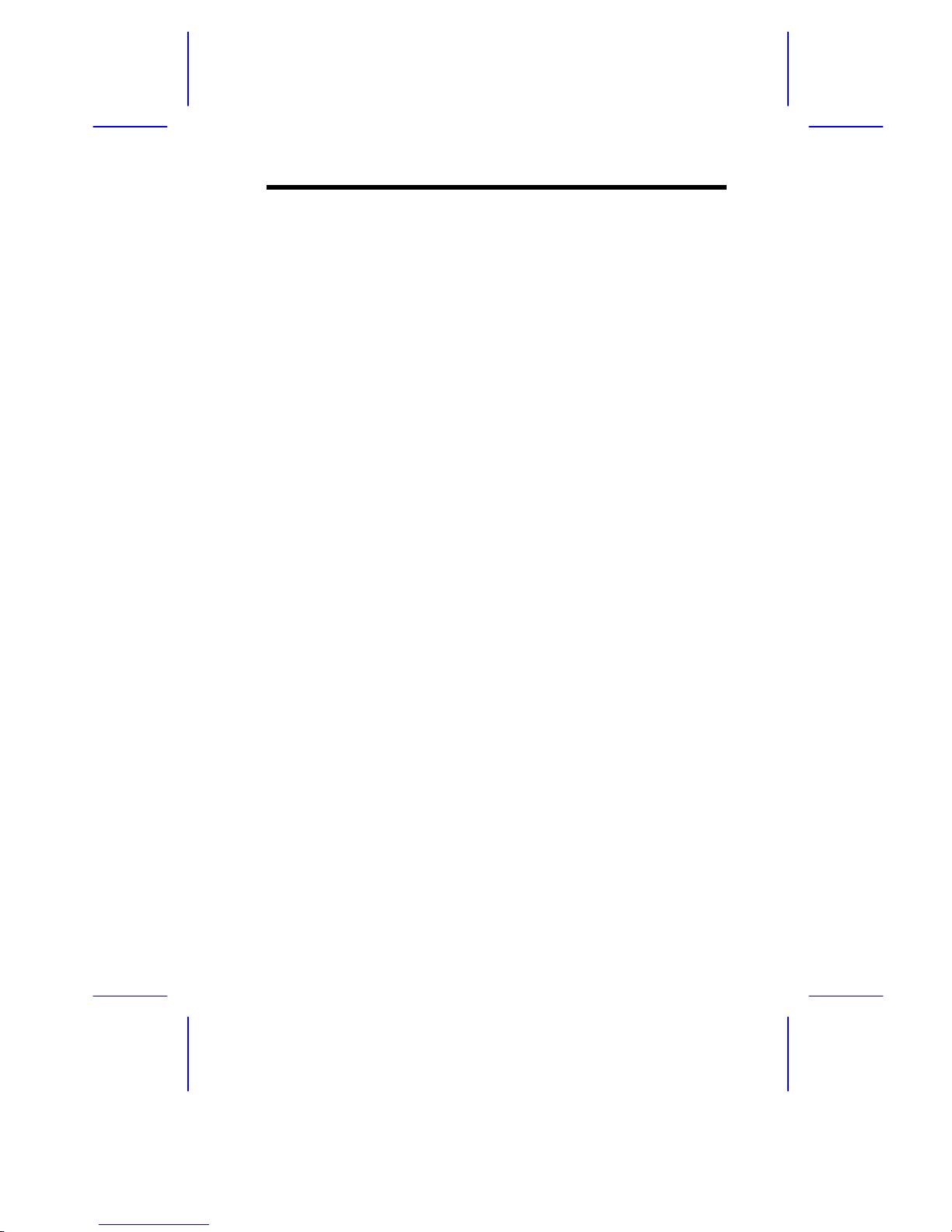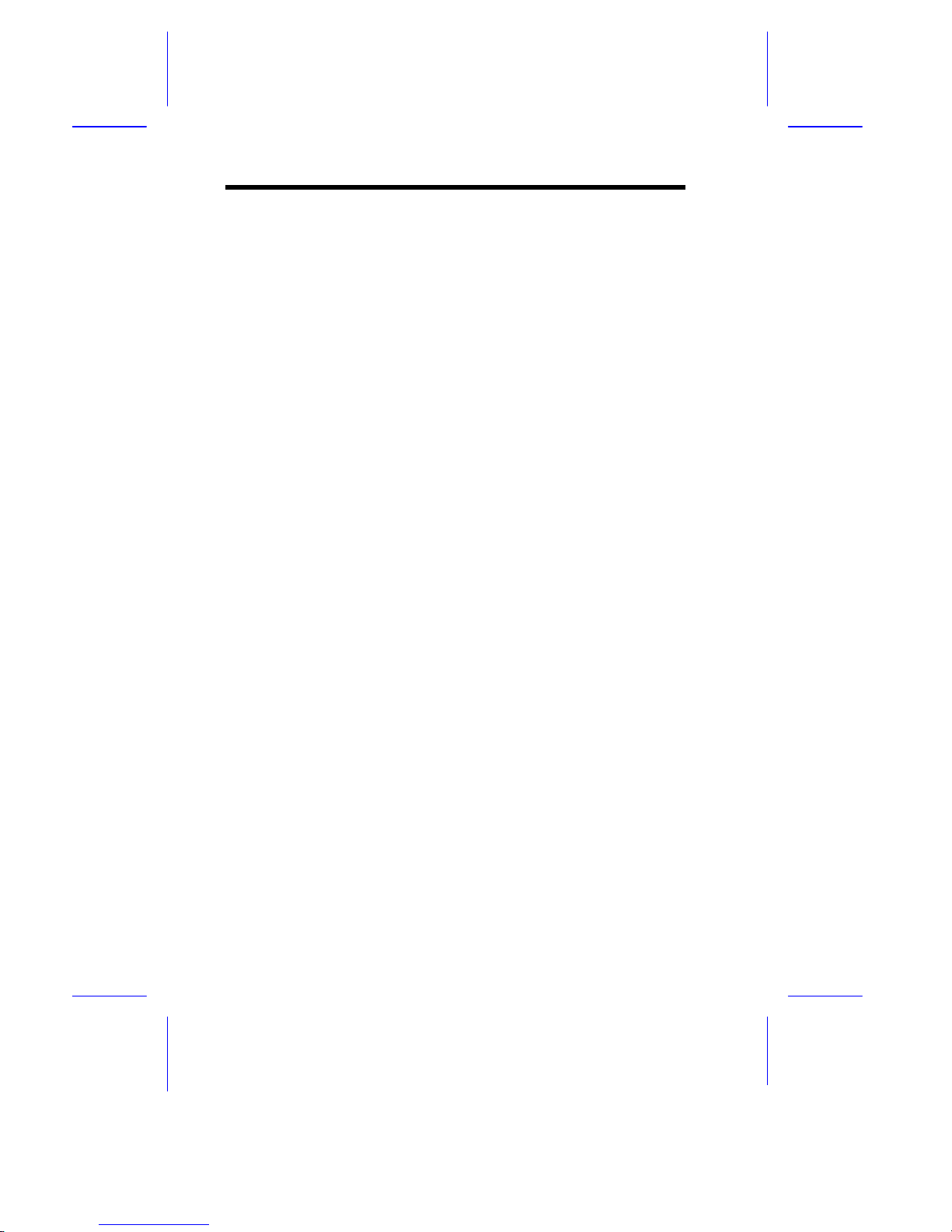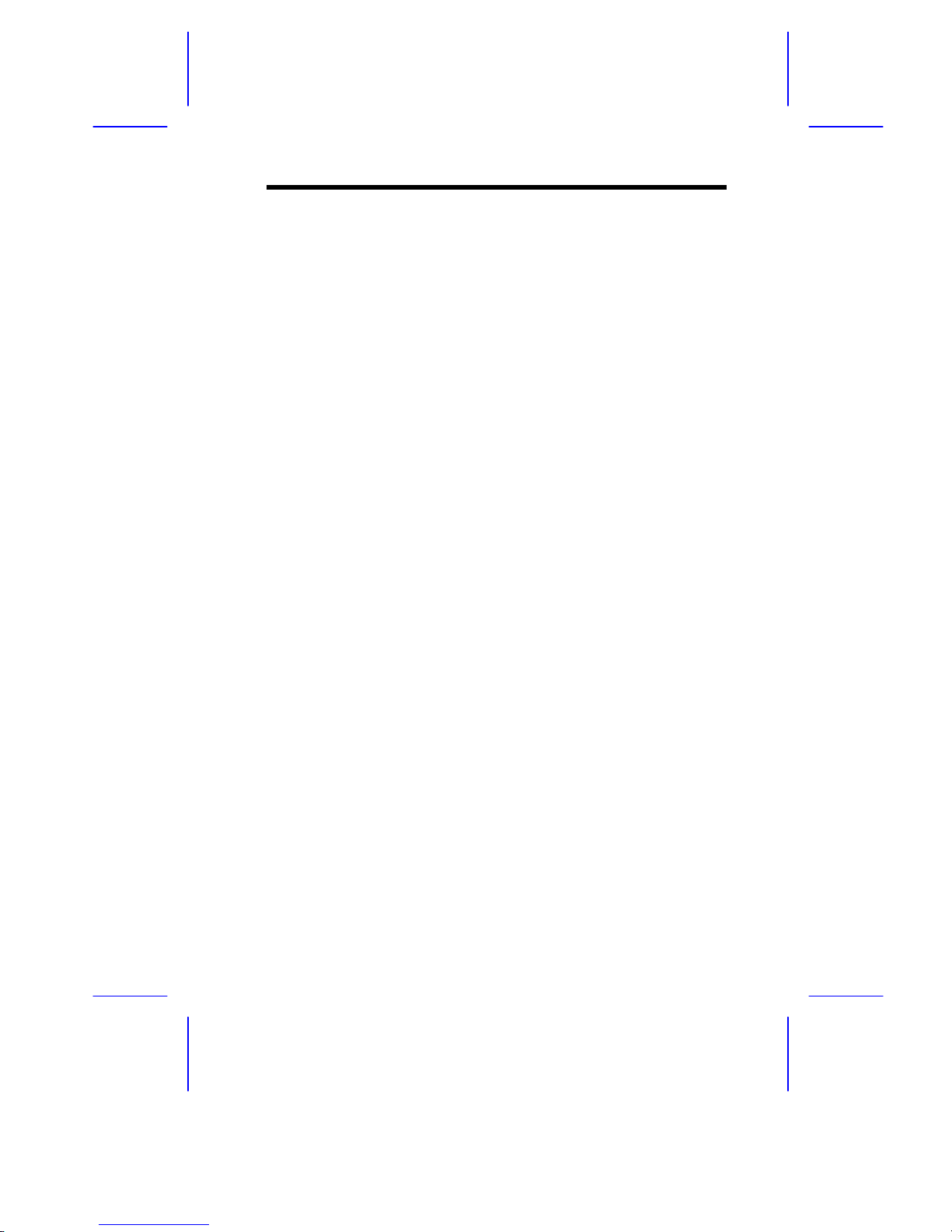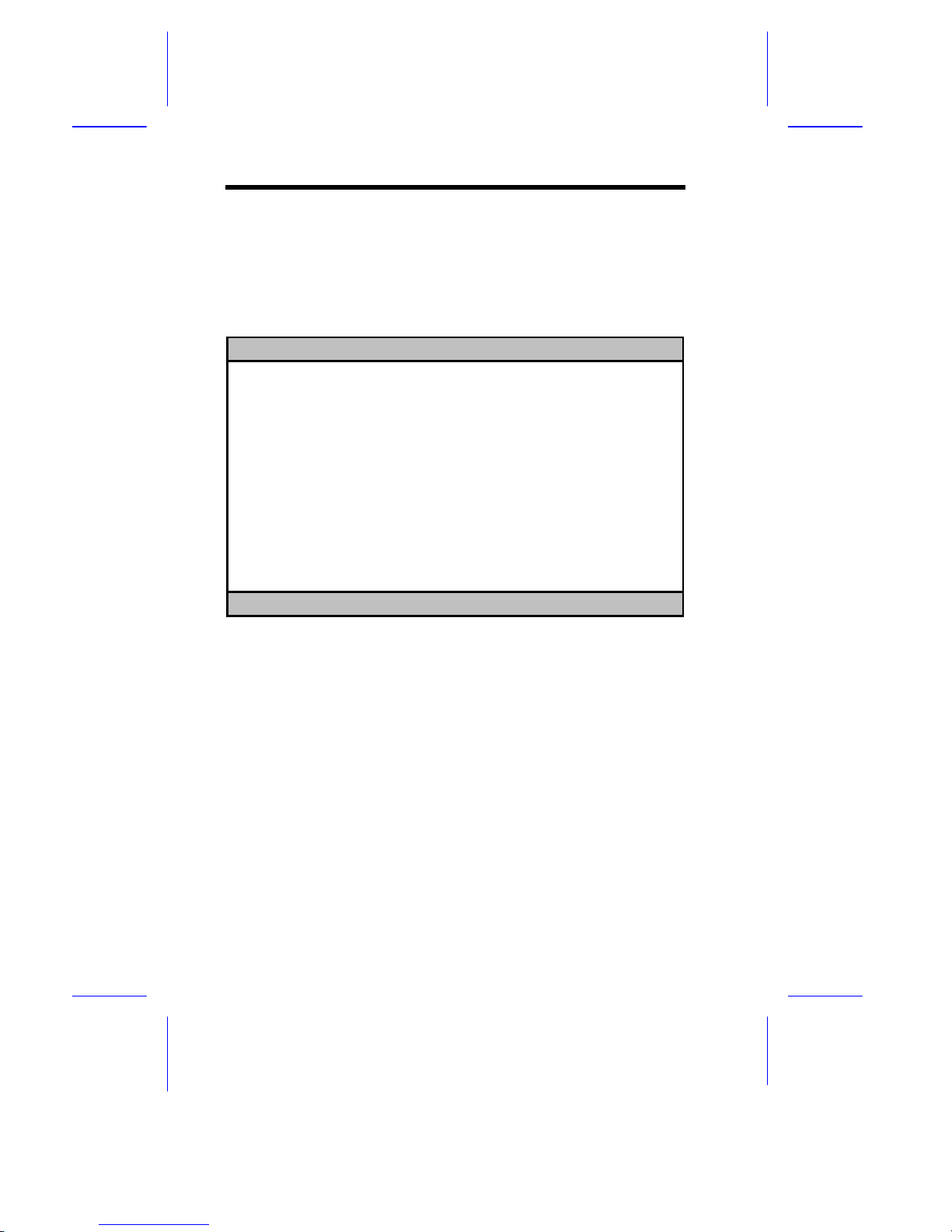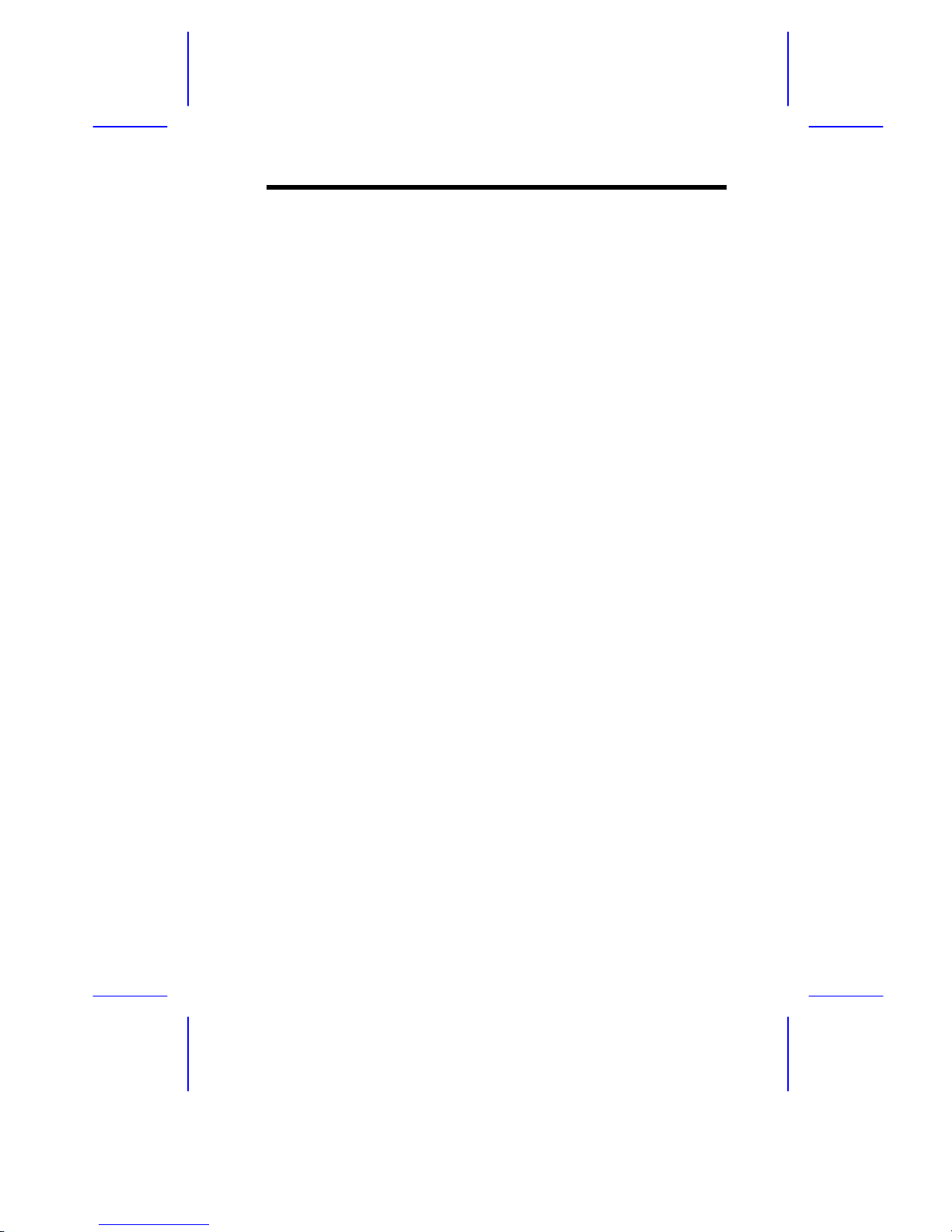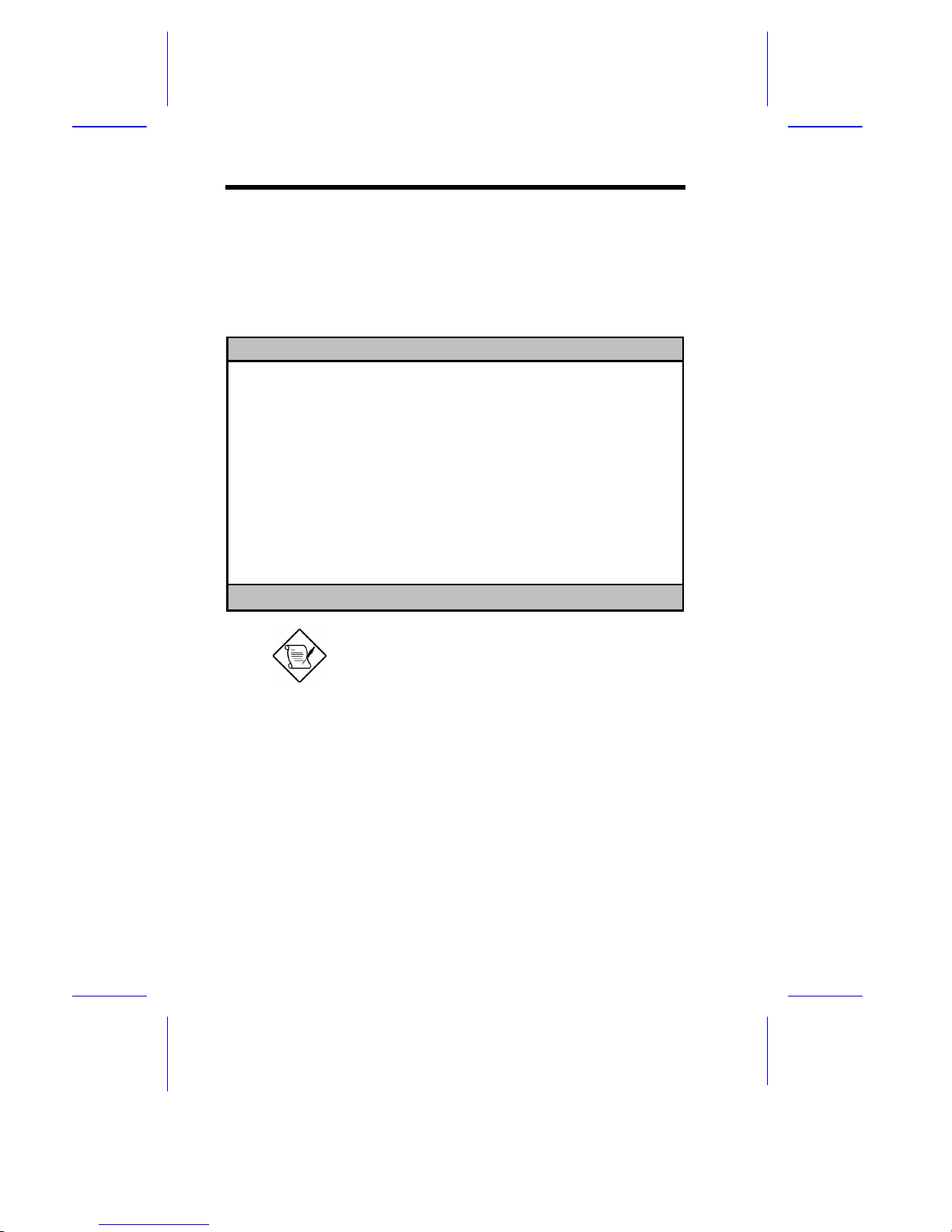BIOS Utility 2-5
2.2.4 Internal Cache
This parameter specifies the first-level or the internal memory size (i.e., the
memory integrated into the CPU), and whether it is enabled or disabled. For
information on how to configure the system memory, see section 2.7.3.
2.2.5 External Cache
This parameter specifies the second-level cache memory size currently
supported by the system, and whether it is enabled or disabled. For
information on how to configure the system memory, see section 2.7.3.
2.2.6 Floppy Drive A
This parameter specifies the type of drive designated as Floppy Drive A. For
information on how to configure the floppy drives, see section 2.4.1.
2.2.7 Floppy Drive B
This parameter specifies the system’s current floppy drive B settings. For
information on how to configure the floppy drives, see section 2.4.1.
2.2.8 IDE Primary Channel Master
This parameter specifies the current configuration of the IDE device
connected to the master port of the primary IDE channel. For information on
how to configure IDE devices, see section 2.4.2.
2.2.9 IDE Primary Channel Slave
This parameter specifies the current configuration of the IDE device
connected to the slave port of the primary IDE channel. For information on
how to configure IDE devices, see section 2.4.2.
2.2.10 IDE Secondary Channel Master
This parameter specifies the current configuration of the IDE device
connected to the master port of the secondary IDE channel. For information
on how to configure IDE devices, see section 2.4.2.